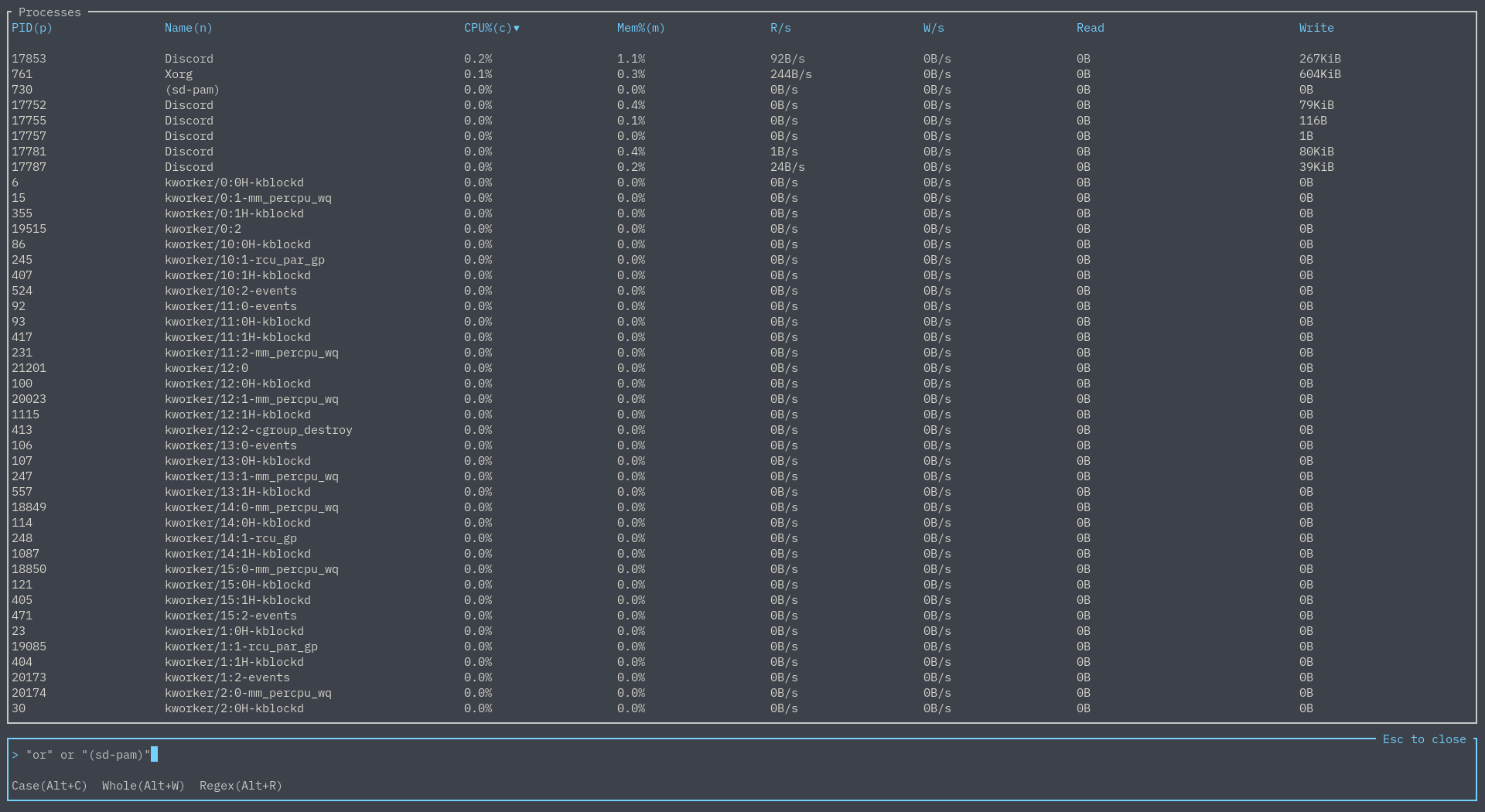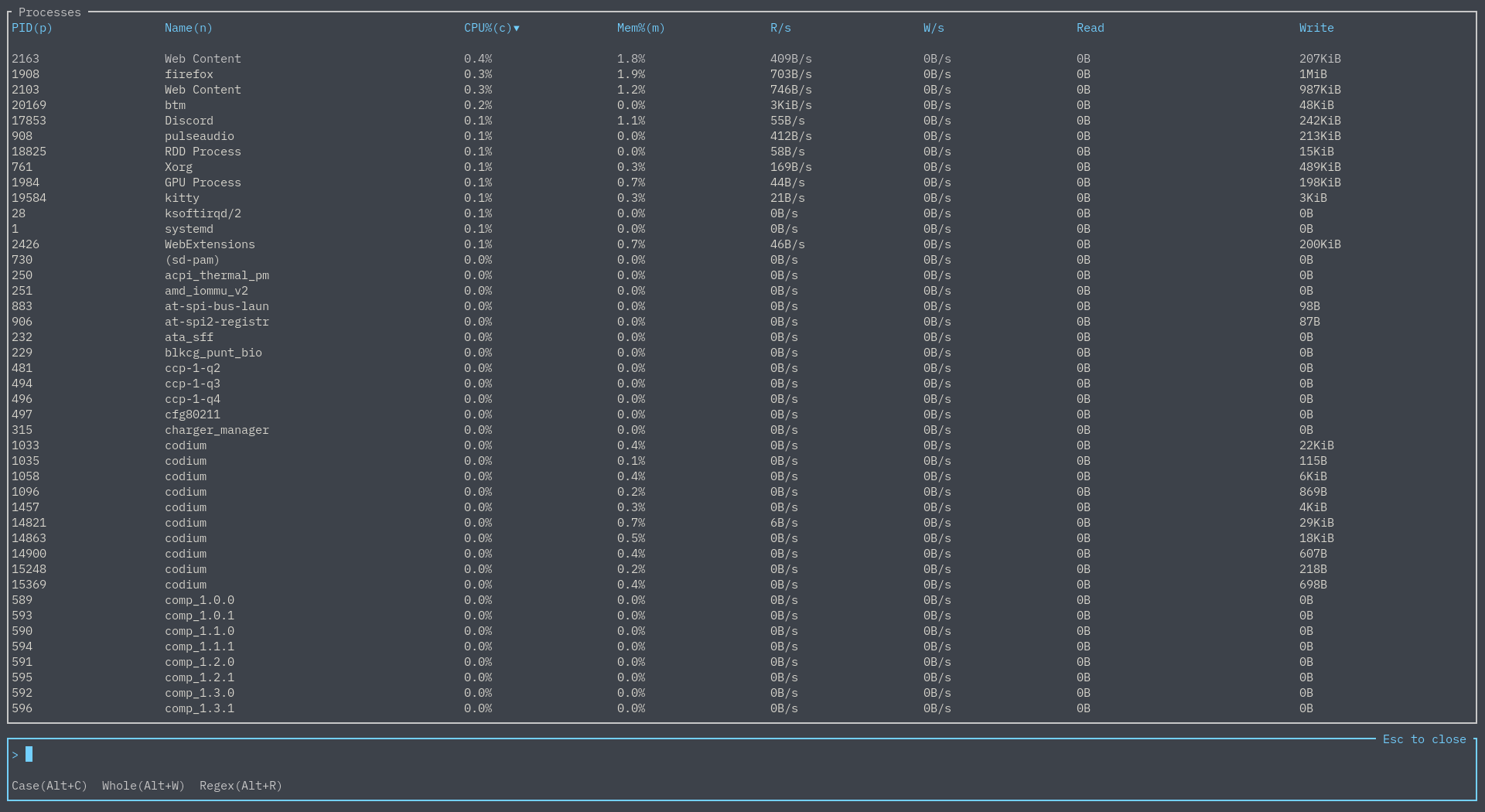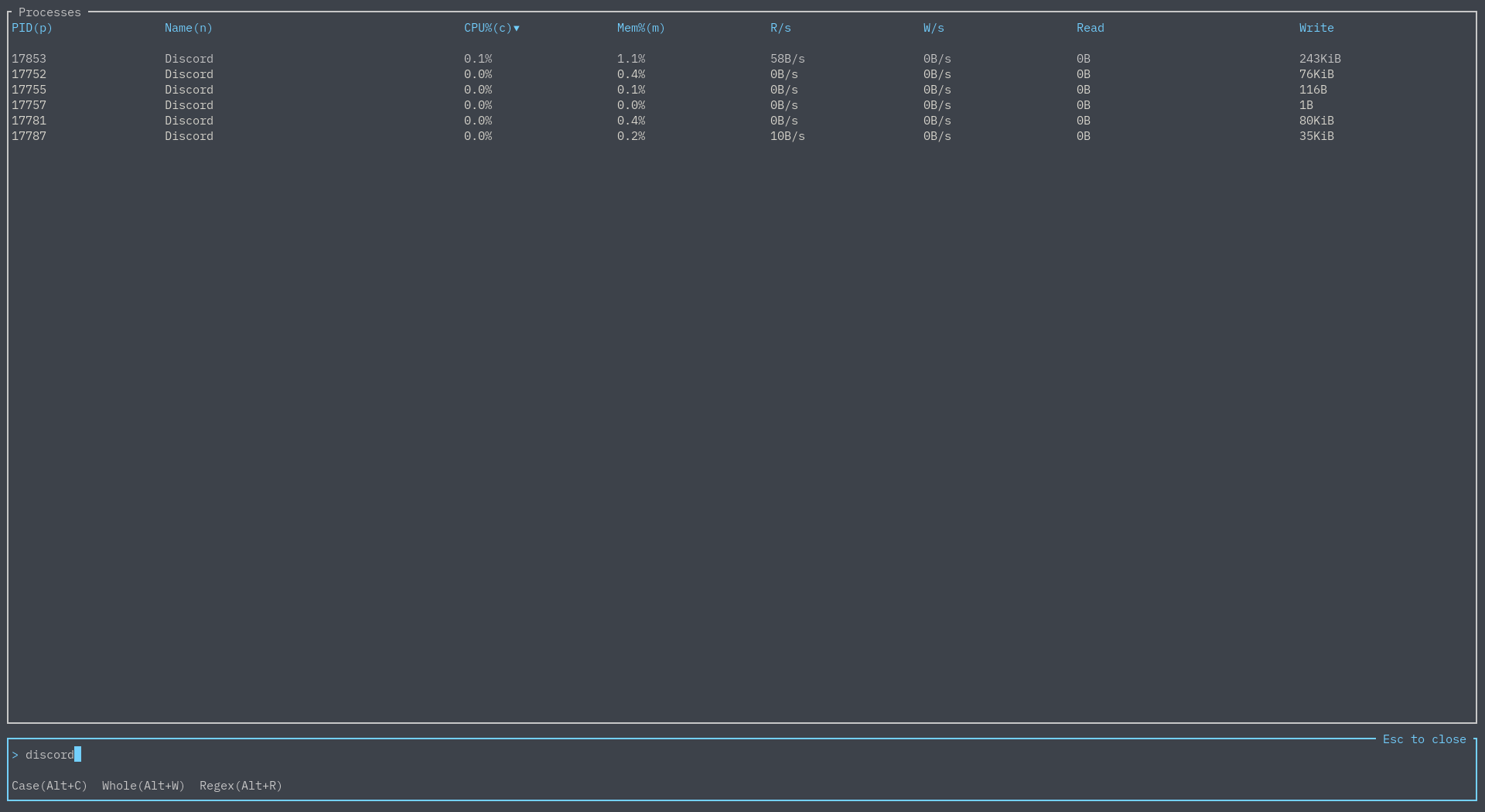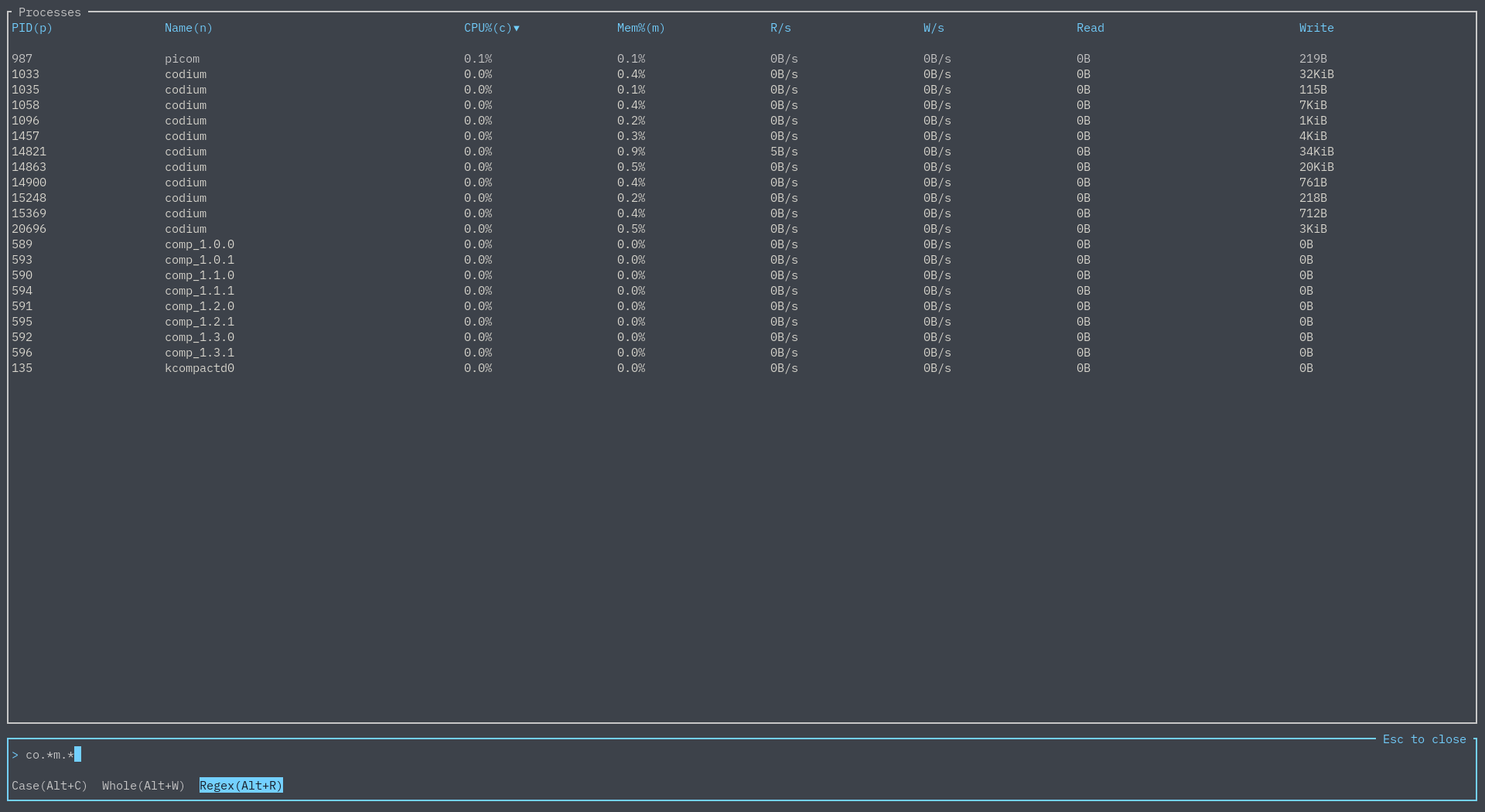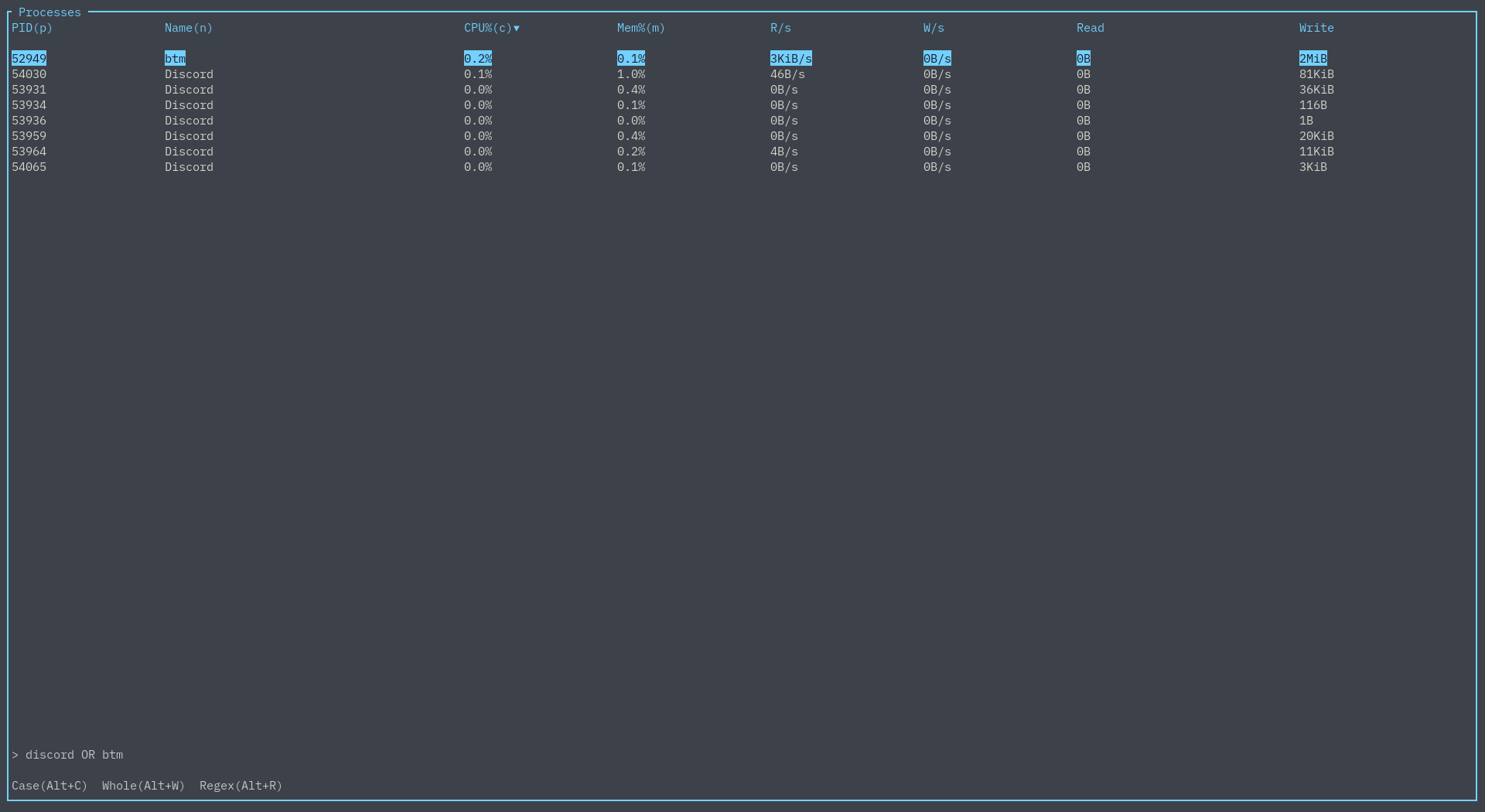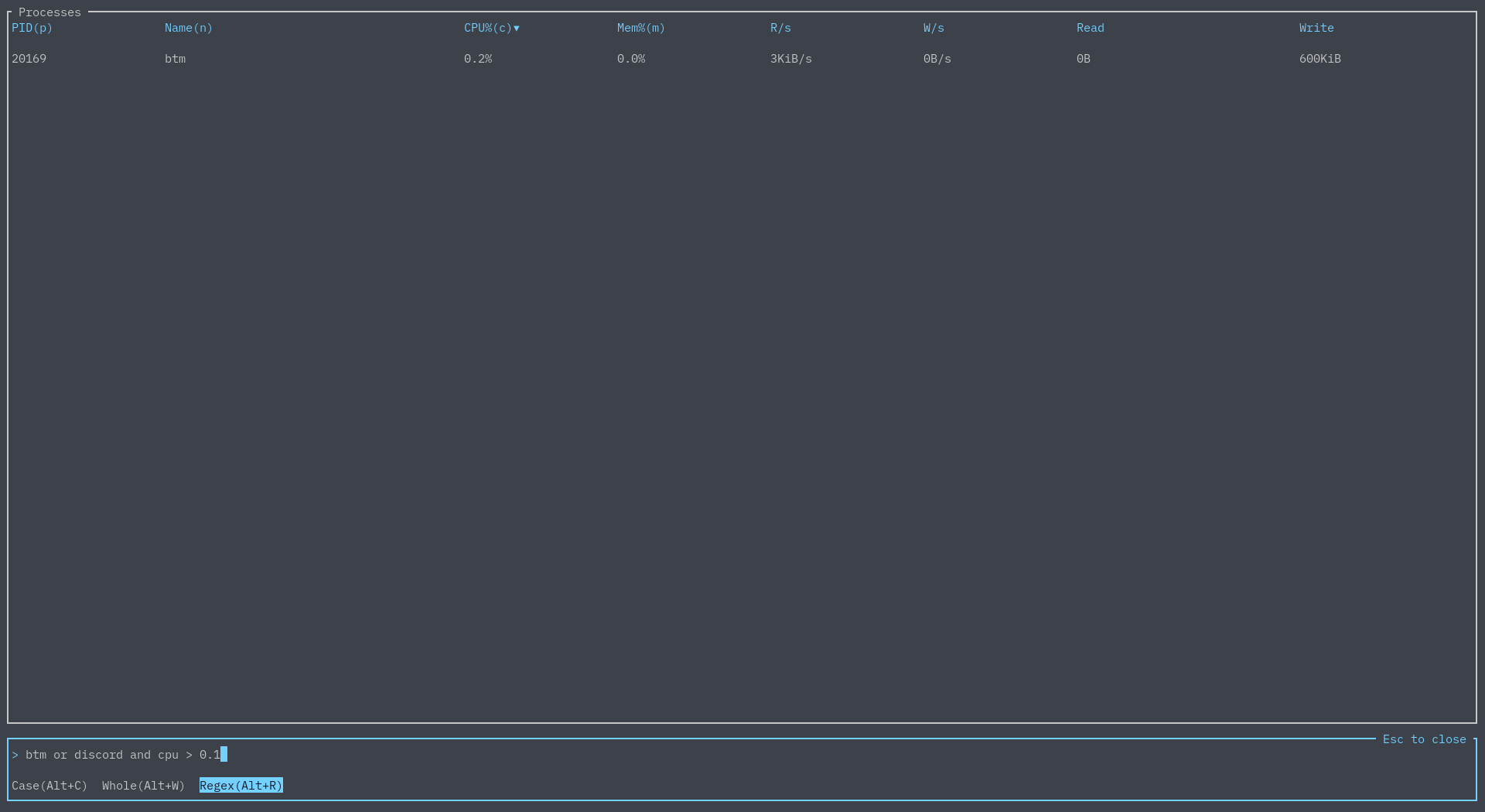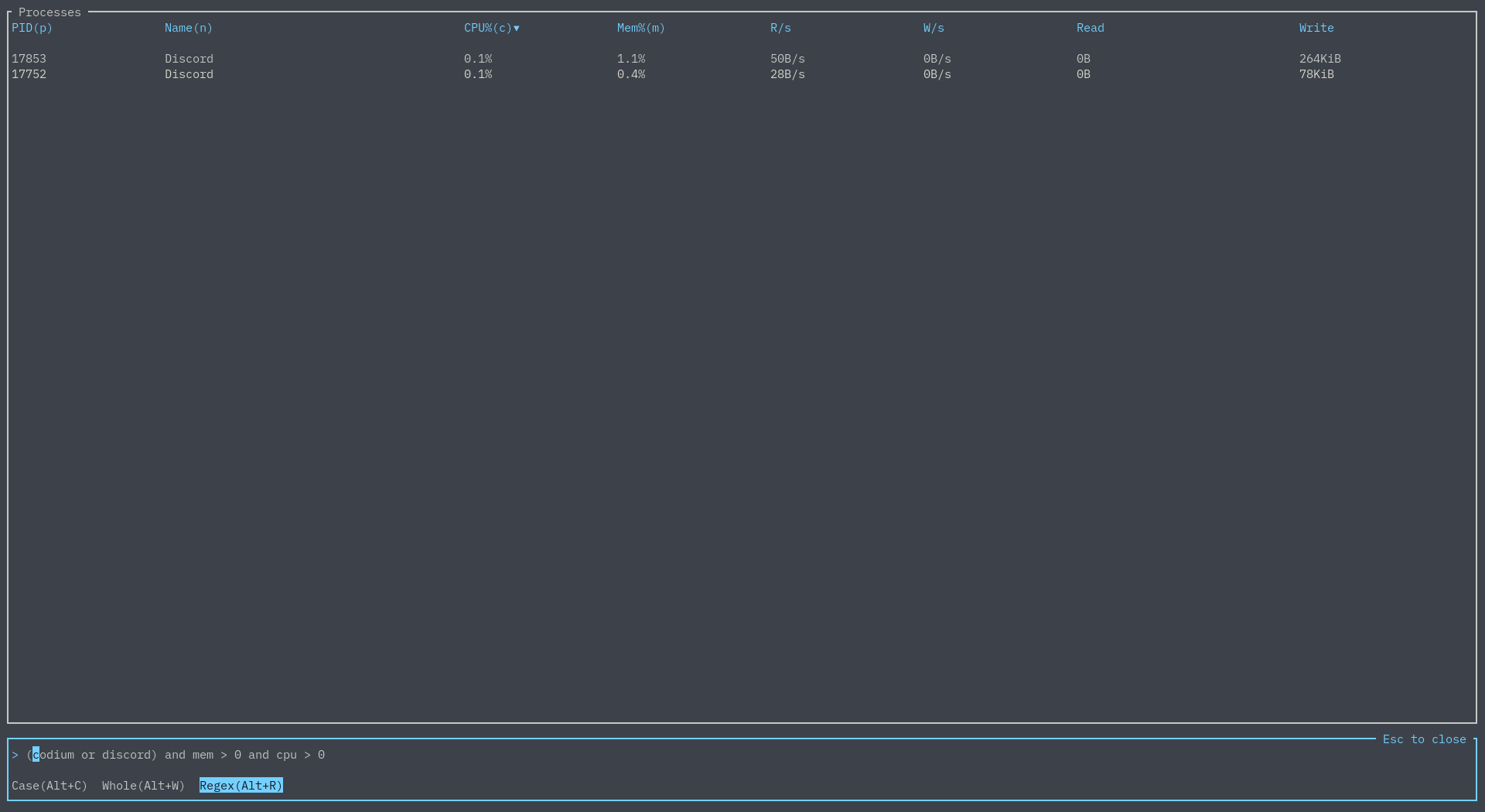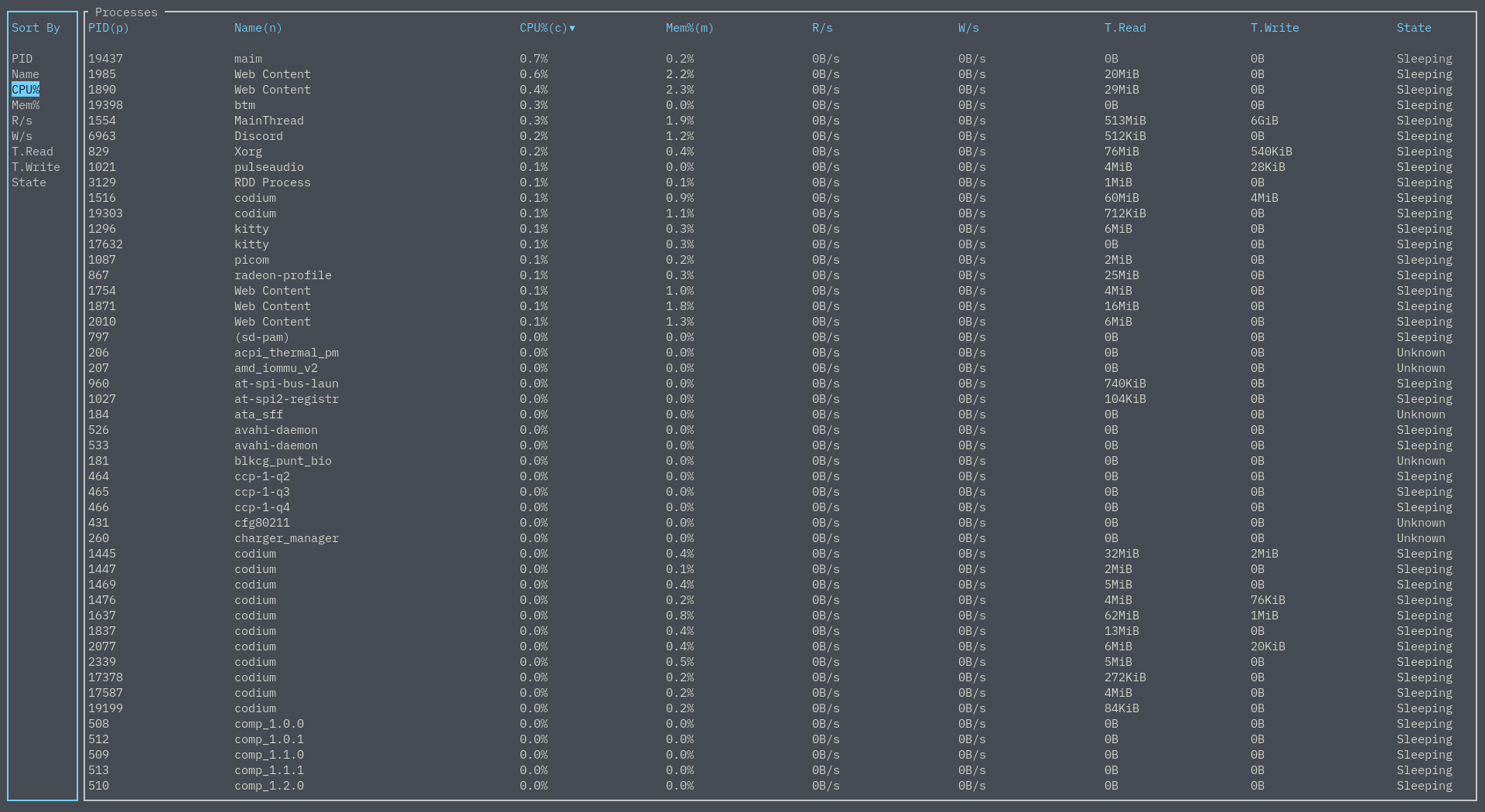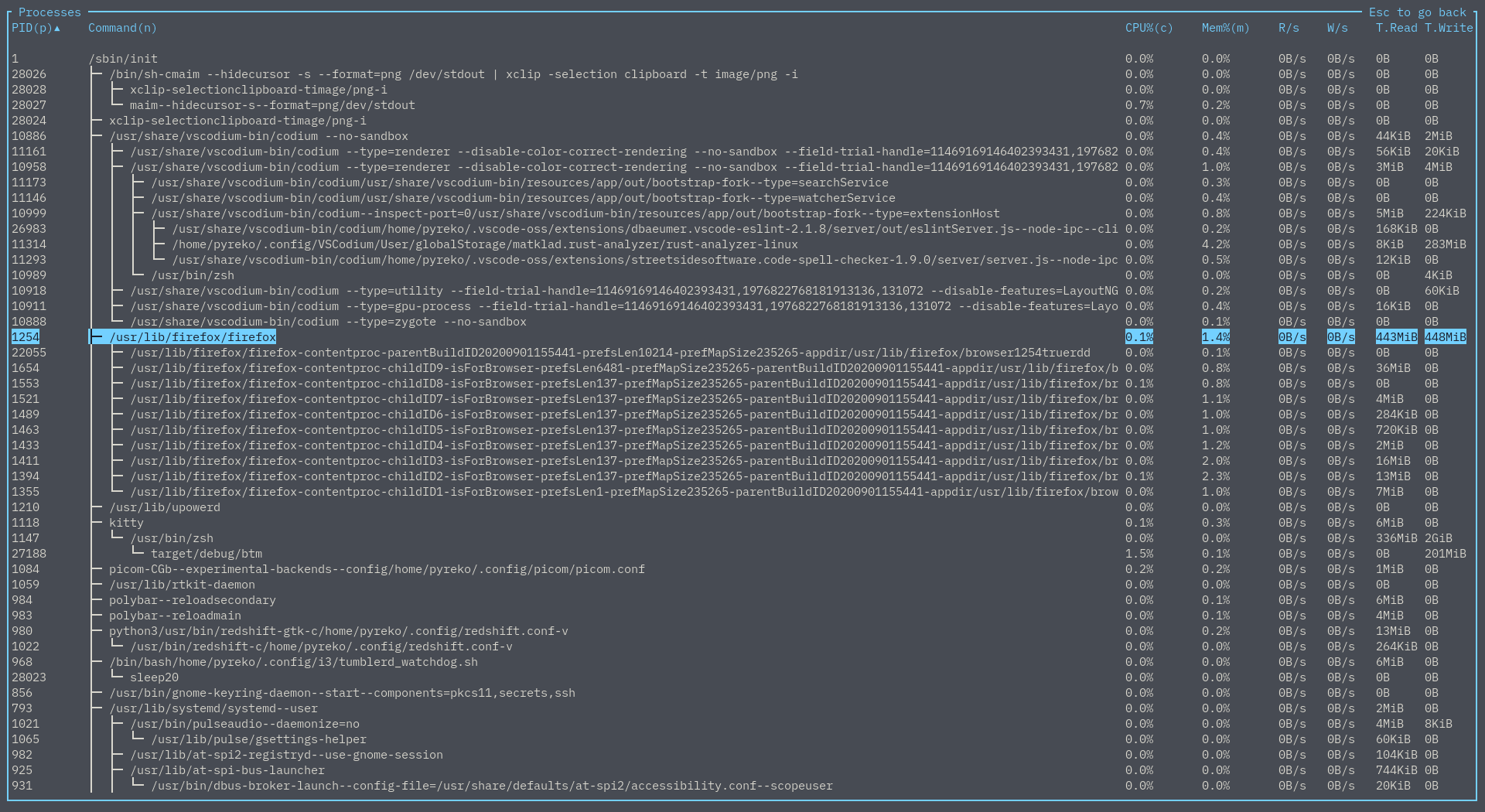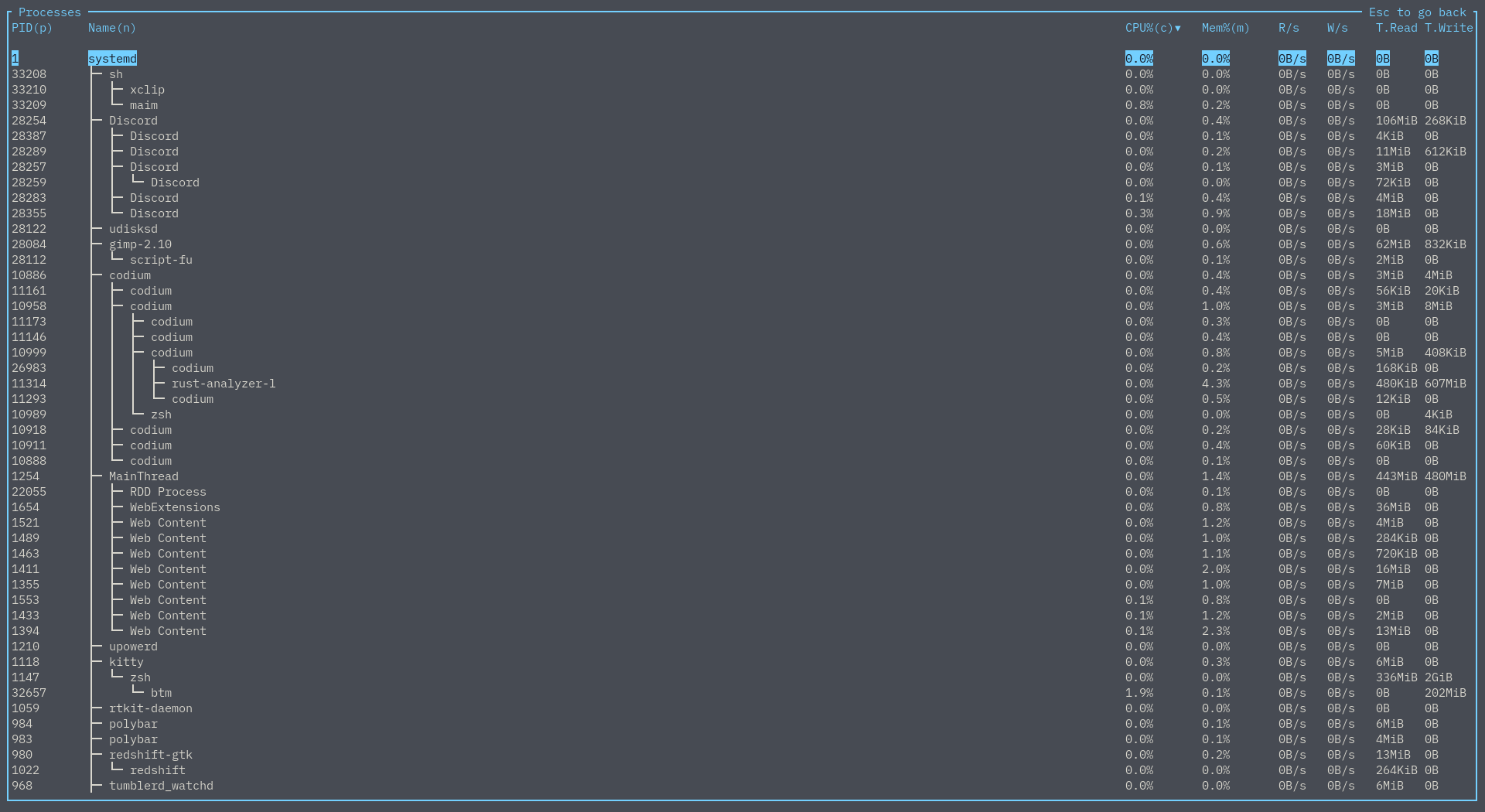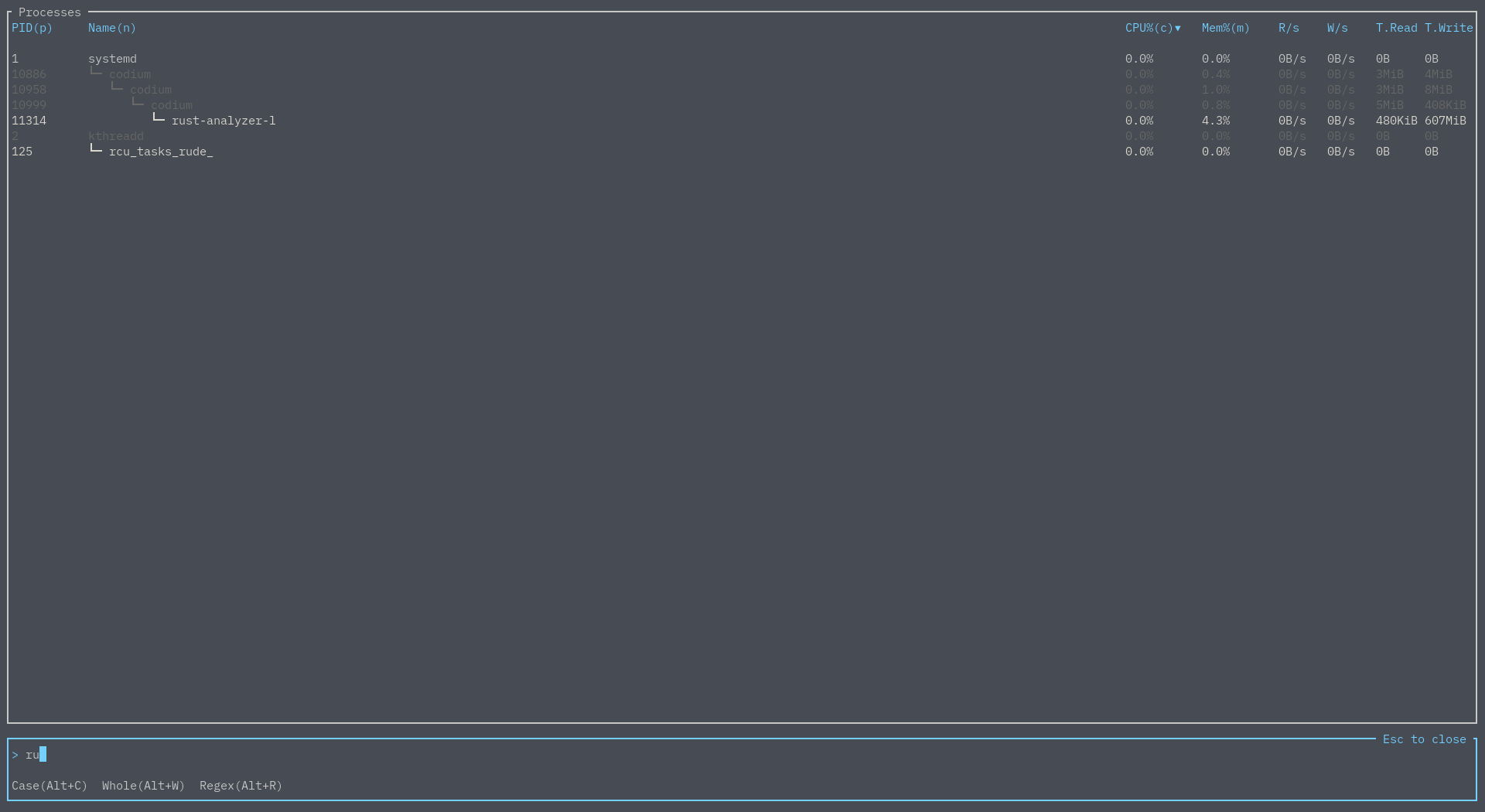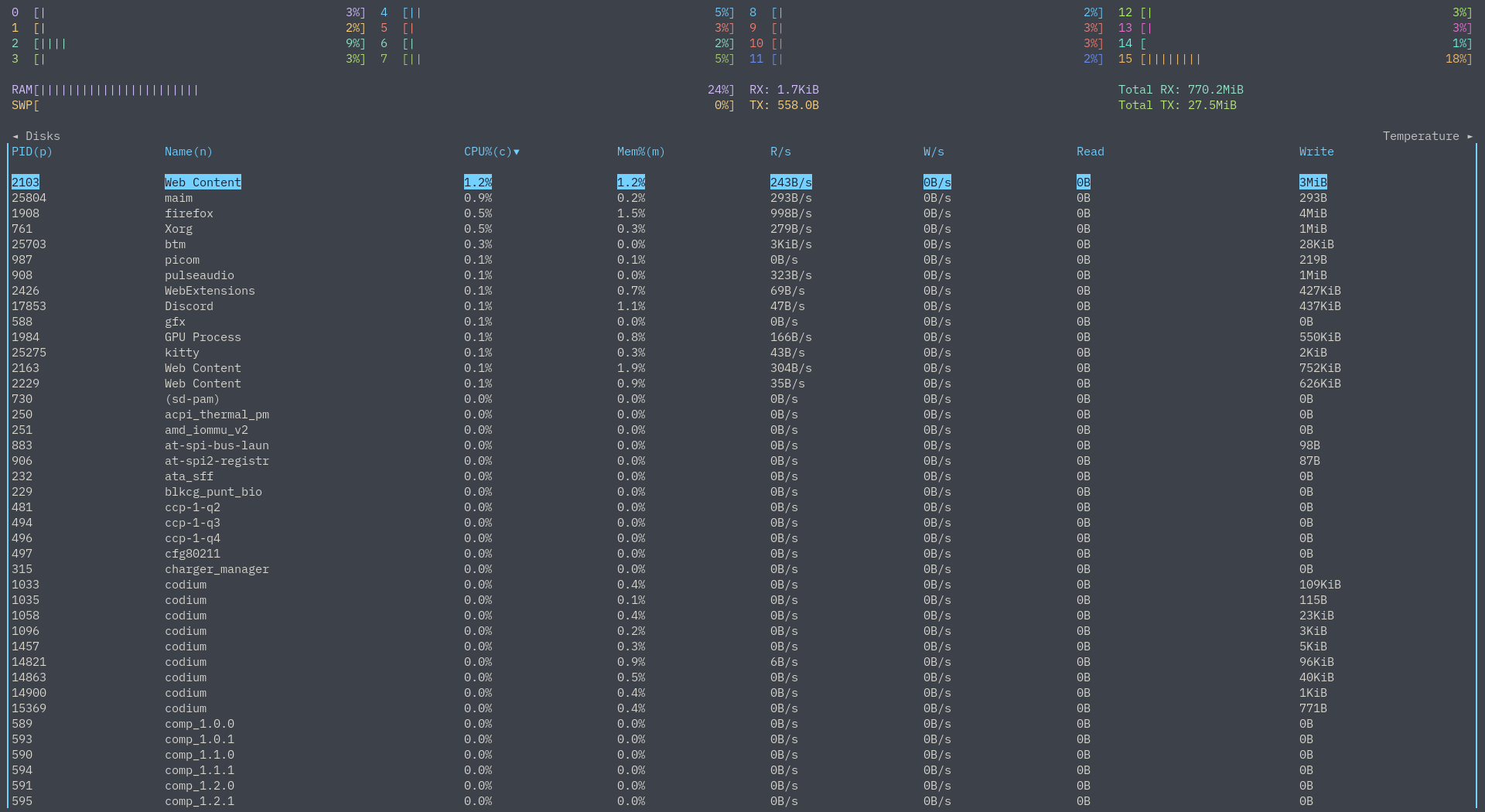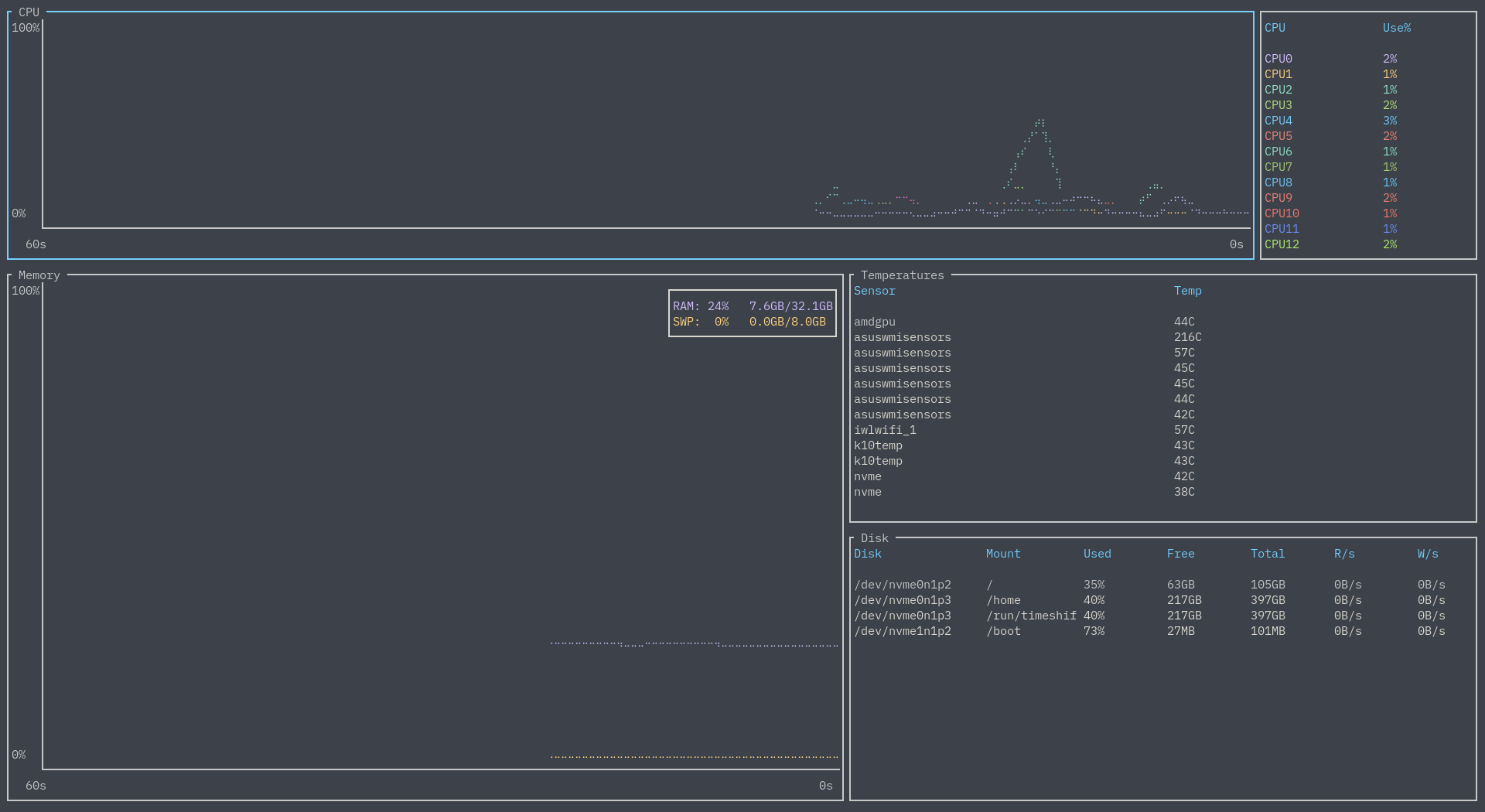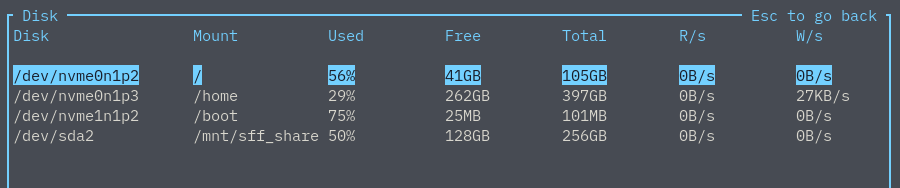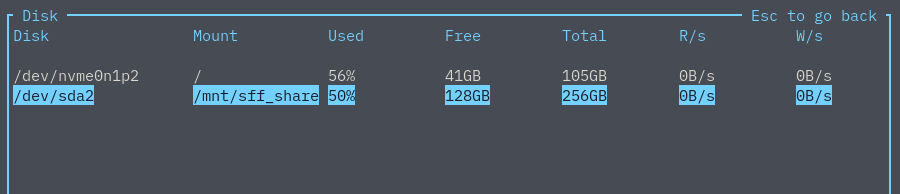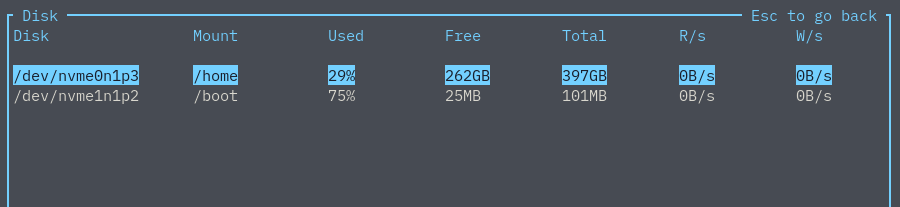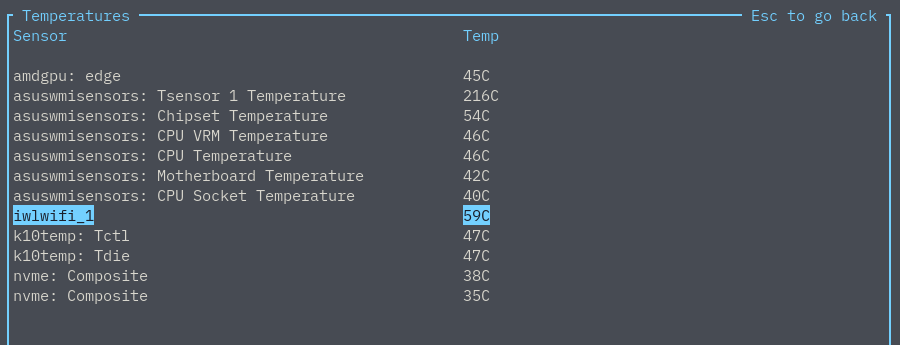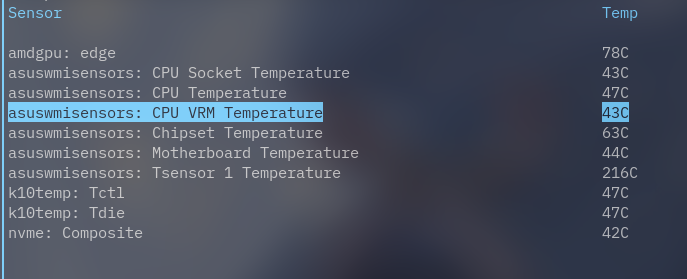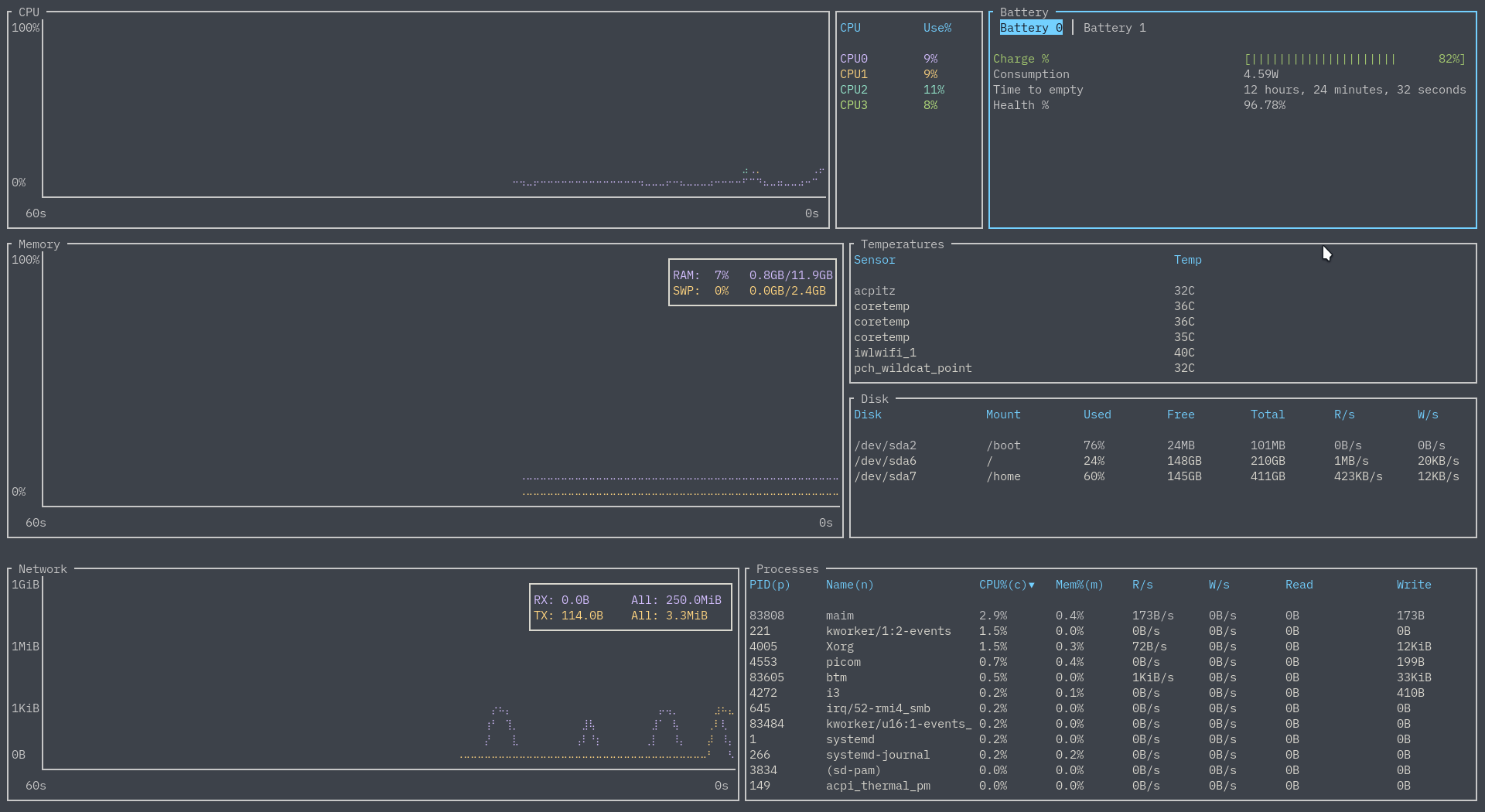Adds a new option in the config file to filter out network interfaces. Also add the option to filter by whole words. Interface follows that of the existing ones: ```toml [net_filter] is_list_ignored = false list = ["virbr0.*"] regex = true case_sensitive = false whole_word = false ``` |
||
|---|---|---|
| .cargo | ||
| .cargo-husky/hooks | ||
| .github | ||
| .vscode | ||
| assets | ||
| deployment | ||
| sample_configs | ||
| src | ||
| tests | ||
| .all-contributorsrc | ||
| .gitignore | ||
| .markdownlint.json | ||
| build.rs | ||
| Cargo.lock | ||
| Cargo.toml | ||
| CHANGELOG.md | ||
| clippy.toml | ||
| CONTRIBUTING.md | ||
| FAQ.md | ||
| LICENSE | ||
| README.md | ||
| rustfmt.toml | ||
bottom
A cross-platform graphical process/system monitor with a customizable interface and a multitude of features. Supports Linux, macOS, and Windows. Inspired by both gtop and gotop.
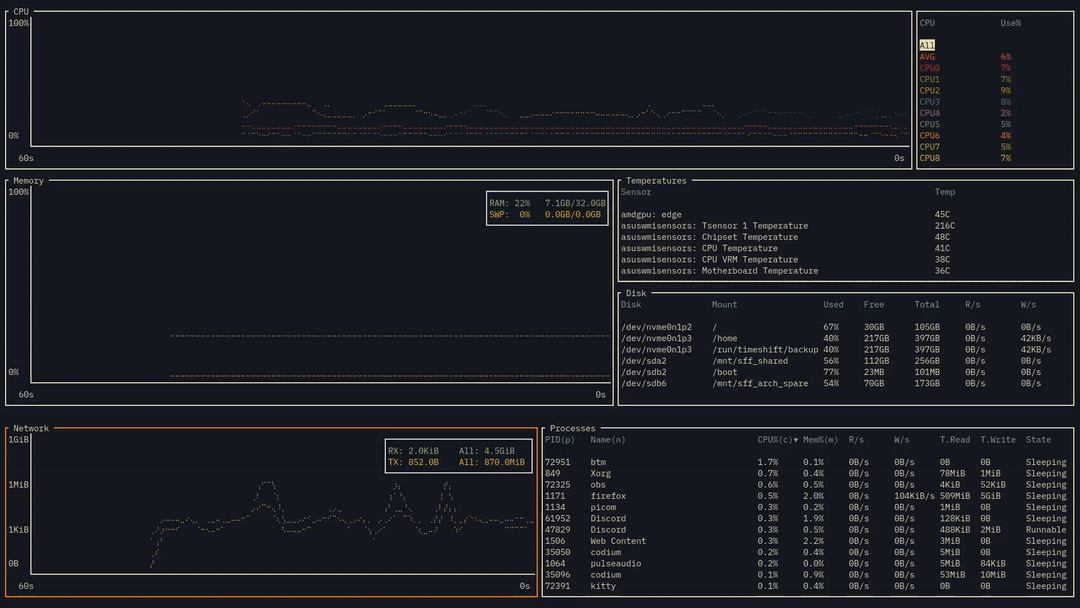 Theme based on gruvbox (
Theme based on gruvbox (--color gruvbox). Font is IBM Plex Mono, terminal is Kitty.
Note: If you are reading this on the master branch, then it may refer to in-development or un-released features/changes. Please refer to release branch or crates.io for the most up-to-date release documentation.
Table of Contents
Installation
Note that bottom is:
- Built on the stable version of Rust
- Officially tested and released for only
x86_64(andi686for Windows and Linux) - Developed mainly for macOS, Windows, and Linux
Anything outside of this (i.e: ARM builds, building on Nightly, building on another OS) is currently not guaranteed, even if it does happen to work. For example, ARM is compiled on the CI pipeline and release builds will be provided, but not all features may necessarily work. Feel free to file any ARM-related bugs, but know I might not be able to fix them.
Manually
There are a few ways to go about doing this manually. If you do so, please build using the current stable release of Rust. For example:
# If required, update Rust on the stable channel
rustup update stable
# Clone and install the newest master version all via Cargo
cargo install --git https://github.com/ClementTsang/bottom
# Clone from master and install manually
git clone https://github.com/ClementTsang/bottom
cd bottom
cargo install --path .
# Download from releases and install
curl -LO https://github.com/ClementTsang/bottom/archive/0.5.6.tar.gz
tar -xzvf 0.5.6.tar.gz
cargo install --path .
Or, you can just download the binary from the latest release.
Cargo
# If required, update Rust on the stable channel
rustup update stable
cargo install bottom
# OR, --locked may be required due to how cargo install works
cargo install bottom --locked
AUR
Normal package found here, binary package found here:
yay -S bottom
# If you instead want a pre-built binary:
yay -S bottom-bin
Debian
A .deb file is provided on each release:
curl -LO https://github.com/ClementTsang/bottom/releases/download/0.5.6/bottom_0.5.6_amd64.deb
sudo dpkg -i bottom_0.5.6_amd64.deb
Fedora/CentOS
Available in COPR:
sudo dnf copr enable atim/bottom -y
sudo dnf install bottom
Gentoo
Available in dm9pZCAq overlay
sudo eselect repository enable dm9pZCAq
sudo emerge --sync dm9pZCAq
sudo emerge sys-process/bottom::dm9pZCAq
Nix
nix-env -i bottom
Homebrew
brew tap clementtsang/bottom
brew install bottom
# If you need to be more specific, use:
brew install clementtsang/bottom/bottom
Scoop
scoop install bottom
Chocolatey
Choco package located here. Since you cannot upload a new package while a previous one is being validated, the newest version of a release may take a while to appear.
choco install bottom
# Version number may be required for newer releases, if available:
choco install bottom --version=0.5.6
winget
You can find the packages here. Since validation of the package takes time, it may take a while to become available after a release.
winget install bottom
You can also manually do the same thing by going to the latest release
and installing via the .msi file.
You can uninstall via Control Panel or Options in Windows.
Auto-completion
Shell completions are included in binary releases, and are generated in the same directory as the binary if bottom is manually built.
- For bash, move
btm.bashto$XDG_CONFIG_HOME/bash_completion or /etc/bash_completion.d/. - For fish, move
btm.fishto$HOME/.config/fish/completions/. - For zsh, move
_btmto one of your$fpathdirectories. - For PowerShell, add
. _btm.ps1to your PowerShell profile.
Some install scripts (i.e. AUR) will automatically do this for you.
Usage
Run using btm.
Flags
Use btm --help for more information.
--autohide_time Temporarily shows the time scale in graphs.
-b, --basic Hides graphs and uses a more basic look.
--battery Shows the battery widget.
-S, --case_sensitive Enables case sensitivity by default.
-c, --celsius Sets the temperature type to Celsius.
--color <COLOR SCHEME> Use a color scheme, use --help for supported values.
--process_command Show processes as their commands by default.
-C, --config <CONFIG PATH> Sets the location of the config file.
-u, --current_usage Sets process CPU% to be based on current CPU%.
-t, --default_time_value <MS> Default time value for graphs in ms.
--default_widget_count <INT> Sets the n'th selected widget type as the default.
--default_widget_type <WIDGET TYPE> Sets which widget type to use as the default widget.
--disable_click Disables mouse clicks.
-m, --dot_marker Uses a dot marker for graphs.
-f, --fahrenheit Sets the temperature type to Fahrenheit.
-g, --group Groups processes with the same name by default.
-h, --help Prints help information. Use --help for more info.
-a, --hide_avg_cpu Hides the average CPU usage.
--hide_table_gap Hides the spacing between table headers and entries.
--hide_time Completely hides the time scaling.
-k, --kelvin Sets the temperature type to Kelvin.
-l, --left_legend Puts the CPU chart legend to the left side.
--mem_as_value Defaults to showing process memory usage by value.
-r, --rate <MS> Sets a refresh rate in ms.
-R, --regex Enables regex by default.
--show_table_scroll_position Shows the scroll position tracker in table widgets
-d, --time_delta <MS> The amount in ms changed upon zooming.
-T, --tree Defaults to showing the process widget in tree mode.
--use_old_network_legend DEPRECATED - uses the older network legend.
-V, --version Prints version information.
-W, --whole_word Enables whole-word matching by default.
Keybindings
General
q, Ctrl-c |
Quit |
Esc |
Close dialog windows, search, widgets, or exit expanded mode |
Ctrl-r |
Reset display and any collected data |
f |
Freeze/unfreeze updating with new data |
Ctrl-LeftShift-LeftHA |
Move widget selection left |
Ctrl-RightShift-RightLD |
Move widget selection right |
Ctrl-UpShift-UpKW |
Move widget selection up |
Ctrl-DownShift-DownJS |
Move widget selection down |
Left, h |
Move left within widget |
Down, j |
Move down within widget |
Up,k |
Move up within widget |
Right, l |
Move right within widget |
? |
Open help menu |
gg, Home |
Jump to the first entry |
Shift-g, End |
Jump to the last entry |
e |
Toggle expanding the currently selected widget |
+ |
Zoom in on chart (decrease time range) |
- |
Zoom out on chart (increase time range) |
= |
Reset zoom |
Process bindings
dd |
Kill the selected process |
c |
Sort by CPU usage, press again to reverse sorting order |
m |
Sort by memory usage, press again to reverse sorting order |
p |
Sort by PID name, press again to reverse sorting order |
n |
Sort by process name, press again to reverse sorting order |
Tab |
Group/un-group processes with the same name |
Ctrl-f, / |
Open process search widget |
P |
Toggle between showing the full command or just the process name |
s, F6 |
Open process sort widget |
I |
Invert current sort |
% |
Toggle between values and percentages for memory usage |
t, F5 |
Toggle tree mode |
Process search bindings
Tab |
Toggle between searching by PID or name |
Esc |
Close the search widget (retains the filter) |
Ctrl-a |
Skip to the start of the search query |
Ctrl-e |
Skip to the end of the search query |
Ctrl-u |
Clear the current search query |
Backspace |
Delete the character behind the cursor |
Delete |
Delete the character at the cursor |
Alt-c, F1 |
Toggle matching case |
Alt-w, F2 |
Toggle matching the entire word |
Alt-r, F3 |
Toggle using regex |
Left |
Move cursor left |
Right |
Move cursor right |
Process sort bindings
Down, j |
Scroll down in list |
Up, k |
Scroll up in list |
Mouse scroll |
Scroll through sort widget |
Esc |
Close the sort widget |
Enter |
Sort by current selected column |
Battery bindings
Left, Alt-h |
Go to the next battery |
Right, Alt-l |
Go to the previous battery |
Basic memory bindings
% |
Toggle between values and percentages for memory usage |
Process searching keywords
- None of the keywords are case sensitive.
- Use brackets to logically group together parts of the search.
- Furthermore, if you want to search a reserved keyword, surround the text in quotes - for example,
"or" or "(sd-pam)"would be a valid search:
Supported search types
| Keywords | Example | Description |
|---|---|---|
btm |
Matches by process or command name; supports regex | |
pid |
pid=1044 |
Matches by PID; supports regex |
cpu, cpu% |
cpu > 0.5 |
Matches the CPU column; supports comparison operators |
memb |
memb > 1000 b |
Matches the memory column in terms of bytes; supports comparison operators |
mem, mem% |
mem < 0.5 |
Matches the memory column in terms of percent; supports comparison operators |
read, r/s |
read = 1 mb |
Matches the read/s column in terms of bytes; supports comparison operators |
write, w/s |
write >= 1 kb |
Matches the write/s column in terms of bytes; supports comparison operators |
tread, t.read |
tread <= 1024 gb |
Matches he total read column in terms of bytes; supports comparison operators |
twrite, t.write |
twrite > 1024 tb |
Matches the total write column in terms of bytes; supports comparison operators |
state |
state=running |
Matches by state; supports regex |
Supported comparison operators
| Keywords | Description |
|---|---|
= |
Checks if the values are equal |
> |
Checks if the left value is strictly greater than the right |
< |
Checks if the left value is strictly less than the right |
>= |
Checks if the left value is greater than or equal to the right |
<= |
Checks if the left value is less than or equal to the right |
Supported logical operators
Note that the and operator takes precedence over the or operator.
| Keywords | Usage | Description |
|---|---|---|
and, &&, <Space> |
<CONDITION 1> and/&&/<Space> <CONDITION 2> |
Requires both conditions to be true to match |
or, || |
<CONDITION 1> or/|| <CONDITION 2> |
Requires at least one condition to be true to match |
Supported units
| Keywords | Description |
|---|---|
B |
Bytes |
KB |
Kilobytes |
MB |
Megabytes |
GB |
Gigabytes |
TB |
Terabytes |
KiB |
Kibibytes |
MiB |
Mebibytes |
GiB |
Gibibytes |
TiB |
Tebibytes |
Other syntax
| Keywords | Usage | Description |
|---|---|---|
() |
(<CONDITION 1> AND <CONDITION 2>) OR <CONDITION 3> |
Group together a condition |
Mousebindings
General
| Scroll | Table: Scroll Chart: Zooms in or out by scrolling up or down respectively |
| Click | Selects the clicked widget, table entry, dialog option, or tab. Can be disabled via options/flags. |
CPU bindings
| Scroll | Scrolling over an CPU core/average shows only that entry on the chart |
Process bindings
| Click | If in tree mode and you click on a selected entry, it toggles whether the branch is expanded or not |
Features
As yet another process/system visualization and management application, bottom supports the typical features:
-
CPU usage visualization, on an average and per-core basis
-
RAM and swap usage visualization
-
Network visualization for receiving and transmitting, on a log-graph scale
-
Display information about disk capacity and I/O per second
-
Display temperatures from sensors
-
Display information regarding processes, like CPU, memory, I/O usage, and process state
-
Process management (well, if process killing is all you need)
It also aims to be:
-
Lightweight
-
Cross-platform - supports 64-bit Linux, Windows, and macOS
In addition, bottom also currently has the following features:
Processes
Process searching
On any process widget, hit / to bring up a search bar. If the layout has multiple process widgets, note this search is independent of other widgets.
By default, just typing in something will search by process name:
This simple search can be refined by matching by case, matching the entire word, or by using regex:
Now let's say you want to search for two things - luckily, we have the AND and OR logical operators:
Furthermore, one is able to refine their searches by CPU usage, memory usage, PID, and more. For example:
You can see all available keywords and query options here.
Process sorting
You can sort the processes list by any column you want by pressing s while on a process widget:
Tree mode
Use t or F5 to toggle tree mode in a process widget. This is somewhat similar to htop's tree
mode.
Sorting works as well, but it is done per groups of siblings. For example, by CPU%:
You can also still filter processes. Branches that entirely do not match the query are pruned out, but if a branch contains an element that does match the query, any non-matching elements will instead just be greyed out, so the tree structure is still maintained:
Zoom
Using the +/- keys or the scroll wheel will move the current time intervals of the currently selected widget, and = to reset the zoom levels to the default.
Widgets can hold different time intervals independently. These time intervals can be adjusted using the
-t/--default_time_value and -d/--time_delta options, or their corresponding config options.
Expand
Only care about one specific widget? You can go to that widget and hit e to make that widget expand and take
up the entire drawing area. You can minimize this expanded widget with Esc or pressing e again.
Basic mode
Using the -b or --basic_mode (or their corresponding config options) will open bottom in basic mode.
There are no charts or expanded mode when using this, and tables are condensed such that only one table is displayed
at a time.
Note custom layouts are currently not available when this is used.
Config files
bottom supports reading from a config file to customize its behaviour and look. By default, bottom will look at (based on dirs):
| OS | Location |
|---|---|
~/.config/bottom/bottom.toml or $XDG_CONFIG_HOME/bottom/bottom.toml |
Linux |
$HOME/Library/Application Support/bottom/bottom.toml |
macOS |
C:\Users\<USER>\AppData\Roaming\bottom\bottom.toml |
Windows |
Note that if a config file does not exist at either the default location or the passed in location via -C or --config, one is automatically created with no settings applied.
Config flags
The following options can be set under [flags] to achieve the same effect as passing in a flag on runtime. Note that if a flag is given, it will override the config file.
These are the following supported flag config values, which correspond to the flag of the same name described in Flags:
| Field | Type | Functionality |
|---|---|---|
hide_avg_cpu |
Boolean | Hides the average CPU usage. |
dot_marker |
Boolean | Uses a dot marker for graphs. |
left_legend |
Boolean | Puts the CPU chart legend to the left side. |
current_usage |
Boolean | Sets process CPU% to be based on current CPU%. |
group_processes |
Boolean | Groups processes with the same name by default. |
case_sensitive |
Boolean | Enables case sensitivity by default. |
whole_word |
Boolean | Enables whole-word matching by default. |
regex |
Boolean | Enables regex by default. |
basic |
Boolean | Hides graphs and uses a more basic look. |
use_old_network_legend |
Boolean | DEPRECATED - uses the older network legend. |
battery |
Boolean | Shows the battery widget. |
rate |
Unsigned Int (represents milliseconds) | Sets a refresh rate in ms. |
default_time_value |
Unsigned Int (represents milliseconds) | Default time value for graphs in ms. |
time_delta |
Unsigned Int (represents milliseconds) | The amount in ms changed upon zooming. |
temperature_type |
String (one of ["k", "f", "c", "kelvin", "fahrenheit", "celsius"]) | Sets the temperature unit type. |
default_widget_type |
String (one of ["cpu", "proc", "net", "temp", "mem", "disk"], same as layout options) | Sets the default widget type, use --help for more info. |
default_widget_count |
Unsigned Int (represents which default_widget_type) |
Sets the n'th selected widget type as the default. |
disable_click |
Boolean | Disables mouse clicks. |
color |
String (one of ["default", "default-light", "gruvbox", "gruvbox-light"]) | Use a color scheme, use --help for supported values. |
mem_as_value |
Boolean | Defaults to showing process memory usage by value. |
tree |
Boolean | Defaults to showing the process widget in tree mode. |
show_table_scroll_position |
Boolean | Shows the scroll position tracker in table widgets. |
process_command |
Boolean | Show processes as their commands by default. |
Theming
The config file can be used to set custom colours for parts of the application under the [colors] object. The following labels are customizable with strings that are hex colours, RGB colours, or specific named colours.
Supported named colours are one of the following strings: Reset, Black, Red, Green, Yellow, Blue, Magenta, Cyan, Gray, DarkGray, LightRed, LightGreen, LightYellow, LightBlue, LightMagenta, LightCyan, White.
| Labels | Details | Example |
|---|---|---|
| Table header colours | Colour of table headers | table_header_color="255, 255, 255" |
| CPU colour per core | Colour of each core. Read in order. | cpu_core_colors=["#ffffff", "white", "255, 255, 255"] |
| Average CPU colour | The average CPU color | avg_cpu_color="White" |
| All CPUs colour | The colour for the "All" CPU label | all_cpu_color="White" |
| RAM | The colour RAM will use | ram_color="#ffffff" |
| SWAP | The colour SWAP will use | swap_color="#ffffff" |
| RX | The colour rx will use | rx_color="#ffffff" |
| TX | The colour tx will use | tx_color="#ffffff" |
| Widget title colour | The colour of the label each widget has | widget_title_color="#ffffff" |
| Border colour | The colour of the border of unselected widgets | border_color="#ffffff" |
| Selected border colour | The colour of the border of selected widgets | highlighted_border_color="#ffffff" |
| Text colour | The colour of most text | text_color="#ffffff" |
| Graph colour | The colour of the lines and text of the graph | graph_color="#ffffff" |
| Cursor colour | The cursor's colour | cursor_color="#ffffff" |
| Selected text colour | The colour of text that is selected | scroll_entry_text_color="#ffffff" |
| Selected text background colour | The background colour of text that is selected | scroll_entry_bg_color="#ffffff" |
| High battery level colour | The colour used for a high battery level (100% to 50%) | high_battery_color="green" |
| Medium battery level colour | The colour used for a medium battery level (50% to 10%) | medium_battery_color="yellow" |
| Low battery level colour | The colour used for a low battery level (10% to 0%) | low_battery_color="red" |
Layout
bottom supports customizable layouts via the config file. Currently, layouts are controlled by using TOML objects and arrays.
For example, given the sample layout:
[[row]]
[[row.child]]
type="cpu"
[[row]]
ratio=2
[[row.child]]
ratio=4
type="mem"
[[row.child]]
ratio=3
[[row.child.child]]
type="temp"
[[row.child.child]]
type="disk"
This would give a layout that has two rows, with a 1:2 ratio. The first row has only the CPU widget. The second row is split into two columns with a 4:3 ratio. The first column contains the memory widget. The second column is split into two rows with a 1:1 ratio. The first is the temperature widget, the second is the disk widget.
This is what the layout would look like when run:
Each [[row]] represents a row in the layout. A row can have any number of child values. Each [[row.child]]
represents either a column or a widget. A column can have any number of child values as well. Each [[row.child.child]]
represents a widget. A widget is represented by having a type field set to a string.
The following type values are supported:
"cpu" |
CPU chart and legend |
"mem", "memory" |
Memory chart |
"net", "network" |
Network chart and legend |
"proc", "process", "processes" |
Process table and search |
"temp", "temperature" |
Temperature table |
"disk" |
Disk table |
"empty" |
An empty space |
"batt", "battery" |
Battery statistics |
Each component of the layout accepts a ratio value. If this is not set, it defaults to 1.
For an example, look at the default config, which contains the default layout.
Furthermore, you can have duplicate widgets. This means you could do something like:
[[row]]
ratio=1
[[row.child]]
type="cpu"
[[row.child]]
type="cpu"
[[row.child]]
type="cpu"
[[row]]
ratio=1
[[row.child]]
type="cpu"
[[row.child]]
type="empty"
[[row.child]]
type="cpu"
[[row]]
ratio=1
[[row.child]]
type="cpu"
[[row.child]]
type="cpu"
[[row.child]]
type="cpu"
and get the following CPU donut:
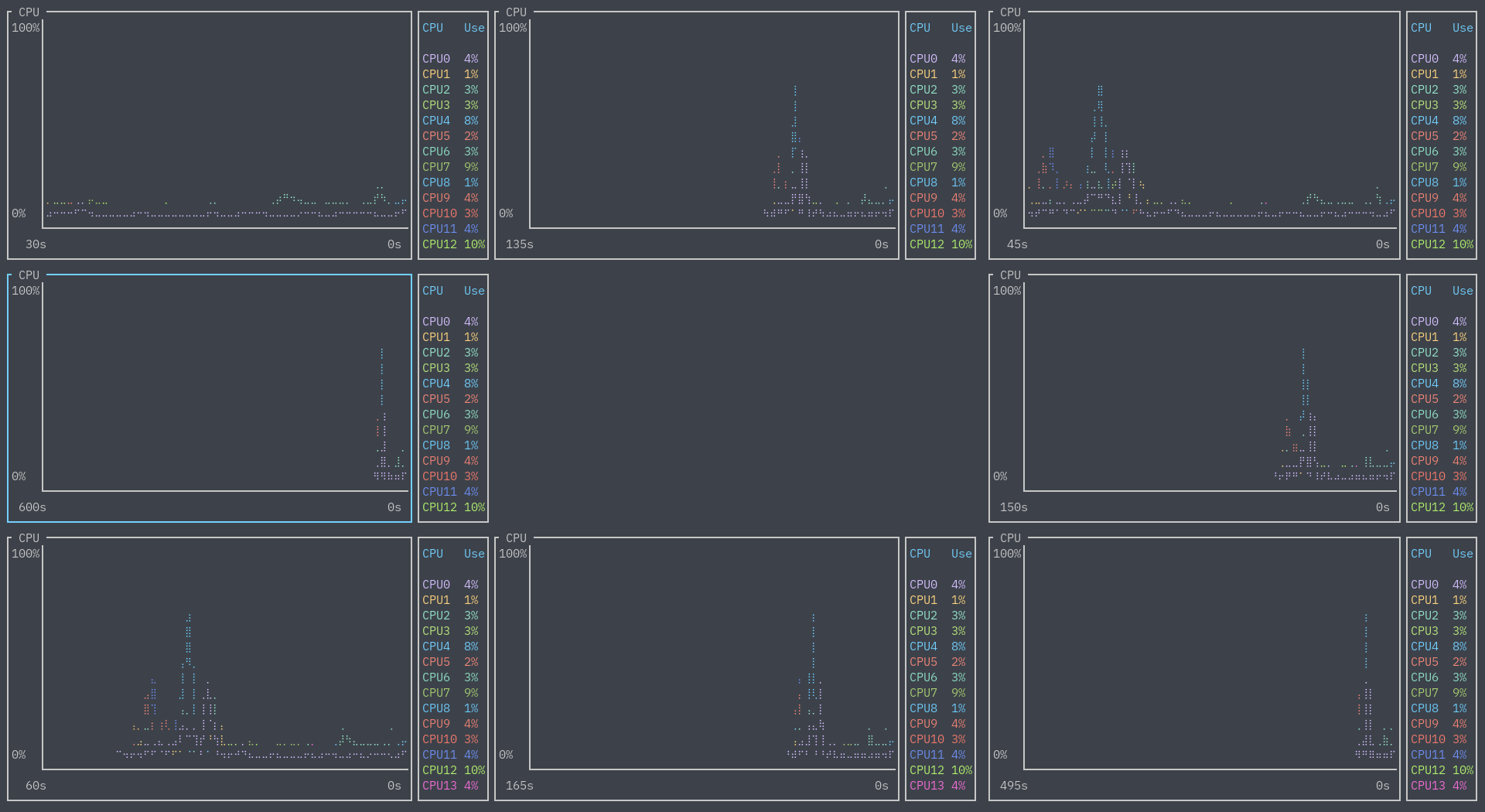
Disk, temperature, and network filtering
You can hide specific disks, temperature sensors, and networks by name in the config file via disk_filter, temp_filter, and net_filter respectively. Regex (regex = true), case-sensitivity (case_sensitive = true), and matching only the entire word (whole_word = true) are supported, but are off by default.
For example, let's say , given this disk list:
I wish to only show disks that follow the form /dev/sda\d+, or /dev/nvme0n1p2:
[disk_filter]
is_list_ignored = false
list = ["/dev/sda\\d+", "/dev/nvme0n1p2"]
regex = true
This would ignore anything that does not match either of these two conditions. If I instead wish to ignore anything that matches this list, then I can set is_list_ignored = true instead:
Likewise, I can do something similar for temp_filter:
If I, say, only wanted to see any entry with the words "cpu" or "wifi" in it, case sensitive:
[temp_filter]
is_list_ignored = false
list = ["cpu", "wifi"]
case_sensitive = true
Now, flipping to case_sensitive = false would instead show:
Lastly, let's say I want to filter out exactly "iwlwifi_1" from my results. I could do:
[temp_filter]
is_list_ignored = true
list = ["iwlwifi_1"]
case_sensitive = true
whole_word = true
This will match the entire word, "iwlwifi_1", and ignore any result that exactly matches it:
Battery
You can get battery statistics (charge, time to fill/discharge, consumption in watts, and battery health) via the battery widget.
Since this is only useful for devices like laptops, it is off by default. You can either enable the widget in the default layout via the --battery flag, or by specifying the widget in a layout:
Compatibility
The current compatibility of widgets with operating systems from personal testing:
| OS | CPU | Memory | Disks | Temperature | Processes/Search | Networks | Battery |
|---|---|---|---|---|---|---|---|
| Linux | ✓ | ✓ | ✓ | ✓ | ✓ | ✓ | ✓ |
| Windows | ✓ | ✓ | ✓ | ? (seems to require elevated access) | ✓ | ✓ | ✓ (seems to have issues with dual batteries) |
| macOS | ✓ | ✓ | ✓ | ✓ | ✓ (requires sudo btm to show everything) |
✓ | ✓ |
FAQ
Please see the FAQ for answers to frequently asked questions.
Contribution
Contribution is always welcome! Please take a look at CONTRIBUTING.md for details on how to help.
Contributors
Thanks to all contributors (emoji key):
Marcin Wojnarowski 💻 📦 |
Mahmoud Al-Qudsi 💻 |
Andy 💻 |
Kim Brose 💻 |
Sven-Hendrik Haase 📖 |
Artem Polishchuk 📦 📖 |
Trung Lê 📦 🚇 |
dm9pZCAq 📦 📖 |
Lukas Rysavy 💻 |
Thanks
-
This project is very much inspired by gotop, its successor ytop, and gtop.
-
Basic mode is heavily inspired by htop's design.
-
This application was written with many, many libraries, and built on the work of many talented people. This application would be impossible without their work. I used to thank them all individually but the list got too large...
-
And of course, thanks to all contributors!