* docs: update README.md [skip ci] * docs: update .all-contributorsrc [skip ci] Co-authored-by: allcontributors[bot] <46447321+allcontributors[bot]@users.noreply.github.com> |
||
|---|---|---|
| .github | ||
| assets | ||
| docs | ||
| sample_configs | ||
| src | ||
| tests | ||
| .all-contributorsrc | ||
| .gitignore | ||
| .markdownlint.json | ||
| .travis.yml | ||
| Cargo.toml | ||
| clippy.toml | ||
| LICENSE | ||
| README.md | ||
| rustfmt.toml | ||
bottom
A cross-platform graphical process/system monitor with a customizable interface and a multitude of features. Supports Linux, macOS, and Windows. Inspired by both gtop and gotop.
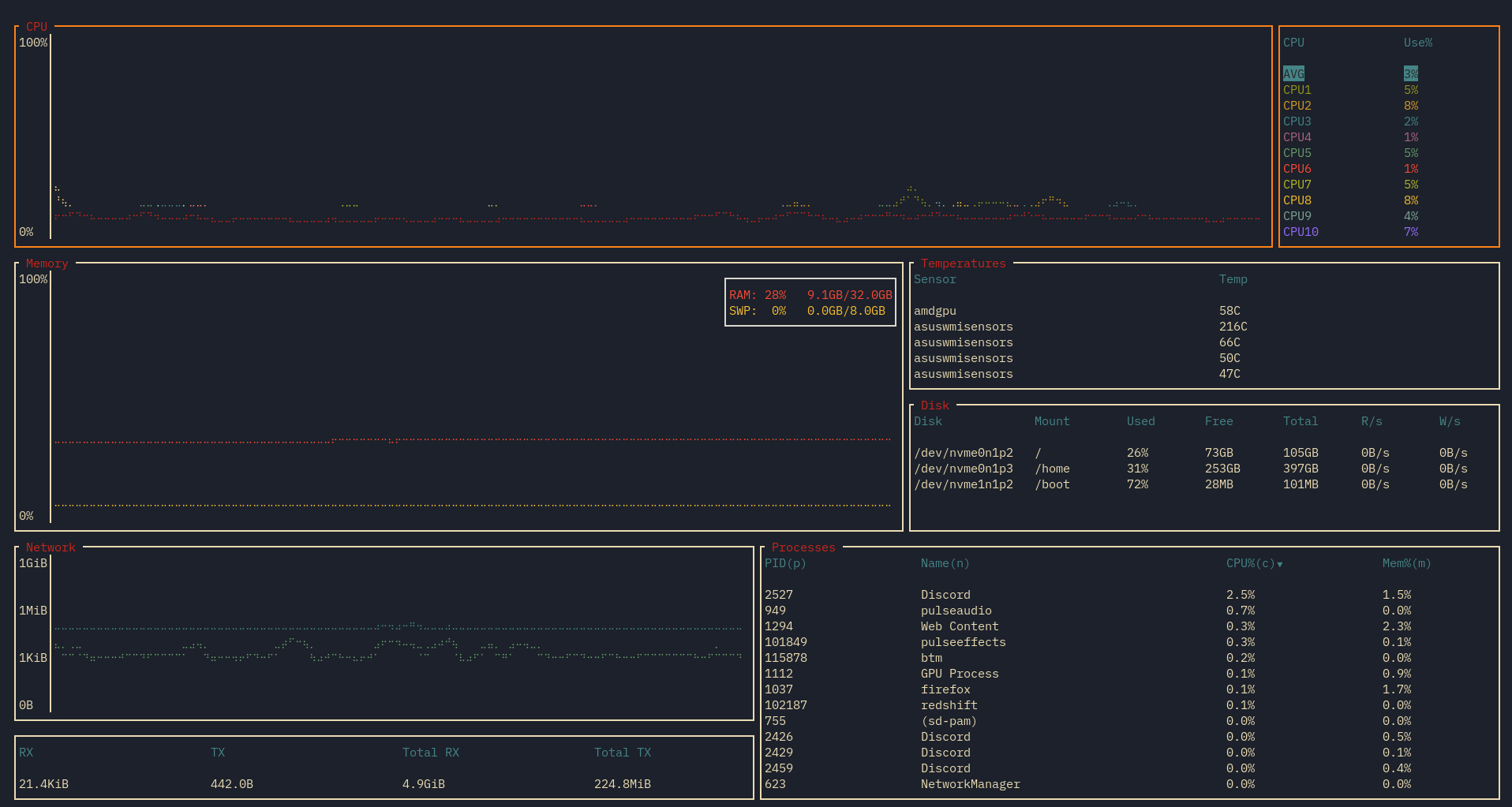 Terminal: Kitty Terminal, Font: IBM Plex Mono, OS: Arch Linux. Theme based on gruvbox (see sample config).
Terminal: Kitty Terminal, Font: IBM Plex Mono, OS: Arch Linux. Theme based on gruvbox (see sample config).
Features
Features of bottom include:
-
CPU widget to show a visual representation of per-core (and optionally average) usage.
-
Memory widget to show a visual representation of both RAM and SWAP usage.
-
Networks widget to show a log-based visual representation of network usage.
-
Sortable and searchable process widget. Searching supports regex, and you can search by PID and process name.
-
Disks widget to display usage and I/O per second.
-
Temperature widget to monitor detected sensors in your system.
-
Flags to customize the display.
-
Config file support for custom colours and default options.
-
Maximizing of widgets of interest to take up the entire window.
-
A minimal mode that focuses less on charts and more on data, similar to htop.
-
Zooming in/out by time to see more/less data.
More details about each widget and compatibility can be found here.
Config files
For information about config files, see this document for more details, and this config for an example.
Installation
In all cases you can install the in-development version by cloning from this repo and using cargo build --release. This is built and tested with Rust Stable (1.42 as of writing).
In addition to the below methods, you can manually build from the Releases page by downloading and building.
I officially support and test 64-bit versions of Tier 1 Rust targets. I will try to build and release 32-bit versions for Linux and Windows, but as of now, I will not be testing 32-bit for validity beyond building.
Cargo
cargo install bottom
Linux
Installation methods on a per-distro basis:
Arch Linux
You can get the release versions from the AUR by installing bottom or bottom-bin. For example, using yay:
yay bottom
# Or
yay bottom-bin
Debian (and anything based on it, like Ubuntu)
A .deb file is provided on each release:
curl -LO https://github.com/ClementTsang/bottom/releases/download/0.2.2/bottom_0.2.2_amd64.deb
sudo dpkg -i bottom_0.2.2_amd64.deb
Windows
You can get release versions via Chocolatey:
choco install bottom
# Or
choco install bottom --version=0.2.2 # Version number may be required for newer releases
Or via scoop:
scoop install bottom
macOS
You can get release versions using Homebrew:
brew tap clementtsang/bottom
brew install bottom
# Or
brew install clementtsang/bottom/bottom
Usage
Run using btm.
Command line options
-
-h,--helpshows the help screen and exits. -
-a,--avg_cpuenables also showing the average CPU usage in addition to per-core CPU usage. -
-m,--dot-markeruses a dot marker instead of the default braille marker. -
Temperature units (you can only use one at a time):
-
-c,--celsiusdisplays the temperature type in Celsius. This is the default. -
-f,--fahrenheitdisplays the temperature type in Fahrenheit. -
-k,--kelvindisplays the temperature type in Kelvin.
-
-
-v,--versiondisplays the version number and exits. -
-r <RATE>,--rate <RATE>will set the refresh rate in milliseconds. Lowest it can go is 250ms, the highest it can go is 264 - 1. Defaults to 1000ms, and lower values may take more resources due to more frequent polling of data, and may be less accurate in some circumstances. -
-l,--left_legendwill move external table legends to the left side rather than the right side. Right side is default. -
-u,--current_usagewill make a process' CPU usage be based on the current total CPU usage, rather than assuming 100% CPU usage. -
-g,--groupwill group together processes with the same name by default (equivalent to pressingTab). -
-S,--case_sensitivewill default to matching case. -
-W,--wholewill default to searching for the world word. -
-R,--regexwill default to using regex. -
--cpu_default,--memory_default,--disk_default,--temperature_default,--network_default,--process_defaultwill select the corresponding widget on startup. By default the process widget is selected. -
-s,--show_disabled_datawill show data entries in the chart legends even if the lines for that entry are disabled. -
-C,--configtakes in a file path leading to a TOML file. If the file doesn't exist, one will be created. -
-b,--basicwill enable basic mode, removing all charts from the main interface and condensing data. -
-t,--default_time_valuewill set the default time interval charts will display to (in milliseconds). Lowest is 30 seconds, defaults to 60 seconds. -
-d,--time_deltawill set the amount each zoom in/out action will change the time interval of a chart (in milliseconds). Lowest is 1 second, defaults to 15 seconds.
Keybindings
General
-
q,Ctrl-cto quit. Note if you are currently in the search widget,qwill not work so you can still type. -
Escto close a dialog window, widget, or exit maximized mode. -
Ctrl-rto reset the screen and all collected data. -
fto freeze the screen from updating with new data. Pressfagain to unfreeze. Note that monitoring will still continue in the background. -
Ctrl/Shift-arrow orH/J/K/Lto navigate between widgets. Note that on macOS, some keybindings may conflict with existing ones;H/J/K/Lshould work however. -
UporkandDownorjscrolls through the list if the widget is a table (Temperature, Disks, Processes). -
?to get a help screen explaining the controls. Note all controls exceptEscto close the dialog will be disabled while this is open. -
ggorHometo jump to the first entry of the current table. -
G(Shift-g) orEndto jump to the last entry of the current table. -
Enteron a widget to maximize the widget. -
+to zoom in (reduce time interval, smallest is 30 seconds). -
-to zoom out (increase time interval, largest is 10 minutes). -
=to reset zoom.
CPU
/to allow for enabling/disabling showing certain cores on the chart withSpace.
Processes
-
ddto kill the selected process. -
cto sort by CPU usage. Sorts in descending order by default. Press again to reverse sorting order. -
mto sort by memory usage. Sorts in descending order by default. Press again to reverse sorting order. -
pto sort by PID. Sorts in ascending order by default. Press again to reverse sorting order. -
nto sort by process name. Sorts in ascending order by default. Press again to reverse sorting order. -
Tabto group together processes with the same name. This disables PID sorting.ddwill now kill all processes covered by that name. -
Ctrl-for/to open the search widget.
Search widget
-
Tabto switch between searching for PID and name respectively. -
Escto close. -
Ctrl-aandCtrl-eto jump to the start and end of the search bar respectively. -
Ctrl-uto clear the current search query. -
Backspaceto delete one character behind the current cursor position. -
Deleteto delete one character at the current cursor position. -
LeftandRightarrow keys to move the cursor within the search bar. -
Alt-c/F1to toggle ignoring case. -
Alt-w/F2to toggle matching the entire word. -
Alt-r/F3to toggle using regex.
Note that q is disabled while in the search widget.
Mouse actions
-
Scrolling with the mouse will scroll through the currently selected list if the widget is a scrollable table.
-
Scrolling on a chart will zoom in (scroll up) or zoom out (scroll down).
Bugs and Requests
Spot an bug? Have an idea? Leave an issue that explains what you want in detail and I'll try to take a look.
Contribution
Contribution is welcome! Just submit a PR. Note that I develop and test on stable Rust.
If you spot any issue with nobody assigned to it, or it seems like no work has started on it, feel free to try and do it!
Contributors ✨
Thanks goes to these wonderful people (emoji key):
Marcin Wojnarowski 💻 📦 |
Mahmoud Al-Qudsi 💻 |
This project follows the all-contributors specification. Contributions of any kind welcome!
Thanks, kudos, and all the like
-
Basic mode inspired by htop's design.
-
This application was written with the following libraries, and would otherwise not be possible:

