2024-03-06 09:25:21 +03:00
# Firmware update on Developer Board {#dev_board_fw_update}
2024-03-20 12:44:31 +03:00
It's important to regularly update your Developer Board to ensure that you have access to the latest features and bug fixes. This tutorial will guide you through the necessary steps to update the firmware of your Developer Board.
2024-03-06 09:25:21 +03:00
2024-03-20 12:44:31 +03:00
This tutorial assumes that you're familiar with the basics of the command line. If you’ Windows ](https://www.digitalcitizen.life/command-prompt-how-use-basic-commands/ ) MacOS/Linux ](https://ubuntu.com/tutorials/command-line-for-beginners#1-overview )
2024-03-06 09:25:21 +03:00
***
2024-03-20 12:44:31 +03:00
## Installing the micro Flipper Build Tool
2024-03-06 09:25:21 +03:00
2024-03-20 12:44:31 +03:00
Micro Flipper Build Tool (uFBT) is a cross-platform tool that enables basic development tasks for Flipper Zero, such as building and debugging applications, flashing firmware, and creating VS Code development configurations.
2024-03-06 09:25:21 +03:00
2024-03-20 12:44:31 +03:00
Install uFBT on your computer by running the following command in the Terminal:
2024-03-06 09:25:21 +03:00
2024-03-20 12:44:31 +03:00
**For Linux & macOS:**
2024-03-06 09:25:21 +03:00
```text
2024-03-20 12:44:31 +03:00
python3 -m pip install --upgrade ufbt
2024-03-06 09:25:21 +03:00
```
2024-03-20 12:44:31 +03:00
**For Windows:**
2024-03-06 09:25:21 +03:00
```text
2024-03-20 12:44:31 +03:00
py -m pip install --upgrade ufbt
2024-03-06 09:25:21 +03:00
```
2024-03-20 12:44:31 +03:00
If you want to learn more about uFBT, visit [the project's page ](https://pypi.org/project/ufbt/ ).
2024-03-06 09:25:21 +03:00
***
## Connecting the Developer Board to your computer
1. List all of the serial devices on your computer.
2024-03-20 12:44:31 +03:00
**Windows**
2024-03-06 09:25:21 +03:00
2024-03-20 12:44:31 +03:00
On Windows, go to Device Manager and expand the Ports (COM & LPT) section.
2024-03-06 09:25:21 +03:00
2024-03-20 12:44:31 +03:00
**macOS**
2024-03-06 09:25:21 +03:00
2024-03-20 12:44:31 +03:00
On macOS, you can run the
2024-03-06 09:25:21 +03:00
2024-03-20 12:44:31 +03:00
```text
ls /dev/cu.*
```
2024-03-06 09:25:21 +03:00
2024-03-20 12:44:31 +03:00
**Linux**
2024-03-06 09:25:21 +03:00
2024-03-20 12:44:31 +03:00
On Linux, you can run the
2024-03-06 09:25:21 +03:00
2024-03-20 12:44:31 +03:00
```text
ls /dev/tty*
```
2024-03-06 09:25:21 +03:00
View the devices in the list.
2024-03-20 12:44:31 +03:00
2. Connect the Developer Board to your computer using a USB-C cable.
2024-03-06 09:25:21 +03:00
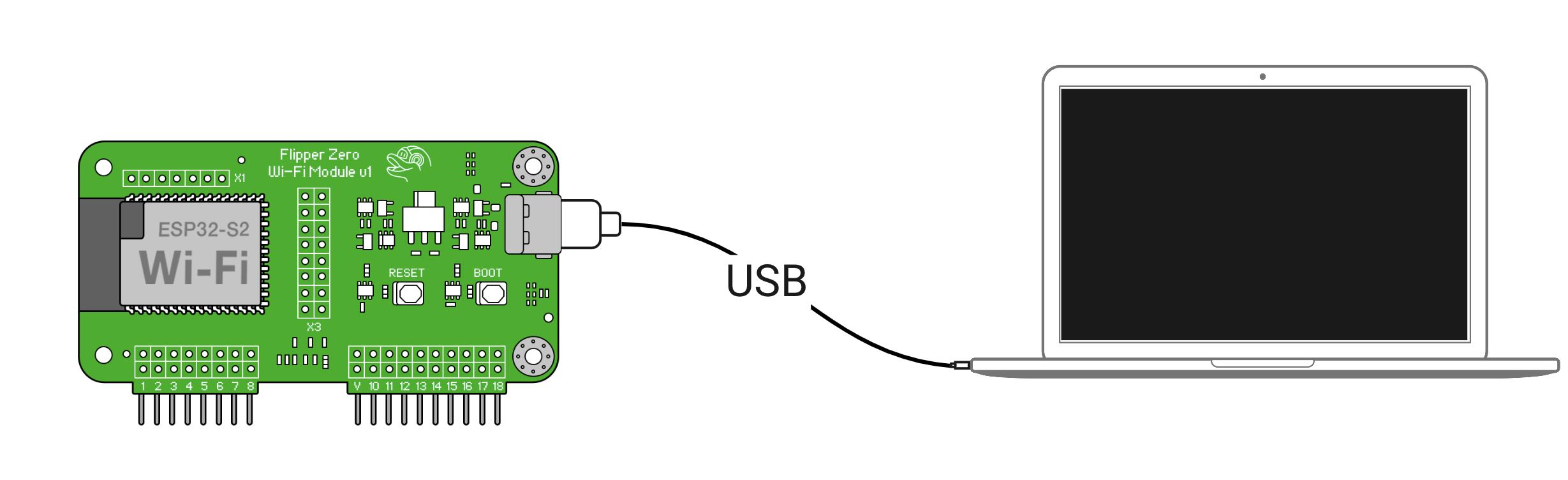
3. Switch your Developer Board to Bootloader mode:
2024-03-20 12:44:31 +03:00
3.1. Press and hold the **BOOT** button.
3.2. Press the **RESET** button while holding the **BOOT** button.
3.3. Release the **BOOT** button.\
2024-03-06 09:25:21 +03:00
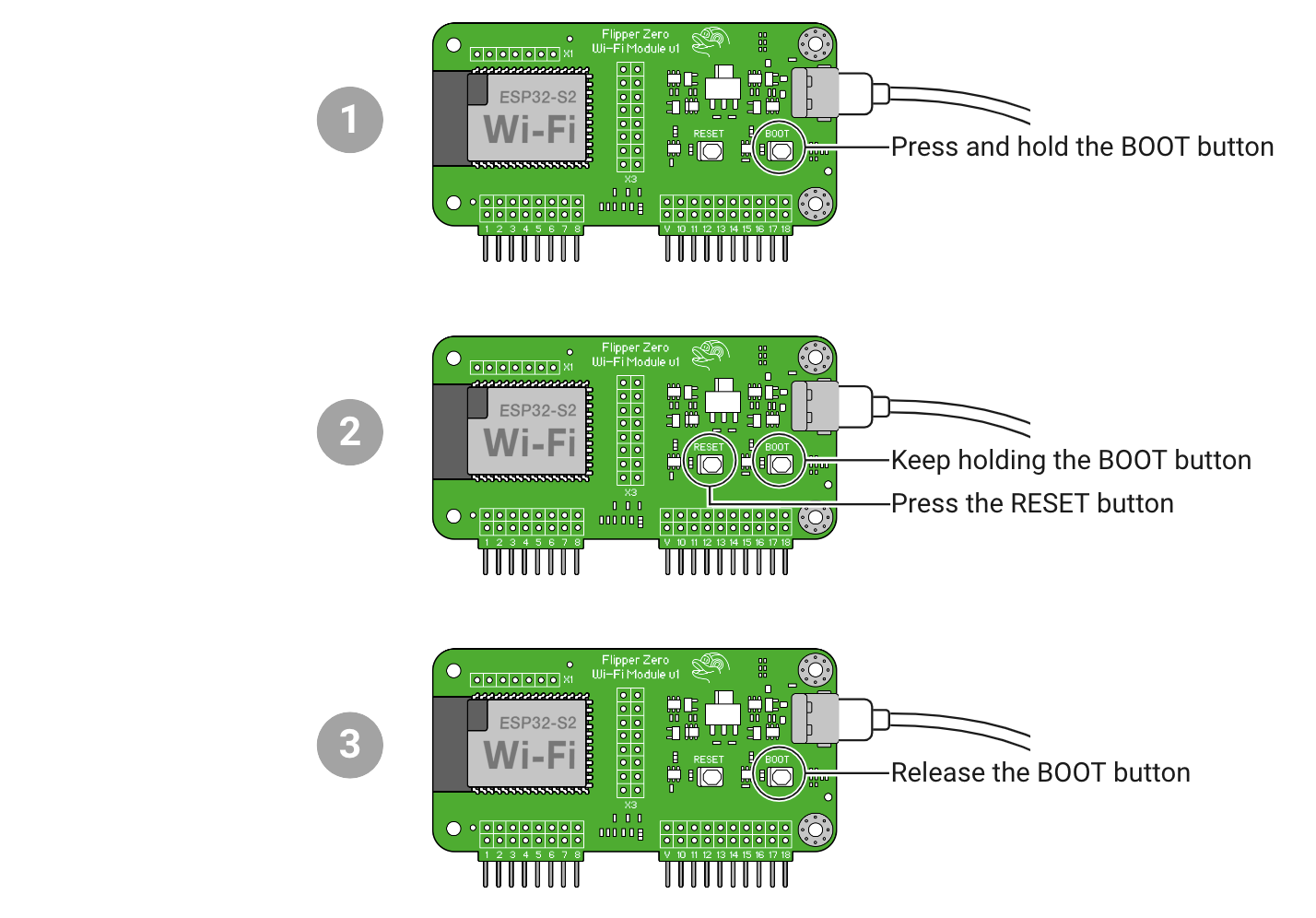
4. Repeat Step 1 and view the name of your Developer Board that appeared in the list.
For example, on macOS:
```text
/dev/cu.usbmodem01
```
***
## Flashing the firmware
2024-03-20 12:44:31 +03:00
To flash the firmware onto your Developer Board, run the following command in the terminal:
2024-03-06 09:25:21 +03:00
2024-03-20 12:44:31 +03:00
```text
python3 -m ufbt devboard_flash
```
2024-03-06 09:25:21 +03:00
2024-03-20 12:44:31 +03:00
You should see the following message: `WiFi board flashed successfully` .
2024-03-06 09:25:21 +03:00
2024-03-20 12:44:31 +03:00
## If flashing failed
2024-03-06 09:25:21 +03:00
2024-03-20 12:44:31 +03:00
If you get an error message during the flashing process, such as this:
2024-03-06 09:25:21 +03:00
```text
A fatal error occurred: Serial data stream stopped: Possible serial noise or corruption.
```
2024-03-20 12:44:31 +03:00
Or this:
2024-03-06 09:25:21 +03:00
```text
FileNotFoundError: [Errno 2] No such file or directory: '/dev/cu.usbmodem01'
```
Try doing the following:
* Disconnect the Developer Board from your computer, then reconnect it.
* Use a different USB port on your computer.
* Use a different USB-C cable.
***
## Finishing the installation
2024-03-20 12:44:31 +03:00
After flashing the firmware:
2024-03-06 09:25:21 +03:00
2024-03-20 12:44:31 +03:00
1. Reboot the Developer Board by pressing the **RESET** button.
2024-03-06 09:25:21 +03:00
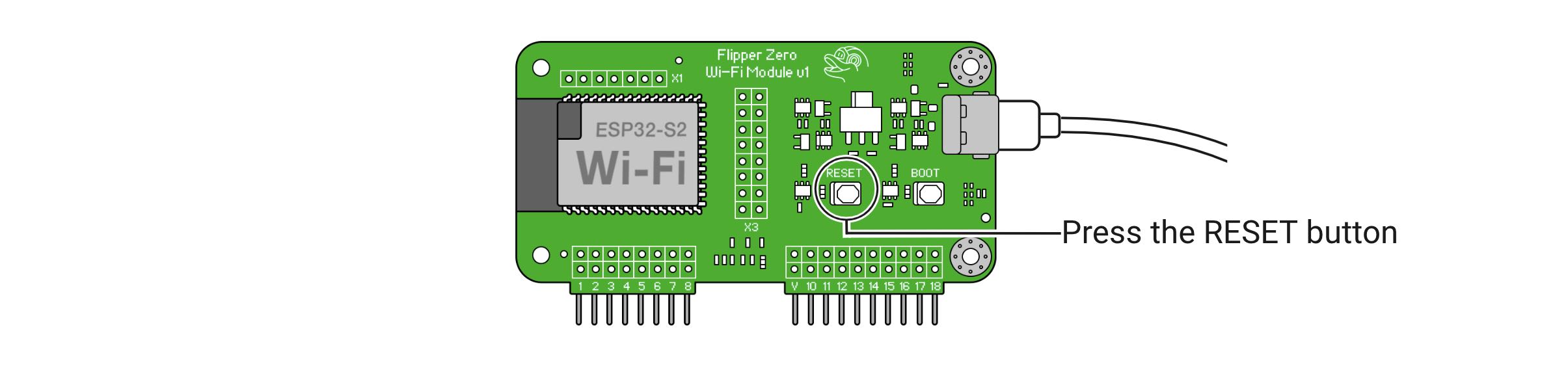
2024-03-20 12:44:31 +03:00
2. Disconnect and reconnect the USB-C cable.
2024-03-06 09:25:21 +03:00
The Developer Board should appear as a serial device on your computer. Now, you can use it with the Black Magic Debug client of your choice.