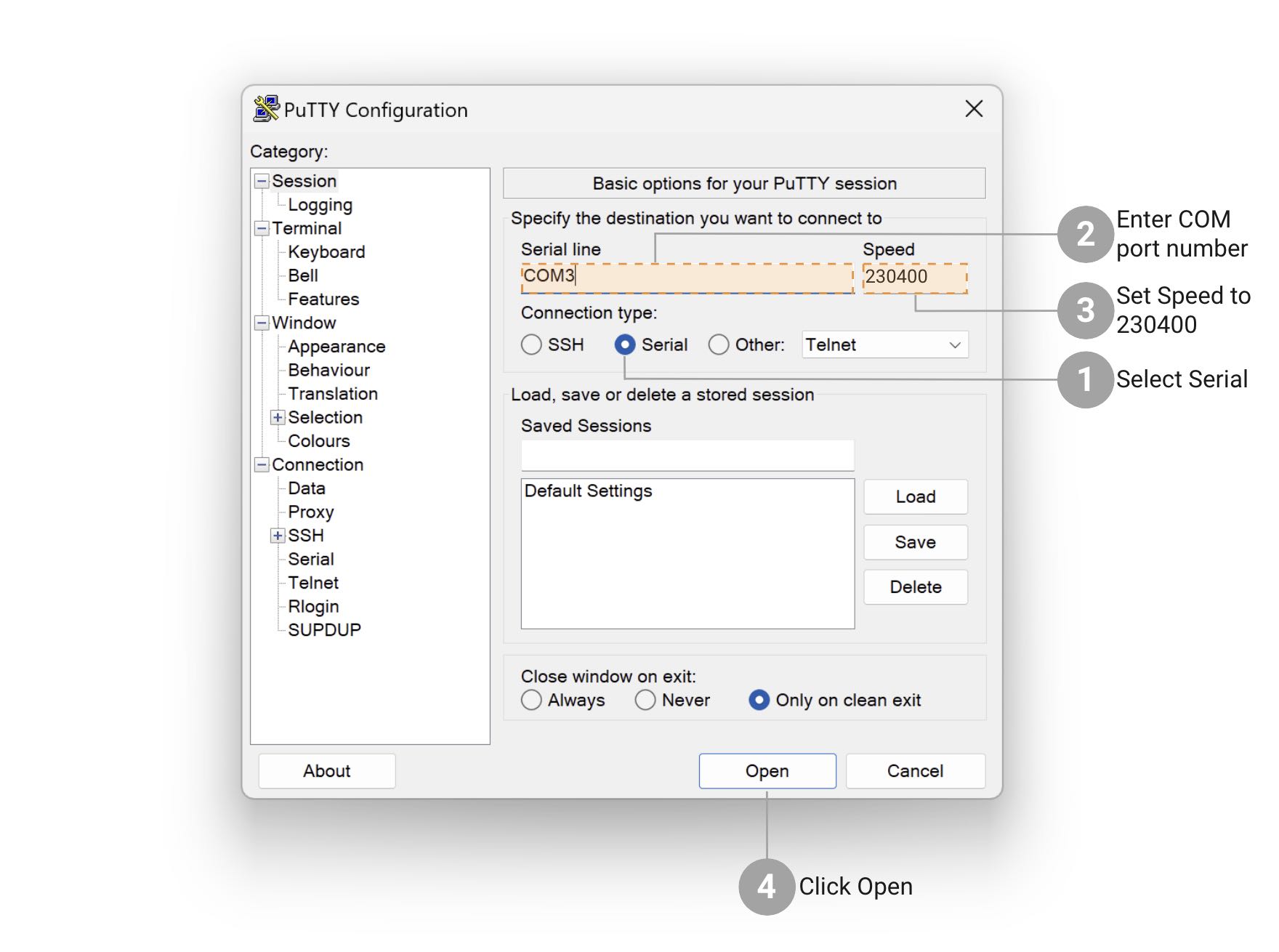# Reading logs via the Dev Board {#dev_board_reading_logs}
The Developer Board allows you to read Flipper Zero logs via UART. Unlike reading logs via the command-line interface (CLI), the Developer Board enables you to collect logs from the device directly to a serial console independently from the operating system of Flipper Zero. It allows you to see the device's logs when it's loading, updating, or crashing. It's useful for debugging and troubleshooting during software development.
> **NOTE:** Flipper Zero logs can only be viewed when the developer board is connected via USB. The option to view logs over Wi-Fi will be added in future updates.
Depending on your needs, you can set the log level by going to **Main Menu → Settings → Log Level**. To learn more about logging levels, visit [Settings](https://docs.flipperzero.one/basics/settings#d5TAt).
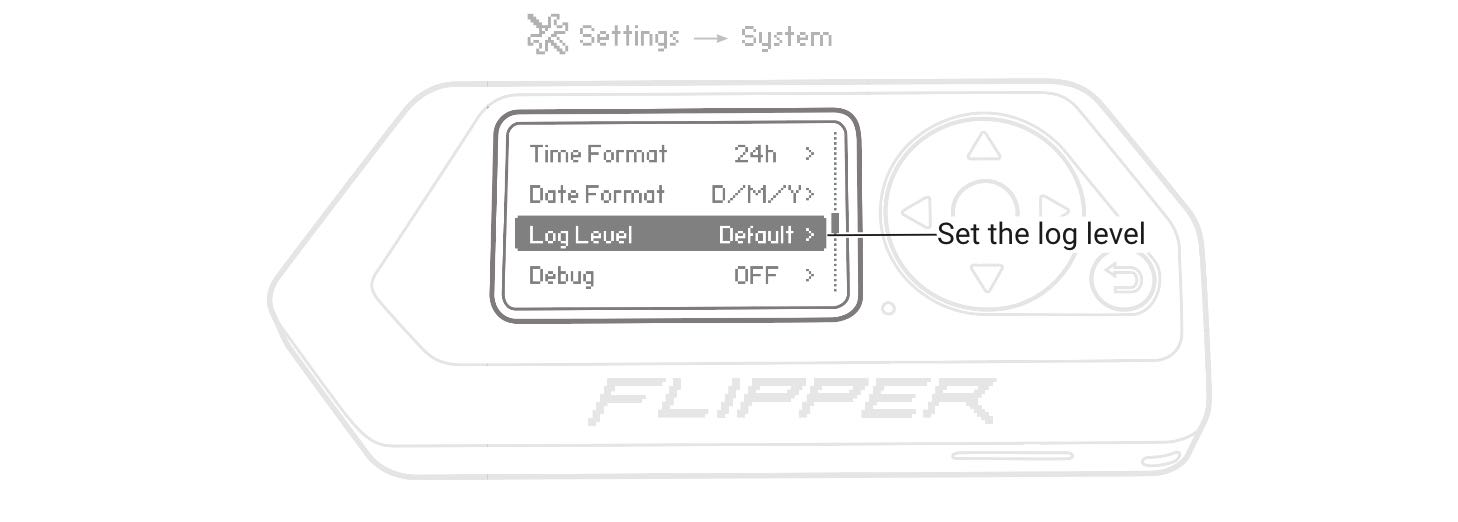
***
## Viewing Flipper Zero logs
Depending on your operating system, you need to install an additional application on your computer to read logs via the Developer Board:
### MacOS
On MacOS, you need to install the **minicom** communication program by doing the following:
3. Connect the developer board to your computer using a USB Type-C cable.
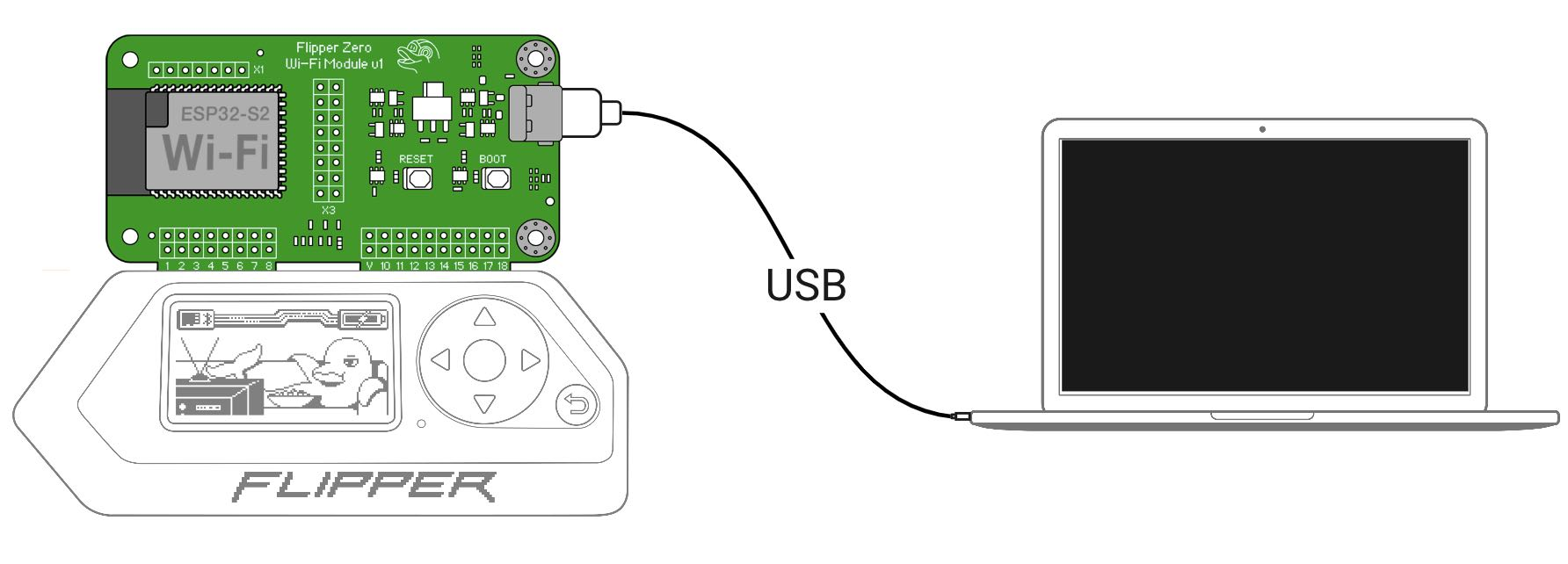
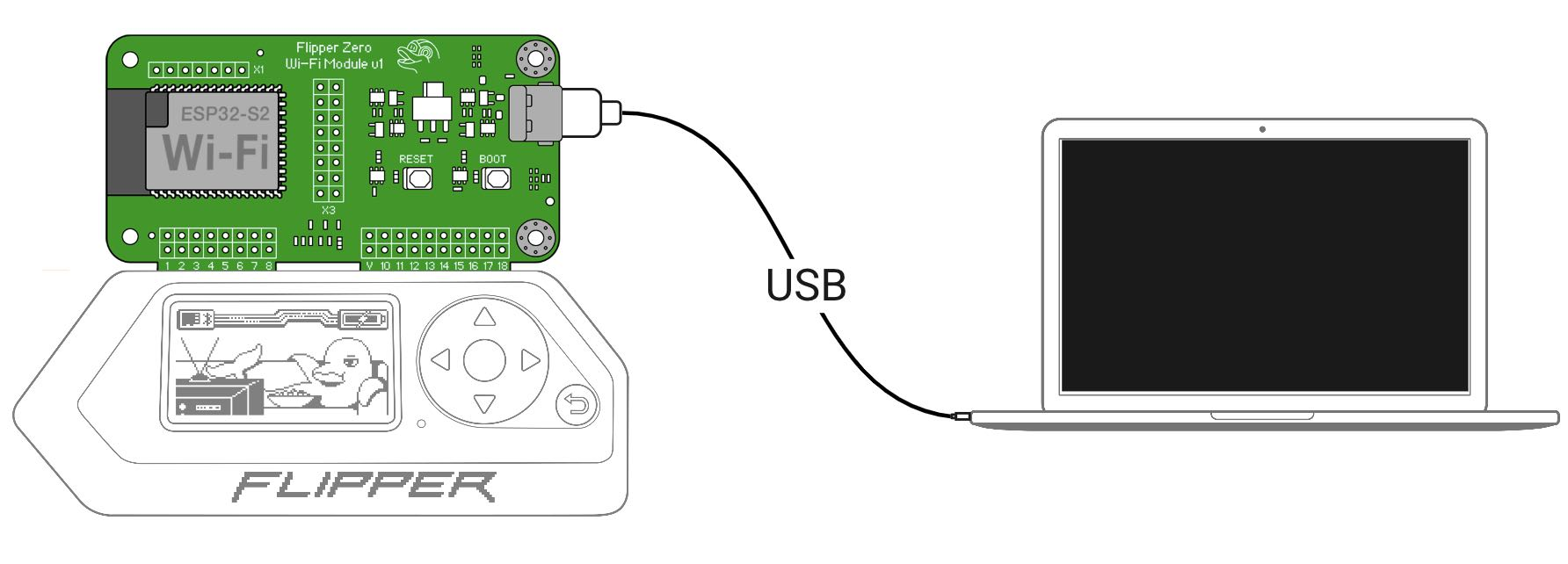
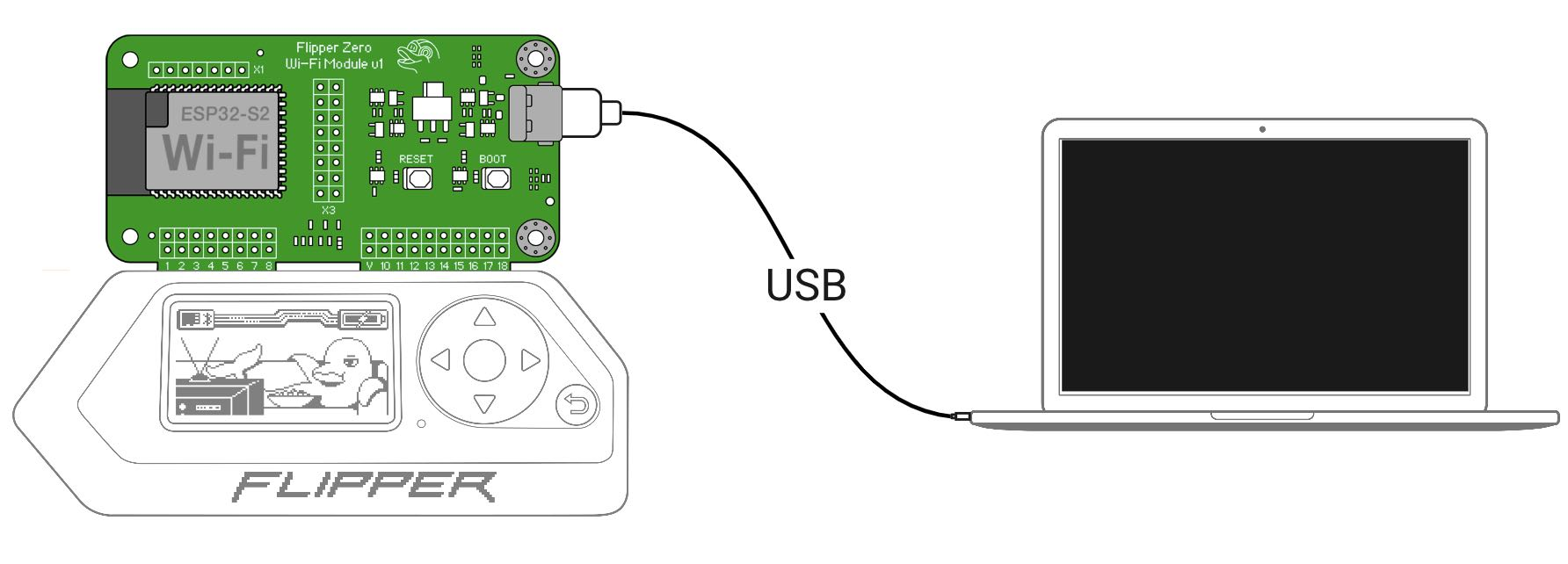
4. Find the serial port that the developer board is connected to by going to **Device Manager → Ports (COM & LPT)** and looking for a new port that appears when you connect the Wi-Fi developer board.