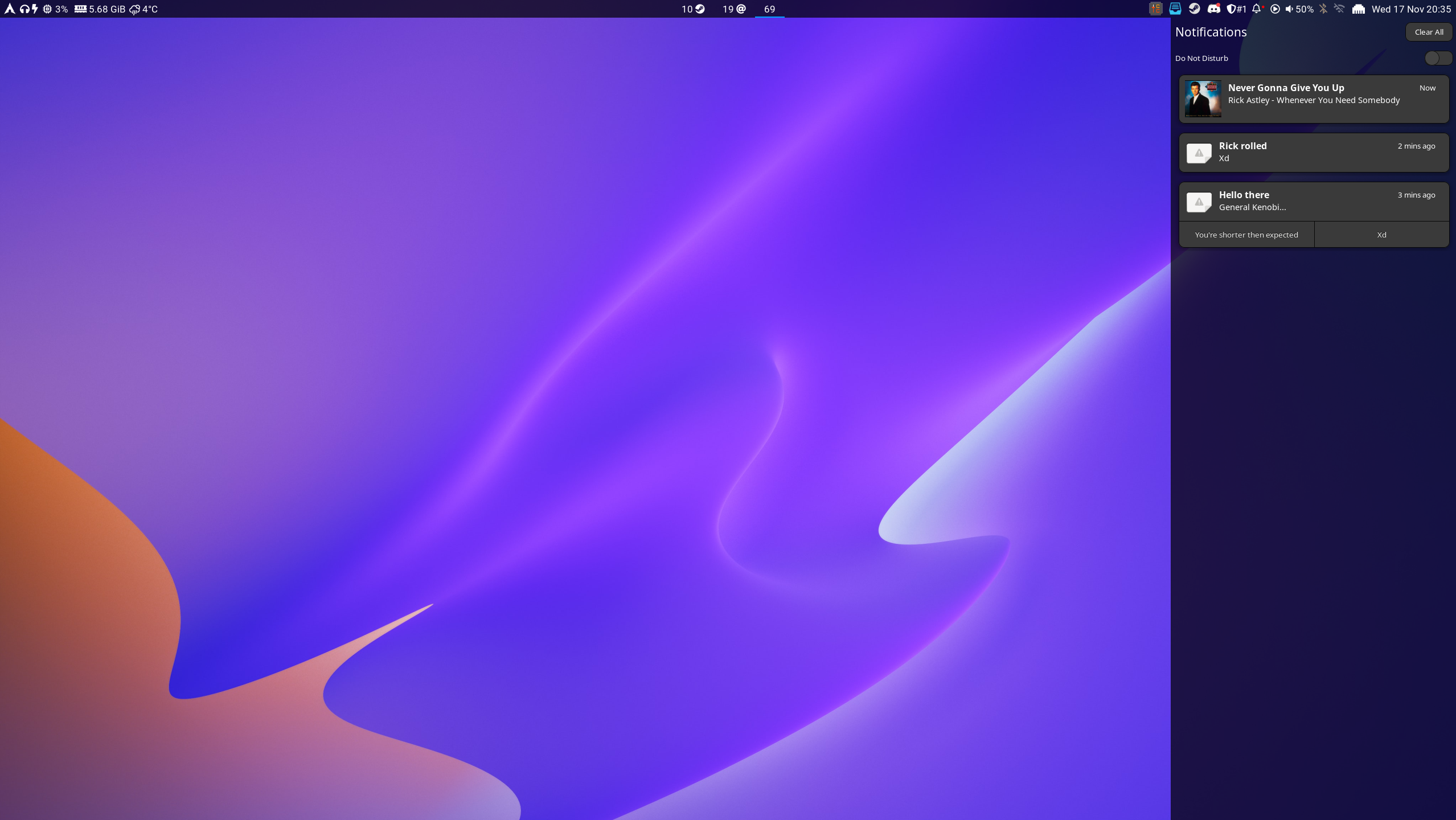| .github/workflows | ||
| assets | ||
| build-aux/meson | ||
| build-scripts | ||
| completions | ||
| data | ||
| Dockerfiles | ||
| man | ||
| services | ||
| src | ||
| .gitignore | ||
| .uncrustify.cfg | ||
| .vala-lint.conf | ||
| COPYING | ||
| meson_options.txt | ||
| meson.build | ||
| README.md | ||
| swaync.rpkg.spec | ||
SwayNotificationCenter
A simple notification daemon with a GTK gui for notifications and the control center
Features
- Keyboard shortcuts
- Notification body markup with image support
- A panel to view previous notifications
- Show album art for notifications like Spotify
- Do not disturb
- Restores previous Do not disturb value after restart
- Click notification to execute default action
- Show alternative notification actions
- Customization through a CSS file
- Trackpad/mouse gesture to close notification
- The same features as any other basic notification daemon
- Basic configuration through a JSON config file
- Hot-reload config through
swaync-client - Customizable widgets
Available Widgets
These widgets can be customized, added, removed and even reordered
- Title
- Do Not Disturb
- Notifications (Will always be visible)
- Label
Planned Features
- Slick animations 😎
- Other build scripts than a PKGBUILD (debian and/or RHEL systems)
Install
Arch: The package is available on the AUR:
Fedora: The package is available on COPR:
dnf copr enable erikreider/SwayNotificationCenter
dnf install SwayNotificationCenter
Gentoo: An unofficial ebuild is available in GURU
eselect repository enable guru
emaint sync -r guru
emerge --ask gui-apps/swaync
Other:
meson build
ninja -C build
meson install -C build
Sway Usage
# Notification Daemon
exec swaync
# Toggle control center
bindsym $mod+Shift+n exec swaync-client -t -sw
Run
To start the daemon (remember to kill any other notification daemon before running)
./build/src/swaync
To toggle the panel
./build/src/swaync-client -t
To reload the config
./build/src/swaync-client -R
To reload css after changes
./build/src/swaync-client -rs
Control Center Shortcuts
- Up/Down: Navigate notifications
- Home: Navigate to the latest notification
- End: Navigate to the oldest notification
- Escape/Caps_Lock: Close notification panel
- Return: Execute default action or close notification if none
- Delete/BackSpace: Close notification
- Shift+C: Close all notifications
- Shift+D: Toggle Do Not Disturb
- Buttons 1-9: Execute alternative actions
- Left click button / actions: Activate notification action
- Right click notification: Close notification
Configuring
The main config file is located in /etc/xdg/swaync/config.json. Copy it over
to your .config/swaync/ folder to customize without needing root access.
See swaync(1) man page for more information
To reload the config, you'll need to run swaync-client --reload-config
The main CSS style file is located in /etc/xdg/swaync/style.css. Copy it over to your ~/.config/swaync/ folder to customize without needing root access.
Scripting
Scripting rules and logic:
. Only one script can be fired per notification
. Each script requires exec and at least one of the other properties
. All listed properties must match the notification for the script to be ran
. If any of the propeties doesn't match, the script will be skipped
. If a notification doesn't include one of the properties, that property will
be skipped
More information can be found in the swaync(5) man page
Notification information can be printed into a terminal by running
G_MESSAGES_DEBUG=all swaync (when a notification appears).
Config properties:
{
"scripts": {
"example-script": {
"exec": "Your shell command or script here...",
"app-name": "Notification app-name Regex",
"summary": "Notification summary Regex",
"body": "Notification body Regex",
"urgency": "Low or Normal or Critical",
"category": "Notification category Regex"
}
}
other non scripting properties...
}
config.json example:
{
"scripts": {
// This script will only run when Spotify sends a notification containing
// that exact summary and body
"example-script": {
"exec": "~/.config/swaync/myRickRollScript.sh",
"app-name": "Spotify"
"summary": "Never Gonna Give You Up",
"body": "Rick Astley - Whenever You Need Somebody"
}
}
other non scripting properties...
}
Disable scripting
To completely disable scripting, the project needs to be built like so:
meson build -Dscripting=false
ninja -C build
meson install -C build
Waybar Example
This example requires NotoSansMono Nerd Font to get the icons looking right
Waybar config
"custom/notification": {
"tooltip": false,
"format": "{icon}",
"format-icons": {
"notification": "<span foreground='red'><sup></sup></span>",
"none": "",
"dnd-notification": "<span foreground='red'><sup></sup></span>",
"dnd-none": ""
},
"return-type": "json",
"exec-if": "which swaync-client",
"exec": "swaync-client -swb",
"on-click": "swaync-client -t -sw",
"on-click-right": "swaync-client -d -sw",
"escape": true
},
Waybar css file
#custom-notification {
font-family: "NotoSansMono Nerd Font";
}
Alternatively, the number of notifications can be shown by adding {} anywhere in the format field in the Waybar config
"custom/notification": {
"format": "{} {icon}",
...
},
Screenshots
I wonder how this would look with some blur 🤔