2021-08-30 21:28:54 +03:00
# Twitch Chat IRC, in the terminal.
2021-08-24 02:10:53 +03:00
### What it looks like:
2021-09-04 13:06:19 +03:00
2021-09-18 15:40:06 +03:00
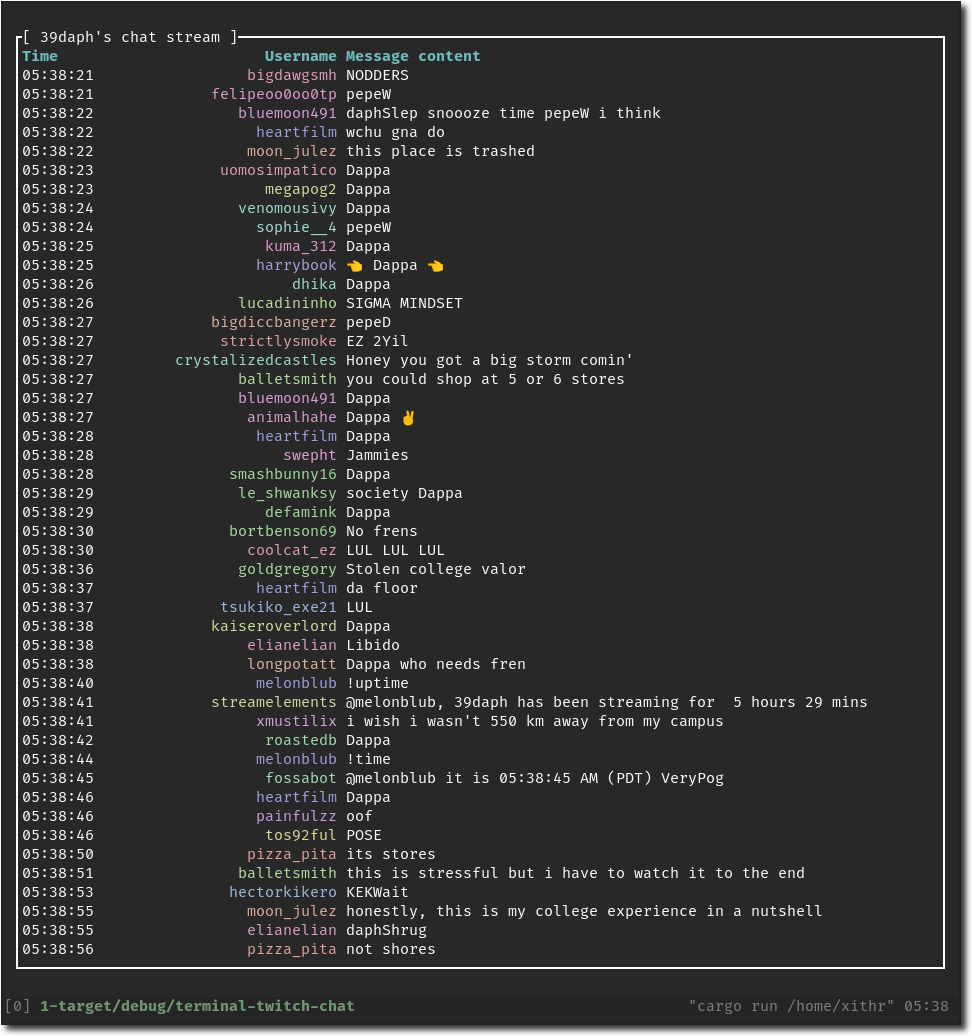
2021-08-24 02:10:53 +03:00
2021-09-18 15:46:38 +03:00
### Keybinds:
2021-10-01 20:15:18 +03:00
< details >
< summary > Normal mode< / summary >
| Key | Description |
|-------|------------------------------------------------------------------------------------------------------|
| `c` | Go to the chat window chat. |
2021-10-17 06:35:51 +03:00
| `i` | Enter insert mode for sending messages. Exit this mode with `Esc` . |
| `?` | Have the keybinds window appear. |
2021-10-01 20:15:18 +03:00
| `q` | Quit out of the entire application. |
2021-10-17 06:35:51 +03:00
| `Esc` | Exits out of layered windows, such as going from insert mode, to normal, to exiting the application. |
2021-10-01 20:15:18 +03:00
< / details >
< details >
< summary > Insert mode< / summary >
| Key | Description |
|------------|-------------------------------------------------------------|
| `Ctrl + w` | Cuts a single word (from the cursor to the next whitespace) |
| `Ctrl + u` | Cuts the entire line |
2021-10-17 06:35:51 +03:00
| `Ctrl + f` | Move cursor to the right |
| `Ctrl + b` | Move cursor to the left |
| `Ctrl + a` | Move cursor to the start |
| `Ctrl + e` | Move cursor to the end |
| `Alt + f` | Move to the end of the next word |
| `Alt + b` | Move to the start of the previous word |
| `Ctrl + t` | Swap previous item with current item |
| `Alt + t` | Swap previous word with current word |
| `Ctrl + u` | Remove everything before the cursor |
| `Ctrl + k` | Remove everything after the cursor |
| `Ctrl + w` | Remove the previous word |
| `Ctrl + d` | Remove item to the right |
| `Esc` | Drop back to previous window layer |
2021-10-01 20:15:18 +03:00
< / details >
2021-09-18 15:46:38 +03:00
2021-08-24 02:10:53 +03:00
### Setup:
2021-09-04 13:06:19 +03:00
2021-09-20 07:39:25 +03:00
1. Make sure you have both Cargo and installed from the [rust-lang website ](https://www.rust-lang.org/learn/get-started ). Make sure the Cargo binary folder is appended to your `$PATH` environment variable.
2021-10-17 06:57:16 +03:00
2. Get an OAuth token from [Twitch ](https://twitchapps.com/tmi/ ), and have it ready to put into the `token` variable in the `config.toml` file that you create. This `config.toml` file should be created in `~/.config/ttc/config.toml` if you're on Linux or MacOS. If on Windows, place it in `%appdata%/ttc/config.toml` instead.
3. Run `cargo install terminal-twitch-chat` and follow the instructions that it prints.
2021-09-19 10:10:48 +03:00
5. You should now be able to run `ttc` from anywhere now. Have fun!