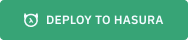|
|
||
|---|---|---|
| .. | ||
| hasura | ||
| todo-app | ||
| .dockerignore | ||
| .gitignore | ||
| README.md | ||
Integrating Todo app with Auth0 and JWT authorization with Hasura GraphQL Engine
In this example, we use Hasura GraphQL engine's JWT authorization mode. We use Auth0 as our authentication and JWT token provider.
Create an application in Auth0
-
Create an application in Auth0 dashboard
-
In the settings of the application, add
http://localhost:3000/callbackas "Allowed Callback URLs" andhttp://localhost:3000as "Allowed Web Origins"
Add rules for custom JWT claims
Auth0 has multiple versions of its SDK available and unfortunately they have different semantics
when it comes to JWT handling. If you're using Auth0.js,
you'll need to add a rule to update the idToken. If you're using the Auth0 Single Page App SDK,
you'll need to add a rule to update the accessToken. If you update the wrong token, the necessary
Hasura claims will not appear in the generated JWT and your client will not authenticate properly.
In both cases you'll want to open the Auth0 dashboard and then navigate to "Rules". Then add a rule to add the custom JWT claims. You can name the rule anything you want.
For Auth0.js:
function (user, context, callback) {
const namespace = "https://hasura.io/jwt/claims";
context.idToken[namespace] =
{
'x-hasura-default-role': 'user',
// do some custom logic to decide allowed roles
'x-hasura-allowed-roles': user.email === 'admin@foobar.com' ? ['user', 'admin'] : ['user'],
'x-hasura-user-id': user.user_id
};
callback(null, user, context);
}
For auth0-spa-js:
function (user, context, callback) {
const namespace = "https://hasura.io/jwt/claims";
context.accessToken[namespace] =
{
'x-hasura-default-role': 'user',
// do some custom logic to decide allowed roles
'x-hasura-allowed-roles': user.email === 'admin@foobar.com' ? ['user', 'admin'] : ['user'],
'x-hasura-user-id': user.user_id
};
callback(null, user, context);
}
Get your JWT signing certificate
NOTE: You can go to https://hasura.io/jwt-config and generate the config easily (and skip the following steps).
Download your JWT signing X509 certificate by visiting URL:
https://<YOUR-AUTH0-DOMAIN>/pem
Convert the file into one-line, this will be required later:
awk 'NF {sub(/\r/, ""); printf "%s\\n",$0;}' yourauth0subdomain.pem
Deploy Hasura GraphQL Engine
After deploying, add the following environment variables to configure JWT mode:
HASURA_GRAPHQL_ADMIN_SECRET: youradminsecretkey
HASURA_GRAPHQL_JWT_SECRET: {"type":"RS256", "key": "<the-certificate-data-in-one-line>"}
For example, (copy the certificate from above step or use generated config from https://hasura.io/jwt-config):
HASURA_GRAPHQL_JWT_SECRET: {"type":"RS256", "key": "-----BEGIN CERTIFICATE-----\nMIIDDTCCAfWgAwIBAgIJPhNlZ11IDrxbMA0GCSqGSIb3DQEBCQxIjAgNV\nBAMTGXRlc3QtaGdlLWp3dC5ldS5hdXRoMC5jb20wHhcNMTgwNzMwMTM1MjM1WhcN\nMzIwNDA3MTM1MjM1WjAkMSIwIAYDVQQDExl0ZXN0LWhnZS1qd3QuZXUuYXV0aDAu\nY29tMIIBIjANBgkqhkiG9w0BAQEFAAOCAQ8AMIIBCgKCAQEA13CivdSkNzRnOnR5iReDb+AgbL7BWjRiw3tRwjxRp5PYzvAGuj94y+R6LRh3QybYtsMFbSg5J7fNq6\nLd6yMpRMrUu8CBOnYY45D6b/2jlf+Vp8vEQuKvPMOOw8Ev6x7X3blcuXCELSwyL3\nAGHq9OpP2RV6V6CIE863IzzuYH5HDLzU35oMZqozgJVRJM0+6besH6TnSTNiA7xi\nBAqFaiQRNQRVi1CAUa0bLkN1XRp4AFy7d63VldO9sM+8QnCNHySdDr1XevVuq6DK\nLQyGexFFy4niALgHV0Q7QA+xP1c2G6rJomZmn4jl1avnlBpU87E58JMrRHOCj+5m\nXj22AQABo0IwQDAPBgNVHRMBAf8EBTADAQH/MB0GA1UdDgQWBBT6FvNkuUgu\YQ/i4lo5aOgwazAOBgNVHQ8BAf8EBAMCAoQwDQYJKoZIhvcNAQELBQADggEB\nADCLj+/L22pEKyqaIUlhHUJh7DAiDSLafy0fw56UCntzPhqiZVVRlhxeAKidkCLVIEbRLuxUoXiQSezPqMp//9xHegMp0f2VauVCFbg7EpUanYwvqFqjy9LWgH+SBz\n4uroLSYZ5g1EPsHtlArLRChA90caTX4e7Z7Xlu8vG2kHRJB5nC7ycdbMUvEWBMeI\ntn/pcb4mZ3/vlgj4UTEnCURe2UPmSJpxmPwXqBctvwdKHRMgFXhZxojWCi0z4ftf\nf8t8UJSIcbEblnkYe7wzRYy8tOXoMMHqGSisCdkWp/866029rJsKbwd8rVIyKNC5\nfrGYawv+0cxO6/Sir0meA=\n-----END CERTIFICATE-----"}
Save changes.
Configure the application
Setup values in todo-app/src/constants.js:
- Auth0 domain
- GraphQL engine deployed URL, e.g:
https://hasura-todo-auth0-jwt.hasura.app/v1/graphql - Auth0 application's client id
Create the initial tables
- Add your database URL and admin secret in
hasura/config.yaml
endpoint: https://hasura-todo-auth0-jwt.hasura.app
admin_secret: <your-admin-secret>
- Run
hasura migrate applyto create the required tables and permissions for the todo app
Run the application
$ npm install && npm start
The app runs on port 3000 by default. You can change the port number, but you will also have to reconfigure the callback
Code
- All the Auth0 related code is in
todo-app/src/Auth - In
todo-app/src/routes.js, we get theid_tokenfrom localstorage, and send asAuthorizationheader to HGE.