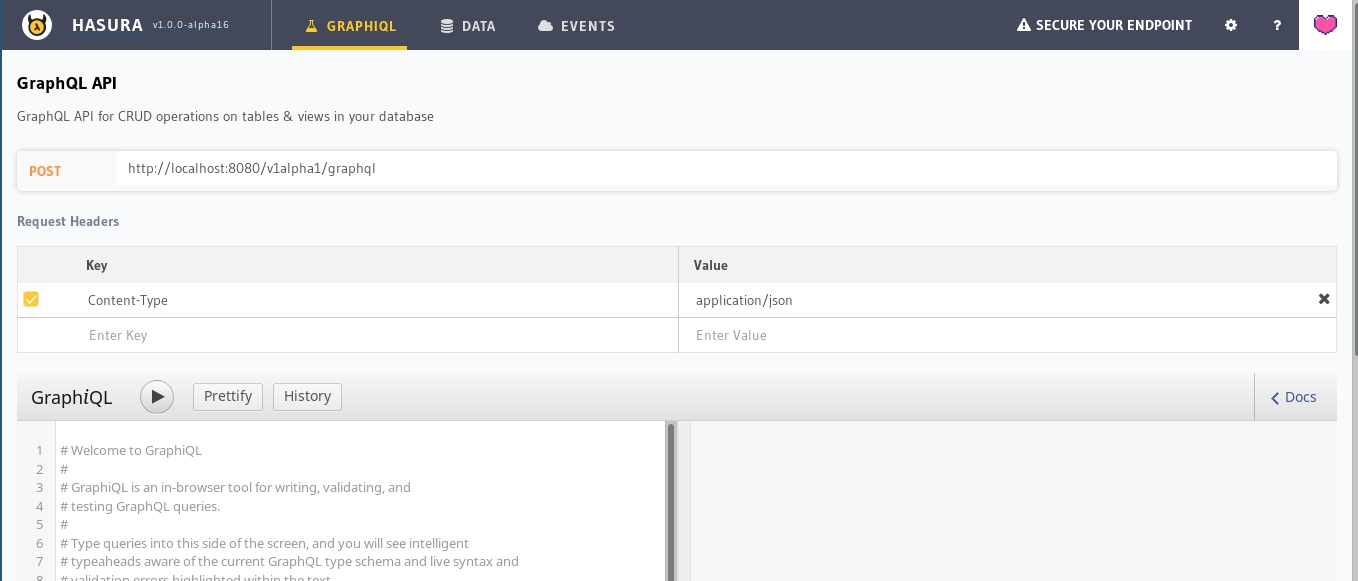| .. | ||
| bin | ||
| cypress | ||
| src | ||
| static | ||
| webpack | ||
| .babelrc | ||
| .bootstraprc | ||
| .eslintignore | ||
| .eslintrc | ||
| .gitignore | ||
| cypress.json | ||
| hasuraconfig.js | ||
| index.js | ||
| Makefile | ||
| package-lock.json | ||
| package.json | ||
| README.md | ||
Hasura Console
The Hasura console is an admin dashboard to manage the connected database and to try out GraphQL APIs. It is a React application bundled with webpack and the state is managed using Redux.
Served by:
-
Hasura GraphQL Engine: The console is served by GraphQL Engine at
/consoleendpoint (when--enable-consoleflag is used). Typically runs in No Migration Mode which means that actions on the console are not spitting out migration “yaml” files automatically. Most users will be using the Hasura console in this mode. -
Hasura CLI: Served by the Hasura CLI using
hasura consolecommand, typically runs with migration mode enabled. All the changes to schema/hasura metadata will be tracked and spit out on the filesystem as migration yaml files and a metadata yaml file. This allows for easy version controlling of the schema/hasura metadata.
Contributing to Hasura console
This guide is for setting-up the console for development on your own machine, and how to contribute.
Console issues in the repo
Issues in the repo for the console UI are labelled as c/console(see list). Issues also labelled as good first issue are aimed at those making their first contribution to the repo (see list). Others marked as help wanted are those requiring community contributions on priority (see list).
Please note that some of these issues, labelled with both c/console and c/server, are part of a change/task that requires modifications in both the server and the console.
Feel free to open pull requests to address these issues or to add/fix console features, even if a corresponding issue doesn't exist. If you are unsure about whether to go ahead and work on something like the latter, please get in touch with the maintainers in the GraphQL Engine->contrib channel in the community Discord.
Prerequisites
- Node.js (v8.9+)
- Hasura GraphQL Engine
- Hasura CLI (for working with migrations)
Setup and Install Dependencies
- Fork the repo on GitHub.
- Clone your forked repo:
git clone https://github.com/<your-username>/graphql-engine
git clone https://github.com/<your-user-name>/graphql-engine
cd graphql-engine
cd console
npm install
Hasura console can be developed in two modes (server or cli mode). Both modes require a running instance of GraphQL Engine. The easiest way to get Hasura GraphQL engine instance is by Heroku. You can get it by following the steps given in this link. Other methods to install Hasura GraphQL engine are documented here.
Development with Hasura GraphQL Engine (server mode)
Hasura GraphQL engine should be running to develop console in this mode. If you have set it up on Heroku, your url will look like <app-name>.herokuapp.com, if it's on your local machine, it's probably http://localhost:8080.
Dotenv is used for setting environment variables for development. Create a .env file in the root directory for console (wherever package.json is). Here's a .env file with some environment variable examples :
PORT=3000
NODE_ENV=development
DATA_API_URL=http://localhost:8080
ADMIN_SECRET=xyz
IS_ADMIN_SECRET_SET=true
CONSOLE_MODE=server
URL_PREFIX=/
ASSETS_PATH=https://graphql-engine-cdn.hasura.io/console/assets
ASSETS_VERSION=channel/beta/v1.0
CDN_ASSETS=true
Note that CONSOLE_MODE is set to server. In this mode, migrations will be disabled and the corresponding functionality on the console will be hidden. If you are looking to add/tweak functionality related to migrations, check out Development with Hasura CLI.
Environment variables accepted in server mode:
PORT: Configure the port where Hasura console will run locally.NODE_ENV:developmentDATA_API_URL: Configure it with the Hasura GraphQL Engine url. If you are running it on Heroku, your url will look like .herokuapp.com.ADMIN_SECRET: Set admin secret if Hasura GraphQL engine is configured to run with ADMIN_SECRET.CONSOLE_MODE:serverURL_PREFIX:/(forward slash)
The server also templates
consolePathinwindow.__envwhich is the relative path of the current page (something like/console/data/schema/public). Using this path, the console determines the DATA_API_URL. You do not need to worry about this in development since you are hardcoding the value of DATA_API_URL in.env.
Run Development Server:
npm run dev
Development with Hasura CLI (cli mode)
Configure .env file with appropriate values for the required environment variables, such as the examples below:
PORT=3000
NODE_ENV=development
DATA_API_URL=http://localhost:8080
API_HOST=http://localhost
API_PORT=9693
ADMIN_SECRET=xyz
CONSOLE_MODE=cli
URL_PREFIX=/
Environment variables accepted in cli mode:
PORT: Configure the port where Hasura console will run locally.NODE_ENV:developmentDATA_API_URL: Configure it with the Hasura GraphQL Engine url. If you are running it on Heroku. Your url will look like .herokuapp.comAPI_HOST: Hasura CLI host. Hasura CLI runs onhttp://localhostby default.API_PORT: Hasura CLI port. Hasura CLI exposes the API at9693by defaultADMIN_SECRET: Set admin secret if Hasura GraphQL engine is configured to run with ADMIN_SECRETCONSOLE_MODE:cliURL_PREFIX: ‘/’ (forward slash)
Run Development Server:
This setup requires hasura cli to be running in a different window. Start hasura cli with the same Hasura GraphQL engine url as configured for DATA_API_URL.
Start Hasura CLI server
hasura console
Start development server
npm run dev
Checkout the console
Visit http://localhost:3000 to confirm the setup.
Make changes to the code
Make changes to the code and the console will reload automatically to reflect the new changes. Keep iterating. When adding a new feature, it is recommended to add corresponding tests too.
Tests are written using Cypress.
You can use the Redux DevTools Extension to inspect and debug the Redux store. It should automatically connect to the Redux store when started in development mode.
By default redux-logger is enabled to assist in development.
You can disable it if you wish by commenting out the createLogger line in src/client.js
Run Tests
- Run tests:
npm run cypress - Write your tests in the
cypressdirectory, integration.
Submitting a pull request
- All the development work happens in your own fork of the graphql-engine.
- Make sure your commit messages meet the guidelines.
- Once the changes are done, create a pull request.
- CI configured for PR will run the test suite.
- Once everything goes well, it will generate a preview Heroku app.
- The source code and the preview app will be reviewed by maintainers.