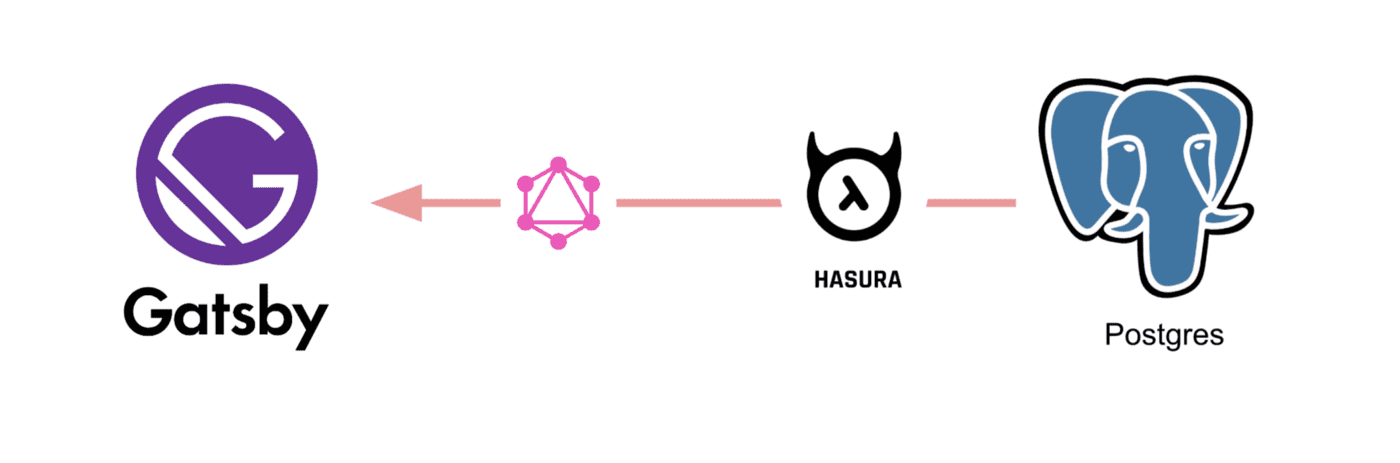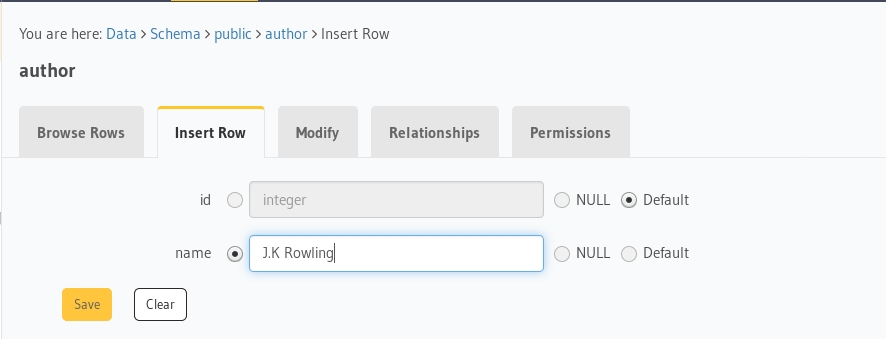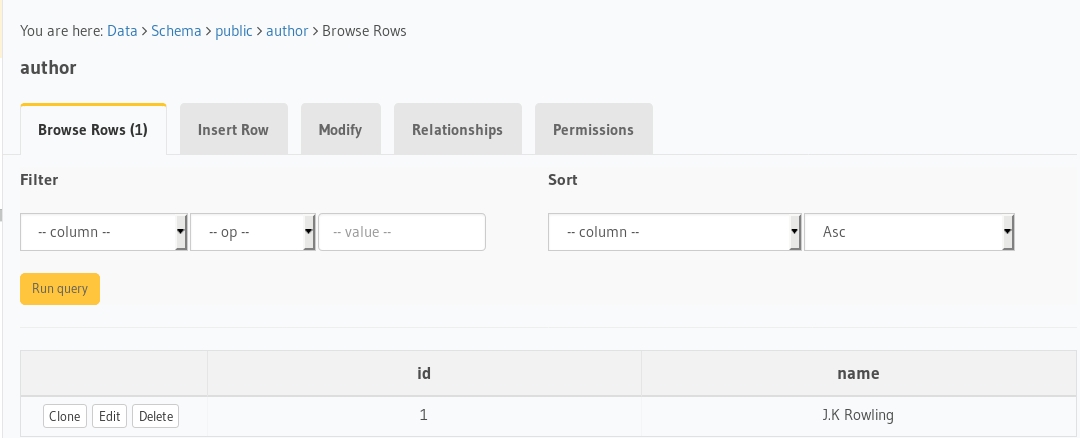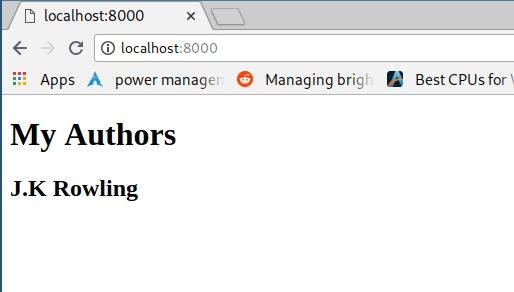mirror of
https://github.com/hasura/graphql-engine.git
synced 2024-12-17 20:41:49 +03:00
| .. | ||
| assets | ||
| migrations | ||
| src | ||
| .gitignore | ||
| config.yaml | ||
| gatsby-browser.js | ||
| gatsby-config.js | ||
| gatsby-ssr.js | ||
| package.json | ||
| README.md | ||
| yarn.lock | ||
gatsby-postgres-graphql
Boilerplate to get started with Gatsby, Hasura GraphQL engine as CMS and postgres as database using the awesome plugin gatsby-source-graphql.
Tutorial
- Deploy Postgres and GraphQL Engine on Heroku:
- Get the Heroku app URL (say
my-app.herokuapp.com) - Clone this repo:
git clone https://github.com/hasura/graphql-engine
cd graphql-engine/community/sample-apps/gatsby-postgres-graphql
- Create
authortable:
Open Hasura console: visit https://my-app.herokuapp.com on a browser
Navigate to Data section in the top nav bar and create a table as follows:
- Insert sample data into
authortable:
Verify if the row is inserted successfully
- Install npm modules:
npm install
- Configure gatsby to use
gatsby-source-graphqlplugin and a connection GraphQL url to stitch the schema.
{
plugins: [
{
resolve: "gatsby-source-graphql", // <- Configure plugin
options: {
typeName: "HASURA",
fieldName: "hasura", // <- fieldName under which schema will be stitched
createLink: () =>
createHttpLink({
uri: `${process.env.GATSBY_HASURA_GRAPHQL_URL}`, // <- Configure connection GraphQL url
headers: {},
fetch
}),
refetchInterval: 10 // Refresh every 10 seconds for new data
}
}
];
}
- Run the app:
GATSBY_HASURA_GRAPHQL_URL=https://my-app.herokuapp.com/v1/graphql npm run develop
- Test the app Visit http://localhost:8000 to view the app
Make a GraphQL query from your component using hooks
- Create a component named
AuthorList.js:
import React from "react";
import { useQuery } from "@apollo/react-hooks";
import { gql } from "apollo-boost";
const GET_AUTHORS = gql`
query {
author {
id
name
}
}
`;
const AuthorList = () => {
const { loading, error, data } = useQuery(GET_AUTHORS);
if (loading) return "loading...";
if (error) return `error: ${error.message}`;
return (
<div>
{data.author.map((author, index) => (
<div key={index}>
<h2>{author.name}</h2>
</div>
))}
</div>
);
};
export default AuthorList;
export { GET_AUTHORS };
Make a GraphQL mutation using hooks
Additional packages are needed to be added to support mutations:
npm install @apollo/react-hooks apollo-boost isomorphic-fetch
- Create an
apollo.jsutil file:
import ApolloClient from "apollo-boost";
import fetch from "isomorphic-fetch";
export const client = new ApolloClient({
uri: process.env.GATSBY_HASURA_GRAPHQL_URL,
fetch
});
- Create
gatsby-browser.jsandgatsby-ssr.js
import React from "react";
import { ApolloProvider } from "@apollo/react-hooks";
import { client } from "./src/utils/apollo";
export const wrapRootElement = ({ element }) => (
<ApolloProvider client={client}>{element}</ApolloProvider>
);
- Create an
AddAuthor.jscomponent to add mutations:
import React, { useState } from "react";
import { useMutation } from "@apollo/react-hooks";
import { gql } from "apollo-boost";
import { GET_AUTHORS } from "./AuthorList";
const ADD_AUTHOR = gql`
mutation insert_author($name: String!) {
insert_author(objects: { name: $name }) {
returning {
id
name
}
}
}
`;
const AddAuthor = () => {
const [author, setAuthor] = useState("");
const [insert_author, { loading, error }] = useMutation(ADD_AUTHOR, {
update: (cache, { data }) => {
setAuthor("");
const existingAuthors = cache.readQuery({
query: GET_AUTHORS
});
// Add the new author to the cache
const newAuthor = data.insert_author.returning[0];
cache.writeQuery({
query: GET_AUTHORS,
data: {author: [newAuthor, ...existingAuthors.author]}
});
}
});
if (loading) return "loading...";
if (error) return `error: ${error.message}`;
const handleSubmit = event => {
event.preventDefault();
insert_author({
variables: {
name: author
}
});
};
return (
<form onSubmit={handleSubmit}>
<label htmlFor="author">
Add Author:
<input
name="author"
value={author}
onChange={event => setAuthor(event.target.value)}
/>
</label>
<button type="submit">ADD</button>
</form>
);
};
export default AddAuthor;
- Run the app and test mutation. New data will be added to the top via a cache update.
Contributing
Checkout the contributing guide for more details.