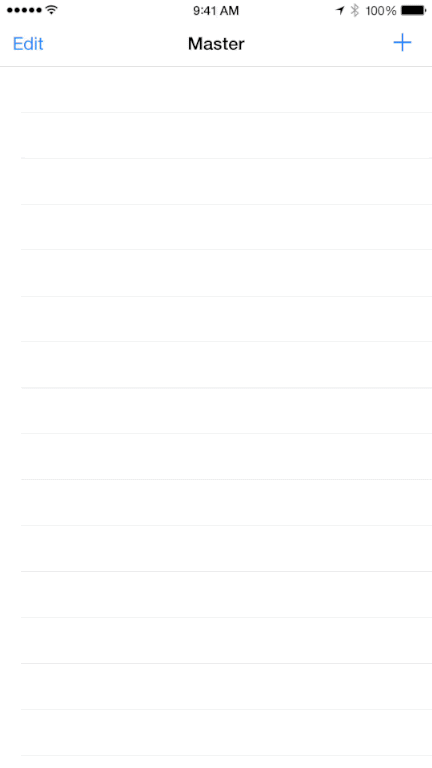| Classes | ||
| Example | ||
| .gitignore | ||
| CHANGELOG.md | ||
| COSTouchVisualizer.podspec | ||
| LICENSE | ||
| Rakefile | ||
| README.md | ||
| screenshot-drag.png | ||
| screenshot-press.png | ||
| touchvisdemo.gif | ||
COSTouchVisualizer
Swift Usage
Using COSTouchVisualizer is possible with Swift. Inside your AppDelegate, redefine your window and declare a visualizer window with storyboards.
With Storyboards
class AppDelegate: UIResponder {
lazy var window: COSTouchVisualizerWindow? = {
COSTouchVisualizerWindow(frame: UIScreen.mainScreen().bounds)
}()
...
}
Without Storyboards
Objective-C Usage
To run the example project; clone the repo, and run pod update from the Example directory first. By default, this project has Debug Mode disabled. If you want to see the gestures while you're testing, follow the Debugging Mode instructions.
With Storyboards
in your AppDelegate implementation simply add the following getter
#import <COSTouchVisualizerWindow.h>
...
// Add this method to your AppDelegate method
- (COSTouchVisualizerWindow *)window
{
static COSTouchVisualizerWindow *visWindow = nil;
if (!visWindow) visWindow = [[COSTouchVisualizerWindow alloc] initWithFrame:[[UIScreen mainScreen] bounds]];
return visWindow;
}
Without Storyboards
#import <COSTouchVisualizerWindow.h>
...
- (BOOL)application:(UIApplication *)application didFinishLaunchingWithOptions:(NSDictionary *)launchOptions
{
// Setup window
self.window = [[COSTouchVisualizerWindow alloc] initWithFrame:[[UIScreen mainScreen] bounds]];
self.window.backgroundColor = [UIColor whiteColor];
...
}
Debugging Mode
To enable debugging mode, edit the COSTouchVisualizerWindow.m file in the Pods Project under Pods/COSTouchVisualizerWindow/COSTouchVisualizerWindow.m
#ifdef TARGET_IPHONE_SIMULATOR
#define DEBUG_FINGERTIP_WINDOW 0
#else
#define DEBUG_FINGERTIP_WINDOW 0
#endif
Customization
// Add these lines after the windows is initialized
// Touch Color
[visWindow setFillColor:[UIColor yellowColor]];
[visWindow setStrokeColor:[UIColor purpleColor]];
[visWindow setTouchAlpha:0.4];
// Ripple Color
[visWindow setRippleFillColor:[UIColor yellowColor]];
[visWindow setRippleStrokeColor:[UIColor purpleColor]];
[visWindow setRippleAlpha:0.1];
Requirements
This project requires ARC.
Installation
COSTouchVisualizer is available through CocoaPods, to install it simply add the following line to your Podfile:
pod "COSTouchVisualizer"
Author
Joe Blau, josephblau@gmail.com
License
COSTouchVisualizer is available under the MIT license. See the LICENSE file for more info.