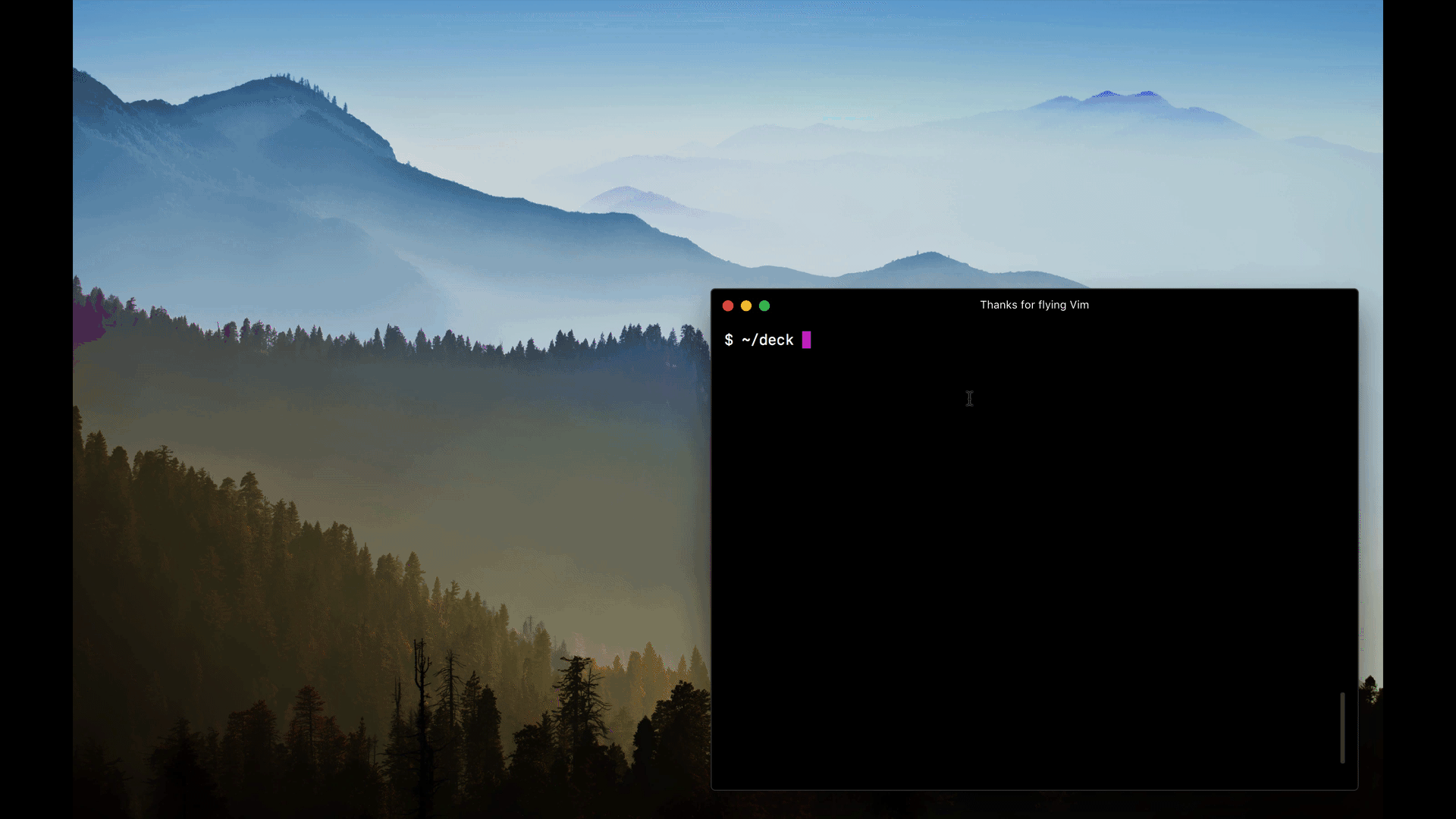| docs | ||
| lib | ||
| src | ||
| test | ||
| .babelrc | ||
| .gitignore | ||
| .npmignore | ||
| .travis.yml | ||
| CHANGELOG.md | ||
| cli.js | ||
| LICENSE.md | ||
| loader.js | ||
| package.json | ||
| README.md | ||
| themes.js | ||
mdx-deck
MDX-based presentation decks (Beta)
npm i -D mdx-deck
- 📝 Write presentations in markdown
- ⚛️ Import and use React components
- 💅 Customizable themes and components
- 0️⃣ Zero-config CLI
Getting Started
Create an MDX file and separate each slide with ---.
# This is the title of my deck
---
# About Me
---
```jsx
<CodeSnippet />
```
---
import Demo from './components/Demo'
<Demo />
---
# The end
Add a run script to your package.json with the mdx-deck CLI
pointing to the .mdx file to start the dev server:
"scripts": {
"start": "mdx-deck deck.mdx"
}
Start the dev server:
npm start
Video Tutorial
For a video introduction, see this egghead tutorial by @andrewdelprete.
Usage
MDX can use Markdown syntax and render React components with JSX.
Imports
To import components, use ES import syntax separated with empty lines from any markdown or JSX syntax.
import { Box } from 'grid-styled'
<Box color='tomato'>
Hello
</Box>
Theming
mdx-deck uses styled-components for styling.
Built-in Themes
mdx-deck includes several built-in themes to change the look and feel of the presentation.
Export theme from your MDX file to enable a theme.
export { dark as theme } from 'mdx-deck/themes'
# Dark Theme
The following themes are available from mdx-deck/themes:
theme: default theme with white backgrounddark: black background dark themefuture: dark theme with Avenir Nextcondensed: dark theme with Roboto Condensed
Custom Themes
A custom theme can be provided by exporting theme from the MDX file.
export { default as theme } from './theme'
# Hello
The theme should be an object based on styled-system's theme schema.
// example theme.js
export default {
font: 'Georgia',
monospace: 'Menlo, monospace',
fontSizes: [
'0.75em', '1em', '1.5em', '2em', '3em'
],
colors: {
text: '#000',
background: 'transparent',
link: '#07c',
heading: '#000',
quote: '#000',
pre: '#f0f',
preBackground: '#333',
code: '#f0f',
codeBackground: 'transparent',
},
css: {
// apply any styles to the root element
},
// custom CSS can be provided to any of the default components:
heading: {
fontWeight: 400
},
link: {
textDecoration: 'none',
'&:hover': {
textDecoration: 'underline',
}
}
}
The following keys are available for theming:
font: base font familymonospace: font family for<pre>and<code>fontSizes: array of font sizes from smallest to largestcolors: object of colors used for MDX componentstext: root foreground colorbackground: root background colorlinkheadingblockquoteprepreBackgroundcodecodeBackground
css: root CSS objectheading: CSS for all headingsh1: CSS for<h1>h2: CSS for<h2>h3: CSS for<h3>paragraph: CSS for<p>link: CSS for<a>ul: CSS for<ul>ol: CSS for<ol>li: CSS for<li>img: CSS for<img>
Custom Components
mdx-deck includes default components for MDX, but to provide custom components to the MDXProvider, export a components object.
export { default as components } from './components'
# Custom Components
Components
mdx-deck includes some built-in components to help with creating presentations.
Image
Use the <Image /> component to render a fullscreen image (using the CSS background-image property).
import { Image } from 'mdx-deck'
<Image src='kitten.png' />
Layouts
Each slide can include a custom layout around its content. This can be used as a substitute for slide templates found in other presentation apps and libraries.
// example Layout.js
import React from 'react'
export default ({ children }) =>
<div
style={{
width: '100vw',
height: '100vw',
backgroundColor: 'tomato'
}}>
{children}
</div>
import Layout from './Layout'
# No Layout
---
export default Layout
# Custom Layout
The layout component will wrap the MDX elements within that slide, which means you can use a nested ThemeProvider or target elements with CSS-in-JS.
Custom Provider
A custom Provider component can be exported to wrap the entire application. This is useful for adding custom context providers in React.
export { default as Provider } from './Provider'
# Hello
Presenter Mode
mdx-deck includes a built-in presenter mode, with a preview of the next slide and a timer.
To use presenter mode:
- Open two windows in the same browser, with the same URL on two different screens. (this should work in both development and exported presentations)
- In your window press the
pkey to enter presenter mode. - Display the other window on the screen for the audience to see.
- Control the presentation from your window by using the left and right arrow keys; the other window should stay in sync
Exporting
Add a build script to your package.json to export a presentation as HTML with a JS bundle.
"scripts": {
"build": "mdx-deck build deck.mdx"
}
PDF Export
Presentations can be exported as PDF using the CLI. This works well as a backup option for any unforeseen technical difficulties.
"script": {
"pdf": "mdx-deck pdf deck.mdx"
}
CLI Options
-p --port Dev server port
--no-open Prevent from opening in default browser
-d --out-dir Output directory for exporting
--title Title for the HTML document
React API
mdx-deck components can also be used in any React application, such as create-react-app or next.js.
Webpack Loader
mdx-deck uses a custom webpack loader to split MDX files into an array of slides. Use this loader to import mdx files in a webpack application.
// example webpack.config.js
module.exports = {
module: {
rules: [
{
test: /\.mdx$/,
ignore: /node_modules/,
use: [
'babel-loader',
'mdx-deck/loader'
]
}
]
}
}
SlideDeck Component
import React from 'react'
import { SlideDeck } from 'mdx-deck'
import slides from './deck.mdx'
import theme from './theme'
import components from './components'
export default () =>
<SlideDeck
slides={slides}
theme={theme}
components={components}
width='100vw'
height='100vh'
/>
View the source for other components available for use.