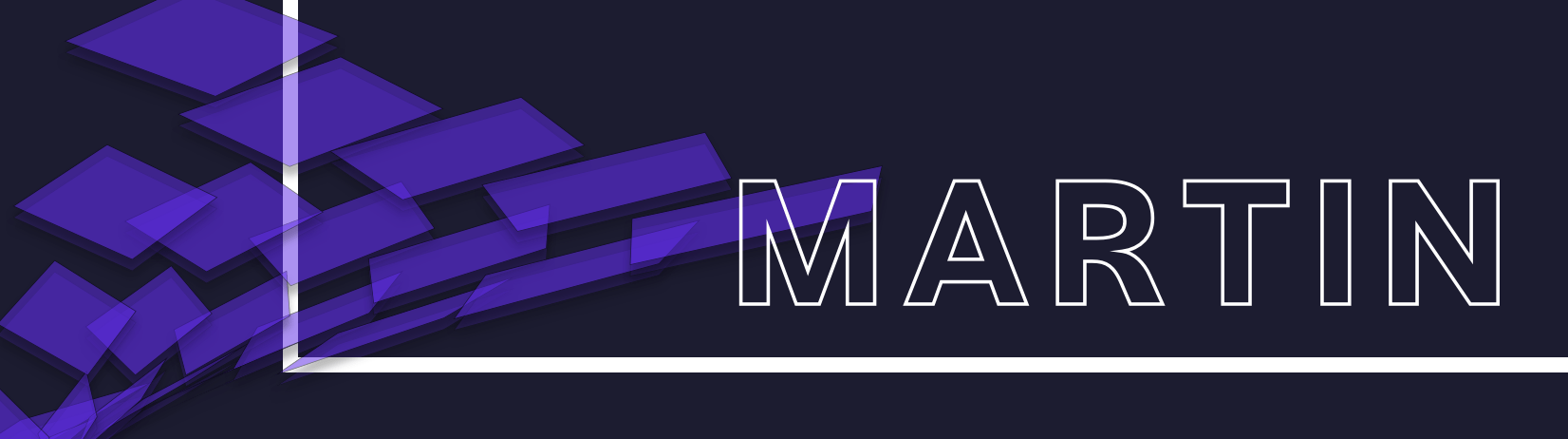| .github/workflows | ||
| benches | ||
| src | ||
| tests | ||
| .gitignore | ||
| Cargo.lock | ||
| Cargo.toml | ||
| CHANGELOG.md | ||
| CODE_OF_CONDUCT.md | ||
| docker-compose.yml | ||
| Dockerfile | ||
| LICENSE | ||
| logo.png | ||
| README.md | ||
Martin
Martin is a PostGIS vector tiles server suitable for large databases. Martin is written in Rust using Actix web framework.
- Requirements
- Installation
- Usage
- API
- Using with Mapbox GL JS
- Table Sources
- Function Sources
- Command-line Interface
- Environment Variables
- Configuration File
- Using with Docker
- Using with Docker Compose
- Using with Nginx
- Building from Source
- Debugging
- Development
Requirements
Martin requires PostGIS >= 2.4.0.
Installation
You can download martin from Github releases page.
| Platform | Downloads (latest) |
|---|---|
| Linux | 64-bit |
| macOS | 64-bit |
| Windows | 64-bit |
If you are using macOS and Homebrew you can install martin using Homebrew tap.
brew tap urbica/tap
brew install martin
You can also use official Docker image
docker run -p 3000:3000 -e DATABASE_URL=postgres://postgres@localhost/db urbica/martin
Usage
Martin requires a database connection string. It can be passed as a command-line argument or as a DATABASE_URL environment variable.
martin postgres://postgres@localhost/db
API
| Method | URL | Description |
|---|---|---|
GET |
/index.json |
Table Sources List |
GET |
/{schema_name}.{table_name}.json |
Table Source TileJSON |
GET |
/{schema_name}.{table_name}/{z}/{x}/{y}.pbf |
Table Source Tiles |
GET |
/rpc/index.json |
Function Sources List |
GET |
/rpc/{schema_name}.{function_name}.json |
Function Source TileJSON |
GET |
/rpc/{schema_name}.{function_name}/{z}/{x}/{y}.pbf |
Function Source Tiles |
Using with Mapbox GL JS
Mapbox GL JS is a JavaScript library for interactive, customizable vector maps on the web. It takes map styles that conform to the Mapbox Style Specification, applies them to vector tiles that conform to the Mapbox Vector Tile Specification, and renders them using WebGL.
You can add a layer to the map and specify martin TileJSON endpoint as a vector source URL. You should also specify a source-layer property. For Table Sources it is {schema_name}.{table_name} by default.
map.addLayer({
id: 'public.points',
type: 'circle',
source: {
type: 'vector',
url: 'http://localhost:3000/public.points.json'
},
'source-layer': 'public.points'
});
Table Sources
Table Source is a database table which can be used to query vector tiles. When started, martin will go through all spatial tables in the database and build a list of table sources. A table should have at least one geometry column with non-zero SRID. All other table columns will be represented as properties of a vector tile feature.
Table Sources List
Table Sources list endpoint is available at /index.json
curl localhost:3000/index.json
Note: if in watch mode, this will rescan database for table sources.
Table Source TileJSON
Table Source TileJSON endpoint is available at /{schema_name}.{table_name}.json.
For example, points table in public schema will be available at /public.points.json
curl localhost:3000/public.points.json
Table Source Tiles
Table Source tiles endpoint is available at /{schema_name}.{table_name}/{z}/{x}/{y}.pbf
For example, points table in public schema will be available at /public.points/{z}/{x}/{y}.pbf
curl localhost:3000/public.points/0/0/0.pbf
Function Sources
Function Source is a database function which can be used to query vector tiles. When started, martin will look for the functions with a suitable signature. A function that takes z integer, x integer, y integer, and query_params json and returns bytea, can be used as a Function Source.
| Argument | Type | Description |
|---|---|---|
| z | integer | Tile zoom parameter |
| x | integer | Tile x parameter |
| y | integer | Tile y parameter |
| query_params | json | Query string parameters |
Hint: You may want to use TileBBox function to generate bounding-box geometry of the area covered by a tile.
For example, if you have a table public.table_source in WGS84 (4326 SRID), then you can use this function as a Function Source:
CREATE OR REPLACE FUNCTION public.function_source(z integer, x integer, y integer, query_params json) RETURNS bytea AS $$
DECLARE
mvt bytea;
BEGIN
SELECT INTO mvt ST_AsMVT(tile, 'public.function_source', 4096, 'geom') FROM (
SELECT
ST_AsMVTGeom(ST_Transform(geom, 3857), TileBBox(z, x, y, 3857), 4096, 64, true) AS geom
FROM public.table_source
WHERE geom && TileBBox(z, x, y, 4326)
) as tile WHERE geom IS NOT NULL;
RETURN mvt;
END
$$ LANGUAGE plpgsql IMMUTABLE STRICT PARALLEL SAFE;
The query_params argument is a JSON representation of the tile request query params. For example, if user requested a tile with urlencoded params:
curl \
--data-urlencode 'arrayParam=[1, 2, 3]' \
--data-urlencode 'numberParam=42' \
--data-urlencode 'stringParam=value' \
--data-urlencode 'booleanParam=true' \
--data-urlencode 'objectParam={"answer" : 42}' \
--get localhost:3000/rpc/public.function_source/0/0/0.pbf
then query_params will be parsed as:
{
"arrayParam": [1, 2, 3],
"numberParam": 42,
"stringParam": "value",
"booleanParam": true,
"objectParam": { "answer": 42 }
}
You can access this params using json operators:
...WHERE answer = (query_params->'objectParam'->>'answer')::int;
Function Sources List
Function Sources list endpoint is available at /rpc/index.json
curl localhost:3000/rpc/index.json
Note: if in watch mode, this will rescan database for function sources.
Function Source TileJSON
Function Source TileJSON endpoint is available at /rpc/{schema_name}.{function_name}.json
For example, points function in public schema will be available at /rpc/public.points.json
curl localhost:3000/rpc/public.points.json
Function Source Tiles
Function Source tiles endpoint is available at /rpc/{schema_name}.{function_name}/{z}/{x}/{y}.pbf
For example, points function in public schema will be available at /rpc/public.points/{z}/{x}/{y}.pbf
curl localhost:3000/rpc/public.points/0/0/0.pbf
Command-line Interface
You can configure martin using command-line interface
Usage:
martin [options] [<connection>]
martin -h | --help
martin -v | --version
Options:
-h --help Show this screen.
-v --version Show version.
--config=<path> Path to config file.
--keep-alive=<n> Connection keep alive timeout [default: 75].
--listen-addresses=<n> The socket address to bind [default: 0.0.0.0:3000].
--pool-size=<n> Maximum connections pool size [default: 20].
--watch Scan for new sources on sources list requests.
--workers=<n> Number of web server workers.
--danger-accept-invalid-certs Trust invalid certificates. This introduces significant vulnerabilities, and should only be used as a last resort.
Environment Variables
You can also configure martin using environment variables
| Environment variable | Example | Description |
|---|---|---|
| DATABASE_URL | postgres://postgres@localhost/db | postgres database connection |
| WATCH_MODE | true | scan for new sources |
| DANGER_ACCEPT_INVALID_CERTS | false | Trust invalid certificates |
Configuration File
If you don't want to expose all of your tables and functions, you can list your sources in a configuration file. To start martin with a configuration file you need to pass a path to a file with a --config argument.
martin --config config.yaml
You can find an example of a configuration file here.
# Database connection string
connection_string: 'postgres://postgres@localhost/db'
# Maximum connections pool size [default: 20]
pool_size: 20
# Connection keep alive timeout [default: 75]
keep_alive: 75
# Number of web server workers
worker_processes: 8
# The socket address to bind [default: 0.0.0.0:3000]
listen_addresses: '0.0.0.0:3000'
# Enable watch mode
watch: true
# Trust invalid certificates. This introduces significant vulnerabilities, and should only be used as a last resort.
danger_accept_invalid_certs: false
# associative arrays of table sources
table_sources:
public.table_source:
# table source id
id: public.table_source
# table schema
schema: public
# table name
table: table_source
# geometry column name
geometry_column: geom
# geometry srid
srid: 4326
# tile extent in tile coordinate space
extent: 4096
# buffer distance in tile coordinate space to optionally clip geometries
buffer: 64
# boolean to control if geometries should be clipped or encoded as is
clip_geom: true
# geometry type
geometry_type: GEOMETRY
# list of columns, that should be encoded as a tile properties
properties:
gid: int4
# associative arrays of function sources
function_sources:
public.function_source:
# function source id
id: public.function_source
# schema name
schema: public
# function name
function: function_source
Using with Docker
You can use official Docker image urbica/martin
docker run \
-p 3000:3000 \
-e DATABASE_URL=postgres://postgres@localhost/db \
urbica/martin
If you are running PostgreSQL instance on localhost, you have to change network settings to allow the Docker container to access the localhost network.
For Linux, add the --net=host flag to access the localhost PostgreSQL service.
docker run \
--net=host \
-p 3000:3000 \
-e DATABASE_URL=postgres://postgres@localhost/db \
urbica/martin
For macOS, use host.docker.internal as hostname to access the localhost PostgreSQL service.
docker run \
-p 3000:3000 \
-e DATABASE_URL=postgres://postgres@host.docker.internal/db \
urbica/martin
For Windows, use docker.for.win.localhost as hostname to access the localhost PostgreSQL service.
docker run \
-p 3000:3000 \
-e DATABASE_URL=postgres://postgres@docker.for.win.localhost/db \
urbica/martin
Using with Docker Compose
You can use example docker-compose.yml file as a reference
version: '3'
services:
martin:
image: urbica/martin
restart: unless-stopped
ports:
- 3000:3000
environment:
- WATCH_MODE=true
- DATABASE_URL=postgres://postgres:password@db/db
depends_on:
- db
db:
image: postgis/postgis:13-3.1-alpine
restart: unless-stopped
environment:
- POSTGRES_DB=db
- POSTGRES_USER=postgres
- POSTGRES_PASSWORD=password
volumes:
- ./pg_data:/var/lib/postgresql/data
First, you need to start db service
docker-compose up -d db
Then, after db service is ready to accept connections, you can start martin
docker-compose up -d martin
By default, martin will be available at localhost:3000
Using with Nginx
If you are running martin behind nginx proxy, you may want to rewrite request URL, to properly handle tile urls in TileJSON endpoints.
location ~ /tiles/(?<fwd_path>.*) {
proxy_set_header X-Rewrite-URL $request_uri;
proxy_set_header X-Forwarded-Host $host:$server_port;
proxy_set_header X-Forwarded-Proto $scheme; # or $http_x_forwarded_proto
proxy_pass http://martin:3000/$fwd_path$is_args$args;
}
Building from Source
You can clone the repository and build martin using cargo package manager.
git clone git@github.com:urbica/martin.git
cd martin
cargo build --release
The binary will be available at ./target/release/martin.
cd ./target/release/
./martin postgres://postgres@localhost/db
Debugging
Log levels are controlled on a per-module basis, and by default all logging is disabled except for errors. Logging is controlled via the RUST_LOG environment variable. The value of this environment variable is a comma-separated list of logging directives.
This will enable verbose logging for the actix_web module and enable debug logging for the martin and postgres modules:
export RUST_LOG=actix_web=info,martin=debug,postgres=debug
martin postgres://postgres@localhost/db
Development
Clone project
git clone git@github.com:urbica/martin.git
cd martin
Start db service using docker-compose
docker-compose up -d db
Then, after db service is ready to accept connections, you can start martin with
DATABASE_URL=postgres://postgres@localhost/db cargo run
By default, martin will be available at localhost:3000
Make your changes, and check if all the tests are running
DATABASE_URL=postgres://postgres@localhost/db cargo test