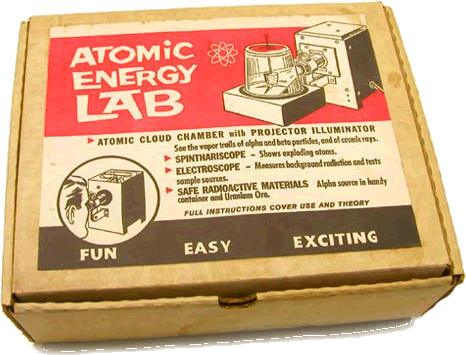| .atom | ||
| benchmark | ||
| cef | ||
| docs | ||
| git2 | ||
| native | ||
| notes | ||
| script | ||
| spec | ||
| src | ||
| static | ||
| themes | ||
| tools/mac | ||
| vendor | ||
| .github | ||
| .gitignore | ||
| .pairs | ||
| atom.gyp | ||
| package.json | ||
| Rakefile | ||
| README.md | ||
Atom — Futuristic Text Editing
Building from source
Be forwarned: Atom is pre-alpha software!
Requirements
Mountain Lion
The Setup™
Xcode (Get Xcode from the App Store (ugh, I know))
-
gh-setup atom
-
cd ~/github/atom &&
rake install
Atom is installed! Type atom [path] from the commmand line or find it in /Applications/Atom.app
Your ~/.atom Directory
A basic ~/.atom directory is installed when you run rake install. Take a look at ~/.atom/atom.coffee for more information.
Basic Keyboard shortcuts
Atom doesn't have much in the way of menus yet. Use these keyboard shortcuts to explore features.
cmd-o : open file/directory
cmd-n : new window
cmd-t : open fuzzy file finder
cmd-: : open command prompt
cmd-f : open command prompt with /
cmd-g : repeat the last search
cmd-r : reload the current window
cmd-alt-ctrl-s : run specs
cmd-alt-arrows : split screen in direction of arrow
cmd-alt-w : toggle word wrap
cmd-alt-f : fold selected lines
Most default OS X keybindings also work.
Init Script
Atom will require ~/.atom/atom.coffee whenever a window is opened or reloaded if it is present in your
home directory. This is a rudimentary jumping off point for your own customizations.
Command Panel
A partial implementation of the Sam command language
Examples
, selects entire file
1,4 selects lines 1-4
/pattern selects the first match after the cursor/selection
s/pattern/replacement replace first text matching pattern in current selection
s/pattern/replacement/g replace all text matching pattern in current selection
,s/pattern/replacement/g replace all text matching pattern in file
1,4s/pattern/replacement replace all text matching pattern in lines 1-4
x/pattern selects all matches in the current selections
,x/pattern selects all matches in the file
,x/pattern1/ x/pattern2 "structural regex" - selects all matches of pattern2 inside matches of pattern1
Key Bindings
Atom has a CSS based key binding scheme. We will add a nicer loading mechanism, but for now you can bind
keys by calling window.keymap.bindKeys with a CSS selector and a hash of key-pattern -> event mappings.
window.keymap.bindKeys '.editor'
'ctrl-p': 'party-time'
'ctrl-q': 'open-dialog-q'
When a keypress matches a pattern on an element that matches the selector, it will be translated to the named event, which will bubble up the DOM from the site of the keypress. Extension code can listen for the named event and react to it.