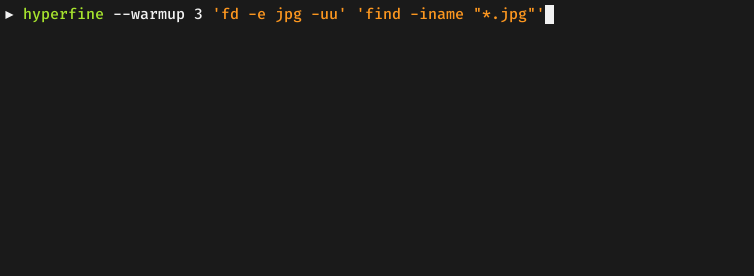| .github | ||
| doc | ||
| scripts | ||
| src | ||
| tests | ||
| .gitignore | ||
| build.rs | ||
| Cargo.lock | ||
| Cargo.toml | ||
| CHANGELOG.md | ||
| LICENSE-APACHE | ||
| LICENSE-MIT | ||
| README.md | ||
hyperfine
A command-line benchmarking tool.
Demo: Benchmarking fd and
find:
Features
- Statistical analysis across multiple runs.
- Support for arbitrary shell commands.
- Constant feedback about the benchmark progress and current estimates.
- Warmup runs can be executed before the actual benchmark.
- Cache-clearing commands can be set up before each timing run.
- Statistical outlier detection to detect interference from other programs and caching effects.
- Export results to various formats: CSV, JSON, Markdown, AsciiDoc.
- Parameterized benchmarks (e.g. vary the number of threads).
- Cross-platform
Usage
Basic benchmarks
To run a benchmark, you can simply call hyperfine <command>.... The argument(s) can be any
shell command. For example:
hyperfine 'sleep 0.3'
Hyperfine will automatically determine the number of runs to perform for each command. By default,
it will perform at least 10 benchmarking runs and measure for at least 3 seconds. To change this,
you can use the -r/--runs option:
hyperfine --runs 5 'sleep 0.3'
If you want to compare the runtimes of different programs, you can pass multiple commands:
hyperfine 'hexdump file' 'xxd file'
Warmup runs and preparation commands
For programs that perform a lot of disk I/O, the benchmarking results can be heavily influenced by disk caches and whether they are cold or warm.
If you want to run the benchmark on a warm cache, you can use the -w/--warmup option to
perform a certain number of program executions before the actual benchmark:
hyperfine --warmup 3 'grep -R TODO *'
Conversely, if you want to run the benchmark for a cold cache, you can use the -p/--prepare
option to run a special command before each timing run. For example, to clear harddisk caches
on Linux, you can run
sync; echo 3 | sudo tee /proc/sys/vm/drop_caches
To use this specific command with hyperfine, call sudo -v to temporarily gain sudo permissions
and then call:
hyperfine --prepare 'sync; echo 3 | sudo tee /proc/sys/vm/drop_caches' 'grep -R TODO *'
Parameterized benchmarks
If you want to run a series of benchmarks where a single parameter is varied (say, the number of
threads), you can use the -P/--parameter-scan option and call:
hyperfine --prepare 'make clean' --parameter-scan num_threads 1 12 'make -j {num_threads}'
This also works with decimal numbers. The -D/--parameter-step-size option can be used
to control the step size:
hyperfine --parameter-scan delay 0.3 0.7 -D 0.2 'sleep {delay}'
This runs sleep 0.3, sleep 0.5 and sleep 0.7.
For non-numeric parameters, you can also supply a list of values with the -L/--parameter-list
option:
hyperfine -L compiler gcc,clang '{compiler} -O2 main.cpp'
Intermediate shell
By default, commands are executed using a predefined shell (/bin/sh on Unix, cmd.exe on Windows).
If you want to use a different shell, you can use the -S, --shell <SHELL> option:
hyperfine --shell zsh 'for i in {1..10000}; do echo test; done'
Note that hyperfine always corrects for the shell spawning time. To do this, it performs a calibration procedure where it runs the shell with an empty command (multiple times), to measure the startup time of the shell. It will then subtract this time from the total to show the actual time used by the command in question.
If you want to run a benchmark without an intermediate shell, you can use the -N or --shell=none
option. This is helpful for very fast commands (< 5 ms) where the shell startup overhead correction would
produce a significant amount of noise. Note that you can not use shell syntax like * or ~ in this case.
hyperfine -N 'grep TODO /home/user'
Shell functions and aliases
If you are using bash, you can export shell functions to directly benchmark them with hyperfine:
$ my_function() { sleep 1; }
$ export -f my_function
$ hyperfine my_function
If you are using a different shell, or if you want to benchmark shell aliases, you may try to put them in a separate file:
echo 'my_function() { sleep 1 }' > /tmp/my_function.sh
echo 'alias my_alias="sleep 1"' > /tmp/my_alias.sh
hyperfine 'source /tmp/my_function.sh; eval my_function'
hyperfine 'source /tmp/my_alias.sh; eval my_alias'
Exporting results
Hyperfine has multiple options for exporting benchmark results to CSV, JSON, Markdown and other
formats (see --help text for details).
Markdown
You can use the --export-markdown <file> option to create tables like the following:
| Command | Mean [s] | Min [s] | Max [s] | Relative |
|---|---|---|---|---|
find . -iregex '.*[0-9]\.jpg$' |
2.275 ± 0.046 | 2.243 | 2.397 | 9.79 ± 0.22 |
find . -iname '*[0-9].jpg' |
1.427 ± 0.026 | 1.405 | 1.468 | 6.14 ± 0.13 |
fd -HI '.*[0-9]\.jpg$' |
0.232 ± 0.002 | 0.230 | 0.236 | 1.00 |
JSON
The JSON output is useful if you want to analyze the benchmark results in more detail. The
scripts/ folder includes a lot
of helpful Python programs to further analyze benchmark results and create helpful
visualizations, like a histogram of runtimes or a whisker plot to comare
multiple benchmarks:
 |
 |
|---|
Detailed benchmark flowchart
The following chart explains the execution order of various timing runs when using options
like --warmup, --prepare <cmd>, --setup <cmd> or --cleanup <cmd>:
Installation
On Ubuntu
Download the appropriate .deb package from the Release page
and install it via dpkg:
wget https://github.com/sharkdp/hyperfine/releases/download/v1.13.0/hyperfine_1.13.0_amd64.deb
sudo dpkg -i hyperfine_1.13.0_amd64.deb
On Fedora
On Fedora, hyperfine can be installed from the official repositories:
dnf install hyperfine
On Alpine Linux
On Alpine Linux, hyperfine can be installed from the official repositories:
apk add hyperfine
On Arch Linux
On Arch Linux, hyperfine can be installed from the official repositories:
pacman -S hyperfine
On Funtoo Linux
On Funtoo Linux, hyperfine can be installed from core-kit:
emerge app-benchmarks/hyperfine
On NixOS
On NixOS, hyperfine can be installed from the official repositories:
nix-env -i hyperfine
On Void Linux
Hyperfine can be installed via xbps
xbps-install -S hyperfine
On macOS
Hyperfine can be installed via Homebrew:
brew install hyperfine
Or you can install using MacPorts:
sudo port selfupdate
sudo port install hyperfine
On FreeBSD
Hyperfine can be installed via pkg:
pkg install hyperfine
On OpenBSD
doas pkg_add hyperfine
With conda
Hyperfine can be installed via conda from the conda-forge channel:
conda install -c conda-forge hyperfine
With cargo (Linux, macOS, Windows)
Hyperfine can be installed from source via cargo:
cargo install hyperfine
Make sure that you use Rust 1.57 or higher.
From binaries (Linux, macOS, Windows)
Download the corresponding archive from the Release page.
Alternative tools
Hyperfine is inspired by bench.
Integration with other tools
Chronologer is a tool that uses hyperfine to
visualize changes in benchmark timings across your Git history.
Make sure to check out the scripts folder
in this repository for a set of tools to work with hyperfine benchmark results.
Origin of the name
The name hyperfine was chosen in reference to the hyperfine levels of caesium 133 which play a crucial role in the definition of our base unit of time — the second.
License
hyperfine is dual-licensed under the terms of the MIT License and the Apache License 2.0.
See the LICENSE-APACHE and LICENSE-MIT files for details.