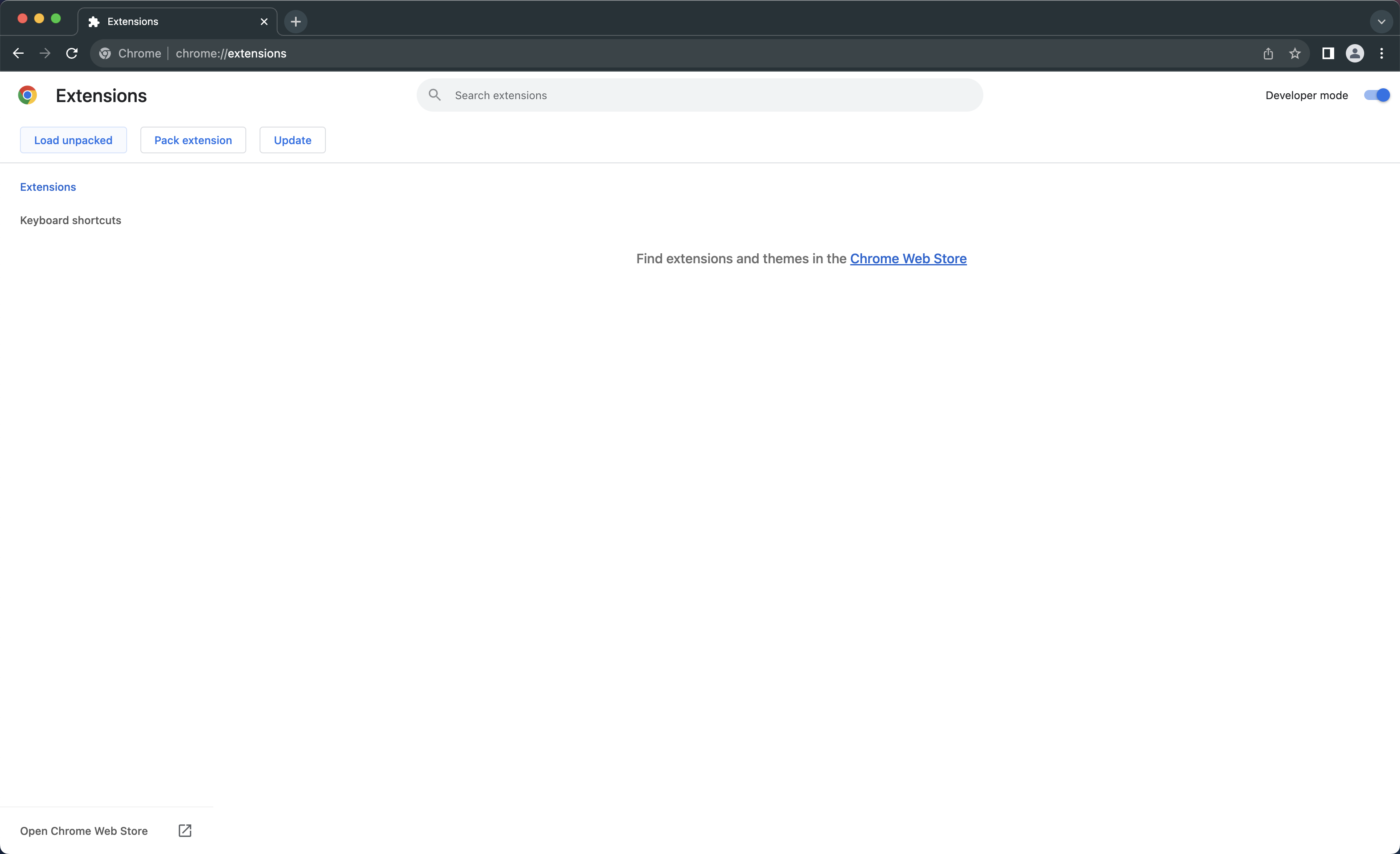Previously we had to create a separate API key to give access to chrome extension so we can make calls to the DB. This PR includes logic to initiate a oauth flow with PKCE method which redirects to the `Authorise` screen to give access to server tokens. Implemented in this PR- 1. make `redirectUrl` a non-nullable parameter 2. Add `NODE_ENV` to environment variable service 3. new env variable `CHROME_EXTENSION_REDIRECT_URL` on server side 4. strict checks for redirectUrl 5. try catch blocks on utils db query methods 6. refactor Apollo Client to handle `unauthorized` condition 7. input field to enter server url (for self-hosting) 8. state to show user if its already connected 9. show error if oauth flow is cancelled by user Follow up PR - Renew token logic --------- Co-authored-by: Félix Malfait <felix@twenty.com> |
||
|---|---|---|
| .. | ||
| public | ||
| src | ||
| .env.example | ||
| .eslintrc-ci.cjs | ||
| .eslintrc.cjs | ||
| .gitignore | ||
| codegen.ts | ||
| loading.html | ||
| options.html | ||
| package.json | ||
| README.md | ||
| tsconfig.app.json | ||
| tsconfig.json | ||
| tsconfig.spec.json | ||
| vite.config.ts | ||
Twenty Chrome Extension.
This extension allows you to save company and people information to your twenty workspace directly from LinkedIn.
To install the extension in development mode with hmr (hot module reload), follow these steps.
-
STEP 1: Clone the repository and run
yarn installin the root directory. -
STEP 2: Once the dependencies installation succeeds, create a file with env variables by executing the following command in the root directory.
cp ./packages/twenty-chrome-extension/.env.example ./packages/twenty-chrome-extension/.env
- STEP 3 (optional): Update values of the environment variables to match those of your instance for
twenty-frontandtwenty-server. If you want to work on your local machine with the default setup fromTwenty Docs, replace everything in the .env file with the following.
VITE_SERVER_BASE_URL=http://localhost:3000
VITE_FRONT_BASE_URL=http://localhost:3001
- STEP 4: Now, execute the following command in the root directory to start up the development server on Port 3002. This will create a
distfolder intwenty-chrome-extension.
npx nx start twenty-chrome-extension
- STEP 5: Open Google Chrome and head to the extensions page by typing
chrome://extensionsin the address bar.
- STEP 6: Turn on the
Developer modefrom the top-right corner and clickLoad unpacked.
- STEP 7: Select the
distfolder fromtwenty-chrome-extension.
- STEP 8: This opens up the
optionspage, where you must enter your API key.
-
STEP 9: Reload any LinkedIn page that you opened before installing the extension for seamless experience.
-
STEP 10: Visit any individual or company profile on LinkedIn and click the
Add to Twentybutton to test.
To install the extension in production mode without hmr (hot module reload), replace the command in STEP FOUR with npx nx build twenty-chrome-extension. You may or may not want to execute STEP THREE based on your requirements.