7.9 KiB
Launching Programs
By default, when opening new tabs or windows, your shell will be spawned.
Your shell is determined by the following rules:
On Posix Systems
- The value of the
$SHELLenvironment variable is used if it is set - Otherwise, it will resolve your current uid and try to look up your home directory from the password database.
wezterm will spawn the shell and pass -l as an argument to request
a login shell. A login shell generally loads additional startup files
and sets up more environment than a non-login shell.
Since: 20210502-154244-3f7122cb: instead of passing -l to the shell, wezterm
will spawn the shell as -$SHELL to invoke it as a login shell.
Note: if you have recently changed your shell using chsh and you
have $SHELL set in the environment, you will need to sign out and
sign back in again for the environment to pick up your new $SHELL
value.
On Windows Systems
- The value of the
%COMSPEC%environment variable is used if it is set. - Otherwise,
cmd.exe
Changing the default program
If you'd like wezterm to run a different program than the shell as
described above, you can use the default_prog config setting to specify
the argument array; the array allows specifying the program and arguments
portably:
return {
-- Spawn a fish shell in login mode
default_prog = {"/usr/local/bin/fish", "-l"},
}
Launching a different program as a one off via the CLI
If you want to make a shortcut for your desktop environment that will,
for example, open an editor in wezterm you can use the start subcommand
to launch it. This example opens up a new terminal window running vim
to edit your wezterm configuration:
wezterm start -- vim ~/.wezterm.lua
Specifying the current working directory
If you'd like wezterm to start running a program in a specific working
directory you can do so via the config, CLI, and when using
SpawnCommand:
-
Setting the
default_cwdvia the config:return { default_cwd = "/some/path", } -
One off program in a specific working directory via the CLI:
wezterm start --cwd /some/path -
The
SpawnCommandInNewTab, andSpawnCommandInNewWindowkey assignments, and the Launcher Menu described below all accept aSpawnCommandobject that accepts an optionalcwdfield:{ label = "List files in /some/path", args = {"ls", "-al"}, cwd = "/some/path", }
Panes/Tabs/Windows created after the first will generally try to resolve the
current working directory of the current Pane, preferring
a value set by OSC 7 and falling back to
attempting to lookup the cwd of the current process group leader attached to a
local Pane. If no cwd can be resolved, then the default_cwd will be used.
If default_cwd is not specified, then the home directory of the user will be
used.
See default_cwd for an easier to understand visualization.
Passing Environment variables to the spawned program
The set_environment_variables configuration setting can be used to
add environment variables to the environment of the spawned program.
The behavior is to take the environment of the wezterm process
and then set the specified variables for the spawned process.
return {
set_environment_variables = {
-- This changes the default prompt for cmd.exe to report the
-- current directory using OSC 7, show the current time and
-- the current directory colored in the prompt.
prompt = "$E]7;file://localhost/$P$E\\$E[32m$T$E[0m $E[35m$P$E[36m$_$G$E[0m "
},
}
The Launcher Menu
The launcher menu is accessed from the new tab button in the tab bar UI; the
+ button to the right of the tabs. Left clicking on the button will spawn a
new tab, but right clicking on it will open the launcher menu. You may also
bind a key to the ShowLauncher or
ShowLauncherArgs action to trigger the
menu.
The launcher menu by default lists the various multiplexer domains and offers the option of connecting and spawning tabs/windows in those domains.
You can define your own entries using the
launch_menu configuration setting. The snippet
below adds two new entries to the menu; one that runs the top program to
monitor process activity and a second one that explicitly launches the bash
shell.
Each entry in launch_menu is an instance of a
SpawnCommand object.
return {
launch_menu = {
{
args = {"top"},
},
{
-- Optional label to show in the launcher. If omitted, a label
-- is derived from the `args`
label = "Bash",
-- The argument array to spawn. If omitted the default program
-- will be used as described in the documentation above
args = {"bash", "-l"},
-- You can specify an alternative current working directory;
-- if you don't specify one then a default based on the OSC 7
-- escape sequence will be used (see the Shell Integration
-- docs), falling back to the home directory.
-- cwd = "/some/path"
-- You can override environment variables just for this command
-- by setting this here. It has the same semantics as the main
-- set_environment_variables configuration option described above
-- set_environment_variables = { FOO = "bar" },
},
}
}
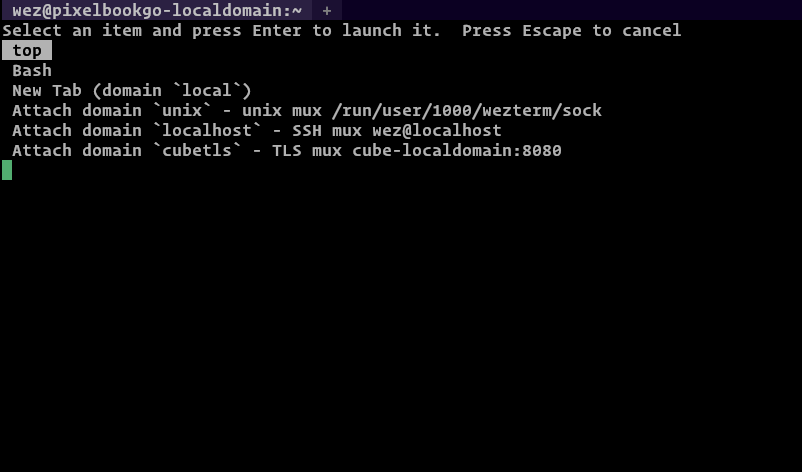
Here's a fancy example that will add some helpful entries to the launcher menu when running on Windows:
since: 20200607-144723-74889cd4: The launcher menu automatically includes WSL
entries by default, unless disabled using add_wsl_distributions_to_launch_menu = false.
local wezterm = require 'wezterm';
local launch_menu = {}
if wezterm.target_triple == "x86_64-pc-windows-msvc" then
table.insert(launch_menu, {
label = "PowerShell",
args = {"powershell.exe", "-NoLogo"},
})
-- Find installed visual studio version(s) and add their compilation
-- environment command prompts to the menu
for _, vsvers in ipairs(wezterm.glob("Microsoft Visual Studio/20*", "C:/Program Files (x86)")) do
local year = vsvers:gsub("Microsoft Visual Studio/", "")
table.insert(launch_menu, {
label = "x64 Native Tools VS " .. year,
args = {"cmd.exe", "/k", "C:/Program Files (x86)/" .. vsvers .. "/BuildTools/VC/Auxiliary/Build/vcvars64.bat"},
})
end
-- Enumerate any WSL distributions that are installed and add those to the menu
local success, wsl_list, wsl_err = wezterm.run_child_process({"wsl.exe", "-l"})
-- `wsl.exe -l` has a bug where it always outputs utf16:
-- https://github.com/microsoft/WSL/issues/4607
-- So we get to convert it
wsl_list = wezterm.utf16_to_utf8(wsl_list)
for idx, line in ipairs(wezterm.split_by_newlines(wsl_list)) do
-- Skip the first line of output; it's just a header
if idx > 1 then
-- Remove the "(Default)" marker from the default line to arrive
-- at the distribution name on its own
local distro = line:gsub(" %(Default%)", "")
-- Add an entry that will spawn into the distro with the default shell
table.insert(launch_menu, {
label = distro .. " (WSL default shell)",
args = {"wsl.exe", "--distribution", distro},
})
-- Here's how to jump directly into some other program; in this example
-- its a shell that probably isn't the default, but it could also be
-- any other program that you want to run in that environment
table.insert(launch_menu, {
label = distro .. " (WSL zsh login shell)",
args = {"wsl.exe", "--distribution", distro, "--exec", "/bin/zsh", "-l"},
})
end
end
end
return {
launch_menu = launch_menu,
}