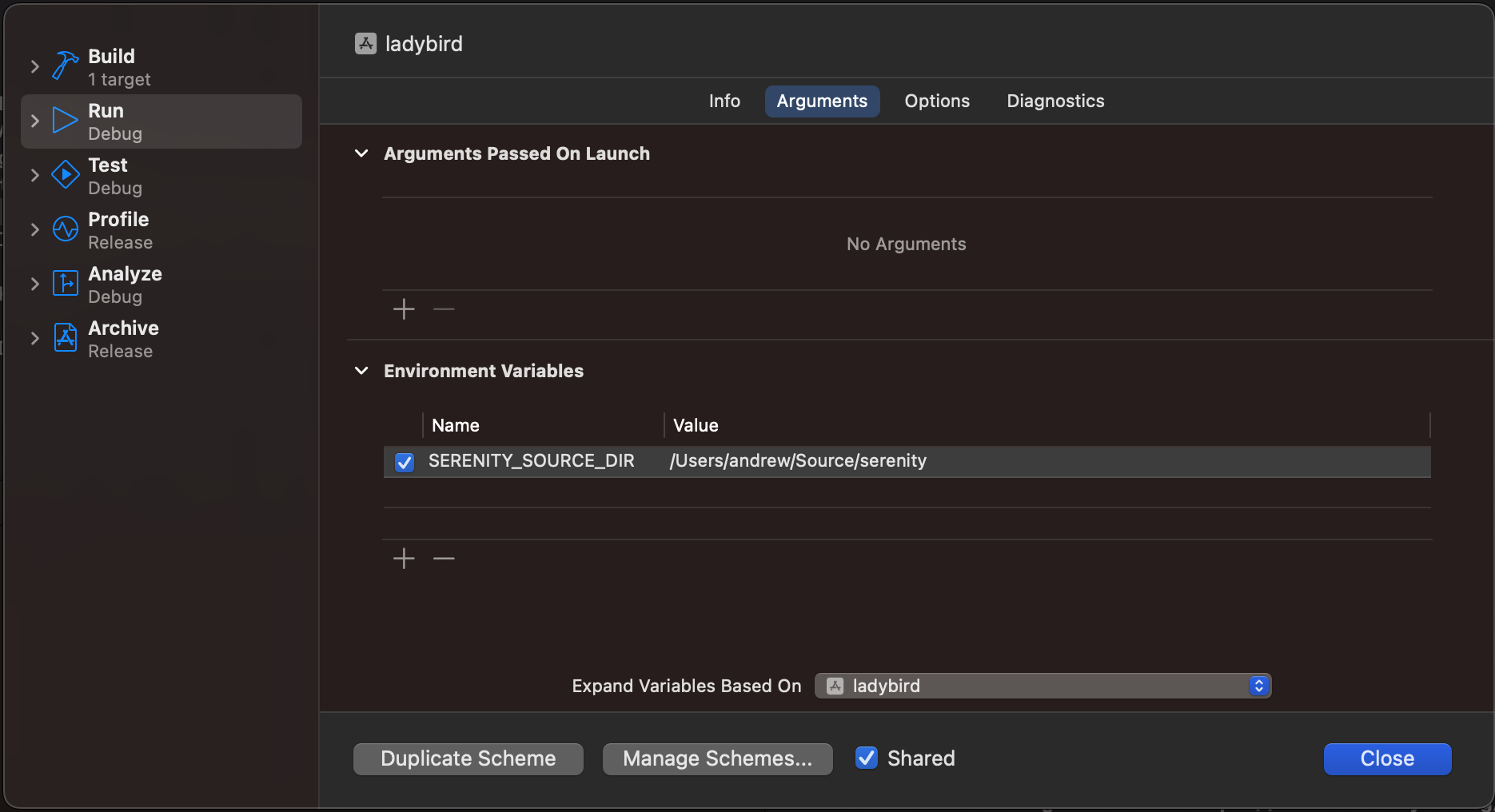The documentation for building Ladybird gives a list of packages to install under openSUSE, but is missing the Qt6 Multimedia development package, qt6-multimedia-devel. Include it.
11 KiB
Ladybird browser build instructions
Build Prerequisites
Qt6 development packages and a C++20 capable compiler are required. g++-12 or clang-15 are required at a minimum for c++20 support.
On Debian/Ubuntu required packages include, but are not limited to:
sudo apt install build-essential cmake libgl1-mesa-dev ninja-build qt6-base-dev qt6-tools-dev-tools qt6-multimedia-dev ccache
For Ubuntu 20.04 and above, ensure that the Qt6 Wayland packages are available:
sudo apt install qt6-wayland
On Arch Linux/Manjaro:
sudo pacman -S --needed base-devel cmake libgl ninja qt6-base qt6-tools qt6-wayland qt6-multimedia ccache
On Fedora or derivatives:
sudo dnf install cmake libglvnd-devel ninja-build qt6-qtbase-devel qt6-qttools-devel qt6-qtwayland-devel qt6-qtmultimedia-devel ccache
On openSUSE:
sudo zypper install cmake libglvnd-devel ninja qt6-base-devel qt6-multimedia-devel qt6-tools-devel qt6-wayland-devel ccache
On Nix/NixOS:
nix-shell ladybird.nix
On macOS:
Note that Xcode 13.x does not have sufficient C++20 support to build ladybird. Xcode 14 versions before 14.3 might crash while building ladybird. Xcode 14.3 or clang from homebrew may be required to successfully build ladybird.
xcode-select --install
brew install cmake qt ninja ccache
On OpenIndiana:
Note that OpenIndiana's latest GCC port (GCC 11) is too old to build Ladybird, so you need Clang, which is available in the repository.
pfexec pkg install cmake ninja clang-15 libglvnd qt6
On Windows:
WSL2/WSLg are preferred, as they provide a linux environment that matches one of the above distributions. MinGW/MSYS2 are not supported, but may work with sufficient elbow grease. Native Windows builds are not supported with either clang-cl or MSVC.
Build steps
Using serenity.sh
The simplest way to build and run ladybird is via the serenity.sh script:
# From /path/to/serenity
./Meta/serenity.sh run lagom ladybird
./Meta/serenity.sh gdb lagom ladybird
Note that running ladybird from the script will change the CMake cache in your Build/lagom build directory to always build LibWeb and Ladybird for Lagom when rebuilding SerenityOS using the serenity.sh script to run a qemu instance.
To restore the previous behavior that only builds code generators and tools from Lagom when rebuilding serenity, you must modify the CMake cache back to the default.
cmake -S Meta/Lagom -B Build/lagom -DENABLE_LAGOM_LADYBIRD=OFF -DENABLE_LAGOM_LIBWEB=OFF -DBUILD_LAGOM=OFF
Resource files
Ladybird requires resource files from the serenity/Base/res directory in order to properly load
icons, fonts, and other theming information. The serenity.sh script calls into custom CMake targets
that set these variables, and ensure that the $PWD is set properly to allow execution from the build
directory. To run the built binary without using the script, one can either directly invoke the
ninja rules, set $SERENITY_SOURCE_DIR to the root of their serenity checkout, or install ladybird
using the provided CMake install rules. See the Custom CMake build directory section below for
details.
Custom CMake build directory
If you want to build ladybird on its own, or are interested in packaging ladybird for distribution, then a separate CMake build directory may be desired. Note that ladybird can be build via the Lagom CMakeLists.txt, or via the CMakeLists.txt found in the Ladybird directory. For distributions, using Ladybird as the source directory will give the desired results.
The install rules in Ladybird/cmake/InstallRules.cmake define which binaries and libraries will be
installed into the configured CMAKE_PREFIX_PATH or path passed to cmake --install.
Note that when using a custom build directory rather than Meta/serenity.sh, the user may need to provide a suitable C++ compiler (g++ >= 12, clang >= 14, Apple Clang >= 14.3) via the CMAKE_CXX_COMPILER and CMAKE_C_COMPILER cmake options.
cmake -GNinja -S Ladybird -B Build/ladybird
# optionally, add -DCMAKE_CXX_COMPILER=<suitable compiler> -DCMAKE_C_COMPILER=<matching c compiler>
cmake --build Build/ladybird
ninja -C Build/ladybird run
To automatically run in gdb:
ninja -C Build/ladybird debug
To run without ninja rule:
export SERENITY_SOURCE_DIR=$(realpath ../)
./Build/ladybird/ladybird # or, in macOS: open ./Build/ladybird/ladybird.app
Debugging with CLion
Ladybird should be built with debug symbols first. In Meta/CMake/lagom_compile_options.cmake remove the optimizations by changing -O2 to -O0. For macOS also change the debug option from -g1 to -g so that lldb is happy with the emitted symbols. In linux -g1 can be changed to -ggdb3 for maximum debug info.
After running Ladybird as suggested above with ./Meta/serenity.sh run lagom ladybird, you can now in CLion use Run -> Attach to Process to connect. If debugging layouting and rendering issues, filter the listing that opens for WebContent and attach to that.
Now breakpoints, stepping and variable inspection will work.
Debugging with Xcode on macOS
The serenity.sh build script does not know how to generate Xcode projects, so creating the project must be done manually.
To be compatible with the script, a few extra options are required. If there is a previous Lagom build directory, CMake will likely complain that the generator has changed.
cmake -GXcode -S Meta/Lagom -B Build/lagom -DBUILD_LAGOM=ON -DENABLE_LAGOM_LADYBIRD=ON
Alternatively, if you don't need your ladybird build to be compatible with serenity.sh, you can use Ladybird as the source directory like so:
cmake -GXcode -S Ladybird -B Build/ladybird
After generating an Xcode project into the specified build directory, you can open ladybird.xcodeproj in Xcode. The project has a ton of targets, many of which are generated code.
The only target that needs a scheme is the ladybird app bundle.
In order for the application to launch properly through Xcode, the SERENITY_SOURCE_DIR environment variable must be set to your serenity checkout in the ladybird scheme, per the
screenshot below. The same is true for profiling the application in Instruments. Future updates might fill out the application bundle such that the environment variable is not required.
Building on OpenIndiana
OpenIndiana needs some extra environment variables set to make sure it finds all the executables and directories it needs for the build to work. The cmake files are in a non-standard path that contains the Qt version (replace 6.2 with the Qt version you have installed) and you need to tell it to use clang and clang++, or it will use gcc and g++ from GCC 10 which is currently the default to build packages on OpenIndiana.
When running Ladybird, make sure that XDG_RUNTIME_DIR is set, or it will immediately crash as it doesn't find a writable directory for its sockets.
CMAKE_PREFIX_PATH=/usr/lib/qt/6.2/lib/amd64/cmake cmake -GNinja -S Ladybird -B Build/ladybird -DCMAKE_C_COMPILER=/usr/bin/clang -DCMAKE_CXX_COMPILER=/usr/bin/clang++
cmake --build Build/ladybird
XDG_RUNTIME_DIR=/var/tmp ninja -C Build/ladybird run
Experimental Android Build Steps
Prepping Qt Creator
In order to build an Android APK, the following additional dependencies are required/recommended:
- Qt Creator 6.4.0 (dev branch)
- Android Studio 2021.2 (dev branch)
Note that Qt Creator 6.3.x LTS does NOT have the required fix to QTBUG-104580 as of 2022-07-16 in order to use NDK 24.
The build configuration was tested with the following packages from the Android SDK:
- Android Platform and Build Tools version 33
- Android System Images for API 33 aka
"system-images;android-33;google-apis;x86_64" - Android NDK 24.0.8215888 for the llvm-14 based toolchain
First create a LagomTools build:
cmake -GNinja -S /path/to/serenity/Meta/Lagom -B BuildTools -Dpackage=LagomTools -DCMAKE_INSTALL_PREFIX=tool-install
ninja -C BuildTools install
Next, create a build configuration in Qt Creator that uses an Android Qt 6.4.0 Debug x86_64 Kit by following the instructions here.
Ensure that you get Android API 30 or higher, and Android NDK 24 or higher. In the initial standup, an API 33 SDK for Android 13 was used.
Setup Android device settings in Qt Creator following this link. Note that Qt Creator might not like the Android NDK version 24 we downloaded earlier, as it's "too new" and "not supported". No worries, we can force it to like our version by editing the sdk_definitions.json file as described under Viewing Android Tool Chain Settings.
The relevant snippets of that JSON file are reproduced below. Just have to make sure it's happy with "platforms;android-33" and the exact installed NDK version.
"sdk_essential_packages": {
"default": ["platform-tools", "platforms;android-33", "cmdline-tools;latest"],
"linux": [],
"mac": [],
"windows": ["extras;google;usb_driver"]
}
},
"specific_qt_versions": [
{
"versions": ["default"],
"sdk_essential_packages": ["build-tools;33.0.0", "ndk;24.0.8215888"],
"ndk_path": "ndk/24.0.8215888"
},
Building Ladybird for Android
Next, we can select the Android Qt 6.4.0 Debug x86_64 Kit under the Projects tab of the Qt Creator, and watch CMake have a bad time because we need to edit the configuration.
In the Initial Configuration Tab of the CMake configuration for the Kit, edit the following initial values:
- ANDROID_NATIVE_API_LEVEL: 23 --> 30
- LagomTools_DIR: New Directory setting, set to
/path/to/ladybird/tool-install/share/Lagomfor the LagomTools build we created earlier - SERENITY_SOURCE_DIR: New path setting, set to your local serenity checkout
Make sure to click the Reconfigure With Initial Parameters button, and triple check you've been editing the Initial Configuration tab and not the Current Configuration one.
Build the project, and cross your fingers that it all works :)
Running the Android APK
In order to run the ladybird application, first make sure that the Debug settings in the bottom left of the Qt Creator window are trying to debug ladybird, and not another Lagom target, like LibArchive.
Create an Android device to test using the Tools->Options->Devices->Devices add button. This will only work for an Android device if the "system-images;android-33;google-apis;x86_64" or similar package is installed with the Android SDK sdkmanager tool.
Open up Android Studio, and in the Device Manager edit the created AVD to update its Internal Storage under Advanced Settings. Make sure it's at least 1 GiB. The default of 800 MiB is generally too small to install ladybird.
Hit the Debug or Run green arrows and hope for the best!
With luck the application should start up, install the required resources into the internal storage from the APK, and open up the default webpage. Clicking the home button to load serenityos.org should work.