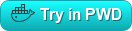15 KiB
Deployment
Welcome to Dashy, so glad you're here :) Deployment is super easy, and there are several methods available depending on what type of system you're using. If you're self-hosting, then deploying with Docker (or similar container engine) is the recommended approach.
Quick Start
If you want to skip the fuss, and get straight down to it, then you can spin up a new instance of Dashy by running:
docker run -p 8080:80 lissy93/dashy
See Management Docs for info about securing, monitoring, updating, health checks, auto starting, web server configuration, etc
Once you've got Dashy up and running, you'll want to configure it with your own content. You can either reference the configuring docs or follow this step-by-step guide.
Deployment Methods
- Deploy with Docker
- Using Docker Compose
- Build from Source
- Hosting with CDN
- Run as executable
- Install with NPM
- Deploy to cloud service
- Use managed instance
Deploy with Docker
Dashy has a built container image hosted on Docker Hub. You will need Docker installed on your system.
docker run -d \
-p 8080:80 \
-v /root/my-local-conf.yml:/app/public/conf.yml \
--name my-dashboard \
--restart=always \
lissy93/dashy:latest
Explanation of the above options:
-dDetached mode (not running in the foreground of your terminal)-pThe port that should be exposed, and the port it should be mapped to in your host system[host-port][container-port], leave the container port as is-vSpecify volumes, to pass data from your host system to the container, in the format of[host-path]:[container-path], you can use this to pass your config file, directory of assets (like icons), custom CSS or web assets (like favicon.ico, manifest.json etc)--nameGive your container a human-readable name--restart=alwaysSpin up the container when the daemon starts, or after it has been stoppedlissy93/dashy:latestThis last option is the image the container should be built from, you can also use a specific version, by replacing:latestwith one of the tags
For all available options, and to learn more, see the Docker Run Docs
If you're deploying Dashy on a modern ARM-based board, such as a Raspberry Pi (2+), then you'll need to use one of Dashy's ARM images. Set the base image + tag to either lissy93/dashy:arm64v8 or lissy93/dashy:arm32v7, depending on your system architecture.
Using Docker Compose
Using Docker Compose can be useful for saving your specific config in files, without having to type out a long run command each time. Save compose config as a YAML file, and then run docker compose up (optionally use the -f flag to specify file location, if it isn't located at ./docker-compose.yml).
Compose is also useful if you are using clusters, as the format is very similar to stack files, used with Docker Swarm.
The following is a complete example of a docker-compose.yml for Dashy. Run it as is, or uncomment the additional options you need.
---
version: "3.8"
services:
dashy:
# To build from source, replace 'image: lissy93/dashy' with 'build: .'
# build: .
image: lissy93/dashy
container_name: Dashy
# Pass in your config file below, by specifying the path on your host machine
# volumes:
# - /root/my-config.yml:/app/public/conf.yml
ports:
- 4000:80
# Set any environmental variables
environment:
- NODE_ENV=production
# Specify your user ID and group ID. You can find this by running `id -u` and `id -g`
# - UID=1000
# - GID=1000
# Specify restart policy
restart: unless-stopped
# Configure healthchecks
healthcheck:
test: ['CMD', 'node', '/app/services/healthcheck']
interval: 1m30s
timeout: 10s
retries: 3
start_period: 40s
Build from Source
If you do not want to use Docker, you can run Dashy directly on your host system. For this, you will need both git and the latest or LTS version of Node.js installed, and optionally yarn
- Get Code:
git clone git@github.com:Lissy93/dashy.gitandcd dashy - Configuration: Fill in you're settings in
./public/conf.yml - Install dependencies:
yarn - Build:
yarn build - Run:
yarn start
Run as executable
Install with NPM
Use managed instance
Deploy to cloud service
If you don't have a home server, then fear not - Dashy can be deployed to pretty much any cloud provider. The above Docker and NPM guides will work exactly the same on a VPS, but I've also setup some 1-Click deploy links for 10+ of the most common cloud providers, to make things easier. Note that if your instance is exposed to the internet, it will be your responsibility to adequately secure it.
Some hosting providers required a bit of extra configuration, which was why I've made separate branches for deploying to those services (named: deploy_cloudflare, deploy_digital-ocean, deploy_platform-sh and deploy_render). If there's another cloud service which you'd like 1-click deployment to be supported for, feel free to raise an issue.
Note If you use a static hosting provider, then status checks, writing new config changes to disk from the UI, and triggering a rebuild through the UI will not be availible. This is because these features need endpoints provided by Dashy's local Node server. Everything else should work just the same though.
Netlify 
Netlify offers Git-based serverless cloud hosting for web applications. Their services are free to use for personal use, and they support deployment from both public and private repos, as well as direct file upload. The free plan also allows you to use your own custom domain or sub-domain, and is easy to setup.
To deploy Dashy to Netlify, use the following link
https://app.netlify.com/start/deploy?repository=https://github.com/lissy93/dashy
Heroku 
Heroku is a fully managed cloud platform as a service. You define app settings in a Procfile and app.json, which specifying how the app should be build and how the server should be started. Heroku is free to use for unlimited, non-commercial, single dyno apps, and supports custom domains. Heroku's single-dyno service is not as quite performant as some other providers, and the app will have a short wake-up time when not visited for a while
To deploy Dashy to Heroku, use the following link
https://heroku.com/deploy?template=https://github.com/Lissy93/dashy
Cloudflare Workers 
Cloudflare Workers is a simple yet powerful service for running cloud functions and hosting web content. It requires a Cloudflare account, but is completely free for smaller projects, and very reasonably priced ($0.15/million requests per month) for large applications. You can use your own domain, and applications are protected with Cloudflare's state of the art DDoS protection. For more info, see the docs on Worker Sites
To deploy Dashy to Cloudflare, use the following link
https://deploy.workers.cloudflare.com/?url=https://github.com/lissy93/dashy/tree/deploy_cloudflare
Vercel 
Vercel is a performance-focused platform for hosting static frontend apps. It comes bundled with some useful tools for monitoring and anaylzing application performance and other metrics. Vercel is free for personal use, allows for custom domains and has very reasonable limits.
To deploy Dashy to Vercel, use the following link
https://vercel.com/new/project?template=https://github.com/lissy93/dashy
DigitalOcean 
DigitalOcan is a cloud service providing affordable developer-friendly virtual machines from $5/month. But they also have an app platform, where you can run web apps, static sites, APIs and background workers. CDN-backed static sites are free for personal use.
https://cloud.digitalocean.com/apps/new?repo=https://github.com/lissy93/dashy/tree/deploy_digital-ocean
Google Cloud Platform 
Cloud Run is a service offered by Google Cloud. It's a fully managed serverless platform, for developing and deploying highly scalable containerized applications. Similar to AWS and Azure, GCP offers a wide range of cloud services, which are billed on a pay‐per‐use basis, but Cloud Run has a free tier offering 180,000 vCPU-seconds, 360,000 GiB-seconds, and 2 million requests per month.
To deploy Dashy to GCP, use the following link
https://deploy.cloud.run/?git_repo=https://github.com/lissy93/dashy.git
Platform.sh 
Platform.sh is an end-to-end solution for developing and deploying applications. It is geared towards enterprise users with large teams, and focuses on allowing applications to scale up and down. Unlike the above providers, Platform.sh is not free, although you can deploy a test app to it without needing a payment method
To deploy Dashy to Platform.sh, use the following link
https://console.platform.sh/projects/create-project/?template=https://github.com/lissy93/dashy
Render 
Render is cloud provider that provides easy deployments for static sites, Docker apps, web services, databases and background workers. Render is great for developing applications, and very easy to use. Static sites are free, and services start at $7/month. Currently there are only 2 server locations - Oregon, USA and Frankfurt, Germany. For more info, see the Render Docs
To deploy Dashy to Render, use the following link
https://render.com/deploy?repo=https://github.com/lissy93/dashy/tree/deploy_render
Scalingo 
Scalingo is a scalable container-based cloud platform as a service. It's focus is on compliance and uptime, and is geared towards enterprise users. Scalingo is also not free, although they do have a 3-day free trial that does not require a payment method
To deploy Dashy to Scalingo, use the following link
https://my.scalingo.com/deploy?source=https://github.com/lissy93/dashy#master
Play-with-Docker 
Play with Docker is a community project by Marcos Liljedhal and Jonathan Leibiusky and sponsored by Docker, intended to provide a hands-on learning environment. Their labs let you quickly spin up a Docker container or stack, and test out the image in a temporary, sandboxed environment. There's no need to sign up, and it's completely free.
To run Dashy in PWD, use the following URL:
https://labs.play-with-docker.com/?stack=https://raw.githubusercontent.com/Lissy93/dashy/master/docker-compose.yml
Surge.sh 
Surge.sh is quick and easy static web publishing platform for frontend-apps.
Surge supports password-protected projects. You can also add a custom domain and then force HTTPS by default and optionally set a custom SSL certificate
To deploy Dashy to Surge.sh, first clone and cd into Dashy, install dependencies, and then use the following commands
yarn add -g surge
yarn build
surge ./dist
Hosting with CDN
Once Dashy has been built, it is effectivley just a static web app. This means that it can be served up with pretty much any static host, CDN or web server. To host Dashy through a CDN, the steps are very similar to building from source: clone the project, cd into it, install dependencies, write your config file and build the app. Once build is complete you will have a ./dist directory within Dashy's root, and this is the build application which is ready to be served up.
However without Dashy's node server, there are a couple of features that will be unavailible to you, including: Writing config changes to disk through the UI, triggering a rebuild through the UI and application status checks. Everything else will work fine.