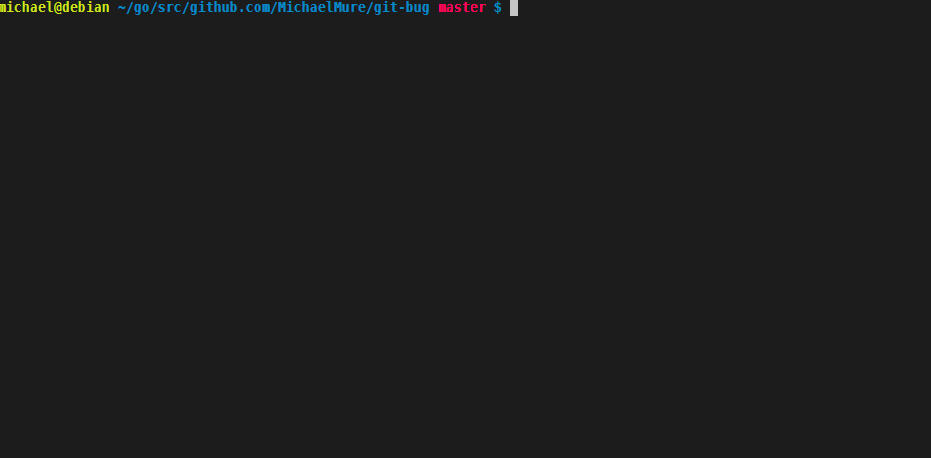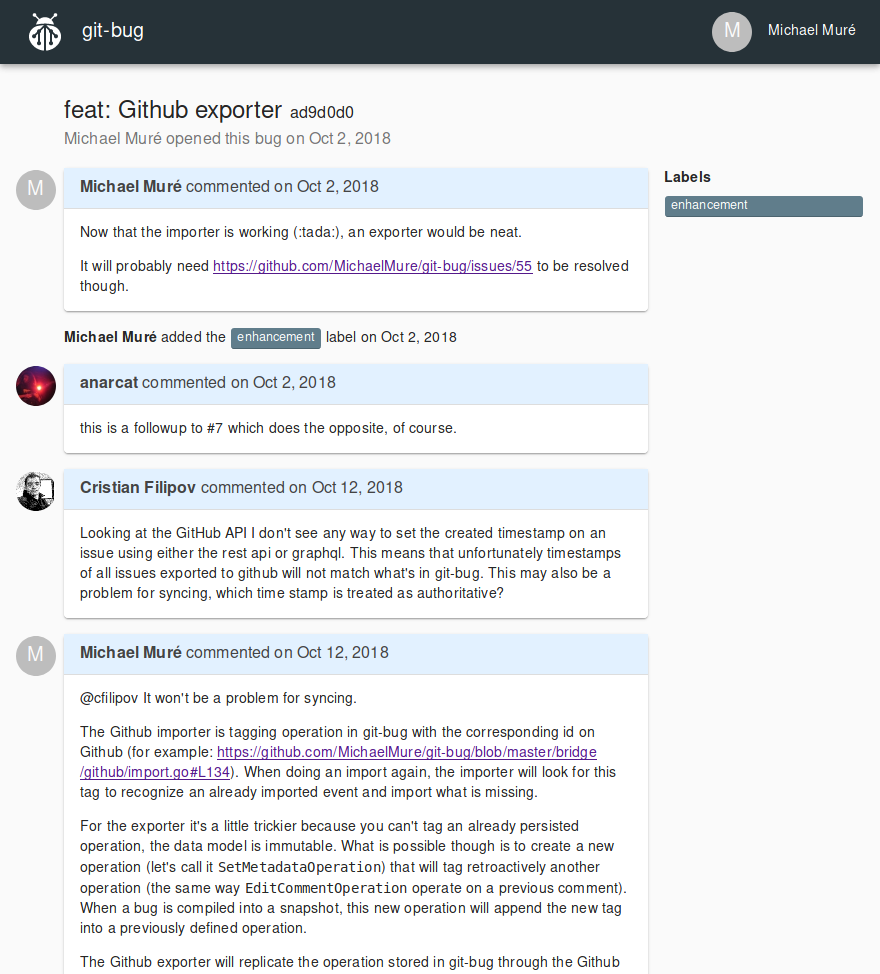3.3 KiB
How-to: Read/write offline Github issues with git-bug
git-bug is a standalone distributed bug-tracker that is embedded in git. In short, if you have a git repository you can use it to store bugs alongside your code (without mixing them though!), push and pull them to/from a normal git remote to collaborate.
Bridges with other bug-trackers are first-class citizen in git-bug. Notably, they are bidirectional, incremental and relatively fast. This means that a perfectly valid way to use git-bug is as a sort of remote for Github where you synchronize all the issues of a repository to later read and edit them and then propagate your changes back to Github.
This has several upsides:
- works offline, including edition
- browsing is pretty much instant
- you get to choose the UI you prefer between CLI, interactive terminal UI or web UI
- you get a near complete backup in case Github is down or no longer fit your needs
Installation
Follow the installation instruction. The simplest way is to download a pre-compiled binary from the latest release and to put it anywhere in your $PATH.
Check that git-bug is properly installed by running git bug version. If everything is alright, the version of the binary will be displayed.
Configuration
- From within the git repository you care about, run
git bug bridge configureand follow the wizard's steps:- Choose
github. - Type a name for the bridge configuration. As you can configure multiple bridges, this name will allow you to choose when there is an ambiguity.
- Setup the remote Github project. The wizard is smart enough to inspect the git remote and detect the potential project. Otherwise, enter the project URL like this:
https://github.com/MichaelMure/git-bug - Setup an authentication token. You can either use the interactive token creation, enter your own token or select an existing token, if any.
- Choose
- Run
git bug bridge pulland let it run to import the issues and identities. - Find your imported identity by running
git bug user lsand select it as your own withgit bug user adopt <id>
Basic usage
You can interact with git-bug through the command line (see the Readme for more details):
# Create a new bug
git bug add
# List existing bugs
git bug ls
# Display a bug's detail
git bug show <bugId>
# Add a new comment
git bug comment <bugId>
# Push everything to a normal git remote
git bug push [<remote>]
# Pull updates from a git remote
git bug pull [<remote>]
In particular, the key commands to interact with Github are:
# Replicate your changes to the remote bug-tracker
git bug bridge push [<bridge>]
# Retrieve updates from the remote bug-tracker
git bug bridge pull [<bridge>]
The command line tools are really meant for programmatic usage or to integrate git-bug into your editor of choice. For day to day usage, the recommended way is the interactive terminal UI. You can start it with git bug termui:
For a richer and more user friendly UI, git-bug proposes a web UI (read-only at the moment). You can start it with git bug webui: