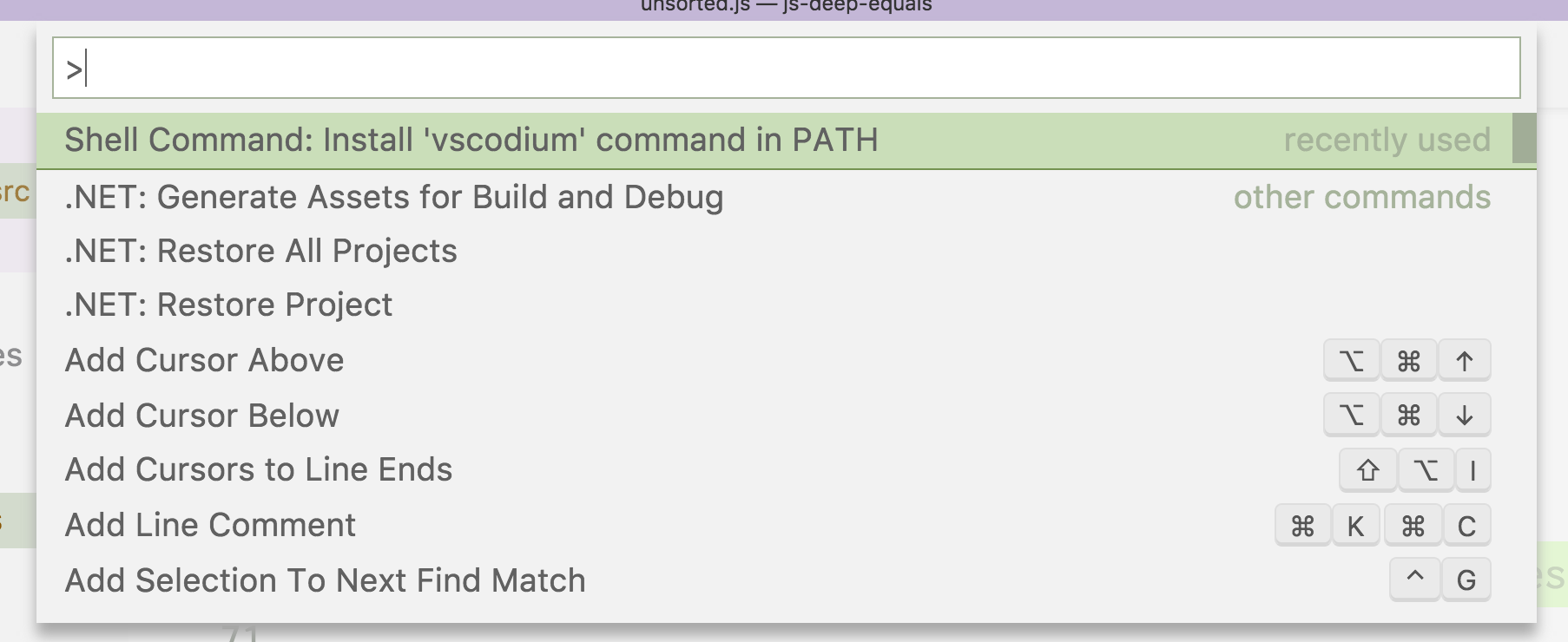4.1 KiB
More Info
Table of Contents
- Getting all the Telemetry Out
- Extensions + Marketplace
- Migrating from Visual Studio Code to VSCodium
- How do I press and hold a key and have it repeat in VSCodium?
- How do I open VSCodium from the terminal?
Getting all the Telemetry Out
Even though we do not pass the telemetry build flags (and go out of our way to cripple the baked-in telemetry), Microsoft will still track usage by default.
We do however set the default telemetry.enableCrashReporter and telemetry.enableTelemetry values to false. You can see those by viewing your VSCodium settings.json and searching for telemetry.
The instructions here and here help with explaining and toggling telemetry.
It is also highly recommended that you review all the settings that "use online services" by following these instructions. The @tag:usesOnlineServices filter on the settings page will show that by default:
- Extensions auto check for updates and auto install updates
- Searches within the app are sent to an online service for "natural language processing"
- Updates to the app are fetched in the background
These can all be disabled.
Please note that some extensions send telemetry data to Microsoft as well. We have no control over this and can only recommend removing the extension.
(For example the C# extension ms-vscode.csharp sends tracking data to Microsoft.)
Extensions + Marketplace
Until something more open comes around, we use the Microsoft Marketplace/Extensions in the product.json file. Those links are licensed under MIT as per the comments on this issue.
Migrating from Visual Studio Code to VSCodium
VSCodium (and a freshly cloned copy of vscode built from source) stores its extension files in ~/.vscode-oss. So if you currently have Visual Studio Code installed, your extensions won't automatically populate. You can reinstall your extensions from the Marketplace in VSCodium, or copy the extensions from ~/.vscode/extensions to ~/.vscode-oss/extensions.
Visual Studio Code stores its keybindings.json and settings.json file in the these locations:
- Windows:
%APPDATA%\Code\User - macOS:
$HOME/Library/Application Support/Code/User - Linux:
$HOME/.config/Code/User
You can copy these files to the VSCodium user settings folder:
- Windows:
%APPDATA%\VSCodium\User - macOS:
$HOME/Library/Application Support/VSCodium/User - Linux:
$HOME/.config/VSCodium/User
To copy your settings manually:
- In Visual Studio Code, go to Settings (Command+, if on a Mac)
- Click the three dots
...and choose 'Open settings.json' - Copy the contents of settings.json into the same place in VSCodium
How do I press and hold a key and have it repeat in VSCodium (Mac)?
This is a common question for Visual Studio Code and the procedure is slightly different in VSCodium because the defaults path is different.
$ defaults write com.visualstudio.code.oss ApplePressAndHoldEnabled -bool false
How do I open VSCodium from the terminal?
- Go to the command palette (View | Command Palette...)
- Choose
Shell command: Install 'vscodium' command in PATH.
This allows you to open files or directories in VSCodium directly from your terminal:
~/in-my-project $ vscodium . # open this directory
~/in-my-project $ vscodium file.txt # open this file
Feel free to alias this command to something easier to type in your shell profile (e.g. alias code=vscodium).