mirror of
https://github.com/enso-org/enso.git
synced 2024-12-27 07:32:38 +03:00
104 lines
4.0 KiB
Markdown
104 lines
4.0 KiB
Markdown
---
|
|
layout: section-summary
|
|
title: Debugger
|
|
category: debugger
|
|
tags: [debugger, repl, readme]
|
|
order: 0
|
|
---
|
|
|
|
# Enso Debugger
|
|
|
|
The Enso Debugger allows amongst other things, to execute arbitrary expressions
|
|
in a given execution context - this is used to implement a debugging REPL. The
|
|
REPL can be launched when triggering a breakpoint in the code.
|
|
|
|
This folder contains all documentation pertaining to the REPL and the debugger,
|
|
which is broken up as follows:
|
|
|
|
- [**The Enso Debugger Protocol:**](./protocol.md) The protocol for the Debugger
|
|
|
|
# Chrome Developer Tools Debugger
|
|
|
|
As a well written citizen of the [GraalVM](http://graalvm.org) project the Enso
|
|
language can be used with existing tools available for the overall platform. One
|
|
of them is
|
|
[Chrome Debugger](https://www.graalvm.org/22.1/tools/chrome-debugger/) and Enso
|
|
language is fully integrated with it. Launch the `bin/enso` executable with
|
|
additional `--inspect` option and debug your Enso programs in _Chrome Developer
|
|
Tools_.
|
|
|
|
```bash
|
|
enso$ ./built-distribution/enso-engine-*/enso-*/bin/enso --inspect --run ./test/Tests/src/Data/Numbers_Spec.enso
|
|
Debugger listening on ws://127.0.0.1:9229/Wugyrg9
|
|
For help, see: https://www.graalvm.org/tools/chrome-debugger
|
|
E.g. in Chrome open: devtools://devtools/bundled/js_app.html?ws=127.0.0.1:9229/Wugyrg9
|
|
```
|
|
|
|
copy the printed URL into chrome browser and you should see:
|
|
|
|

|
|
|
|
Step in, step over, set breakpoints, watch values of the variables as well as
|
|
evaluate arbitrary expressions in the console. Note that as of December 2022,
|
|
with GraalVM 22.3.0, there is a well-known
|
|
[bug in Truffle](https://github.com/oracle/graal/issues/5513) that causes
|
|
`NullPointerException` when a host object gets into the chrome inspector. There
|
|
is a workaround for that, but it may not work in certain situations. Therefore,
|
|
if you encounter `NullPointerException` thrown from
|
|
|
|
```
|
|
at org.graalvm.truffle/com.oracle.truffle.polyglot.PolyglotContextImpl.getContext(PolyglotContextImpl.java:685)
|
|
```
|
|
|
|
simply ignore it. It will be handled within the debugger and should not affect
|
|
the rest of the environment.
|
|
|
|
# Debugging Enso and Java Code at Once
|
|
|
|
Enso libraries are written in a mixture of Enso code and Java libraries.
|
|
Debugging both sides (the Java as well as Enso code) is possible with a decent
|
|
IDE.
|
|
|
|
Get [NetBeans](http://netbeans.apache.org) version 13 or newer or
|
|
[VS Code with Apache Language Server extension](https://cwiki.apache.org/confluence/display/NETBEANS/Apache+NetBeans+Extension+for+Visual+Studio+Code)
|
|
and _start listening on port 5005_ with _Debug/Attach Debugger_ or by specifying
|
|
following debug configuration in VSCode:
|
|
|
|
```json
|
|
{
|
|
"name": "Listen to 5005",
|
|
"type": "java+",
|
|
"request": "attach",
|
|
"listen": "true",
|
|
"hostName": "localhost",
|
|
"port": "5005"
|
|
}
|
|
```
|
|
|
|
Then it is just about executing following Sbt command which builds CLI version
|
|
of the engine, launches it in debug mode and passes all other arguments to the
|
|
started process:
|
|
|
|
```bash
|
|
sbt:enso> runEngineDistribution --debug --run ./test/Tests/src/Data/Numbers_Spec.enso
|
|
```
|
|
|
|
Alternatively you can pass in special JVM arguments when launching the
|
|
`bin/enso` launcher:
|
|
|
|
```bash
|
|
enso$ JAVA_OPTS=-agentlib:jdwp=transport=dt_socket,server=n,address=5005 ./built-distribution/enso-engine-*/enso-*/bin/enso --run ./test/Tests/src/Data/Numbers_Spec.enso
|
|
```
|
|
|
|
As soon as the debuggee connects and the Enso language starts - choose the
|
|
_Toggle Pause in GraalVM Script_ button in the toolbar:
|
|
|
|
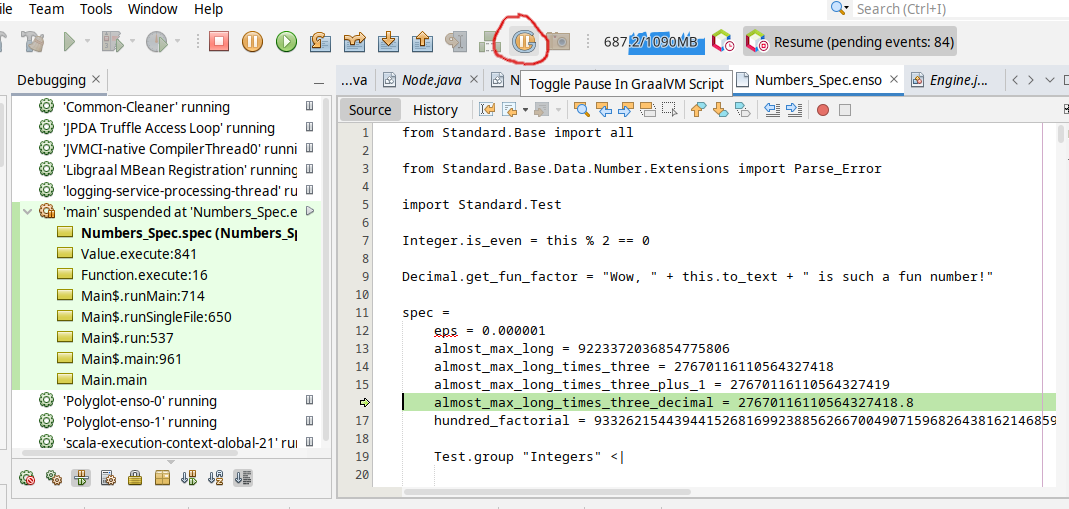
|
|
|
|
and your execution shall stop on the next `.enso` line of code. This mode allows
|
|
to debug both - the Enso code as well as Java code. The stack traces shows a
|
|
mixture of Java and Enso stack frames by default. Right-clicking on the thread
|
|
allows one to switch to plain Java view (with a way more stack frames) and back.
|
|
Analyzing low level details as well as Enso developer point of view shall be
|
|
simple with such tool.
|