|
|
||
|---|---|---|
| cbits | ||
| exe | ||
| extension | ||
| img | ||
| src/Development/IDE | ||
| test | ||
| .ghci | ||
| .gitignore | ||
| .hlint.yaml | ||
| azure-pipelines.yml | ||
| fmt.sh | ||
| ghcide.cabal | ||
| hie.yaml | ||
| install.bat | ||
| LICENSE | ||
| README.md | ||
| stack84.yaml | ||
| stack.yaml | ||
ghcide - A library for building Haskell IDE tooling
Note: ghcide was previously called hie-core.
Our vision is that you should build an IDE by combining:
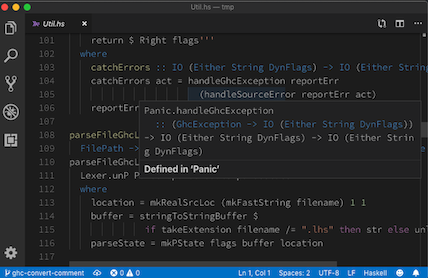
hie-biosfor determining where your files are, what are their dependencies, what extensions are enabled and so on;ghcide(i.e. this library) for defining how to type check, when to type check, and producing diagnostic messages;- A bunch of plugins that haven't yet been written, e.g.
hie-hlintandhie-ormolu, to choose which features you want; haskell-lspfor sending those messages to a Language Server Protocol (LSP) server;- An extension for your editor. We provide a VS Code extension as
extensionin this directory, although the components work in other LSP editors too (see below for instructions using Emacs).
There are more details about our approach in this blog post.
Using it
Install ghcide
With Nix
With Cabal or Stack
First install the ghcide binary using stack or cabal, e.g.
git clone https://github.com/digital-asset/ghcide.gitcd ghcidecabal installorstack install(and make sure~/.local/binis on your$PATH)
It's important that ghcide is compiled with the same compiler you use to build your projects.
Test ghcide
Next, check that ghcide is capable of loading your code. Change to the project directory and run ghcide, which will try and load everything using the same code as the IDE, but in a way that's much easier to understand. For example, taking the example of shake, running ghcide gives some error messages and warnings before reporting at the end:
Files that worked: 152
Files that failed: 6
* .\model\Main.hs
* .\model\Model.hs
* .\model\Test.hs
* .\model\Util.hs
* .\output\docs\Main.hs
* .\output\docs\Part_Architecture_md.hs
Done
Of the 158 files in Shake, as of this moment, 152 can be loaded by the IDE, but 6 can't (error messages for the reasons they can't be loaded are given earlier). The failing files are all prototype work or test output, meaning I can confidently use Shake.
The ghcide executable mostly relies on hie-bios to do the difficult work of setting up your GHC environment. If it doesn't work, see the hie-bios manual to get it working. My default fallback is to figure it out by hand and create a direct style hie.yaml listing the command line arguments to load the project.
Once you have got ghcide working outside the editor, the next step is to pick which editor to integrate with.
Using with VS Code
Install the VS code extension (see https://code.visualstudio.com/docs/setup/mac for details on adding code to your $PATH):
cd extension/npm cinpm install vsce --global(may requiresudo)vsce packagecode --install-extension ghcide-0.0.1.vsix
Now openning a .hs file should work with ghcide.
Using with Emacs
If you don't already have MELPA package installation configured, visit MELPA getting started page to get set up. Then, install use-package. Finally, add the following lines to your .emacs.
;; LSP
(use-package flycheck
:ensure t
:init
(global-flycheck-mode t))
(use-package yasnippet
:ensure t)
(use-package lsp-mode
:ensure t
:hook (haskell-mode . lsp)
:commands lsp)
(use-package lsp-ui
:ensure t
:commands lsp-ui-mode)
(use-package lsp-haskell
:ensure t
:config
(setq lsp-haskell-process-path-hie "ghcide")
(setq lsp-haskell-process-args-hie '())
;; Comment/uncomment this line to see interactions between lsp client/server.
;;(setq lsp-log-io t)
)
Using with Vim/Neovim
LanguageClient-neovim
Install LanguageClient-neovim
Add this to your vim config:
let g:LanguageClient_rootMarkers = ['*.cabal', 'stack.yaml']
let g:LanguageClient_serverCommands = {
\ 'rust': ['rls'],
\ 'haskell': ['ghcide', '--lsp'],
\ }
Refer to :he LanguageClient for more details on usage and configuration.
vim-lsp
Install vim-lsp.
Add this to your vim config:
au User lsp_setup call lsp#register_server({
\ 'name': 'ghcide',
\ 'cmd': {server_info->['/your/path/to/ghcide', '--lsp']},
\ 'whitelist': ['haskell'],
\ })
To verify it works move your cursor over a symbol and run :LspHover.
coc.nvim
Install coc.nvim
Add this to your coc-settings.json (which you can edit with :CocConfig):
{
"languageserver": {
"haskell": {
"command": "ghcide",
"args": [
"--lsp"
],
"rootPatterns": [
".stack.yaml",
".hie-bios",
"BUILD.bazel",
"cabal.config",
"package.yaml"
],
"filetypes": [
"hs",
"lhs",
"haskell"
],
"initializationOptions": {
"languageServerHaskell": {
"hlintOn": true,
"maxNumberOfProblems": 10,
"completionSnippetsOn": true
}
}
}
}
}
Here's a nice article on setting up neovim and coc: Vim and Haskell in 2019