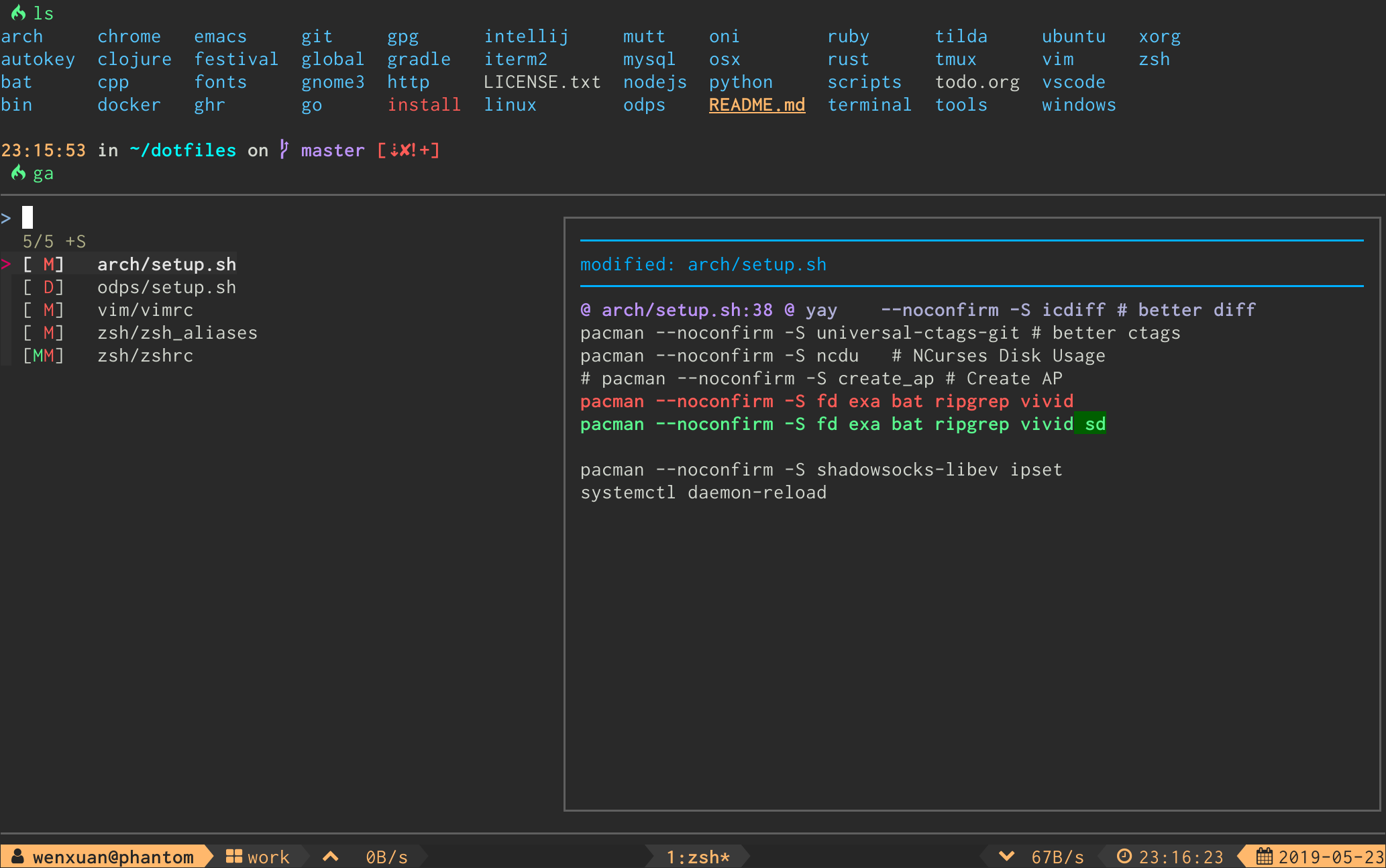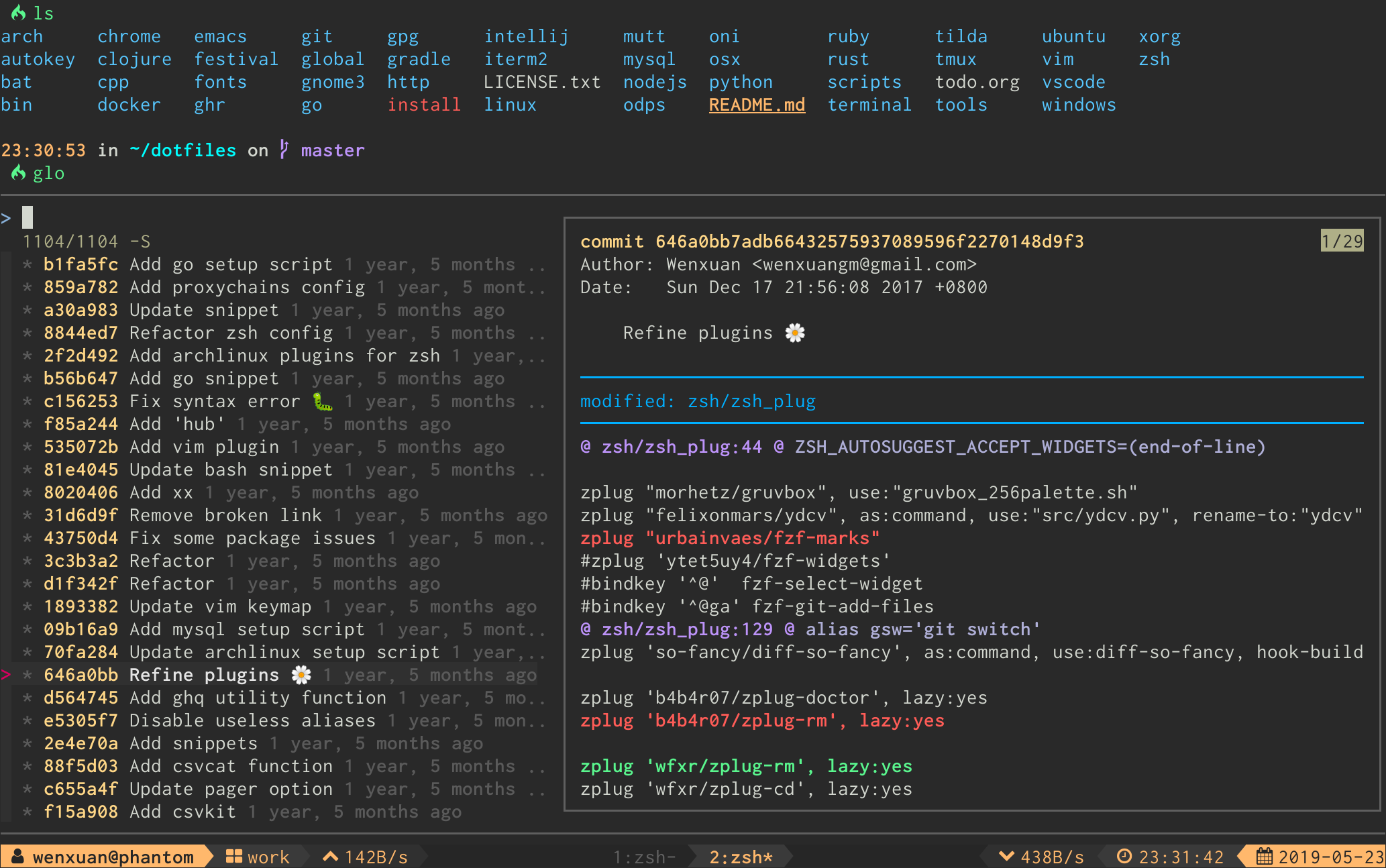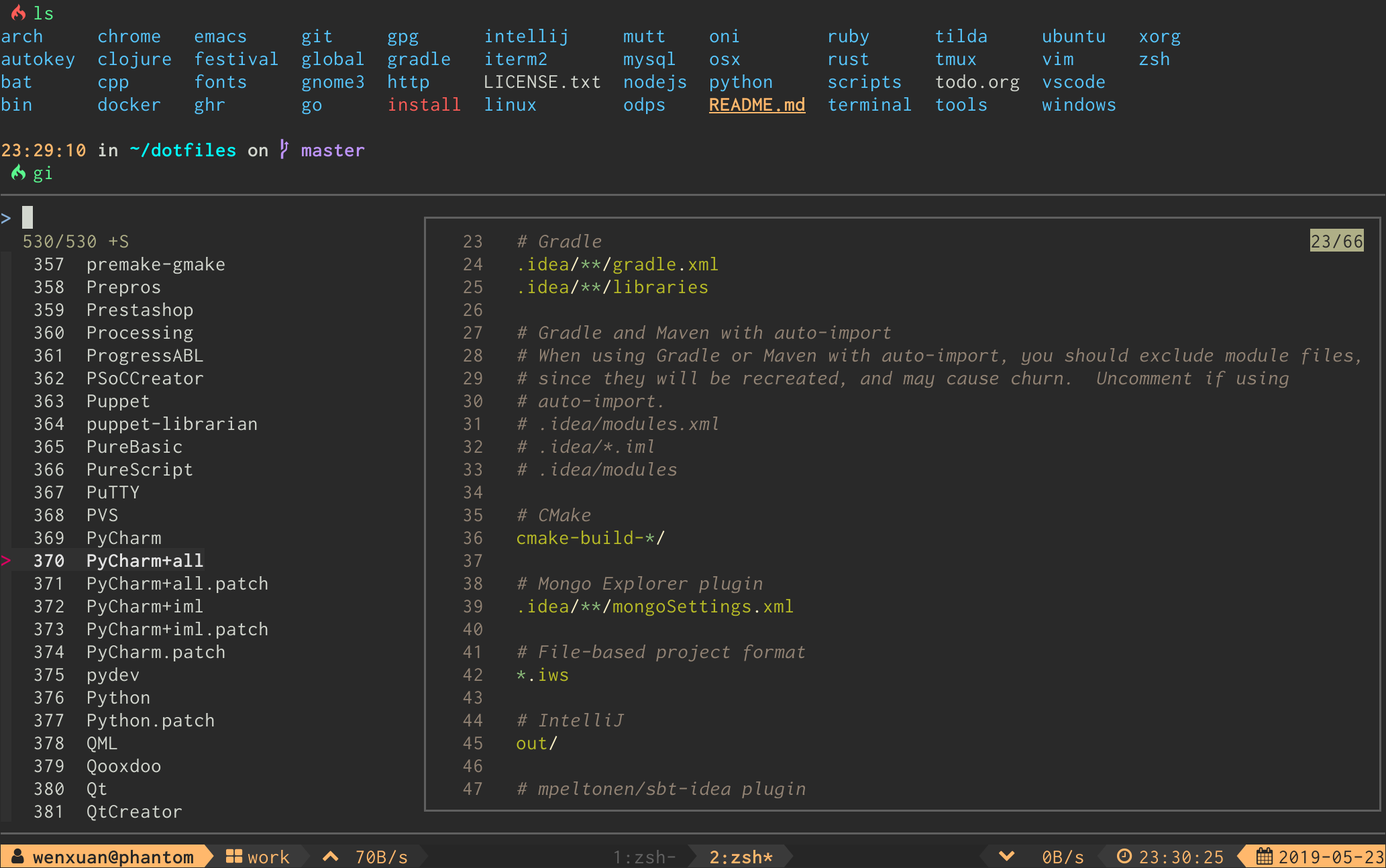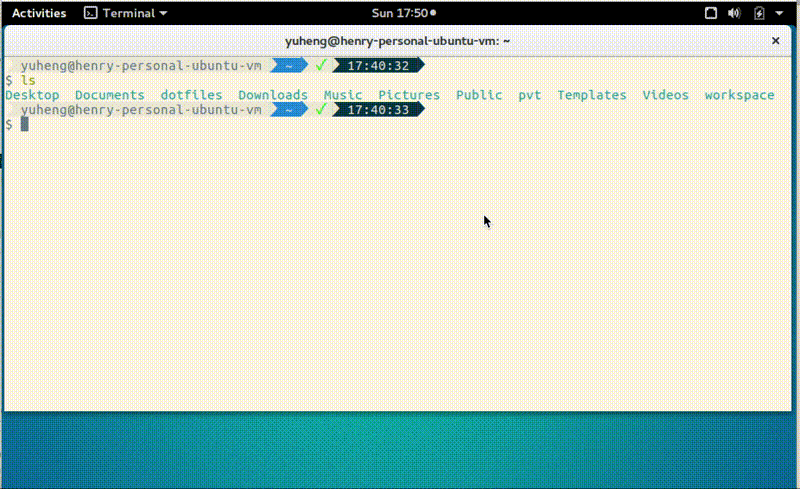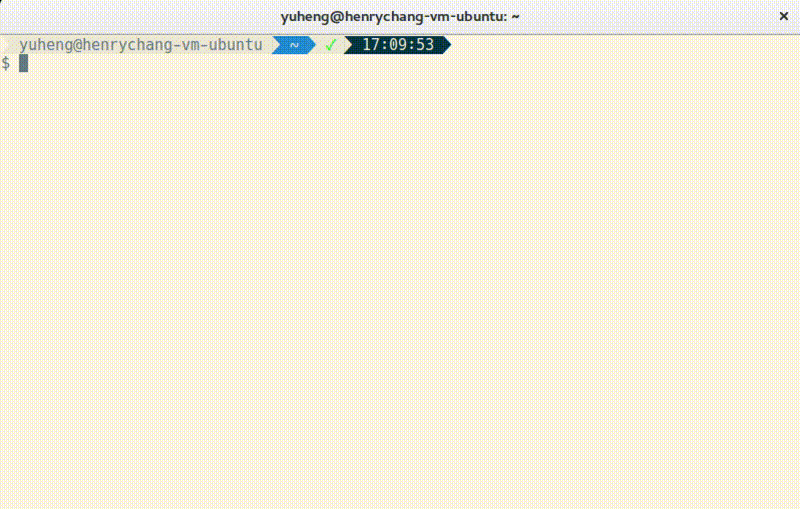Table of Contents
- Table of Contents
- General
- Opening files
- Changing directory
- Searching file contents
- Command history
- Processes
- Systemctl units
- Git
- jrnl
- ctags
- tmux
- Select pane
- Search entire file system (ALT-`)
- kubectl
- pass and pass-tomb
- ASDF
- Homebrew
- Homebrew Cask
- DNF
- Flatpak
- Conda
- v
- cd
- autojump
- z
- Shell bookmarks
- Google Chrome
- Browsing
- NPM
- Locate
- mpd
- Readline
- RVM
- Vagrant
- Wrapper
- LastPass CLI
- fzf-marker
- Search for academic PDFs by author, title, journal, institution
- BibTeX
- Docker
- buku
- i3
- Man pages
- Python Behave BDD
- fzf as selector menu
- fzf as rofi replacement
This file contains Unicode characters that might be confused with other characters. If you think that this is intentional, you can safely ignore this warning. Use the Escape button to reveal them.
Disclaimer: The examples are maintained by the community and are not thoroughly tested.
To add a script:
- check it runs on bash and zsh
- add it under an appropriate category in the ToC
Table of Contents
- General
- Command history
- System
- Package management
- Filesystem navigation
- CLI Tools
- Moving from other tools
- ctags
- ASDF
- v
- Shell bookmarks
- Google Chrome
- mpd
- Readline
- RVM
- Vagrant
- Wrapper
- LastPass CLI
- fzf-marker
- Search for academic pdfs by author, title, keywords, abstract
- BibTeX
- Docker
- buku
- Python Behave BDD
- Transmission
- Todoist CLI
- Emoji
Nice collection at https://github.com/DanielFGray/fzf-scripts
General
# Use fd and fzf to get the args to a command.
# Works only with zsh
# Examples:
# f mv # To move files. You can write the destination after selecting the files.
# f 'echo Selected:'
# f 'echo Selected music:' --extension mp3
# fm rm # To rm files in current directory
f() {
sels=( "${(@f)$(fd "${fd_default[@]}" "${@:2}"| fzf)}" )
test -n "$sels" && print -z -- "$1 ${sels[@]:q:q}"
}
# Like f, but not recursive.
fm() f "$@" --max-depth 1
# Deps
alias fz="fzf-noempty --bind 'tab:toggle,shift-tab:toggle+beginning-of-line+kill-line,ctrl-j:toggle+beginning-of-line+kill-line,ctrl-t:top' --color=light -1 -m"
fzf-noempty () {
local in="$(</dev/stdin)"
test -z "$in" && (
exit 130
) || {
ec "$in" | fzf "$@"
}
}
ec () {
if [[ -n $ZSH_VERSION ]]
then
print -r -- "$@"
else
echo -E -- "$@"
fi
}
Inspired by the above, suggested by Matt-A-Bennett (not tested in zsh):
# Run command/application and choose paths/files with fzf.
# Always return control of the terminal to user (e.g. when opening GUIs).
# The full command that was used will appear in your history just like any
# other (N.B. to achieve this I write the shell's active history to
# ~/.bash_history)
#
# Usage:
# f cd [OPTION]... (hit enter, choose path)
# f cat [OPTION]... (hit enter, choose files)
# f vim [OPTION]... (hit enter, choose files)
# f vlc [OPTION]... (hit enter, choose files)
f() {
# Store the program
program="$1"
# Remove first argument off the list
shift
# Store option flags with separating spaces, or just set as single space
options="$@"
if [ -z "${options}" ]; then
options=" "
else
options=" $options "
fi
# Store the arguments from fzf
arguments="$(fzf --multi)"
# If no arguments passed (e.g. if Esc pressed), return to terminal
if [ -z "${arguments}" ]; then
return 1
fi
# We want the command to show up in our bash history, so write the shell's
# active history to ~/.bash_history. Then we'll also add the command from
# fzf, then we'll load it all back into the shell's active history
history -w
# ADD A REPEATABLE COMMAND TO THE BASH HISTORY ############################
# Store the arguments in a temporary file for sanitising before being
# entered into bash history
: > /tmp/fzf_tmp
for file in "${arguments[@]}"; do
echo "$file" >> /tmp/fzf_tmp
done
# Put all input arguments on one line and sanitise the command by putting
# single quotes around each argument, also first put an extra single quote
# next to any pre-existing single quotes in the raw argument
sed -i "s/'/''/g; s/.*/'&'/g; s/\n//g" /tmp/fzf_tmp
# If the program is on the GUI list, add a '&' to the command history
if [[ "$program" =~ ^(nautilus|zathura|evince|vlc|eog|kolourpaint)$ ]]; then
sed -i '${s/$/ \&/}' /tmp/fzf_tmp
fi
# Grab the sanitised arguments
arguments="$(cat /tmp/fzf_tmp)"
# Add the command with the sanitised arguments to our .bash_history
echo $program$options$arguments >> ~/.bash_history
# Reload the ~/.bash_history into the shell's active history
history -r
# EXECUTE THE LAST COMMAND IN ~/.bash_history #############################
fc -s -1
# Clean up temporary variables
rm /tmp/fzf_tmp
}
Opening files
# fe [FUZZY PATTERN] - Open the selected file with the default editor
# - Bypass fuzzy finder if there's only one match (--select-1)
# - Exit if there's no match (--exit-0)
fe() {
IFS=$'\n' files=($(fzf-tmux --query="$1" --multi --select-1 --exit-0))
[[ -n "$files" ]] && ${EDITOR:-vim} "${files[@]}"
}
# Modified version where you can press
# - CTRL-O to open with `open` command,
# - CTRL-E or Enter key to open with the $EDITOR
fo() {
IFS=$'\n' out=("$(fzf-tmux --query="$1" --exit-0 --expect=ctrl-o,ctrl-e)")
key=$(head -1 <<< "$out")
file=$(head -2 <<< "$out" | tail -1)
if [ -n "$file" ]; then
[ "$key" = ctrl-o ] && open "$file" || ${EDITOR:-vim} "$file"
fi
}
# vf - fuzzy open with vim from anywhere
# ex: vf word1 word2 ... (even part of a file name)
# zsh autoload function
vf() {
local files
files=(${(f)"$(locate -Ai -0 $@ | grep -z -vE '~$' | fzf --read0 -0 -1 -m)"})
if [[ -n $files ]]
then
vim -- $files
print -l $files[1]
fi
}
# fuzzy grep open via ag
vg() {
local file
file="$(ag --nobreak --noheading $@ | fzf -0 -1 | awk -F: '{print $1}')"
if [[ -n $file ]]
then
vim $file
fi
}
# fuzzy grep open via ag with line number
vg() {
local file
local line
read -r file line <<<"$(ag --nobreak --noheading $@ | fzf -0 -1 | awk -F: '{print $1, $2}')"
if [[ -n $file ]]
then
vim $file +$line
fi
}
Changing directory
# fd - cd to selected directory
fd() {
local dir
dir=$(find ${1:-.} -path '*/\.*' -prune \
-o -type d -print 2> /dev/null | fzf +m) &&
cd "$dir"
}
# Another fd - cd into the selected directory
# This one differs from the above, by only showing the sub directories and not
# showing the directories within those.
fd() {
DIR=`find * -maxdepth 0 -type d -print 2> /dev/null | fzf-tmux` \
&& cd "$DIR"
}
# fda - including hidden directories
fda() {
local dir
dir=$(find ${1:-.} -type d 2> /dev/null | fzf +m) && cd "$dir"
}
# fdr - cd to selected parent directory
fdr() {
local declare dirs=()
get_parent_dirs() {
if [[ -d "${1}" ]]; then dirs+=("$1"); else return; fi
if [[ "${1}" == '/' ]]; then
for _dir in "${dirs[@]}"; do echo $_dir; done
else
get_parent_dirs $(dirname "$1")
fi
}
local DIR=$(get_parent_dirs $(realpath "${1:-$PWD}") | fzf-tmux --tac)
cd "$DIR"
}
# cf - fuzzy cd from anywhere
# ex: cf word1 word2 ... (even part of a file name)
# zsh autoload function
cf() {
local file
file="$(locate -Ai -0 $@ | grep -z -vE '~$' | fzf --read0 -0 -1)"
if [[ -n $file ]]
then
if [[ -d $file ]]
then
cd -- $file
else
cd -- ${file:h}
fi
fi
}
Suggested by @harelba and @dimonomid:
# cdf - cd into the directory of the selected file
cdf() {
local file
local dir
file=$(fzf +m -q "$1") && dir=$(dirname "$file") && cd "$dir"
}
# Another CTRL-T script to select a directory and paste it into line
__fzf_select_dir ()
{
builtin typeset READLINE_LINE_NEW="$(
command find -L . \( -path '*/\.*' -o -fstype dev -o -fstype proc \) \
-prune \
-o -type f -print \
-o -type d -print \
-o -type l -print 2>/dev/null \
| command sed 1d \
| command cut -b3- \
| env fzf -m
)"
if
[[ -n $READLINE_LINE_NEW ]]
then
builtin bind '"\er": redraw-current-line'
builtin bind '"\e^": magic-space'
READLINE_LINE=${READLINE_LINE:+${READLINE_LINE:0:READLINE_POINT}}${READLINE_LINE_NEW}${READLINE_LINE:+${READLINE_LINE:READLINE_POINT}}
READLINE_POINT=$(( READLINE_POINT + ${#READLINE_LINE_NEW} ))
else
builtin bind '"\er":'
builtin bind '"\e^":'
fi
}
builtin bind -x '"\C-x1": __fzf_select_dir'
builtin bind '"\C-t": "\C-x1\e^\er"'
Fuzzy cd for fish shell: https://gist.github.com/rumpelsepp/b1b416f52d6790de1aee
autojump(macOS) + fzf for fish shell: https://gist.github.com/l4u/06502cf680b9a3817efddfb0a9a6ede8
Searching file contents
grep --line-buffered --color=never -r "" * | fzf
# with ag - respects .agignore and .gitignore
ag --nobreak --nonumbers --noheading . | fzf
# using ripgrep combined with preview
# find-in-file - usage: fif <searchTerm>
fif() {
if [ ! "$#" -gt 0 ]; then echo "Need a string to search for!"; return 1; fi
rg --files-with-matches --no-messages "$1" | fzf --preview "highlight -O ansi -l {} 2> /dev/null | rg --colors 'match:bg:yellow' --ignore-case --pretty --context 10 '$1' || rg --ignore-case --pretty --context 10 '$1' {}"
}
# alternative using ripgrep-all (rga) combined with fzf-tmux preview
# This requires ripgrep-all (rga) installed: https://github.com/phiresky/ripgrep-all
# This implementation below makes use of "open" on macOS, which can be replaced by other commands if needed.
# allows to search in PDFs, E-Books, Office documents, zip, tar.gz, etc. (see https://github.com/phiresky/ripgrep-all)
# find-in-file - usage: fif <searchTerm> or fif "string with spaces" or fif "regex"
fif() {
if [ ! "$#" -gt 0 ]; then echo "Need a string to search for!"; return 1; fi
local file
file="$(rga --max-count=1 --ignore-case --files-with-matches --no-messages "$*" | fzf-tmux +m --preview="rga --ignore-case --pretty --context 10 '"$*"' {}")" && echo "opening $file" && open "$file" || return 1;
}
Suggested by @gbstan
#!/bin/bash
##
# Interactive search.
# Usage: `ff` or `ff <folder>`.
#
[[ -n $1 ]] && cd $1 # go to provided folder or noop
RG_DEFAULT_COMMAND="rg -i -l --hidden --no-ignore-vcs"
selected=$(
FZF_DEFAULT_COMMAND="rg --files" fzf \
-m \
-e \
--ansi \
--disabled \
--reverse \
--bind "ctrl-a:select-all" \
--bind "f12:execute-silent:(subl -b {})" \
--bind "change:reload:$RG_DEFAULT_COMMAND {q} || true" \
--preview "rg -i --pretty --context 2 {q} {}" | cut -d":" -f1,2
)
[[ -n $selected ]] && subl $selected # open multiple files in editor
Suggested by @knoxknox
#!/bin/bash
# Interactive search using ag (silver searcher)
[[ -n $1 ]] && cd $1 # go to provided folder or noop
typeset AG_DEFAULT_COMMAND="ag -i -l --hidden"
typeset IFS=$'\n'
typeset selected=($(
fzf \
-m \
-e \
--ansi \
--disabled \
--reverse \
--print-query \
--bind "change:reload:$AG_DEFAULT_COMMAND {q} || true" \
--preview "ag -i --color --context=2 {q} {}"))
[ -n "$selected" ] && ${EDITOR} -c "/\\c${selected[0]}" ${selected[1]}
Command history
# fh - repeat history
fh() {
eval $( ([ -n "$ZSH_NAME" ] && fc -l 1 || history) | fzf +s --tac | sed -E 's/ *[0-9]*\*? *//' | sed -E 's/\\/\\\\/g')
}
# fh - repeat history
fh() {
print -z $( ([ -n "$ZSH_NAME" ] && fc -l 1 || history) | fzf +s --tac | sed -E 's/ *[0-9]*\*? *//' | sed -E 's/\\/\\\\/g')
}
Replacing eval with print -z will push the arguments onto the editing buffer stack, allowing you to edit the command before running it. It also means the command you run will appear in your history rather than just fh. Unfortunately this only works for zsh. See below for solutions working with Bash.
With write to terminal capabilities
These have been tested in bash.
# fh - repeat history
runcmd (){ perl -e 'ioctl STDOUT, 0x5412, $_ for split //, <>' ; }
fh() {
([ -n "$ZSH_NAME" ] && fc -l 1 || history) | fzf +s --tac | sed -re 's/^\s*[0-9]+\s*//' | runcmd
}
# fhe - repeat history edit
writecmd (){ perl -e 'ioctl STDOUT, 0x5412, $_ for split //, do{ chomp($_ = <>); $_ }' ; }
fhe() {
([ -n "$ZSH_NAME" ] && fc -l 1 || history) | fzf +s --tac | sed -re 's/^\s*[0-9]+\s*//' | writecmd
}
# Another CTRL-R script to insert the selected command from history into the command line/region
__fzf_history ()
{
builtin history -a;
builtin history -c;
builtin history -r;
builtin typeset \
READLINE_LINE_NEW="$(
HISTTIMEFORMAT= builtin history |
command fzf +s --tac +m -n2..,.. --tiebreak=index --toggle-sort=ctrl-r |
command sed '
/^ *[0-9]/ {
s/ *\([0-9]*\) .*/!\1/;
b end;
};
d;
: end
'
)";
if
[[ -n $READLINE_LINE_NEW ]]
then
builtin bind '"\er": redraw-current-line'
builtin bind '"\e^": magic-space'
READLINE_LINE=${READLINE_LINE:+${READLINE_LINE:0:READLINE_POINT}}${READLINE_LINE_NEW}${READLINE_LINE:+${READLINE_LINE:READLINE_POINT}}
READLINE_POINT=$(( READLINE_POINT + ${#READLINE_LINE_NEW} ))
else
builtin bind '"\er":'
builtin bind '"\e^":'
fi
}
builtin set -o histexpand;
builtin bind -x '"\C-x1": __fzf_history';
builtin bind '"\C-r": "\C-x1\e^\er"'
# re-wrote the script above
bind '"\C-r": "\C-x1\e^\er"'
bind -x '"\C-x1": __fzf_history';
__fzf_history ()
{
__ehc $(history | fzf --tac --tiebreak=index | perl -ne 'm/^\s*([0-9]+)/ and print "!$1"')
}
__ehc()
{
if
[[ -n $1 ]]
then
bind '"\er": redraw-current-line'
bind '"\e^": magic-space'
READLINE_LINE=${READLINE_LINE:+${READLINE_LINE:0:READLINE_POINT}}${1}${READLINE_LINE:+${READLINE_LINE:READLINE_POINT}}
READLINE_POINT=$(( READLINE_POINT + ${#1} ))
else
bind '"\er":'
bind '"\e^":'
fi
}
Processes
# fkill - kill process
fkill() {
local pid
pid=$(ps -ef | sed 1d | fzf -m | awk '{print $2}')
if [ "x$pid" != "x" ]
then
echo $pid | xargs kill -${1:-9}
fi
}
# fkill - kill processes - list only the ones you can kill. Modified the earlier script.
fkill() {
local pid
if [ "$UID" != "0" ]; then
pid=$(ps -f -u $UID | sed 1d | fzf -m | awk '{print $2}')
else
pid=$(ps -ef | sed 1d | fzf -m | awk '{print $2}')
fi
if [ "x$pid" != "x" ]
then
echo $pid | xargs kill -${1:-9}
fi
}
Systemctl units
The https://github.com/NullSense/fuzzy-sys project implements frequently used systemctl unit file manipulating commands.
Git
List all available git commands and help with git-commands
# fbr - checkout git branch
fbr() {
local branches branch
branches=$(git --no-pager branch -vv) &&
branch=$(echo "$branches" | fzf +m) &&
git checkout $(echo "$branch" | awk '{print $1}' | sed "s/.* //")
}
# fbr - checkout git branch (including remote branches)
fbr() {
local branches branch
branches=$(git branch --all | grep -v HEAD) &&
branch=$(echo "$branches" |
fzf-tmux -d $(( 2 + $(wc -l <<< "$branches") )) +m) &&
git checkout $(echo "$branch" | sed "s/.* //" | sed "s#remotes/[^/]*/##")
}
# fbr - checkout git branch (including remote branches), sorted by most recent commit, limit 30 last branches
fbr() {
local branches branch
branches=$(git for-each-ref --count=30 --sort=-committerdate refs/heads/ --format="%(refname:short)") &&
branch=$(echo "$branches" |
fzf-tmux -d $(( 2 + $(wc -l <<< "$branches") )) +m) &&
git checkout $(echo "$branch" | sed "s/.* //" | sed "s#remotes/[^/]*/##")
}
# fco - checkout git branch/tag
fco() {
local tags branches target
branches=$(
git --no-pager branch --all \
--format="%(if)%(HEAD)%(then)%(else)%(if:equals=HEAD)%(refname:strip=3)%(then)%(else)%1B[0;34;1mbranch%09%1B[m%(refname:short)%(end)%(end)" \
| sed '/^$/d') || return
tags=$(
git --no-pager tag | awk '{print "\x1b[35;1mtag\x1b[m\t" $1}') || return
target=$(
(echo "$branches"; echo "$tags") |
fzf --no-hscroll --no-multi -n 2 \
--ansi) || return
git checkout $(awk '{print $2}' <<<"$target" )
}
# fco_preview - checkout git branch/tag, with a preview showing the commits between the tag/branch and HEAD
fco_preview() {
local tags branches target
branches=$(
git --no-pager branch --all \
--format="%(if)%(HEAD)%(then)%(else)%(if:equals=HEAD)%(refname:strip=3)%(then)%(else)%1B[0;34;1mbranch%09%1B[m%(refname:short)%(end)%(end)" \
| sed '/^$/d') || return
tags=$(
git --no-pager tag | awk '{print "\x1b[35;1mtag\x1b[m\t" $1}') || return
target=$(
(echo "$branches"; echo "$tags") |
fzf --no-hscroll --no-multi -n 2 \
--ansi --preview="git --no-pager log -150 --pretty=format:%s '..{2}'") || return
git checkout $(awk '{print $2}' <<<"$target" )
}
# fcoc - checkout git commit
fcoc() {
local commits commit
commits=$(git log --pretty=oneline --abbrev-commit --reverse) &&
commit=$(echo "$commits" | fzf --tac +s +m -e) &&
git checkout $(echo "$commit" | sed "s/ .*//")
}
# fshow - git commit browser
fshow() {
git log --graph --color=always \
--format="%C(auto)%h%d %s %C(black)%C(bold)%cr" "$@" |
fzf --ansi --no-sort --reverse --tiebreak=index --bind=ctrl-s:toggle-sort \
--bind "ctrl-m:execute:
(grep -o '[a-f0-9]\{7\}' | head -1 |
xargs -I % sh -c 'git show --color=always % | less -R') << 'FZF-EOF'
{}
FZF-EOF"
}
alias glNoGraph='git log --color=always --format="%C(auto)%h%d %s %C(black)%C(bold)%cr% C(auto)%an" "$@"'
_gitLogLineToHash="echo {} | grep -o '[a-f0-9]\{7\}' | head -1"
_viewGitLogLine="$_gitLogLineToHash | xargs -I % sh -c 'git show --color=always % | diff-so-fancy'"
# fcoc_preview - checkout git commit with previews
fcoc_preview() {
local commit
commit=$( glNoGraph |
fzf --no-sort --reverse --tiebreak=index --no-multi \
--ansi --preview="$_viewGitLogLine" ) &&
git checkout $(echo "$commit" | sed "s/ .*//")
}
# fshow_preview - git commit browser with previews
fshow_preview() {
glNoGraph |
fzf --no-sort --reverse --tiebreak=index --no-multi \
--ansi --preview="$_viewGitLogLine" \
--header "enter to view, alt-y to copy hash" \
--bind "enter:execute:$_viewGitLogLine | less -R" \
--bind "alt-y:execute:$_gitLogLineToHash | xclip"
}
Compare against master branch with git-stack
# fcs - get git commit sha
# example usage: git rebase -i `fcs`
fcs() {
local commits commit
commits=$(git log --color=always --pretty=oneline --abbrev-commit --reverse) &&
commit=$(echo "$commits" | fzf --tac +s +m -e --ansi --reverse) &&
echo -n $(echo "$commit" | sed "s/ .*//")
}
# fstash - easier way to deal with stashes
# type fstash to get a list of your stashes
# enter shows you the contents of the stash
# ctrl-d shows a diff of the stash against your current HEAD
# ctrl-b checks the stash out as a branch, for easier merging
fstash() {
local out q k sha
while out=$(
git stash list --pretty="%C(yellow)%h %>(14)%Cgreen%cr %C(blue)%gs" |
fzf --ansi --no-sort --query="$q" --print-query \
--expect=ctrl-d,ctrl-b);
do
mapfile -t out <<< "$out"
q="${out[0]}"
k="${out[1]}"
sha="${out[-1]}"
sha="${sha%% *}"
[[ -z "$sha" ]] && continue
if [[ "$k" == 'ctrl-d' ]]; then
git diff $sha
elif [[ "$k" == 'ctrl-b' ]]; then
git stash branch "stash-$sha" $sha
break;
else
git stash show -p $sha
fi
done
}
Create a gitignore file from gitignore.io:
https://gist.github.com/phha/cb4f4bb07519dc494609792fb918e167
# fgst - pick files from `git status -s`
is_in_git_repo() {
git rev-parse HEAD > /dev/null 2>&1
}
fgst() {
# "Nothing to see here, move along"
is_in_git_repo || return
local cmd="${FZF_CTRL_T_COMMAND:-"command git status -s"}"
eval "$cmd" | FZF_DEFAULT_OPTS="--height ${FZF_TMUX_HEIGHT:-40%} --reverse $FZF_DEFAULT_OPTS $FZF_CTRL_T_OPTS" fzf -m "$@" | while read -r item; do
echo "$item" | awk '{print $2}'
done
echo
}
Interactive fixup of a commit
function git-fixup () {
git ll -n 20 | fzf | cut -f 1 | xargs git commit --no-verify --fixup
}
Usage:
git fixup
git rebase -i master --autosquash
Article on fixup and autosquash.
The shell plugin forgit implemented the frequently used commands with some improves(support bash, zsh and fish):
Watch GitHub actions for the current branch, with selection via fzf
# gh-watch -- watch the current actions
gh-watch() {
gh run list \
--branch $(git rev-parse --abbrev-ref HEAD) \
--json status,name,databaseId |
jq -r '.[] | select(.status != "completed") | (.databaseId | tostring) + "\t" + (.name)' |
fzf -1 -0 | awk '{print $1}' | xargs gh run watch
}
jrnl
Suggested by @windisch.
# fjrnl - Search JRNL headlines
fjrnl() {
title=$(jrnl --short | fzf --tac --no-sort) &&
jrnl -on "$(echo $title | cut -c 1-16)" $1
}
ctags
# ftags - search ctags
ftags() {
local line
[ -e tags ] &&
line=$(
awk 'BEGIN { FS="\t" } !/^!/ {print toupper($4)"\t"$1"\t"$2"\t"$3}' tags |
cut -c1-80 | fzf --nth=1,2
) && ${EDITOR:-vim} $(cut -f3 <<< "$line") -c "set nocst" \
-c "silent tag $(cut -f2 <<< "$line")"
}
# ftags - search ctags with preview
# only works if tags-file was generated with --excmd=number
ftags() {
local line
[ -e tags ] &&
line=$(
awk 'BEGIN { FS="\t" } !/^!/ {print toupper($4)"\t"$1"\t"$2"\t"$3}' tags |
fzf \
--nth=1,2 \
--with-nth=2 \
--preview-window="50%" \
--preview="bat {3} --color=always | tail -n +\$(echo {4} | tr -d \";\\\"\")"
) && ${EDITOR:-vim} $(cut -f3 <<< "$line") -c "set nocst" \
-c "silent tag $(cut -f2 <<< "$line")"
}
tmux
# zsh; needs setopt re_match_pcre. You can, of course, adapt it to your own shell easily.
tmuxkillf () {
local sessions
sessions="$(tmux ls|fzf --exit-0 --multi)" || return $?
local i
for i in "${(f@)sessions}"
do
[[ $i =~ '([^:]*):.*' ]] && {
echo "Killing $match[1]"
tmux kill-session -t "$match[1]"
}
done
}
# tm - create new tmux session, or switch to existing one. Works from within tmux too. (@bag-man)
# `tm` will allow you to select your tmux session via fzf.
# `tm irc` will attach to the irc session (if it exists), else it will create it.
tm() {
[[ -n "$TMUX" ]] && change="switch-client" || change="attach-session"
if [ $1 ]; then
tmux $change -t "$1" 2>/dev/null || (tmux new-session -d -s $1 && tmux $change -t "$1"); return
fi
session=$(tmux list-sessions -F "#{session_name}" 2>/dev/null | fzf --exit-0) && tmux $change -t "$session" || echo "No sessions found."
}
# fs [FUZZY PATTERN] - Select selected tmux session
# - Bypass fuzzy finder if there's only one match (--select-1)
# - Exit if there's no match (--exit-0)
fs() {
local session
session=$(tmux list-sessions -F "#{session_name}" | \
fzf --query="$1" --select-1 --exit-0) &&
tmux switch-client -t "$session"
}
# ftpane - switch pane (@george-b)
ftpane() {
local panes current_window current_pane target target_window target_pane
panes=$(tmux list-panes -s -F '#I:#P - #{pane_current_path} #{pane_current_command}')
current_pane=$(tmux display-message -p '#I:#P')
current_window=$(tmux display-message -p '#I')
target=$(echo "$panes" | grep -v "$current_pane" | fzf +m --reverse) || return
target_window=$(echo $target | awk 'BEGIN{FS=":|-"} {print$1}')
target_pane=$(echo $target | awk 'BEGIN{FS=":|-"} {print$2}' | cut -c 1)
if [[ $current_window -eq $target_window ]]; then
tmux select-pane -t ${target_window}.${target_pane}
else
tmux select-pane -t ${target_window}.${target_pane} &&
tmux select-window -t $target_window
fi
}
# In tmux.conf
# bind-key 0 run "tmux split-window -l 12 'bash -ci ftpane'"
To search for windows and show which is currently active, add ftwind somewhere in your path. Then add eg bind-key f run -b ftwind to your tmux.conf.
Select pane
Allows you to select pane with bind-key + 0.
Requires ftpane() function.
# Index starts from 1
set-option -g base-index 1
# select-pane (@george-b)
bind-key 0 run "tmux split-window -p 40 'bash -ci ftpane'"
Search entire file system (ALT-`)
ALT-` key will split the current window and start fzf for the entire list of files. The selected files will be pasted on to the original window.
# fzf-locate
bind-key -n 'M-`' run "tmux split-window -p 40 'tmux send-keys -t #{pane_id} \"$(locate / | fzf -m | paste -sd\\ -)\"'"
kubectl
Add support for kubectl completion with fzf
# BASH
# Tested kubectl version `v1.23.6`
# Make all kubectl completion fzf
command -v fzf >/dev/null 2>&1 && {
source <(kubectl completion bash | sed 's#"${requestComp}" 2>/dev/null#"${requestComp}" 2>/dev/null | head -n -1 | fzf --multi=0 #g')
}
# ZSH
# Make all kubectl completion fzf
command -v fzf >/dev/null 2>&1 && {
source <(kubectl completion zsh | sed 's#${requestComp} 2>/dev/null#${requestComp} 2>/dev/null | head -n -1 | fzf --multi=0 #g')
}
Put this in your .bashrc or .zshrc instead of:
source <(kubectl completion bash)
It will source kubectl completion with fzf support Examples:
# Will open fzf windows with k8s objects starting with `p`
kubectl get p<tab><tab>
# Will open fzf list of pods.
kubectl get pods <tab><tab>
Notes:
This will make all kubectl commands use fzf for completion.
This was tested with (should work with all commands):
- version
v1.23.6 - bash
- zsh
- commands:
- get
- get pods
- describe
- describe pods
- logs
Suggested by: @shmuel-raichman
pass and pass-tomb
The below passfzf script is a wrapper for pass (the UNIX password store) and pass-tomb. Check the source repository for any updates.
#!/usr/bin/env bash
# This script unlocks the pass tomb, if any, and then usess fzf to find
# passwords and copy, show, delete, rename and duplicate them, as well as
# to add or generate new passwords, and synchronize them (with git).
# Dependencies: fd, fzf, pass
# Optional dependencies: git, pass-tomb
#
# MIT License, Copyright © [2022] Mathieu Laparie <mlaparie [at] disr [dot] it>
store="$HOME/.password-store/"
swapfile="/swap/swapfile" # Set path to any swapfile not listed in /etc/fstab
# Open pass tomb, if any
if [[ -e "$HOME/.password.tomb" ]]; then
sudo swapoff -a && sudo swapoff "${swapfile}" 2> /dev/null
pass open 2> /dev/null
fi
# Select pass entry
main() {
while :; do
clear
selection=$(fd .gpg ~/.password-store/ -d 8 \
| fzf --query "${tmp}" \
--prompt="# " \
--ansi \
--extended \
--no-border \
--with-nth 5.. \
--delimiter "/" \
--layout=reverse-list \
--no-multi \
--cycle \
--header='
Ret: copy, C-s: show, C-e: edit, C-r: rename, C-d: duplicate,
C-a: add, C-g: generate and copy new password, C-t: trash
C-p: git pull, M-p: git push, C-c/C-q/Esc: clear query or exit' \
--margin='1,2,1,2' \
--color='16,gutter:-1' \
--bind="tab:down" \
--bind="btab:up" \
--bind="ctrl-s:execute(echo 'show' > /tmp/passfzfarg)+accept" \
--bind="ctrl-e:execute(echo 'edit' > /tmp/passfzfarg)+accept" \
--bind="ctrl-r:execute(echo 'mv' > /tmp/passfzfarg)+accept" \
--bind="ctrl-d:execute(echo 'cp' > /tmp/passfzfarg)+accept" \
--bind="ctrl-a:execute(echo 'add' > /tmp/passfzfarg)+print-query" \
--bind="ctrl-g:execute(echo 'generate --clip' > /tmp/passfzfarg)+print-query" \
--bind="ctrl-t:execute(echo 'rm' > /tmp/passfzfarg)+accept" \
--bind="ctrl-p:abort+execute(echo 'git pull' > /tmp/passfzfarg)" \
--bind="alt-p:abort+execute(echo 'git push -u --all' > /tmp/passfzfarg)" \
--bind="ctrl-c:execute(echo 'quit' > /tmp/passfzfarg)+cancel" \
--bind="ctrl-q:execute(echo 'quit' > /tmp/passfzfarg)+cancel" \
--bind="esc:execute(echo 'quit' > /tmp/passfzfarg)+cancel")
if [[ -f "/tmp/passfzfarg" ]]; then
arg=$(cat /tmp/passfzfarg)
rm /tmp/passfzfarg
else
arg="show --clip"
fi
if ! [[ -v "$selection" ]]; then
clear
case "$arg" in
add)
printf "\033[0;32mNew password Directory/Name:\033[0m ${selection}"
if [[ -n "$selection" ]]; then
printf "\033[0;32m\nPress Return to confirm or type new Directory/Name:\033[0m "
fi
read -r
tmp="${REPLY:=$selection}"
pass ${arg} "${tmp}"
tmp="${selection:=$tmp}"
continue
;;
mv | cp)
tmp=${selection::-4} && tmp=${tmp#"$store"}
printf "\033[0;32m\nNew Directory/Name to ${arg} '${tmp}' to:\033[0m "
read -r
if [[ -n "$REPLY" ]]; then
pass ${arg} "${tmp}" "${REPLY}"
fi
tmp="${REPLY:=$tmp}"
continue
;;
"generate --clip")
printf "\033[0;32mNew password Directory/Name:\033[0m ${selection}"
if [[ -n "$selection" ]]; then
printf "\033[0;32m\nPress Return to confirm or type new Directory/Name:\033[0m "
fi
read -r
tmp="${REPLY:=$selection}"
printf "\033[0;32mNumber of characters:\033[0m "
read -r
pass ${arg} --in-place "${tmp}" "${REPLY}" \
2> /dev/null || pass ${arg} "${tmp}" "${REPLY}"
tmp="${selection:=$tmp}"
printf "\nPress any key to continue. "
read -rsn1
continue
;;
quit)
pkill -P $$
return
;;
*)
if [[ -n "$selection" ]]; then
tmp=${selection::-4} && tmp=${tmp#"$store"}
pass ${arg} "${tmp}"
else
pass ${arg}
fi
printf "\nPress any key to continue. "
read -rsn1
continue
;;
esac
fi
done
}
main
# Close pass tomb, if any
if [[ -e "$HOME/.password.tomb" ]]; then
printf "\n"
pass close
sudo swapon -a && sudo swapon "${swapfile}" 2> /dev/null
fi
printf "\nPress any key to quit. " && read -rsn1
ASDF
# Install one or more versions of specified language
# e.g. `vmi rust` # => fzf multimode, tab to mark, enter to install
# if no plugin is supplied (e.g. `vmi<CR>`), fzf will list them for you
# Mnemonic [V]ersion [M]anager [I]nstall
vmi() {
local lang=${1}
if [[ ! $lang ]]; then
lang=$(asdf plugin-list | fzf)
fi
if [[ $lang ]]; then
local versions=$(asdf list-all $lang | fzf --tac --no-sort --multi)
if [[ $versions ]]; then
for version in $(echo $versions);
do; asdf install $lang $version; done;
fi
fi
}
# Remove one or more versions of specified language
# e.g. `vmi rust` # => fzf multimode, tab to mark, enter to remove
# if no plugin is supplied (e.g. `vmi<CR>`), fzf will list them for you
# Mnemonic [V]ersion [M]anager [C]lean
vmc() {
local lang=${1}
if [[ ! $lang ]]; then
lang=$(asdf plugin-list | fzf)
fi
if [[ $lang ]]; then
local versions=$(asdf list $lang | fzf -m)
if [[ $versions ]]; then
for version in $(echo $versions);
do; asdf uninstall $lang $version; done;
fi
fi
}
Homebrew
# Install (one or multiple) selected application(s)
# using "brew search" as source input
# mnemonic [B]rew [I]nstall [P]ackage
bip() {
local inst=$(brew search "$@" | fzf -m)
if [[ $inst ]]; then
for prog in $(echo $inst);
do; brew install $prog; done;
fi
}
# Update (one or multiple) selected application(s)
# mnemonic [B]rew [U]pdate [P]ackage
bup() {
local upd=$(brew leaves | fzf -m)
if [[ $upd ]]; then
for prog in $(echo $upd);
do; brew upgrade $prog; done;
fi
}
# Delete (one or multiple) selected application(s)
# mnemonic [B]rew [C]lean [P]ackage (e.g. uninstall)
bcp() {
local uninst=$(brew leaves | fzf -m)
if [[ $uninst ]]; then
for prog in $(echo $uninst);
do; brew uninstall $prog; done;
fi
}
# filename: bi
#!/usr/bin/env zsh
# Fully manage brew installation and suppression, and then some.
# needs zsh, jq, bat
# Inspired by:
# - https://github.com/raycast/extensions/tree/main/extensions/brew
# - https://github.com/junegunn/fzf/wiki/examples#dnf
readonly wait_click="echo $'\n\e[34mPress any key to continue...' && read -rsk 1"
readonly jq_all='
(. | map(.cask_tokens) | flatten | map(split("/")[-1] + " (cask)"))[]
, (. | map(.formula_names) | flatten)[]
'
readonly jq_installed='(.formulae[] | .name), (.casks[] | .token + " (cask)")'
readonly tmp_file="$(mktemp)"
trap "rm -f $tmp_file" EXIT
readonly reload="reload%case \$(cat $tmp_file) in
install) { echo Install mode; brew tap-info --json --installed | jq --raw-output '$jq_all' | sort } ;;
*) { echo Remove mode; brew info --json=v2 --installed | jq --raw-output '$jq_installed' | sort } ;;
esac%"
readonly state="cat $tmp_file"
readonly nextstate="execute-silent%case \$(cat $tmp_file) in install) echo rm > $tmp_file ;; *) echo install > $tmp_file ;; esac%"
readonly bold="\e[1m"
readonly reset="\e[0m"
readonly italic="\e[3m"
readonly gray="\e[30m"
readonly c="\e[1;36m"
readonly d="\e[1;37m"
readonly help="\
\
${bold}${c}[${d}B${c}]${d}rew ${c}[${d}I${c}]${d}nteractive${reset}
${italic}Tab${reset} Switch between install mode and remove mode
${italic}Enter${reset} Select formula or cask for installation or deletion (depends on mode)
${italic}ctrl-s${reset} Show formula or cask installation [s]ource code
${italic}ctrl-j${reset} Show formula or cask [J]SON information
${italic}crtl-e${reset} [E]dit formula or cask source code
${italic}?${reset} Help (this page)
${italic}ESC${reset} Quit
It is also advised you use auto-updates, this can be done with:
brew autoupdate start --upgrade --cleanup --enable-notification
"
echo install > $tmp_file
{ echo "Install mode (? for help)"; brew tap-info --json --installed | jq --raw-output "$jq_all" | sort } |
fzf --reverse --header-lines=1 --header-first --prompt="$ " \
--bind="enter:execute(
if [[ '{2}' == '(cask)' ]]; then
brew \$($state) --cask {1}
else
brew \$($state) {1}
fi
$wait_click)+$reload" \
--bind='ctrl-s:preview(
bat --color=always $(brew edit --print-path {1}) --style=header
)' \
--bind="ctrl-j:preview:brew info --json=v2 {1} | jq '
(.formulae + .casks)[0] | with_entries(select(try (.value | length > 0)))
' | bat --plain --language=json --color=always" \
--bind="ctrl-e:execute:
EDITOR='code --wait' brew edit {1}
bat --color=always --language=markdown --plain <<-MD
To install the formulae (or cask) you edited with your changes, use:
brew reinstall --build-from-source {1}
MD
$wait_click" \
--bind="tab:$nextstate+$reload" \
--bind="?:preview:printf '$help'" \
--preview='brew info {1} | bat --color=always --language=Markdown --style=plain' \
--preview-window='bottom,wrap,<13(right)'
Homebrew Cask
# Install or open the webpage for the selected application
# using brew cask search as input source
# and display a info quickview window for the currently marked application
install() {
local token
token=$(brew search --casks "$1" | fzf-tmux --query="$1" +m --preview 'brew info {}')
if [ "x$token" != "x" ]
then
echo "(I)nstall or open the (h)omepage of $token"
read input
if [ $input = "i" ] || [ $input = "I" ]; then
brew install --cask $token
fi
if [ $input = "h" ] || [ $input = "H" ]; then
brew home $token
fi
fi
}
# Uninstall or open the webpage for the selected application
# using brew list as input source (all brew cask installed applications)
# and display a info quickview window for the currently marked application
uninstall() {
local token
token=$(brew list --casks | fzf-tmux --query="$1" +m --preview 'brew info {}')
if [ "x$token" != "x" ]
then
echo "(U)ninstall or open the (h)omepae of $token"
read input
if [ $input = "u" ] || [ $input = "U" ]; then
brew uninstall --cask $token
fi
if [ $input = "h" ] || [ $token = "h" ]; then
brew home $token
fi
fi
}
DNF
Interactively Install, Remove, Upgrade and Fuzzy search DNF packages using fzf
#!/usr/bin/bash
readonly basename="$(basename "$0")"
if ! hash fzf &> /dev/null; then
printf 'Error: Missing dep: fzf is required to use %s.\n' "${basename}" >&2
exit 64
fi
#Colors
declare -r esc=$'\033'
declare -r BLUE="${esc}[1m${esc}[34m"
declare -r RED="${esc}[31m"
declare -r GREEN="${esc}[32m"
declare -r YELLOW="${esc}[33m"
declare -r CYAN="${esc}[36m"
# Base commands
readonly QRY="dnf --cacheonly --quiet repoquery "
readonly PRVW="dnf --cacheonly --quiet --color=always info"
readonly QRY_PRFX=' '
readonly QRY_SFFX=' > '
# Install mode
readonly INS_QRYS="${QRY} --qf '${CYAN}%{name}'"
readonly INS_PRVW="${PRVW}"
readonly INS_PRMPT="${CYAN}${QRY_PRFX}Install packages${QRY_SFFX}"
# Remove mode
readonly RMV_QRYS="${QRY} --installed --qf '${RED}%{name}'"
readonly RMV_PRVW="${PRVW} --installed"
readonly RMV_PRMPT="${RED}${QRY_PRFX}Remove packages${QRY_SFFX}"
# Remove-userinstalled mode
readonly RUI_QRYS="${QRY} --userinstalled --qf '${YELLOW}%{name}'"
readonly RUI_PRVW="${PRVW} --installed"
readonly RUI_PRMPT="${YELLOW}${QRY_PRFX}Remove User-Installed${QRY_SFFX}"
# Updates mode
readonly UPD_QRY="${QRY} --upgrades --qf '${GREEN}%{name}'"
readonly UPD_QRYS="if [[ $(${UPD_QRY} | wc -c) -ne 0 ]]; then ${UPD_QRY}; else echo ${GREEN}No updates available.; echo Try refreshing metadata cache...; fi"
readonly UPD_PRVW="${PRVW}"
readonly UPD_PRMPT="${GREEN}${QRY_PRFX}Upgrade packages${QRY_SFFX}"
mapfile -d '' fhelp <<-EOF
"${basename}"
Interactive package manager for Fedora
Alt-i Install mode (default)
Alt-r Remove mode
Alt-e Remove User-Installed mode
Alt-u Updates mode
Alt-m Update package metadata cache
Enter Confirm selection
Tab Mark package ()
Shift-Tab Unmark package
Ctrl-a Select all
? Help (this page)
ESC Quit
EOF
declare tmp_file
if tmp_file="$(mktemp --tmpdir "${basename}".XXXXXX)"; then
printf 'in' > "${tmp_file}" &&
SHELL='/bin/bash' \
FZF_DEFAULT_COMMAND="${INS_QRYS}" \
fzf \
--ansi \
--multi \
--query=$* \
--header=" ${basename} | Press Alt+? for help or ESC to quit" \
--header-first \
--prompt="${INS_PRMPT}" \
--marker=' ' \
--preview-window='right,67%,wrap' \
--preview="${INS_PRVW} {1}" \
--bind="enter:execute(if grep -q 'in' \"${tmp_file}\"; then sudo dnf install {+};
elif grep -q 'rm' \"${tmp_file}\"; then sudo dnf remove {+}; \
elif grep -q 'up' \"${tmp_file}\"; then sudo dnf upgrade {+}; fi; \
read -s -r -n1 -p $'\n${BLUE}Press any key to continue...' && printf '\n')" \
--bind="alt-i:unbind(alt-i)+reload(${INS_QRYS})+change-preview(${INS_PRVW} {1})+change-prompt(${INS_PRMPT})+execute-silent(printf 'in' > \"${tmp_file}\")+first+rebind(alt-r,alt-e,alt-u)" \
--bind="alt-r:unbind(alt-r)+reload(${RMV_QRYS})+change-preview(${RMV_PRVW} {1})+change-prompt(${RMV_PRMPT})+execute-silent(printf 'rm' > \"${tmp_file}\")+first+rebind(alt-i,alt-e,alt-u)" \
--bind="alt-e:unbind(alt-e)+reload(${RUI_QRYS})+change-preview(${RUI_PRVW} {1})+change-prompt(${RUI_PRMPT})+execute-silent(printf 'rm' > \"${tmp_file}\")+first+rebind(alt-i,alt-r,alt-u)" \
--bind="alt-u:unbind(alt-u)+reload(${UPD_QRYS})+change-preview(${UPD_PRVW} {1})+change-prompt(${UPD_PRMPT})+execute-silent(printf 'up' > \"${tmp_file}\")+first+rebind(alt-i,alt-r,alt-e)" \
--bind="alt-m:execute(sudo dnf makecache;read -s -r -n1 -p $'\n${BLUE}Press any key to continue...' && printf '\n')" \
--bind="alt-?:preview(printf \"${fhelp[0]}\")" \
--bind="ctrl-a:select-all"
rm -f "${tmp_file}" &> /dev/null
else
printf 'Error: Failed to create tmp file. $TMPDIR (or /tmp if $TMPDIR is unset) may not be writable.\n' >&2
exit 65
fi
Flatpak
flatpak-widget (for zsh)
# CLR=$(for i in {0..7}; do echo "tput setaf $i"; done)
BLK=\$(tput setaf 0); RED=\$(tput setaf 1); GRN=\$(tput setaf 2); YLW=\$(tput setaf 3); BLU=\$(tput setaf 4);
MGN=\$(tput setaf 5); CYN=\$(tput setaf 6); WHT=\$(tput setaf 7); BLD=\$(tput bold); RST=\$(tput sgr0);
AWK_VAR="awk -v BLK=${BLK} -v RED=${RED} -v GRN=${GRN} -v YLW=${YLW} -v BLU=${BLU} -v MGN=${MGN} -v CYN=${CYN} -v WHT=${WHT} -v BLD=${BLD} -v RST=${RST}"
# Searches only from flathub repository
fzf-flatpak-install-widget() {
flatpak remote-ls flathub --cached --columns=app,name,description \
| awk -v cyn=$(tput setaf 6) -v blu=$(tput setaf 4) -v bld=$(tput bold) -v res=$(tput sgr0) \
'{
app_info="";
for(i=2;i<=NF;i++){
app_info=cyn app_info" "$i
};
print blu bld $2" -" res app_info "|" $1
}' \
| column -t -s "|" -R 3 \
| fzf \
--ansi \
--with-nth=1.. \
--prompt="Install > " \
--preview-window "nohidden,40%,<50(down,50%,border-rounded)" \
--preview "flatpak --system remote-info flathub {-1} | $AWK_VAR -F\":\" '{print YLW BLD \$1 RST WHT \$2}'" \
--bind "enter:execute(flatpak install flathub {-1})" # when pressed enter it doesn't showing the key pressed but it is reading the input
zle reset-prompt
}
bindkey '^[f^[i' fzf-flatpak-install-widget #alt-f + alt-i
zle -N fzf-flatpak-install-widget
fzf-flatpak-uninstall-widget() {
touch /tmp/uns
flatpak list --columns=application,name \
| awk -v cyn=$(tput setaf 6) -v blu=$(tput setaf 4) -v bld=$(tput bold) -v res=$(tput sgr0) \
'{
app_id="";
for(i=2;i<=NF;i++){
app_id" "$i
};
print bld cyn $2 " - " res blu $1
}' \
| column -t \
| fzf \
--ansi \
--with-nth=1.. \
--prompt=" Uninstall > " \
--header="M-u: Uninstall | M-r: Run" \
--header-first \
--preview-window "nohidden,50%,<50(up,50%,border-rounded)" \
--preview "flatpak info {3} | $AWK_VAR -F\":\" '{print RED BLD \$1 RST \$2}'" \
--bind "alt-r:change-prompt(Run > )+execute-silent(touch /tmp/run && rm -r /tmp/uns)" \
--bind "alt-u:change-prompt(Uninstall > )+execute-silent(touch /tmp/uns && rm -r /tmp/run)" \
--bind "enter:execute(
if [ -f /tmp/uns ]; then
flatpak uninstall {3};
elif [ -f /tmp/run ]; then
flatpak run {3};
fi
)" # same as the install one but when pressed entered the message is something like this
# "Proceed with these changes to the system installation? [Y/n]:" but it will uninstall the selected app weird but idk y
rm -f /tmp/{uns,run} &> /dev/null
zle reset-prompt
}
bindkey '^[f^[u' fzf-flatpak-uninstall-widget #alt-f + alt-u
zle -N fzf-flatpak-uninstall-widget
Conda
conda-activate (for bash)
Fuzzy conda environment selection with python version display and conda tree leaves preview.
fzf-conda-activate () {
choice=(
$(
conda env list |
sed 's/\*/ /;1,2d' |
xargs -I {} bash -c '
name_path=( {} );
py_version=( $(${name_path[1]}/bin/python --version) );
echo ${name_path[0]} ${py_version[1]} ${name_path[1]}
' |
column -t |
fzf --layout=reverse \
--info=inline \
--border=rounded \
--height=40 \
--preview-window="right:30%" \
--preview-label=" conda tree leaves " \
--preview=$'
conda tree -p {3} leaves |
perl -F\'[^\\w-_]\' -lae \'print for grep /./, @F;\' |
sort
'
)
)
[[ -n "$choice" ]] && conda activate "$choice"
}
v
Inspired by v. Opens files in ~/.viminfo
# v - open files in ~/.viminfo
v() {
local files
files=$(grep '^>' ~/.viminfo | cut -c3- |
while read line; do
[ -f "${line/\~/$HOME}" ] && echo "$line"
done | fzf-tmux -d -m -q "$*" -1) && vim ${files//\~/$HOME}
}
With fasd.
Suggested by @epiloque
v() {
local file
file="$(fasd -Rfl "$1" | fzf -1 -0 --no-sort +m)" && vi "${file}" || return 1
}
Suggested by @mazinbokhari
# fasd & fzf change directory - open best matched file using `fasd` if given argument, filter output of `fasd` using `fzf` else
v() {
[ $# -gt 0 ] && fasd -f -e ${EDITOR} "$*" && return
local file
file="$(fasd -Rfl "$1" | fzf -1 -0 --no-sort +m)" && vi "${file}" || return 1
}
cd
Integration with zsh-interactive-cd.
Fish like interactive tab completion for cd in zsh.
Interactive cd
Suggested by @mgild Like normal cd but opens an interactive navigation window when called with no arguments. For ls, use -FG instead of --color=always on osx.
function cd() {
if [[ "$#" != 0 ]]; then
builtin cd "$@";
return
fi
while true; do
local lsd=$(echo ".." && ls -p | grep '/$' | sed 's;/$;;')
local dir="$(printf '%s\n' "${lsd[@]}" |
fzf --reverse --preview '
__cd_nxt="$(echo {})";
__cd_path="$(echo $(pwd)/${__cd_nxt} | sed "s;//;/;")";
echo $__cd_path;
echo;
ls -p --color=always "${__cd_path}";
')"
[[ ${#dir} != 0 ]] || return 0
builtin cd "$dir" &> /dev/null
done
}
autojump
Integration with autojump
like normal autojump when used with arguments but displays an fzf prompt when used without

j() {
local preview_cmd="ls {2..}"
if command -v exa &> /dev/null; then
preview_cmd="exa -l {2}"
fi
if [[ $# -eq 0 ]]; then
cd "$(autojump -s | sort -k1gr | awk -F : '$1 ~ /[0-9]/ && $2 ~ /^\s*\// {print $1 $2}' | fzf --height 40% --reverse --inline-info --preview "$preview_cmd" --preview-window down:50% | cut -d$'\t' -f2- | sed 's/^\s*//')"
else
cd $(autojump $@)
fi
}
z
Integration with z.
like normal z when used with arguments but displays an fzf prompt when used without.
unalias z 2> /dev/null
z() {
[ $# -gt 0 ] && _z "$*" && return
cd "$(_z -l 2>&1 | fzf --height 40% --nth 2.. --reverse --inline-info +s --tac --query "${*##-* }" | sed 's/^[0-9,.]* *//')"
}
Here is another version that also supports relaunching z with the arguments for the previous command as the default input by using zz
unalias z
z() {
if [[ -z "$*" ]]; then
cd "$(_z -l 2>&1 | fzf +s --tac | sed 's/^[0-9,.]* *//')"
else
_last_z_args="$@"
_z "$@"
fi
}
zz() {
cd "$(_z -l 2>&1 | sed 's/^[0-9,.]* *//' | fzf -q "$_last_z_args")"
}
Since z is not very optimal located on a qwerty keyboard I have these aliased as j and jj
alias j=z
alias jj=zz
With fz.
It's yet another z integration. In this version, fuzzy search is enabled with tab completion.
With fasd.
Suggested by @l4u and @epiloque
z() {
local dir
dir="$(fasd -Rdl "$1" | fzf -1 -0 --no-sort +m)" && cd "${dir}" || return 1
}
Suggested by @mazinbokhari
# fasd & fzf change directory - jump using `fasd` if given argument, filter output of `fasd` using `fzf` else
z() {
[ $# -gt 0 ] && fasd_cd -d "$*" && return
local dir
dir="$(fasd -Rdl "$1" | fzf -1 -0 --no-sort +m)" && cd "${dir}" || return 1
}
Shell bookmarks
Yet another useful application for fzf: shell bookmarks. It looks as follows:
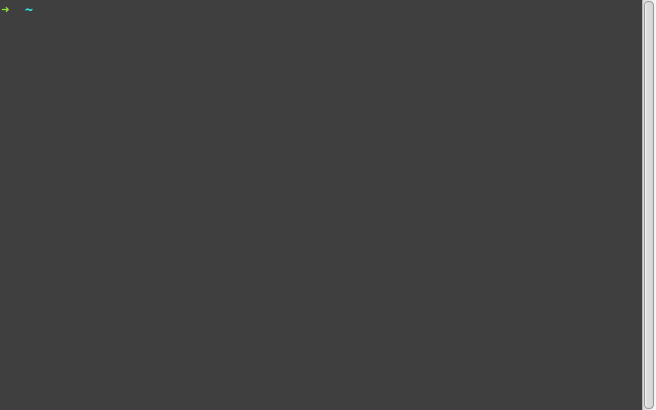
See complete article for details: Fuzzy bookmarks for your shell
Google Chrome
Browsing history
OSX/Linux Version:
# c - browse chrome history
c() {
local cols sep google_history open
cols=$(( COLUMNS / 3 ))
sep='{::}'
if [ "$(uname)" = "Darwin" ]; then
google_history="$HOME/Library/Application Support/Google/Chrome/Default/History"
open=open
else
google_history="$HOME/.config/google-chrome/Default/History"
open=xdg-open
fi
cp -f "$google_history" /tmp/h
sqlite3 -separator $sep /tmp/h \
"select substr(title, 1, $cols), url
from urls order by last_visit_time desc" |
awk -F $sep '{printf "%-'$cols's \x1b[36m%s\x1b[m\n", $1, $2}' |
fzf --ansi --multi | sed 's#.*\(https*://\)#\1#' | xargs $open > /dev/null 2> /dev/null
}
Windows Version:
Function c() {
$Columns = [int]((get-host).ui.rawui.WindowSize.Width / 3)
$Separator ='{::}'
$History = "$env:USERPROFILE\AppData\Local\Google\Chrome\User Data\Default\History"
$TempFile = New-TemporaryFile
$Query = "select substr(title, 1, $Columns), url from urls order by last_visit_time desc"
Copy-Item $History -Destination $TempFile
@(sqlite3 -separator "$Separator" "$TempFile" "$Query") |
ForEach-Object {
$Title, $Url = ($_ -split $Separator)[0, 1]
"$($Title.PadRight($Columns)) `e[36m$Url`e[0m"
} | fzf --ansi --multi | ForEach-Object{start-process "chrome.exe" ($_ -replace '.*(https*://)', '$1'),'--profile-directory="Default"'}
}
Bookmarks
Chrome Bookmarks browser with jq for OS X
# b - browse chrome bookmarks
b() {
bookmarks_path=~/Library/Application\ Support/Google/Chrome/Default/Bookmarks
jq_script='
def ancestors: while(. | length >= 2; del(.[-1,-2]));
. as $in | paths(.url?) as $key | $in | getpath($key) | {name,url, path: [$key[0:-2] | ancestors as $a | $in | getpath($a) | .name?] | reverse | join("/") } | .path + "/" + .name + "\t" + .url'
jq -r "$jq_script" < "$bookmarks_path" \
| sed -E $'s/(.*)\t(.*)/\\1\t\x1b[36m\\2\x1b[m/g' \
| fzf --ansi \
| cut -d$'\t' -f2 \
| xargs open
}
Chrome Bookmarks browser with jq for Windows
# b - browse chrome bookmarks
Function b() {
$Bookmarks = "$env:LOCALAPPDATA\Google\Chrome\User Data\Default\Bookmarks"
$JqScript=@"
def ancestors: while(. | length >= 2; del(.[-1,-2]));
. as `$in | paths(.url?) as `$key | `$in | getpath(`$key) | {name,url, path: [`$key[0:-2] | ancestors as `$a | `$in | getpath(`$a) | .name?] | reverse | join(\`"/\`") } | .path + \`"/\`" + .name + \`"|\`" + .url
"@
Get-Content "$Bookmarks" | jq -r "$JqScript" `
| ForEach-Object {
$_ -replace "(.*)\|(.*)", "`$1`t`e[36m`$2`e[0m"
} `
| fzf --ansi `
| ForEach-Object {
start-process "chrome.exe" ($_ -split "`t")[1],'--profile-directory="Default"'
}
}
Chrome Bookmarks browser with ruby
https://gist.github.com/junegunn/15859538658e449b886f (for OS X)
Browsing
# Simple replacement for urlview in X
# https://github.com/d630/bin/blob/master/furlview
% furlview ( - | FILE ... )
NPM
npm-fzf - Fuzzy search npm modules with fzf.
# run npm script (requires jq)
fns() {
local script
script=$(cat package.json | jq -r '.scripts | keys[] ' | sort | fzf) && npm run $(echo "$script")
}
Locate
Alt-i to paste item from locate / output (zsh only):
# ALT-I - Paste the selected entry from locate output into the command line
fzf-locate-widget() {
local selected
if selected=$(locate / | fzf -q "$LBUFFER"); then
LBUFFER=$selected
fi
zle redisplay
}
zle -N fzf-locate-widget
bindkey '\ei' fzf-locate-widget
mpd
You must have mpc installed on your computer in order to use this function.
fmpc() {
local song_position
song_position=$(mpc -f "%position%) %artist% - %title%" playlist | \
fzf-tmux --query="$1" --reverse --select-1 --exit-0 | \
sed -n 's/^\([0-9]\+\)).*/\1/p') || return 1
[ -n "$song_position" ] && mpc -q play $song_position
}
clerk
clerk is a simple MPD client using rofi or fzf.
Readline
# CTRL-X-1 - Invoke Readline functions by name
__fzf_readline ()
{
builtin eval "
builtin bind ' \
\"\C-x3\": $(
builtin bind -l | command fzf +s +m --toggle-sort=ctrl-r
) \
'
"
}
builtin bind -x '"\C-x2": __fzf_readline';
builtin bind '"\C-x1": "\C-x2\C-x3"'
RVM
# RVM integration
frb() {
local rb
rb=$((echo system; rvm list | grep ruby | cut -c 4-) |
awk '{print $1}' |
fzf-tmux -l 30 +m --reverse) && rvm use $rb
}
Vagrant
You must have jq installed on your computer in order to use this function.
vs(){
#List all vagrant boxes available in the system including its status, and try to access the selected one via ssh
cd $(cat ~/.vagrant.d/data/machine-index/index | jq '.machines[] | {name, vagrantfile_path, state}' | jq '.name + "," + .state + "," + .vagrantfile_path'| sed 's/^"\(.*\)"$/\1/'| column -s, -t | sort -rk 2 | fzf | awk '{print $3}'); vagrant ssh
}
Wrapper
When you have defined an alias or wrapper for some command, you might want to inherit the completion from a parent function. Find out the completion used for your command and do:
_fzf_complete_myssh() {
_fzf_complete_ssh "$@"
}
See also _fzf_setup_completion in the completion source code.
LastPass CLI
Search through your LastPass vault with LastPass CLI and copy password to clipboard.
$ lpass show -c --password $(lpass ls | fzf | awk '{print $(NF)}' | sed 's/\]//g')
fzf-marker
The terminal command Tweak https://github.com/pindexis/marker.git
# marker templete select
_fzf_marker_main_widget() {
if echo "$BUFFER" | grep -q -P "{{"; then
_fzf_marker_placeholder
else
local selected
if selected=$(cat ${FZF_MARKER_CONF_DIR:-~/.config/marker}/*.txt |
sed -e "s/\(^[a-zA-Z0-9_-]\+\)\s/${FZF_MARKER_COMMAND_COLOR:-\x1b[38;5;255m}\1\x1b[0m /" \
-e "s/\s*\(#\+\)\(.*\)/${FZF_MARKER_COMMENT_COLOR:-\x1b[38;5;8m} \1\2\x1b[0m/" |
fzf --bind 'tab:down,btab:up' --height=80% --ansi -q "$LBUFFER"); then
LBUFFER=$(echo $selected | sed 's/\s*#.*//')
fi
zle redisplay
fi
}
_fzf_marker_placeholder() {
local strp pos placeholder
strp=$(echo $BUFFER | grep -Z -P -b -o "\{\{[\w]+\}\}")
strp=$(echo "$strp" | head -1)
pos=$(echo $strp | cut -d ":" -f1)
placeholder=$(echo $strp | cut -d ":" -f2)
if [[ -n "$1" ]]; then
BUFFER=$(echo $BUFFER | sed -e "s/{{//" -e "s/}}//")
CURSOR=$(($pos + ${#placeholder} - 4))
else
BUFFER=$(echo $BUFFER | sed "s/$placeholder//")
CURSOR=pos
fi
}
_fzf_marker_placeholder_widget() { _fzf_marker_placeholder "defval" }
zle -N _fzf_marker_main_widget
zle -N _fzf_marker_placeholder_widget
bindkey "${FZF_MARKER_MAIN_KEY:-\C-@}" _fzf_marker_main_widget
bindkey "${FZF_MARKER_PLACEHOLDER_KEY:-\C-v}" _fzf_marker_placeholder_widget
Search for academic PDFs by author, title, journal, institution
Search for all pdf files. FZF will match the query against any text found on the first page of the PDF. For instance, one can query for author names, article title, journal, institutions, keywords. It works by extracting the text on the first page of the PDF using pdftotext.
The selected file is then opened by the default pdf viewer.
Requires the pdftotext command line tool. Tested on Ubuntu 17.10 on bash and zsh.
The script is now given at https://github.com/bellecp/fast-p
BibTeX
Search records in BibTeX files using FZF, select records to cite, or pretty print in markdown. With vim integration.
This plugin is at https://github.com/msprev/fzf-bibtex
Docker
# Select a docker container to start and attach to
function da() {
local cid
cid=$(docker ps -a | sed 1d | fzf -1 -q "$1" | awk '{print $1}')
[ -n "$cid" ] && docker start "$cid" && docker attach "$cid"
}
# Select a running docker container to stop
function ds() {
local cid
cid=$(docker ps | sed 1d | fzf -q "$1" | awk '{print $1}')
[ -n "$cid" ] && docker stop "$cid"
}
# Select a docker container to remove
function drm() {
local cid
cid=$(docker ps -a | sed 1d | fzf -q "$1" | awk '{print $1}')
[ -n "$cid" ] && docker rm "$cid"
}
# Same as above, but allows multi selection:
function drm() {
docker ps -a | sed 1d | fzf -q "$1" --no-sort -m --tac | awk '{ print $1 }' | xargs -r docker rm
}
# Select a docker image or images to remove
function drmi() {
docker images | sed 1d | fzf -q "$1" --no-sort -m --tac | awk '{ print $3 }' | xargs -r docker rmi
}
buku
Search and open website bookmarks stored in a buku database.
# BUKU bookmark manager
# get bookmark ids
get_buku_ids() {
buku -p -f 5 | fzf --tac --layout=reverse-list -m | \
cut -d $'\t' -f 1
# awk -F= '{print $1}'
# cut -d $'\t' -f 1
}
# buku open
fb() {
# save newline separated string into an array
ids=( $(get_buku_ids) )
echo buku --open ${ids[@]}
[[ -z $ids ]] && return 1 # return error if has no bookmark selected
buku --open ${ids[@]}
}
# buku update
fbu() {
# save newline separated string into an array
ids=( $(get_buku_ids) )
echo buku --update ${ids[@]} $@
[[ -z $ids ]] && return 0 # return if has no bookmark selected
buku --update ${ids[@]} $@
}
# buku write
fbw() {
# save newline separated string into an array
ids=( $(get_buku_ids) )
# print -l $ids
# update websites
for i in ${ids[@]}; do
echo buku --write $i
buku --write $i
done
}
...And a nicer looking alternative, using fzfmenu.
#!/usr/bin/env bash
# fb - buku bookmarks fzfmenu opener
buku -p -f 4 |
awk -F $'\t' '{
if ($4 == "")
printf "%s \t\x1b[38;5;208m%s\033[0m\n", $2, $3
else
printf "%s \t\x1b[38;5;124m%s \t\x1b[38;5;208m%s\033[0m\n", $2, $4, $3
}' |
fzfmenu --tabstop 1 --ansi -d $'\t' --with-nth=2,3 \
--preview-window='bottom:10%' --preview 'printf "\x1b[38;5;117m%s\033[0m\n" {1}' |
awk '{print $1}' | xargs -d '\n' -I{} -n1 -r xdg-open '{}'
If you have sqlite installed - you can use it to query DB directly (which takes about ~2ms compared to buku's ~100ms).
To do that, replace the buku -p -f 4 with
sqlite3 -separator $'\t' "$HOME/.local/share/buku/bookmarks.db" "SELECT id,URL,metadata,tags FROM bookmarks" | awk -F $'\t' '{gsub(/(^,|,$)/,"",$4); printf "%s\t%s\t%s\t%s\n", $1, $2, $3, $4}'
Now you can bind it on some key, e.g. with sxhkd in sxhkdrc:
super + shift + u
fb
i3
Fuzzy search desktop entries and launch the appropriate application.
i3-dmenu-desktop --dmenu=fzf
Display in a floating window. Add this to your i3 config file (this example uses termite, but any terminal emulator that allows setting the window title can be used):
bindsym $mod+d exec --no-startup-id termite -t 'fzf-menu' -e 'i3-dmenu-desktop --dmenu=fzf'
for_window [title="fzf-menu"] floating enable
Man pages
Quickly display a man page using fzf and fd.
MANPATH has to be set to a single directory (usually /usr/share/man).
Accepts an optional argument for the manual section (defaults to 1).
man-find() {
f=$(fd . $MANPATH/man${1:-1} -t f -x echo {/.} | fzf) && man $f
}
fman() {
man -k . | fzf --prompt='Man> ' | awk '{print $1}' | xargs -r man
}
# Same as above, but with previews and works correctly with man pages in different sections.
function fman() {
man -k . | fzf -q "$1" --prompt='man> ' --preview $'echo {} | tr -d \'()\' | awk \'{printf "%s ", $2} {print $1}\' | xargs -r man' | tr -d '()' | awk '{printf "%s ", $2} {print $1}' | xargs -r man
}
Same as above, but the preview is colored with bat
fman() {
man -k . | fzf -q "$1" --prompt='man> ' --preview $'echo {} | tr -d \'()\' | awk \'{printf "%s ", $2} {print $1}\' | xargs -r man | col -bx | bat -l man -p --color always' | tr -d '()' | awk '{printf "%s ", $2} {print $1}' | xargs -r man
}
# Get the colors in the opened man page itself
export MANPAGER="sh -c 'col -bx | bat -l man -p --paging always'"
Same as above, but for Termux (Android). man -k behaves differently in Termux, compared to Ubuntu.
#!/data/data/com.termux/files/usr/bin/bash
export MANPAGER=~/bin/pman
man -k . | fzf --height=100% --preview-window=up -q "$1" --prompt='man> ' \
--preview $"echo {} | perl -p -e 's/[-\w, ]*, //; s/\((\d+).*/ \1/' \
| awk '{printf \"%s \", \$2} {print \$1}' \
| xargs -r man \
| col -bx | bat -l man -p --color always " \
| perl -p -e 's/[-\w, ]*, //; s/\((\d+).*/ \1/' \
| awk '{printf "%s ", $2} {print $1}' \
| xargs -n 2 -r man
Here is ~/bin/pman:
#!/data/data/com.termux/files/usr/bin/bash
cat $* | col -bx | bat -l man -p --paging always
fzf-man-pages widget (for zsh)
Same functionality as above
- with colored and syntax higlighting
- doesn't exit or close fzf when pressed enter
fzf-man-widget() {
batman="man {1} | col -bx | bat --language=man --plain --color always --theme=\"Monokai Extended\""
man -k . | sort \
| awk -v cyan=$(tput setaf 6) -v blue=$(tput setaf 4) -v res=$(tput sgr0) -v bld=$(tput bold) '{ $1=cyan bld $1; $2=res blue;} 1' \
| fzf \
-q "$1" \
--ansi \
--tiebreak=begin \
--prompt=' Man > ' \
--preview-window '50%,rounded,<50(up,85%,border-bottom)' \
--preview "${batman}" \
--bind "enter:execute(man {1})" \
--bind "alt-c:+change-preview(cht.sh {1})+change-prompt(ﯽ Cheat > )" \
--bind "alt-m:+change-preview(${batman})+change-prompt( Man > )" \
--bind "alt-t:+change-preview(tldr --color=always {1})+change-prompt(ﳁ TLDR > )"
zle reset-prompt
}
# `Ctrl-H` keybinding to launch the widget (this widget works only on zsh, don't know how to do it on bash and fish (additionaly pressing`ctrl-backspace` will trigger the widget to be executed too because both share the same keycode)
bindkey '^h' fzf-man-widget
zle -N fzf-man-widget
# Icon used is nerdfont
Python Behave BDD
Tab copy the step name.
Enter copy the step location
fbehave() {
behave "$@" -d -f steps 2> /dev/null | \
awk -F " *# " '/\s*(Given|When|Then|\*)/ {print $1"\t"$2}' | \
fzf -d "\t" --with-nth=1 \
--bind 'enter:execute(echo {} | cut -f2 | pbcopy )' \
--bind 'tab:execute(echo {} | cut -f1 | awk "{\$1=\$1};1" | pbcopy )'
}
fzf as selector menu
Make a script like this (~/.local/bin/fzfmenu):
#!/usr/bin/env bash
export FZF_DEFAULT_OPTS="--height=100% --layout=reverse --border --no-sort --prompt=\"~ \" --color=dark,hl:red:regular,fg+:white:regular,hl+:red:regular:reverse,query:white:regular,info:gray:regular,prompt:red:bold,pointer:red:bold"
exec alacritty --class="fzf-menu" -e bash -c "fzf-tmux -m $* < /proc/$$/fd/0 | awk 'BEGIN {ORS=\" \"} {print}' > /proc/$$/fd/1"
# For st instead
# st -c fzf-menu -n fzf-menu -e bash -c "fzf-tmux -m $* < /proc/$$/fd/0 | awk 'BEGIN {ORS=\" \"} {print}' > /proc/$$/fd/1"
- Then to run as app launcher, use sxhkd and put in
~/.config/sxhkdrc
( You can use anything other than# run apps launcher control + alt + s ; r dmenu_path | ~/.local/bin/fzfmenu | bashdmenu_paththat gets a list of entries in$PATHtoo.) - To use for
Ctrl-tfor a floating menu from terminal
For bash
__fzfmenu__() {
local cmd="fd -tf --max-depth=1"
eval "$cmd" | ~/.local/bin/fzfmenu
}
__fzf-menu__() {
local selected="$(__fzfmenu__)"
READLINE_LINE="${READLINE_LINE:0:$READLINE_POINT}$selected${READLINE_LINE:$READLINE_POINT}"
READLINE_POINT=$(( READLINE_POINT + ${#selected} ))
}
bind -x '"\C-t":"__fzf-menu__"'
For zsh
__fzfmenu__(){
local cmd="fd -tf --max-depth=1"
eval $cmd | ~/.local/bin/fzfmenu
}
__fzf-menu__() {
LBUFFER="${LBUFFER}$(__fzfmenu__)"
local ret=$?
zle reset-prompt
return $ret
}
zle -N __fzf-menu__
bindkey -M emacs '^T^G' __fzf-menu__
bindkey -M vicmd '^T^G' __fzf-menu__
bindkey -M viins '^T^G' __fzf-menu__
fzf as rofi replacement
https://github.com/gotbletu/shownotes/blob/master/fzf_nova/fzf-nova
download fzf-nova folder as a whole and follow the instructions in fzf-nova script
credits @gotbletu
fzf as dmenu replacement
Why? ...Because it's faster.
So you'll need:
-
terminal that launches fast and supports custom class or window name. St fits the bill perfectly.
-
window manager with an option to automatically put windows in center based on class or name. Most seem to have it.
#!/usr/bin/env bash
# fzfmenu - fzf as dmenu replacement
# fifos are here to not wait for end of input
# (useful for e.g. find $HOME | fzfmenu ...)
input=$(mktemp -u --suffix .fzfmenu.input)
output=$(mktemp -u --suffix .fzfmenu.output)
mkfifo $input
mkfifo $output
chmod 600 $input $output
# it's better to use st here (starts a lot faster than pretty much everything else)
# the ugly printf | sed thing is here to make args with quotes work.
# (e.g. --preview='echo {1}').
# sadly we can't use "$@" here directly because we are inside sh -c "..." call
# already.
# you can also set window dimensions via -g '=COLSxROWS', see man st.
st -c fzfmenu -n fzfmenu -e sh -c "cat $input | fzf $(printf -- " '%s'" "$@" | sed "s/^ ''$//") | tee $output" & disown
# handle ctrl+c outside child terminal window
trap "kill $! 2>/dev/null; rm -f $input $output" EXIT
cat > $input
cat $output
All arguments are passed to fzf.
Don't forget to add a float/center rule for fzfmenu class/name to your wm's config.
dotfiles management
dotbare is a command-line utility to manage your dotfiles. It heavily utilises fzf for interactive user experience. It is inspired by forgit, but focuses on dotfiles rather than generic git. By default, it wraps around git bare repository but it could also be easily integrated with a symlink/GNU stow setup.
Transmission
zsh keybinding to select a torrent with transmission-remote.
pick_torrent() LBUFFER="transmission-remote -t ${$({
for torrent in ${(f)"$(transmission-remote -l)"}; do
torrent_name=$torrent[73,-1]
[[ $torrent_name != (Name|) ]] && echo ${${${(s. .)torrent}[1]}%\*} $torrent_name
done
} | fzf)%% *} -"
zle -N pick_torrent
bindkey '^o' pick_torrent
Pacman
# Install packages using yay (change to pacman/AUR helper of your choice)
function in() {
yay -Slq | fzf -q "$1" -m --preview 'yay -Si {1}'| xargs -ro yay -S
}
# Remove installed packages (change to pacman/AUR helper of your choice)
function re() {
yay -Qq | fzf -q "$1" -m --preview 'yay -Qi {1}' | xargs -ro yay -Rns
}
Shows version & repository, elaborate preview, bindings to show package in web, caches AUR packages list:
# Helper function to integrate yay and fzf
yzf() {
pos=$1
shift
sed "s/ /\t/g" |
fzf --nth=$pos --multi --history="${FZF_HISTDIR:-$XDG_STATE_HOME/fzf}/history-yzf$pos" \
--preview-window=60%,border-left \
--bind="double-click:execute(xdg-open 'https://archlinux.org/packages/{$pos}'),alt-enter:execute(xdg-open 'https://aur.archlinux.org/packages?K={$pos}&SB=p&SO=d&PP=100')" \
"$@" | cut -f$pos | xargs
}
# Dev note: print -s adds a shell history entry
# List installable packages into fzf and install selection
yas() {
cache_dir="/tmp/yas-$USER"
test "$1" = "-y" && rm -rf "$cache_dir" && shift
mkdir -p "$cache_dir"
preview_cache="$cache_dir/preview_{2}"
list_cache="$cache_dir/list"
{ test "$(cat "$list_cache$@" | wc -l)" -lt 50000 && rm "$list_cache$@"; } 2>/dev/null
pkg=$( (cat "$list_cache$@" 2>/dev/null || { pacman --color=always -Sl "$@"; yay --color=always -Sl aur "$@" } | sed 's/ [^ ]*unknown-version[^ ]*//' | tee "$list_cache$@") |
yzf 2 --tiebreak=index --preview="cat $preview_cache 2>/dev/null | grep -v 'Querying' | grep . || yay --color always -Si {2} | tee $preview_cache")
if test -n "$pkg"
then echo "Installing $pkg..."
cmd="yay -S $pkg"
print -s "$cmd"
eval "$cmd"
rehash
fi
}
# List installed packages into fzf and remove selection
# Tip: use -e to list only explicitly installed packages
yar() {
pkg=$(yay --color=always -Q "$@" | yzf 1 --tiebreak=length --preview="yay --color always -Qli {1}")
if test -n "$pkg"
then echo "Removing $pkg..."
cmd="yay -R --cascade --recursive $pkg"
print -s "$cmd"
eval "$cmd"
fi
}
Clipboard
Uses wl-copy to copy the current entry to the clipboard on Wayland:
export FZF_DEFAULT_OPTS='--bind "ctrl-y:execute-silent(printf {} | cut -f 2- | wl-copy --trim-newline)"'
This works with execute-silent but not with execute, presumably because execute waits for wl-copy to end. Appending a & did not change that.
Todoist CLI
- Todoist CLI task filitring and preview
❯ todoist --namespace --project-namespace list | fzf --preview 'todoist show {1}' | cut -d ' ' -f 1 | tr '\n' ' '- The command used for preview is
todoist show {1}- The
showoption is used to show the task details - The
{1}represents the first feild in the line -> Task ID
- The
- The command used for preview is
Dictcc Translation
Request database file from https://www1.dict.cc/translation_file_request.php
cat /path/to/dict.txt | tail -n +16 | fzf --tiebreak=length
Emoji
emojis=$(curl -sSL 'https://git.io/JXXO7')
selected_emoji=$(echo $emojis | fzf)
echo $selected_emoji
Slurm
fzf integration with some Slurm's cli utilities (zsh & bash)
scancel
Look for user's job IDs to easily kill running jobs
_fzf_complete_scancel() {
_fzf_complete --multi --header-lines=1 -- "$@" < <(squeue -u $USER)
}
_fzf_complete_scancel_post() {
awk '{print $1}'
}
[ -n "$BASH" ] && complete -F _fzf_complete_scancel -o default -o bashdefault scancel || :