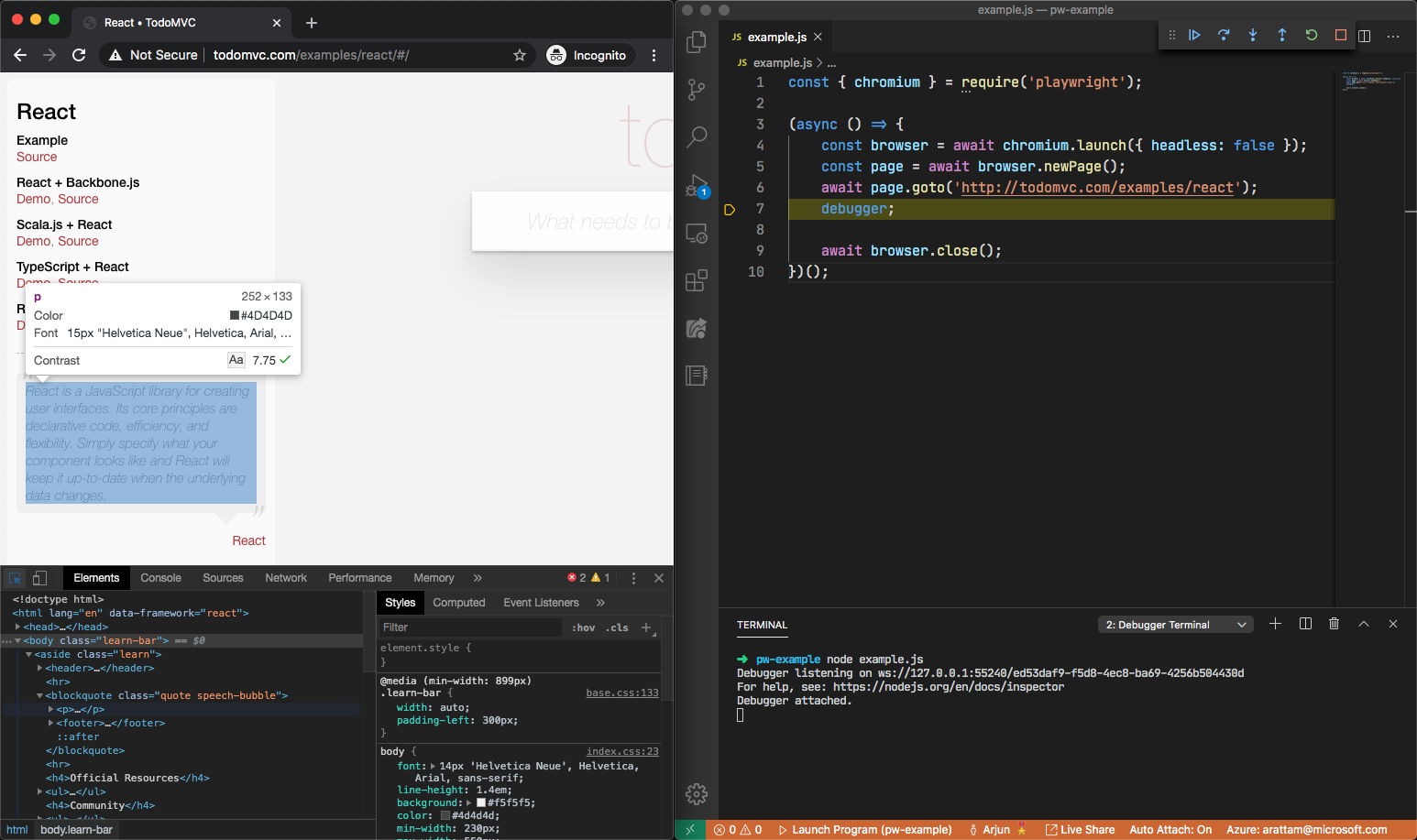3.4 KiB
Getting Started
Installation
Use npm or Yarn to install Playwright in your Node.js project. Playwright requires Node.js 10 or higher.
npm i playwright
During installation, Playwright downloads browser binaries for Chromium, Firefox and WebKit. This sets up your environment for browser automation with just one command. It is possible to modify this default behavior for monorepos and other scenarios. See installation parameters for mode details.
Usage
Once installed, you can require Playwright in a Node.js script, and launch any of the 3 browsers (chromium, firefox and webkit).
const { chromium } = require('playwright');
(async () => {
const browser = await chromium.launch();
// Create pages, interact with UI elements, assert values
await browser.close();
})();
Playwright APIs are asynchronous and return Promise objects. Our code examples use the async/await pattern to simplify comprehension. The code is wrapped in an unnamed async arrow function which is invoking itself.
(async () => { // Start of async arrow function
// Function code
// ...
})(); // End of the function and () to invoke itself
First script
In our first script, we will navigate to whatsmyuseragent.org and take a screenshot in WebKit.
const { webkit } = require('playwright');
(async () => {
const browser = await webkit.launch();
const page = await browser.newPage();
await page.goto('http://whatsmyuseragent.org/');
await page.screenshot({ path: `example.png` });
await browser.close();
})();
By default, Playwright runs the browsers in headless mode. To see the browser UI, pass the headless: false flag while launching the browser. You can also use slowMo to slow down execution.
firefox.launch({ headless: false, slowMo: 50 });
System requirements
Playwright requires Node.js version 10.15 or above. The browser binaries for Chromium, Firefox and WebKit work across the 3 platforms (Windows, macOS, Linux):
- Windows: Works with Windows and Windows Subsystem for Linux (WSL).
- macOS: Requires 10.14 or above.
- Linux: Depending on your Linux distribution, you might need to install additional
dependencies to run the browsers.
- For Ubuntu 18.04, the additional dependencies are defined in our Docker image, which is based on Ubuntu.
Debugging scripts
Playwright scripts can be developed just like any other Node.js script. For example, you can use the Node.js debugger or VS Code debugging to set breakpoints and get fine grained control over execution.
It is also possible to open browser developer tools during execution, to inspect the DOM tree or network activity.