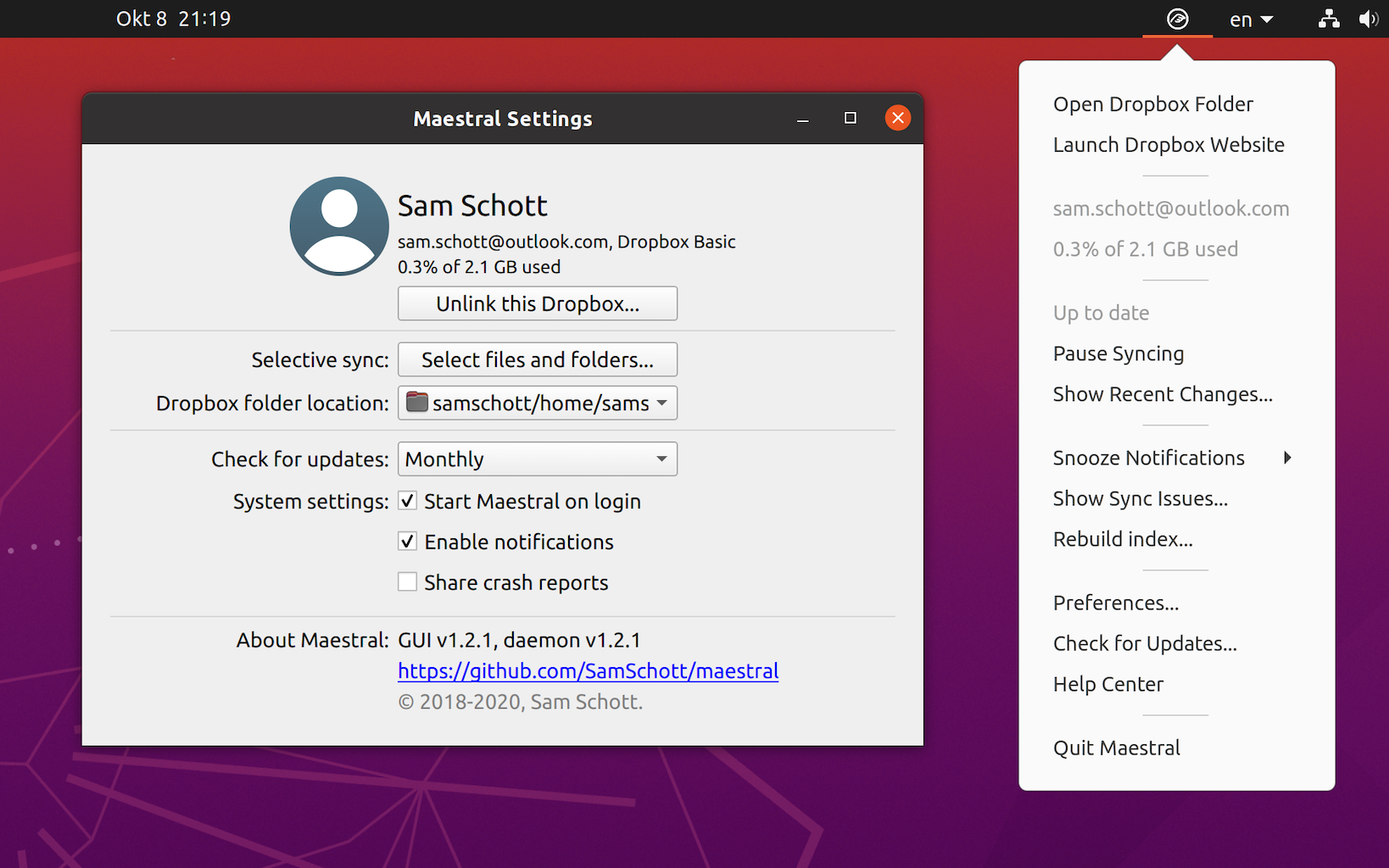Table of Contents
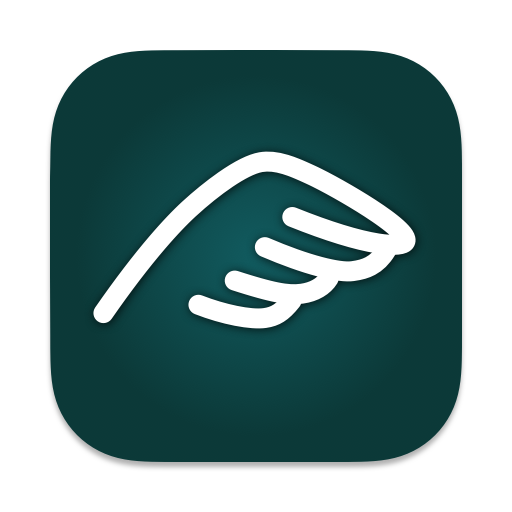 Welcome to the Maestral wiki! These pages provide support for and answers to common questions about Maestral. You can you use the table of content on the right to navigate this wiki.
Welcome to the Maestral wiki! These pages provide support for and answers to common questions about Maestral. You can you use the table of content on the right to navigate this wiki.
About
Maestral is an open-source Dropbox client written in Python. The project's main goal is to provide a client for platforms and file systems that are no longer directly supported by Dropbox. This was motivated by Dropbox temporarily dropping support for many Linux file systems but extends to systems that no longer meet Dropbox's minimum requirement of glibc >= 2.19, such as CentOS 6 and 7.
Currently, Maestral does not support Dropbox Paper, the management of Dropbox teams and the management of shared folder settings. If you need any of this functionality, please use the Dropbox website or the official client. As of version 0.3.0, Maestral does support the syncing of multiple Dropbox accounts.
The focus on "simple" file syncing does come with advantages: on macOS, the Maestral App bundle is smaller than the official Dropbox app (40 MB vs 420 MB) and uses less memory (100 MB for a medium sized Dropbox on macOS). The memory usage will depend on the size of your synced Dropbox folder and can be further reduced when running Maestral without a GUI.
Finally, since Maestral is not an official Dropbox App but just a third-party application, it will not count towards the three devices limit for basic Dropbox accounts.
Installation
A binary is provided for macOS High Sierra and higher and can be downloaded from the releases tab. On other platforms, you can download and install the Python package from PyPI:
$ python3 -m pip install --upgrade maestral
pip will automatically install all dependencies that are required to run Maestral form the command line. If you intend to use the graphical user interface, you will need to install maestral with the gui extra:
$ python3 -m pip install --upgrade maestral[gui]
This will install maestral-qt, a PyQt5-based user interface, on Linux and maestral-cocoa, a native Cocoa interface, on macOS.
Getting started
To run Maestral with a GUI, open the installed app on macOS or run maestral gui in your system console. Maestral will then guide you through linking your Dropbox account, setting up the location of your local Dropbox folder and choosing which folders to sync locally. It will then live in your system tray, where you can access its menu to pause and resume syncing, change settings and view all recently changed files.
To start Maestral as a command line app, run maestral start. You will be guided through the same setup, but through command line dialogs. When finished, Maestral will keep running in the background as a daemon. You can pause and resume syncing by running maestral pause and maestral resume and change sync settings through various commands. To view all available commands, run maestral --help.
Finally, you can always attach a GUI to a running Maestral daemon by running maestral gui from the command line.