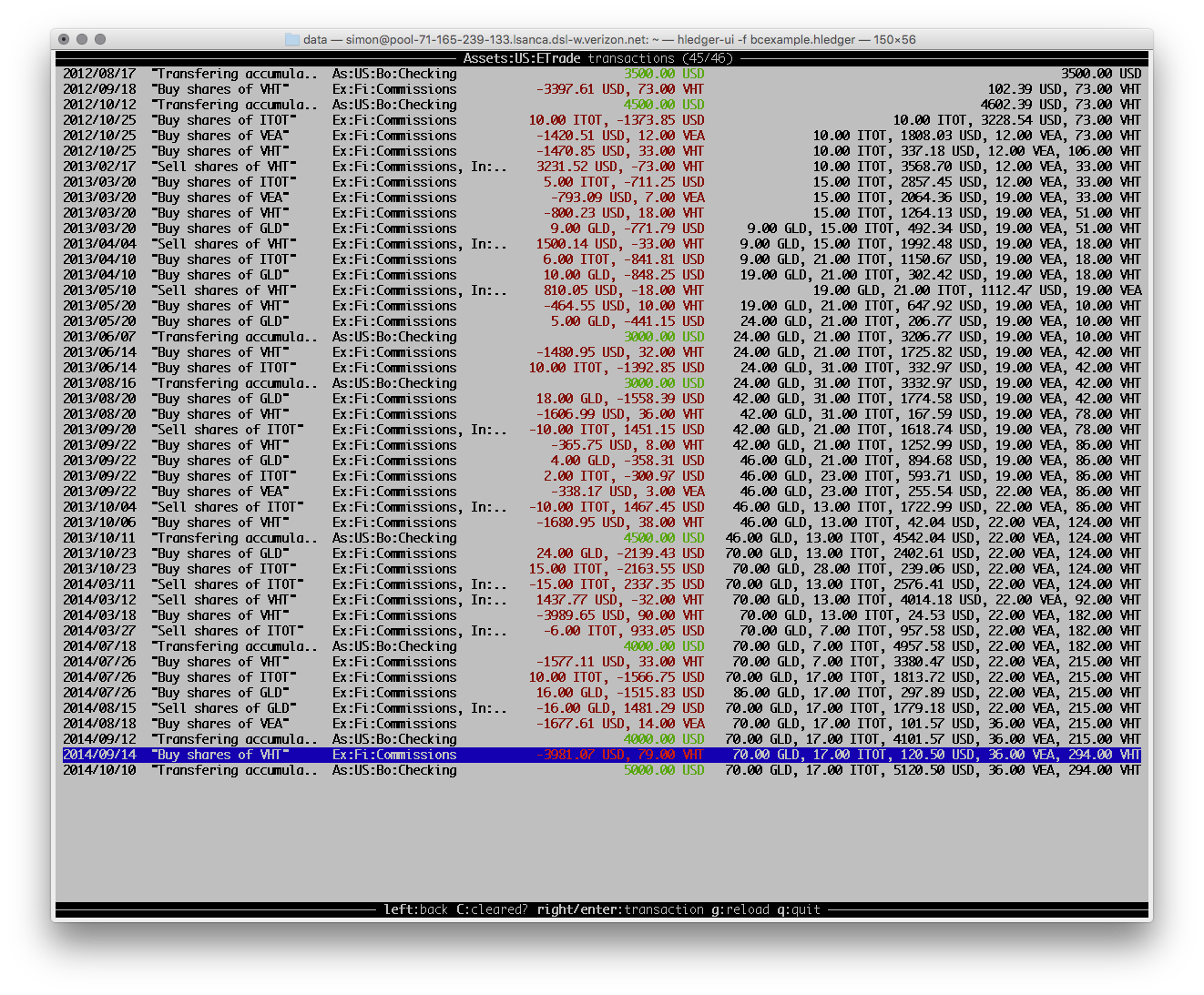137 KiB
- toc
hledger
NAME
hledger - a command-line accounting tool
SYNOPSIS
hledger [-f FILE] COMMAND [OPTIONS] [CMDARGS]
hledger [-f FILE] ADDONCMD -- [OPTIONS] [CMDARGS]
DESCRIPTION
hledger is a cross-platform program for tracking money, time, or any
other commodity, using double-entry accounting and a simple, editable
file format. hledger is inspired by and largely compatible with
ledger(1).
Tested on unix, mac, windows, hledger aims to be a reliable, practical
tool for daily use.
This is hledger’s command-line interface (there are also curses and web interfaces). Its basic function is to read a plain text file describing financial transactions (in accounting terms, a general journal) and print useful reports on standard output, or export them as CSV. hledger can also read some other file formats such as CSV files, translating them to journal format. Additionally, hledger lists other hledger-* executables found in the user’s $PATH and can invoke them as subcommands.
hledger reads data from one or more files in hledger journal, timeclock,
timedot, or CSV format specified with -f, or $LEDGER_FILE, or
$HOME/.hledger.journal (on windows, perhaps
C:/Users/USER/.hledger.journal). If using $LEDGER_FILE, note this
must be a real environment variable, not a shell variable. You can
specify standard input with -f-.
Transactions are dated movements of money between two (or more) named accounts, and are recorded with journal entries like this:
2015/10/16 bought food
expenses:food $10
assets:cash
For more about this format, see hledger_journal(5).
Most users use a text editor to edit the journal, usually with an editor mode such as ledger-mode for added convenience. hledger’s interactive add command is another way to record new transactions. hledger never changes existing transactions.
To get started, you can either save some entries like the above in
~/.hledger.journal, or run hledger add and follow the prompts. Then
try some commands like hledger print or hledger balance. See
COMMANDS and EXAMPLES below.
EXAMPLES
Two simple transactions in hledger journal format:
2015/9/30 gift received
assets:cash $20
income:gifts
2015/10/16 farmers market
expenses:food $10
assets:cash
Some basic reports:
$ hledger print
2015/09/30 gift received
assets:cash $20
income:gifts $-20
2015/10/16 farmers market
expenses:food $10
assets:cash $-10
$ hledger accounts --tree
assets
cash
expenses
food
income
gifts
$ hledger balance
$10 assets:cash
$10 expenses:food
$-20 income:gifts
--------------------
0
$ hledger register cash
2015/09/30 gift received assets:cash $20 $20
2015/10/16 farmers market assets:cash $-10 $10
More commands:
$ hledger # show available commands
$ hledger add # add more transactions to the journal file
$ hledger balance # all accounts with aggregated balances
$ hledger balance --help # show detailed help for balance command
$ hledger balance --depth 1 # only top-level accounts
$ hledger register # show account postings, with running total
$ hledger reg income # show postings to/from income accounts
$ hledger reg 'assets:some bank:checking' # show postings to/from this checking account
$ hledger print desc:shop # show transactions with shop in the description
$ hledger activity -W # show transaction counts per week as a bar chart
With the journal
2016/02/16 Member Fee Payment John Doe
assets:bank account 2 EUR
income:member fees -2 EUR
; member: John Doe
the --pivot comand will output the following:
$ hledger bal --pivot member
2 EUR assets:bank account
-2 EUR member:John Doe
OPTIONS
To see general usage and the command list: hledger -h or just
hledger. To see usage for a specific command: hledger COMMAND -h.
hledger has several kinds of options:
-
General options are always available and can appear anywhere on the command line.
hledger -hshows these. Eg:hledger --version. -
Common reporting options are available with most commands. These and all other non-general options must be written after COMMAND.
hledger COMMAND -hshows these. Eg:hledger register --cleared. -
Command-specific options are also provided by some commands.
hledger COMMAND -hshows these too. Eg:hledger register --average. -
Some hledger commands come from separate add-on executables, which have their own options.
hledger COMMAND -hshows these, as usual. Such options, if not also supported by hledger, should be written following a double hyphen argument (--) so that hledger's option parser does not complain. Eg:hledger ui -- --register=checking. Or, you can just run the add-on directly:hledger-ui --register=checking.
Command arguments may also follow the command name. In most cases these specify a query which filters the data. Command options and arguments can be intermixed.
Option and argument values containing problematic characters should be
escaped with double quotes, backslashes, or (best) single quotes. This
means spaces, but also characters which are significant to your command
shell, such as less-than/greater-than. Eg:
hledger register -p 'last year' "accounts receivable (receivable|payable)" amt:\>100.
Characters which are significant to the shell and also in regular
expressions, like parentheses, the pipe symbol
and the dollar sign, must sometimes be double-escaped. Eg, to match the
dollar symbol: hledger balance cur:'\$' or hledger balance cur:\\$.
There's more.. options and arguments being passed by hledger to an
add-on executable get de-escaped once in the process. In this case you
might need triple-escaping. Eg: hledger ui cur:'\\$' or
hledger ui cur:\\\\$.
If in doubt, keep things simple:
- write options after the command
- enclose problematic args in single quotes
- if needed, also add a backslash to escape regexp metacharacters
- run add-on executables directly
If you're really curious, add --debug=2 for troubleshooting.
General options
Always available, can be written before or after COMMAND.
-h- show general usage (or after COMMAND, the command's usage)
--help- show the current program's manual as plain text (or after an add-on COMMAND, the add-on's manual)
--man- show the current program's manual with man
--info- show the current program's manual with info
--version- show version
--debug[=N]- show debug output (levels 1-9, default: 1)
-f FILE --file=FILE- use a different input file. For stdin, use -
--rules-file=RULESFILE- Conversion rules file to use when reading CSV (default: FILE.rules)
--alias=OLD=NEW- display accounts named OLD as NEW
-I --ignore-assertions- ignore any failing balance assertions in the journal
Reporting options
Common reporting options, must be written after COMMAND.
-b --begin=DATE- include postings/txns on or after this date
-e --end=DATE- include postings/txns before this date
-D --daily- multiperiod/multicolumn report by day
-W --weekly- multiperiod/multicolumn report by week
-M --monthly- multiperiod/multicolumn report by month
-Q --quarterly- multiperiod/multicolumn report by quarter
-Y --yearly- multiperiod/multicolumn report by year
-p --period=PERIODEXP- set start date, end date, and/or reporting interval all at once (overrides the flags above)
--date2- show, and match with -b/-e/-p/date:, secondary dates instead
-C --cleared- include only cleared postings/txns
--pending- include only pending postings/txns
-U --uncleared- include only uncleared (and pending) postings/txns
-R --real- include only non-virtual postings
--depth=N- hide accounts/postings deeper than N
-E --empty- show items with zero amount, normally hidden
-B --cost- convert amounts to their cost at transaction time (using the transaction price, if any)
--pivot TAG- will transform the journal before any other processing by replacing the account name of every posting having the tag TAG with content VALUE by the account name "TAG:VALUE". The TAG will only match if it is a full-length match. The pivot will only happen if the TAG is on a posting, not if it is on the transaction. If the tag value is a multi:level:account:name the new account name will be "TAG:multi:level:account:name".
--anon- show anonymized accounts and payees
If a reporting option occurs more than once on the command line, the last one takes precedence. Eg -p jan -p feb is equivalent to -p feb.
Input files
hledger reads transactions from a data file (and the add command writes
to it). By default this file is $HOME/.hledger.journal (or on Windows,
something like C:/Users/USER/.hledger.journal). You can override this
with the $LEDGER_FILE environment variable:
$ setenv LEDGER_FILE ~/finance/2016.journal
$ hledger stats
or with the -f/--file option:
$ hledger -f /some/file stats
The file name - (hyphen) means standard input:
$ cat some.journal | hledger -f-
Usually the data file is in hledger's journal format, but it can also be one of several other formats, listed below. hledger detects the format automatically based on the file extension, or if that is not recognised, by trying each built-in "reader" in turn:
Reader: Reads: Used for file extensions:
journal hledger's journal format, also .journal .j
some Ledger journals .hledger .ledger
timeclock timeclock files (precise time .timeclock logging)
timedot timedot files (approximate time .timedot
logging)
csv comma-separated values (data .csv
interchange)
If needed (eg to ensure correct error messages when a file has the "wrong" extension), you can force a specific reader/format by prepending it to the file path with a colon. Examples:
$ hledger -f csv:/some/csv-file.dat stats
$ echo 'i 2009/13/1 08:00:00' | hledger print -ftimeclock:-
You can also specify multiple -f options, to read multiple files as
one big journal. (Directives in one file will not affect the other
files. If you need that, use the include
directive instead.)
Depth limiting
With the --depth N option, commands like account,
balance and register will show only the
uppermost accounts in the account tree, down to level N. Use this when
you want a summary with less detail.
Smart dates
hledger's user interfaces accept a flexible "smart date" syntax (unlike dates in the journal file). Smart dates allow some english words, can be relative to today's date, and can have less-significant date parts omitted (defaulting to 1).
Examples:
2009/1/1, 2009/01/01, 2009-1-1, 2009.1.1 simple dates, several separators allowed
2009/1, 2009 same as above - a missing day or month defaults to 1
1/1, january, jan, this year relative dates, meaning january 1 of the current year
next year january 1 of next year
this month the 1st of the current month
this week the most recent monday
last week the monday of the week before this one
lastweek spaces are optional
today, yesterday, tomorrow
Report start & end date
Most hledger reports show the full span of time represented by the journal data, by default. So, the effective report start and end dates will be the earliest and latest transaction or posting dates found in the journal.
Often you will want to see a shorter time span, such as the current
month. You can specify a start and/or end date using
-b/--begin, -e/--end,
-p/--period or a date: query
(described below). All of these accept the smart date
syntax. One important thing to be aware of when specifying end dates: as
in Ledger, end dates are exclusive, so you need to write the date
after the last day you want to include.
Examples:
-b 2016/3/17 begin on St. Patrick's day 2016
-e 12/1 end at the start of december 1st of the current year (11/30 will be the last date included)
-b thismonth all transactions on or after the 1st of the current month
-p thismonth all transactions in the current month
date:2016/3/17- the above written as queries instead
date:-12/1
date:thismonth-
date:thismonth
Report intervals
A report interval can be specified so that commands like
register, balance and activity
will divide their reports into multiple subperiods. The basic intervals
can be selected with one of -D/--daily, -W/--weekly, -M/--monthly,
-Q/--quarterly, or -Y/--yearly. More complex intervals may be
specified with a period expression. Report
intervals can not be specified with a query, currently.
Period expressions
The -p/--period option accepts period expressions, a shorthand way of
expressing a start date, end date, and/or report interval all at once.
Here's a basic period expression specifying the first quarter of 2009. Note, hledger always treats start dates as inclusive and end dates as exclusive:
-p "from 2009/1/1 to 2009/4/1"
Keywords like "from" and "to" are optional, and so are the spaces, as long as you don't run two dates together. "to" can also be written as "-". These are equivalent to the above:
-p "2009/1/1 2009/4/1"
-p2009/1/1to2009/4/1
-p2009/1/1-2009/4/1
Dates are smart dates, so if the current year is 2009, the above can also be written as:
-p "1/1 4/1"
-p "january-apr"
-p "this year to 4/1"
If you specify only one date, the missing start or end date will be the earliest or latest transaction in your journal:
-p "from 2009/1/1" everything after january 1, 2009
-p "from 2009/1" the same
-p "from 2009" the same
-p "to 2009" everything before january 1, 2009
A single date with no "from" or "to" defines both the start and end date like so:
-p "2009" the year 2009; equivalent to "2009/1/1 to 2010/1/1"
-p "2009/1" the month of jan; equivalent to "2009/1/1 to 2009/2/1"
-p "2009/1/1" just that day; equivalent to "2009/1/1 to 2009/1/2"
The argument of -p can also begin with, or be, a report
interval expression. The basic report intervals are
daily, weekly, monthly, quarterly, or yearly, which have the
same effect as the -D,-W,-M,-Q, or -Y flags. Between report
interval and start/end dates (if any), the word in is optional.
Examples:
-p "weekly from 2009/1/1 to 2009/4/1"
-p "monthly in 2008"
-p "quarterly"
The following more complex report intervals are also supported:
biweekly, bimonthly, every N days|weeks|months|quarters|years,
every Nth day [of month], every Nth day of week.
Examples:
-p "bimonthly from 2008"
-p "every 2 weeks"
-p "every 5 days from 1/3"
Show historical balances at end of 15th each month (N is exclusive end date):
hledger balance -H -p "every 16th day"
Group postings from start of wednesday to end of next tuesday (N is start date and exclusive end date):
hledger register checking -p "every 3rd day of week"
Regular expressions
hledger uses regular expressions in a number of places:
- query terms, on the command line and in the hledger-web
search form:
REGEX,desc:REGEX,cur:REGEX,tag:...=REGEX - CSV rules conditional blocks:
if REGEX ... - account alias directives and options:
alias /REGEX/ = REPLACEMENT,--alias /REGEX/=REPLACEMENT
hledger's regular expressions come from the regex-tdfa library. In general they:
- are case insensitive
- are infix matching (do not need to match the entire thing being matched)
- are POSIX extended regular expressions
- also support GNU word boundaries (\<, \>, \b, \B)
- and parenthesised capturing groups and numeric backreferences in replacement strings
- do not support mode modifiers like (?s)
Some things to note:
-
In the
aliasdirective and--aliasoption, regular expressions must be enclosed in forward slashes (/REGEX/). Elsewhere in hledger, these are not required. -
To match a regular expression metacharacter like
$as a literal character, prepend a backslash. Eg to search for amounts with the dollar sign in hledger-web, writecur:\$. -
On the command line, some metacharacters like
$have a special meaning to the shell and so must be escaped a second time, with single or double quotes or another backslash. Eg, to match amounts with the dollar sign from the command line, writecur:'\$'orcur:\\$.
QUERIES
One of hledger's strengths is being able to quickly report on precise subsets of your data. Most commands accept an optional query expression, written as arguments after the command name, to filter the data by date, account name or other criteria. The syntax is similar to a web search: one or more space-separated search terms, quotes to enclose whitespace, optional prefixes to match specific fields. Multiple search terms are combined as follows:
All commands except print: show transactions/postings/accounts which match (or negatively match)
- any of the description terms AND
- any of the account terms AND
- all the other terms.
The print command: show transactions which
- match any of the description terms AND
- have any postings matching any of the positive account terms AND
- have no postings matching any of the negative account terms AND
- match all the other terms.
The following kinds of search terms can be used:
REGEX- match account names by this regular expression
acct:REGEX- same as above
amt:N, amt:<N, amt:<=N, amt:>N, amt:>=N- match postings with a single-commodity amount that is equal to, less than, or greater than N. (Multi-commodity amounts are not tested, and will always match.) The comparison has two modes: if N is preceded by a + or - sign (or is 0), the two signed numbers are compared. Otherwise, the absolute magnitudes are compared, ignoring sign.
code:REGEX- match by transaction code (eg check number)
cur:REGEX- match postings or transactions including any amounts whose
currency/commodity symbol is fully matched by REGEX. (For a partial
match, use
.*REGEX.*). Note, to match characters which are regex-significant, like the dollar sign ($), you need to prepend\. And when using the command line you need to add one more level of quoting to hide it from the shell, so eg do:hledger print cur:'\$'orhledger print cur:\\$. desc:REGEX- match transaction descriptions
date:PERIODEXPR- match dates within the specified period. PERIODEXPR is a period
expression (with no report interval).
Examples:
date:2016,date:thismonth,date:2000/2/1-2/15,date:lastweek-. If the--date2command line flag is present, this matches secondary dates instead. date2:PERIODEXPR- match secondary dates within the specified period.
depth:N- match (or display, depending on command) accounts at or above this depth
real:, real:0- match real or virtual postings respectively
status:*, status:!, status:- match cleared, pending, or uncleared/pending transactions respectively
tag:REGEX[=REGEX]- match by tag name, and optionally also by tag value. Note a tag: query is considered to match a transaction if it matches any of the postings. Also remember that postings inherit the tags of their parent transaction.
not:- before any of the above negates the match.
inacct:ACCTNAME- a special term used automatically when you click an account name in
hledger-web, specifying the account register we are currently in
(selects the transactions of that account and how to show them, can
be filtered further with
acctetc). Not supported elsewhere in hledger.
Some of these can also be expressed as command-line options (eg
depth:2 is equivalent to --depth 2). Generally you can mix options
and query arguments, and the resulting query will be their intersection
(perhaps excluding the -p/--period option).
COMMANDS
hledger provides a number of subcommands; hledger with no arguments
shows a list.
If you install additional hledger-* packages, or if you put programs
or scripts named hledger-NAME in your PATH, these will also be listed
as subcommands.
Run a subcommand by writing its name as first argument (eg
hledger incomestatement). You can also write any unambiguous prefix of
a command name (hledger inc), or one of the standard short aliases
displayed in the command list (hledger is).
accounts
Show account names.
--tree- show short account names, as a tree
--flat- show full account names, as a list (default)
--drop=N- in flat mode: omit N leading account name parts
This command lists all account names that are in use (ie, all the accounts which have at least one transaction posting to them). With query arguments, only matched account names are shown.
It shows a flat list by default. With --tree, it uses indentation to
show the account hierarchy.
In flat mode you can add --drop N to omit the first few account name
components.
Examples:
$ hledger accounts --tree
assets
bank
checking
saving
cash
expenses
food
supplies
income
gifts
salary
liabilities
debts
$ hledger accounts --drop 1
bank:checking
bank:saving
cash
food
supplies
gifts
salary
debts
$ hledger accounts
assets:bank:checking
assets:bank:saving
assets:cash
expenses:food
expenses:supplies
income:gifts
income:salary
liabilities:debts
activity
Show an ascii barchart of posting counts per interval.
The activity command displays an ascii histogram showing transaction counts by day, week, month or other reporting interval (by day is the default). With query arguments, it counts only matched transactions.
$ hledger activity --quarterly
2008-01-01 **
2008-04-01 *******
2008-07-01
2008-10-01 **
add
Prompt for transactions and add them to the journal.
--no-new-accounts- don't allow creating new accounts; helps prevent typos when entering account names
Many hledger users edit their journals directly with a text editor, or
generate them from CSV. For more interactive data entry, there is the
add command, which prompts interactively on the console for new
transactions, and appends them to the journal file (if there are
multiple -f FILE options, the first file is used.) Existing
transactions are not changed. This is the only hledger command that
writes to the journal file.
To use it, just run hledger add and follow the prompts. You can add as
many transactions as you like; when you are finished, enter . or press
control-d or control-c to exit.
Features:
- add tries to provide useful defaults, using the most similar recent transaction (by description) as a template.
- You can also set the initial defaults with command line arguments.
- Readline-style edit keys can be used during data entry.
- The tab key will auto-complete whenever possible - accounts,
descriptions, dates (
yesterday,today,tomorrow). If the input area is empty, it will insert the default value. - If the journal defines a default commodity, it will be added to any bare numbers entered.
- A parenthesised transaction code may be entered following a date.
- Comments and tags may be entered following a description or amount.
- If you make a mistake, enter
<at any prompt to restart the transaction. - Input prompts are displayed in a different colour when the terminal supports it.
Example (see the tutorial for a detailed explanation):
$ hledger add
Adding transactions to journal file /src/hledger/data/sample.journal
Any command line arguments will be used as defaults.
Use tab key to complete, readline keys to edit, enter to accept defaults.
An optional (CODE) may follow transaction dates.
An optional ; COMMENT may follow descriptions or amounts.
If you make a mistake, enter < at any prompt to restart the transaction.
To end a transaction, enter . when prompted.
To quit, enter . at a date prompt or press control-d or control-c.
Date [2015/05/22]:
Description: supermarket
Account 1: expenses:food
Amount 1: $10
Account 2: assets:checking
Amount 2 [$-10.0]:
Account 3 (or . or enter to finish this transaction): .
2015/05/22 supermarket
expenses:food $10
assets:checking $-10.0
Save this transaction to the journal ? [y]:
Saved.
Starting the next transaction (. or ctrl-D/ctrl-C to quit)
Date [2015/05/22]: <CTRL-D> $
balance
Show accounts and their balances. Alias: bal.
--change- show balance change in each period (default)
--cumulative- show balance change accumulated across periods (in multicolumn reports)
-H --historical- show historical ending balance in each period (includes postings before report start date)
--tree- show accounts as a tree; amounts include subaccounts (default in simple reports)
--flat- show accounts as a list; amounts exclude subaccounts except when account is depth-clipped (default in multicolumn reports)
-V --value- convert amounts to their market value on the report end date (using the most recent applicable market price, if any)
-A --average- show a row average column (in multicolumn mode)
-T --row-total- show a row total column (in multicolumn mode)
-N --no-total- don't show the final total row
--drop=N- omit N leading account name parts (in flat mode)
--no-elide- don't squash boring parent accounts (in tree mode)
--format=LINEFORMAT- in single-column balance reports: use this custom line format
-O FMT --output-format=FMT- select the output format. Supported formats: txt, csv.
-o FILE --output-file=FILE- write output to FILE. A file extension matching one of the above formats selects that format.
The balance command displays accounts and balances. It is hledger's most featureful and most useful command.
$ hledger balance
$-1 assets
$1 bank:saving
$-2 cash
$2 expenses
$1 food
$1 supplies
$-2 income
$-1 gifts
$-1 salary
$1 liabilities:debts
--------------------
0
More precisely, the balance command shows the change to each account's balance caused by all (matched) postings. In the common case where you do not filter by date and your journal sets the correct opening balances, this is the same as the account's ending balance.
By default, accounts are displayed hierarchically, with subaccounts
indented below their parent. "Boring" accounts, which contain a single
interesting subaccount and no balance of their own, are elided into the
following line for more compact output. (Use --no-elide to prevent
this.)
Each account's balance is the "inclusive" balance - it includes the balances of any subaccounts.
Accounts which have zero balance (and no non-zero subaccounts) are
omitted. Use -E/--empty to show them.
A final total is displayed by default; use -N/--no-total to suppress
it:
$ hledger balance -p 2008/6 expenses --no-total
$2 expenses
$1 food
$1 supplies
Flat mode
To see a flat list of full account names instead of the default
hierarchical display, use --flat. In this mode, accounts (unless
depth-clipped) show their "exclusive" balance, excluding any subaccount
balances. In this mode, you can also use --drop N to omit the first
few account name components.
$ hledger balance -p 2008/6 expenses -N --flat --drop 1
$1 food
$1 supplies
Depth limited balance reports
With --depth N, balance shows accounts only to the specified depth.
This is very useful to show a complex charts of accounts in less detail.
In flat mode, balances from accounts below the depth limit will be shown
as part of a parent account at the depth limit.
$ hledger balance -N --depth 1
$-1 assets
$2 expenses
$-2 income
$1 liabilities
Multicolumn balance reports
With a reporting interval, multiple balance columns will be shown, one for each report period. There are three types of multi-column balance report, showing different information:
-
By default: each column shows the sum of postings in that period, ie the account's change of balance in that period. This is useful eg for a monthly income statement: <!-- multi-column income statement:
$ hledger balance ^income ^expense -p 'monthly this year' --depth 3 or cashflow statement: $ hledger balance ^assets ^liabilities 'not:(receivable|payable)' -p 'weekly this month' -->$ hledger balance --quarterly income expenses -E Balance changes in 2008: || 2008q1 2008q2 2008q3 2008q4 ===================++================================= expenses:food || 0 $1 0 0 expenses:supplies || 0 $1 0 0 income:gifts || 0 $-1 0 0 income:salary || $-1 0 0 0 -------------------++--------------------------------- || $-1 $1 0 0 -
With
--cumulative: each column shows the ending balance for that period, accumulating the changes across periods, starting from 0 at the report start date:$ hledger balance --quarterly income expenses -E --cumulative Ending balances (cumulative) in 2008: || 2008/03/31 2008/06/30 2008/09/30 2008/12/31 ===================++================================================= expenses:food || 0 $1 $1 $1 expenses:supplies || 0 $1 $1 $1 income:gifts || 0 $-1 $-1 $-1 income:salary || $-1 $-1 $-1 $-1 -------------------++------------------------------------------------- || $-1 0 0 0 -
With
--historical/-H: each column shows the actual historical ending balance for that period, accumulating the changes across periods, starting from the actual balance at the report start date. This is useful eg for a multi-period balance sheet, and when you are showing only the data after a certain start date:$ hledger balance ^assets ^liabilities --quarterly --historical --begin 2008/4/1 Ending balances (historical) in 2008/04/01-2008/12/31: || 2008/06/30 2008/09/30 2008/12/31 ======================++===================================== assets:bank:checking || $1 $1 0 assets:bank:saving || $1 $1 $1 assets:cash || $-2 $-2 $-2 liabilities:debts || 0 0 $1 ----------------------++------------------------------------- || 0 0 0
Multi-column balance reports display accounts in flat mode by default;
to see the hierarchy, use --tree.
With a reporting interval (like --quarterly above), the report
start/end dates will be adjusted if necessary so that they encompass the
displayed report periods. This is so that the first and last periods
will be "full" and comparable to the others.
The -E/--empty flag does two things in multicolumn balance reports:
first, the report will show all columns within the specified report
period (without -E, leading and trailing columns with all zeroes are not
shown). Second, all accounts which existed at the report start date will
be considered, not just the ones with activity during the report period
(use -E to include low-activity accounts which would otherwise would be
omitted).
The -T/--row-total flag adds an additional column showing the total
for each row.
The -A/--average flag adds a column showing the average value in each
row.
Here's an example of all three:
$ hledger balance -Q income expenses --tree -ETA
Balance changes in 2008:
|| 2008q1 2008q2 2008q3 2008q4 Total Average
============++===================================================
expenses || 0 $2 0 0 $2 $1
food || 0 $1 0 0 $1 0
supplies || 0 $1 0 0 $1 0
income || $-1 $-1 0 0 $-2 $-1
gifts || 0 $-1 0 0 $-1 0
salary || $-1 0 0 0 $-1 0
------------++---------------------------------------------------
|| $-1 $1 0 0 0 0
# Average is rounded to the dollar here since all journal amounts are
Market value
The -V/--value flag converts the reported amounts to their market
value on the report end date, using the most recent applicable market
prices, when known. Specifically, when there is a market
price (P directive) for the amount's
commodity, dated on or before the report end
date (see hledger -> Report
start & end date), the amount will be converted to the price's
commodity. If multiple applicable prices are defined, the latest-dated
one is used (and if dates are equal, the one last parsed).
For example:
# one euro is worth this many dollars from nov 1
P 2016/11/01 € $1.10
# purchase some euros on nov 3
2016/11/3
assets:euros €100
assets:checking
# the euro is worth fewer dollars by dec 21
P 2016/12/21 € $1.03
How many euros do I have ?
$ hledger -f t.j bal euros
€100 assets:euros
What are they worth on nov 3 ? (no report end date specified, defaults to the last date in the journal)
$ hledger -f t.j bal euros -V
$110.00 assets:euros
What are they worth on dec 21 ?
$ hledger -f t.j bal euros -V -e 2016/12/21
$103.00 assets:euros
Currently, hledger's -V only uses market prices recorded with P directives, not transaction prices (unlike Ledger).
Using -B and -V together is allowed.
Custom balance output
In simple (non-multi-column) balance reports, you can customise the
output with --format FMT:
$ hledger balance --format "%20(account) %12(total)"
assets $-1
bank:saving $1
cash $-2
expenses $2
food $1
supplies $1
income $-2
gifts $-1
salary $-1
liabilities:debts $1
---------------------------------
0
The FMT format string (plus a newline) specifies the formatting applied to each account/balance pair. It may contain any suitable text, with data fields interpolated like so:
%[MIN][.MAX](FIELDNAME)
-
MIN pads with spaces to at least this width (optional)
-
MAX truncates at this width (optional)
-
FIELDNAME must be enclosed in parentheses, and can be one of:
depth_spacer- a number of spaces equal to the account's depth, or if MIN is specified, MIN * depth spaces.account- the account's nametotal- the account's balance/posted total, right justified
Also, FMT can begin with an optional prefix to control how multi-commodity amounts are rendered:
%_- render on multiple lines, bottom-aligned (the default)%^- render on multiple lines, top-aligned%,- render on one line, comma-separated
There are some quirks. Eg in one-line mode, %(depth_spacer) has no
effect, instead %(account) has indentation built in. Experimentation may be needed to get pleasing results.
Some example formats:
%(total)- the account's total%-20.20(account)- the account's name, left justified, padded to 20 characters and clipped at 20 characters%,%-50(account) %25(total)- account name padded to 50 characters, total padded to 20 characters, with multiple commodities rendered on one line%20(total) %2(depth_spacer)%-(account)- the default format for the single-column balance report
Output destination
The balance, print, register and stats commands can write their output
to a destination other than the console. This is controlled by the
-o/--output-file option.
$ hledger balance -o - # write to stdout (the default)
$ hledger balance -o FILE # write to FILE
CSV output
The balance, print and register commands can write their output as CSV.
This is useful for exporting data to other applications, eg to make
charts in a spreadsheet. This is controlled by the -O/--output-format
option, or by specifying a .csv file extension with
-o/--output-file.
$ hledger balance -O csv # write CSV to stdout
$ hledger balance -o FILE.csv # write CSV to FILE.csv
balancesheet
Show a balance sheet. Alias: bs.
--flat- show full account names, as a list (default)
--drop=N- in flat mode: omit N leading account name parts
This command displays a simple balance
sheet. It currently assumes
that you have top-level accounts named asset and liability (plural
forms also allowed.)
$ hledger balancesheet
Balance Sheet
Assets:
$-1 assets
$1 bank:saving
$-2 cash
--------------------
$-1
Liabilities:
$1 liabilities:debts
--------------------
$1
Total:
--------------------
0
cashflow
Show a cashflow statement. Alias: cf.
--flat- show full account names, as a list (default)
--drop=N- in flat mode: omit N leading account name parts
This command displays a simple cashflow
statement It shows
the change in all "cash" (ie, liquid assets) accounts for the period. It
currently assumes that cash accounts are under a top-level account named
asset and do not contain receivable or A/R (plural forms also
allowed.)
$ hledger cashflow
Cashflow Statement
Cash flows:
$-1 assets
$1 bank:saving
$-2 cash
--------------------
$-1
Total:
--------------------
$-1
help
Show any of the hledger manuals.
The help command displays any of the main hledger man
pages. (Unlike hledger --help, which displays only the
hledger man page.) Run it with no arguments to list available topics
(their names are shortened for easier typing), and run
hledger help TOPIC to select one. The output is similar to a man page,
but fixed width. It may be long, so you may wish to pipe it into a
pager. See also info and man.
$ hledger help
Choose a topic, eg: hledger help cli
cli, ui, web, api, journal, csv, timeclock, timedot
$ hledger help cli | less
hledger(1) hledger User Manuals hledger(1)
NAME
hledger - a command-line accounting tool
SYNOPSIS
hledger [-f FILE] COMMAND [OPTIONS] [CMDARGS]
hledger [-f FILE] ADDONCMD -- [OPTIONS] [CMDARGS]
:
incomestatement
Show an income statement. Alias: is.
--flat- show full account names, as a list (default)
--drop=N- in flat mode: omit N leading account name parts
This command displays a simple income
statement. It currently
assumes that you have top-level accounts named income (or revenue)
and expense (plural forms also allowed.)
$ hledger incomestatement
Income Statement
Revenues:
$-2 income
$-1 gifts
$-1 salary
--------------------
$-2
Expenses:
$2 expenses
$1 food
$1 supplies
--------------------
$2
Total:
--------------------
0
info
Show any of the hledger manuals using info.
The info command displays any of the hledger reference
manuals using the
info hypertextual
documentation viewer. This can be a very efficient way to browse large
manuals. It requires the "info" program to be available in your PATH.
As with help, run it with no arguments to list available topics (manuals).
man
Show any of the hledger manuals using man.
The man command displays any of the hledger reference
manuals using
man, the standard
documentation viewer on unix systems. This will fit the text to your
terminal width, and probably invoke a pager automatically. It requires
the "man" program to be available in your PATH.
As with help, run it with no arguments to list available topics (manuals).
Show transactions from the journal.
-m STR --match=STR- show the transaction whose description is most similar to STR, and is most recent
-O FMT --output-format=FMT- select the output format. Supported formats: txt, csv.
-o FILE --output-file=FILE- write output to FILE. A file extension matching one of the above formats selects that format.
$ hledger print
2008/01/01 income
assets:bank:checking $1
income:salary $-1
2008/06/01 gift
assets:bank:checking $1
income:gifts $-1
2008/06/02 save
assets:bank:saving $1
assets:bank:checking $-1
2008/06/03 * eat & shop
expenses:food $1
expenses:supplies $1
assets:cash $-2
2008/12/31 * pay off
liabilities:debts $1
assets:bank:checking $-1
The print command displays full transactions from the journal file, tidily formatted and showing all amounts explicitly. The output of print is always a valid hledger journal, but it does always not preserve all original content exactly (eg directives).
hledger's print command also shows all unit prices in effect, or (with -B/--cost) shows cost amounts.
The print command also supports output destination and CSV output.
register
Show postings and their running total. Alias: reg.
--cumulative- show running total from report start date (default)
-H --historical- show historical running total/balance (includes postings before report start date)
-A --average- show running average of posting amounts instead of total (implies --empty)
-r --related- show postings' siblings instead
-w N --width=N- set output width (default: terminal width or COLUMNS. -wN,M sets description width as well)
-O FMT --output-format=FMT- select the output format. Supported formats: txt, csv.
-o FILE --output-file=FILE- write output to FILE. A file extension matching one of the above formats selects that format.
The register command displays postings, one per line, and their running total. This is typically used with a query selecting a particular account, to see that account's activity:
$ hledger register checking
2008/01/01 income assets:bank:checking $1 $1
2008/06/01 gift assets:bank:checking $1 $2
2008/06/02 save assets:bank:checking $-1 $1
2008/12/31 pay off assets:bank:checking $-1 0
The --historical/-H flag adds the balance from any undisplayed prior
postings to the running total. This is useful when you want to see only
recent activity, with a historically accurate running balance:
$ hledger register checking -b 2008/6 --historical
2008/06/01 gift assets:bank:checking $1 $2
2008/06/02 save assets:bank:checking $-1 $1
2008/12/31 pay off assets:bank:checking $-1 0
The --depth option limits the amount of sub-account detail displayed.
The --average/-A flag shows the running average posting amount
instead of the running total (so, the final number displayed is the
average for the whole report period). This flag implies --empty (see
below). It is affected by --historical. It works best when showing
just one account and one commodity.
The --related/-r flag shows the other postings in the transactions
of the postings which would normally be shown.
With a reporting interval, register shows summary postings, one per interval, aggregating the postings to each account:
$ hledger register --monthly income
2008/01 income:salary $-1 $-1
2008/06 income:gifts $-1 $-2
Periods with no activity, and summary postings with a zero amount, are
not shown by default; use the --empty/-E flag to see them:
$ hledger register --monthly income -E
2008/01 income:salary $-1 $-1
2008/02 0 $-1
2008/03 0 $-1
2008/04 0 $-1
2008/05 0 $-1
2008/06 income:gifts $-1 $-2
2008/07 0 $-2
2008/08 0 $-2
2008/09 0 $-2
2008/10 0 $-2
2008/11 0 $-2
2008/12 0 $-2
Often, you'll want to see just one line per interval. The --depth
option helps with this, causing subaccounts to be aggregated:
$ hledger register --monthly assets --depth 1h
2008/01 assets $1 $1
2008/06 assets $-1 0
2008/12 assets $-1 $-1
Note when using report intervals, if you specify start/end dates these will be adjusted outward if necessary to contain a whole number of intervals. This ensures that the first and last intervals are full length and comparable to the others in the report.
Custom register output
register uses the full terminal width by default, except on windows. You
can override this by setting the COLUMNS environment variable (not a
bash shell variable) or by using the --width/-w option.
The description and account columns normally share the space equally
(about half of (width - 40) each). You can adjust this by adding a
description width as part of --width's argument, comma-separated:
--width W,D . Here's a diagram:
<--------------------------------- width (W) ---------------------------------->
date (10) description (D) account (W-41-D) amount (12) balance (12)
DDDDDDDDDD dddddddddddddddddddd aaaaaaaaaaaaaaaaaaa AAAAAAAAAAAA AAAAAAAAAAAA
and some examples:
$ hledger reg # use terminal width (or 80 on windows)
$ hledger reg -w 100 # use width 100
$ COLUMNS=100 hledger reg # set with one-time environment variable
$ export COLUMNS=100; hledger reg # set till session end (or window resize)
$ hledger reg -w 100,40 # set overall width 100, description width 40
$ hledger reg -w $COLUMNS,40 # use terminal width, and set description width
The register command also supports the -o/--output-file and
-O/--output-format options for controlling output
destination and CSV output.
stats
Show some journal statistics.
-o FILE --output-file=FILE- write output to FILE. A file extension matching one of the above formats selects that format.
$ hledger stats
Main journal file : /src/hledger/data/sample.journal
Included journal files :
Transactions span : 2008-01-01 to 2009-01-01 (366 days)
Last transaction : 2008-12-31 (2333 days ago)
Transactions : 5 (0.0 per day)
Transactions last 30 days: 0 (0.0 per day)
Transactions last 7 days : 0 (0.0 per day)
Payees/descriptions : 5
Accounts : 8 (depth 3)
Commodities : 1 ($)
The stats command displays summary information for the whole journal, or a matched part of it. With a reporting interval, it shows a report for each report period.
The stats command also supports -o/--output-file for controlling
output destination.
test
Run built-in unit tests.
$ hledger test
Cases: 74 Tried: 74 Errors: 0 Failures: 0
This command runs hledger's built-in unit tests and displays a quick report. With a regular expression argument, it selects only tests with matching names. It's mainly used in development, but it's also nice to be able to check your hledger executable for smoke at any time.
ADD-ON COMMANDS
Add-on commands are executables in your PATH whose name starts with
hledger- and ends with any of these file extensions: none,
.hs,.lhs,.pl,.py,.rb,.rkt,.sh,.bat,.com,.exe. Also,
an add-on's name may not be the same as any built-in command or alias.
hledger will detect these and include them in the command list and let
you invoke them with hledger ADDONCMD. However there are some
limitations:
- Options appearing before ADDONCMD will be visible only to hledger
and will not be passed to the add-on. Eg:
hledger -h webshows hledger's usage,hledger web -hshows hledger-web's usage. - Options understood only by the add-on must go after a
--argument to hide them from hledger, which would otherwise reject them. Eg:hledger web -- --server.
Sometimes it may be more convenient to just run the add-on directly, eg:
hledger-web --server.
Add-ons which are written in haskell can take advantage of the hledger-lib library for journal parsing, reporting, command-line options, etc.
Here are some hledger add-ons available from Hackage, the extra directory in the hledger source, or elsewhere:
api
Web API server, see hledger-api.
autosync
Download OFX bank data and/or convert OFX to hledger journal format.
$ hledger autosync --help
usage: hledger-autosync [-h] [-m MAX] [-r] [-a ACCOUNT] [-l LEDGER] [-i INDENT]
[--initial] [--fid FID] [--assertions] [-d] [--hledger]
[--slow] [--which]
[PATH]
Synchronize ledger.
positional arguments:
PATH do not sync; import from OFX file
optional arguments:
-h, --help show this help message and exit
-m MAX, --max MAX maximum number of days to process
-r, --resync do not stop until max days reached
-a ACCOUNT, --account ACCOUNT
set account name for import
-l LEDGER, --ledger LEDGER
specify ledger file to READ for syncing
-i INDENT, --indent INDENT
number of spaces to use for indentation
--initial create initial balance entries
--fid FID pass in fid value for OFX files that do not supply it
--assertions create balance assertion entries
-d, --debug enable debug logging
--hledger force use of hledger (on by default if invoked as hledger-
autosync)
--slow use slow, but possibly more robust, method of calling ledger
(no subprocess)
--which display which version of ledger/hledger/ledger-python will
be used by ledger-autosync to check for previous
transactions
$ head acct1.ofx
OFXHEADER:100
DATA:OFXSGML
VERSION:102
SECURITY:NONE
ENCODING:USASCII
CHARSET:1252
COMPRESSION:NONE
OLDFILEUID:NONE
NEWFILEUIDe:8509488b59d1bb45
$ hledger autosync acct1.ofx
2013/08/30 MONTHLY SERVICE FEE
; ofxid: 3000.4303001832.201308301
WF:4303001832 -$6.00
[assets:business:bank:wf:bchecking:banking] $6.00
ledger-autosync,
which includes a hledger-autosync alias, downloads transactions from
your bank(s) via OFX, and prints just the new ones as journal entries
which you can add to your journal. It can also operate on .OFX files
which you've downloaded manually. It can be a nice alternative to
hledger's built-in CSV reader, especially if your bank supports OFX
download.
diff
Show transactions present in one journal file but not another
$ hledger diff --help
Usage: hledger-diff account:name left.journal right.journal
$ cat a.journal
1/1
(acct:one) 1
$ cat b.journal
1/1
(acct:one) 1
2/2
(acct:two) 2
$ hledger diff acct:two a.journal b.journal
Unmatched transactions in the first journal:
Unmatched transactions in the second journal:
2015/02/02
(acct:two) $2
hledger-diff compares two journal files. Given an account name, it prints out the transactions affecting that account which are in one journal file but not in the other. This can be useful for reconciling existing journals with bank statements.
equity
Print a journal entry that resets account balances to zero.
$ hledger balance --flat -E assets liabilities
0 assets:bank:checking
$1 assets:bank:saving
$-2 assets:cash
$1 liabilities:debts
--------------------
0
$ hledger equity assets liabilities
2015/05/23
assets:bank:saving $-1
assets:cash $2
liabilities:debts $-1
equity:closing balances 0
2015/05/23
assets:bank:saving $1
assets:cash $-2
liabilities:debts $1
equity:opening balances 0
This prints a journal entry which zeroes out the specified accounts (or all accounts) with a transfer to/from "equity:closing balances" (like Ledger's equity command). Also, it prints an similar entry with opposite sign for restoring the balances from "equity:opening balances".
These can be useful for ending one journal file and starting a new one, respectively. By zeroing your asset and liability accounts at the end of a file and restoring them at the start of the next one, you will see correct asset/liability balances whether you run hledger on just one file, or on several files concatenated with include.
interest
Generate interest transactions.
$ hledger interest --help
Usage: hledger-interest [OPTION...] ACCOUNT
-h --help print this message and exit
-V --version show version number and exit
-v --verbose echo input ledger to stdout (default)
-q --quiet don't echo input ledger to stdout
--today compute interest up until today
-f FILE --file=FILE input ledger file (pass '-' for stdin)
-s ACCOUNT --source=ACCOUNT interest source account
-t ACCOUNT --target=ACCOUNT interest target account
--act use 'act' day counting convention
--30-360 use '30/360' day counting convention
--30E-360 use '30E/360' day counting convention
--30E-360isda use '30E/360isda' day counting convention
--constant=RATE constant interest rate
--annual=RATE annual interest rate
--bgb288 compute interest according to German BGB288
--ing-diba compute interest according for Ing-Diba Tagesgeld account
$ cat interest.journal
2008/09/26 Loan
Assets:Bank EUR 10000.00
Liabilities:Bank
2008/11/27 Payment
Assets:Bank EUR -3771.12
Liabilities:Bank
2009/05/03 Payment
Assets:Bank EUR -1200.00
Liabilities:Bank
2010/12/10 Payment
Assets:Bank EUR -3700.00
Liabilities:Bank
$ hledger interest -- -f interest.journal --source=Expenses:Interest \
--target=Liabilities:Bank --30-360 --annual=0.05 Liabilities:Bank
2008/09/26 Loan
Assets:Bank EUR 10000.00
Liabilities:Bank EUR -10000.00
2008/11/27 0.05% interest for EUR -10000.00 over 61 days
Liabilities:Bank EUR -84.72
Expenses:Interest EUR 84.72
2008/11/27 Payment
Assets:Bank EUR -3771.12
Liabilities:Bank EUR 3771.12
2008/12/31 0.05% interest for EUR -6313.60 over 34 days
Liabilities:Bank EUR -29.81
Expenses:Interest EUR 29.81
2009/05/03 0.05% interest for EUR -6343.42 over 123 days
Liabilities:Bank EUR -108.37
Expenses:Interest EUR 108.37
2009/05/03 Payment
Assets:Bank EUR -1200.00
Liabilities:Bank EUR 1200.00
2009/12/31 0.05% interest for EUR -5251.78 over 238 days
Liabilities:Bank EUR -173.60
Expenses:Interest EUR 173.60
2010/12/10 0.05% interest for EUR -5425.38 over 340 days
Liabilities:Bank EUR -256.20
Expenses:Interest EUR 256.20
2010/12/10 Payment
Assets:Bank EUR -3700.00
Liabilities:Bank EUR 3700.00
hledger-interest computes interests for a given account. Using command line flags, the program can be configured to use various schemes for day-counting, such as act/act, 30/360, 30E/360, and 30/360isda. Furthermore, it supports a (small) number of interest schemes, i.e. annual interest with a fixed rate and the scheme mandated by the German BGB288 (Basiszins für Verbrauchergeschäfte). See the package page for more.
irr
Calculate internal rate of return.
$ hledger irr --help
Usage: hledger-irr [OPTION...]
-h --help print this message and exit
-V --version show version number and exit
-c --cashflow also show all revant transactions
-f FILE --file=FILE input ledger file (pass '-' for stdin)
-i ACCOUNT --investment-account=ACCOUNT investment account
-t ACCOUNT --interest-account=ACCOUNT interest/gain/fees/losses account
-b DATE --begin=DATE calculate interest from this date
-e DATE --end=DATE calculate interest until this date
-D --daily calculate interest for each day
-W --weekly calculate interest for each week
-M --monthly calculate interest for each month
-Y --yearly calculate interest for each year
$ cat irr.journal
2011-01-01 Some wild speculation – I wonder if it pays off
Speculation €100.00
Cash
2011-02-01 More speculation (and adjustment of value)
Cash -€10.00
Rate Gain -€1.00
Speculation
2011-03-01 Lets pull out some money (and adjustment of value)
Cash €30.00
Rate Gain -€3.00
Speculation
2011-04-01 More speculation (and it lost some money!)
Cash -€50.00
Rate Gain € 5.00
Speculation
2011-05-01 Getting some money out (and adjustment of value)
Speculation -€44.00
Rate Gain -€ 3.00
Cash
2011-06-01 Emptying the account (after adjusting the value)
Speculation -€85.00
Cash €90.00
Rate Gain -€ 5.00
$ hledger-irr -f irr.journal -t "Rate Gain" -i Speculation --monthly
2011/01/01 - 2011/02/01: 12.49%
2011/02/01 - 2011/03/01: 41.55%
2011/03/01 - 2011/04/01: -51.44%
2011/04/01 - 2011/05/01: 32.24%
2011/05/01 - 2011/06/01: 95.92%
hledger-irr computes the internal rate of return, also known as the effective interest rate, of a given investment. After specifying what account holds the investment, and what account stores the gains (or losses, or fees, or cost), it calculates the hypothetical annual rate of fixed rate investment that would have provided the exact same cash flow. See the package page for more.
print-unique
Print only only journal entries which have a unique description.
$ cat unique.journal
1/1 test
(acct:one) 1
2/2 test
(acct:two) 2
$ LEDGER_FILE=unique.journal hledger print-unique
(-f option not supported)
2015/01/01 test
(acct:one) 1
rewrite
Prints all journal entries, adding specified custom postings to matched entries.
hledger-rewrite.hs, in hledger's extra directory (compilation optional), adds postings to existing transactions, optionally with an amount based on the existing transaction's first amount. See the script for more details.
$ hledger rewrite -- [QUERY] --add-posting "ACCT AMTEXPR" ...
$ hledger rewrite -- ^income --add-posting '(liabilities:tax) *.33'
$ hledger rewrite -- expenses:gifts --add-posting '(budget:gifts) *-1"'
ui
Curses-style interface, see hledger-ui.
web
Web interface, see hledger-web.
TROUBLESHOOTING
Run-time problems
Here are some issues you might encounter when you run hledger (and remember you can also seek help from the IRC channel, mail list or bug tracker):
Successfully installed, but "No command 'hledger' found"
stack and cabal install binaries into a special directory, which should
be added to your PATH environment variable. Eg on unix-like systems,
that is ~/.local/bin and ~/.cabal/bin respectively.
I set a custom LEDGER_FILE, but hledger is still using the default
file
LEDGER_FILE should be a real environment variable, not just a shell
variable. The command env | grep LEDGER_FILE should show it. You may
need to use export. Here's an
explanation.
"Illegal byte sequence" or "Invalid or incomplete multibyte or wide
character" errors
In order to handle non-ascii letters and symbols (like £), hledger needs
an appropriate locale. This is usually configured system-wide; you can
also configure it temporarily. The locale may need to be one that
supports UTF-8, if you built hledger with GHC < 7.2 (or possibly
always, I'm not sure yet).
Here's an example of setting the locale temporarily, on ubuntu gnu/linux:
$ file my.journal
my.journal: UTF-8 Unicode text # <- the file is UTF8-encoded
$ locale -a
C
en_US.utf8 # <- a UTF8-aware locale is available
POSIX
$ LANG=en_US.utf8 hledger -f my.journal print # <- use it for this command
Here's one way to set it permanently, there are probably better ways:
$ echo "export LANG=en_US.UTF-8" >>~/.bash_profile
$ bash --login
If we preferred to use eg fr_FR.utf8, we might have to install that
first:
$ apt-get install language-pack-fr
$ locale -a
C
en_US.utf8
fr_BE.utf8
fr_CA.utf8
fr_CH.utf8
fr_FR.utf8
fr_LU.utf8
POSIX
$ LANG=fr_FR.utf8 hledger -f my.journal print
Note some platforms allow variant locale spellings, but not all (ubuntu
accepts fr_FR.UTF8, mac osx requires exactly fr_FR.UTF-8).
Known limitations
Command line interface
Add-on command options, unless they are also understood by the main
hledger executable, must be written after --, like this:
hledger web -- --server
Differences from Ledger
Not all of Ledger's journal file syntax is supported. See file format differences.
hledger is slower than Ledger, and uses more memory, on large data files.
Windows limitations
In a windows CMD window, non-ascii characters and colours are not supported.
In a windows Cygwin/MSYS/Mintty window, the tab key is not supported in hledger add.
ENVIRONMENT
COLUMNS The screen width used by the register command. Default: the full terminal width.
LEDGER_FILE The journal file path when not specified with -f.
Default: ~/.hledger.journal (on windows, perhaps
C:/Users/USER/.hledger.journal).
FILES
Reads data from one or more files in hledger journal, timeclock,
timedot, or CSV format specified with -f, or $LEDGER_FILE, or
$HOME/.hledger.journal (on windows, perhaps
C:/Users/USER/.hledger.journal).
BUGS
The need to precede options with -- when invoked from hledger is
awkward.
hledger can't render non-ascii characters when run from a Windows command prompt (up to Windows 7 at least).
When input data contains non-ascii characters, a suitable system locale must be configured (or there will be an unhelpful error). Eg on POSIX, set LANG to something other than C.
hledger-ui
NAME
hledger-ui - curses-style interface for the hledger accounting tool
SYNOPSIS
hledger-ui [OPTIONS] [QUERYARGS]
hledger ui -- [OPTIONS] [QUERYARGS]
DESCRIPTION
hledger is a cross-platform program for tracking money, time, or any other commodity, using double-entry accounting and a simple, editable file format. hledger is inspired by and largely compatible with ledger(1).
hledger-ui is hledger's curses-style interface, providing an efficient full-window text UI for viewing accounts and transactions, and some limited data entry capability. It is easier than hledger's command-line interface, and sometimes quicker and more convenient than the web interface.
Like hledger, it reads data from one or more files in hledger journal,
timeclock, timedot, or CSV format specified with -f, or
$LEDGER_FILE, or $HOME/.hledger.journal (on windows, perhaps
C:/Users/USER/.hledger.journal). For more about this see hledger(1),
hledger_journal(5) etc.
OPTIONS
Note: if invoking hledger-ui as a hledger subcommand, write -- before
options as shown above.
Any QUERYARGS are interpreted as a hledger search query which filters the data.
--watch- watch for data (and time) changes and reload automatically
--theme=default|terminal|greenterm- use this custom display theme
--register=ACCTREGEX- start in the (first) matched account's register screen
--change- show period balances (changes) at startup instead of historical balances
--flat- show full account names, unindented
-V --value- show amounts as their current market value in their default valuation commodity (accounts screen only)
hledger general options:
-h- show general usage (or after COMMAND, the command's usage)
--help- show the current program's manual as plain text (or after an add-on COMMAND, the add-on's manual)
--man- show the current program's manual with man
--info- show the current program's manual with info
--version- show version
--debug[=N]- show debug output (levels 1-9, default: 1)
-f FILE --file=FILE- use a different input file. For stdin, use -
--rules-file=RULESFILE- Conversion rules file to use when reading CSV (default: FILE.rules)
--alias=OLD=NEW- display accounts named OLD as NEW
-I --ignore-assertions- ignore any failing balance assertions in the journal
hledger reporting options:
-b --begin=DATE- include postings/txns on or after this date
-e --end=DATE- include postings/txns before this date
-D --daily- multiperiod/multicolumn report by day
-W --weekly- multiperiod/multicolumn report by week
-M --monthly- multiperiod/multicolumn report by month
-Q --quarterly- multiperiod/multicolumn report by quarter
-Y --yearly- multiperiod/multicolumn report by year
-p --period=PERIODEXP- set start date, end date, and/or reporting interval all at once (overrides the flags above)
--date2- show, and match with -b/-e/-p/date:, secondary dates instead
-C --cleared- include only cleared postings/txns
--pending- include only pending postings/txns
-U --uncleared- include only uncleared (and pending) postings/txns
-R --real- include only non-virtual postings
--depth=N- hide accounts/postings deeper than N
-E --empty- show items with zero amount, normally hidden
-B --cost- convert amounts to their cost at transaction time (using the transaction price, if any)
--pivot TAG- will transform the journal before any other processing by replacing the account name of every posting having the tag TAG with content VALUE by the account name "TAG:VALUE". The TAG will only match if it is a full-length match. The pivot will only happen if the TAG is on a posting, not if it is on the transaction. If the tag value is a multi:level:account:name the new account name will be "TAG:multi:level:account:name".
--anon- show anonymized accounts and payees
KEYS
? shows a help dialog listing all keys. (Some of these also appear in
the quick help at the bottom of each screen.) Press ? again (or
ESCAPE, or LEFT) to close it. The following keys work on most
screens:
The cursor keys navigate: right (or enter) goes deeper, left
returns to the previous screen,
up/down/page up/page down/home/end move up and down through
lists. Vi-style h/j/k/l movement keys are also supported. A tip:
movement speed is limited by your keyboard repeat rate, to move faster
you may want to adjust it. (If you're on a mac, the Karabiner app is one
way to do that.)
With shift pressed, the cursor keys adjust the report period, limiting
the transactions to be shown (by default, all are shown).
shift-down/up steps downward and upward through these standard report
period durations: year, quarter, month, week, day. Then,
shift-left/right moves to the previous/next period. t sets the
report period to today. With the --watch option, when viewing a
"current" period (the current day, week, month, quarter, or year), the
period will move automatically to track the current date. To set a
non-standard period, you can use / and a date: query.
/ lets you set a general filter query limiting the data shown, using
the same query terms as in hledger and
hledger-web. While editing the query, you can use CTRL-a/e/d/k, BS,
cursor
keys;
press ENTER to set it, or ESCAPEto cancel. There are also keys for
quickly adjusting some common filters like account depth and
cleared/uncleared (see below). BACKSPACE or DELETE removes all
filters, showing all transactions.
ESCAPE removes all filters and jumps back to the top screen. Or, it
cancels a minibuffer edit or help dialog in progress.
g reloads from the data file(s) and updates the current screen and any
previous screens. (With large files, this could cause a noticeable
pause.)
I toggles balance assertion checking. Disabling balance assertions
temporarily can be useful for troubleshooting.
a runs command-line hledger's add command, and reloads the updated
file. This allows some basic data entry.
E runs $HLEDGER_UI_EDITOR, or $EDITOR, or a default
(emacsclient -a "" -nw) on the journal file. With some editors (emacs,
vi), the cursor will be positioned at the current transaction when
invoked from the register and transaction screens, and at the error
location (if possible) when invoked from the error screen.
q quits the application.
Additional screen-specific keys are described below.
SCREENS
Accounts screen
This is normally the first screen displayed. It lists accounts and their balances, like hledger's balance command. By default, it shows all accounts and their latest ending balances (including the balances of subaccounts). if you specify a query on the command line, it shows just the matched accounts and the balances from matched transactions.
Account names are normally indented to show the hierarchy (tree mode).
To see less detail, set a depth limit by pressing a number key, 1 to
9. 0 shows even less detail, collapsing all accounts to a single
total. - and + (or =) decrease and increase the depth limit. To
remove the depth limit, set it higher than the maximum account depth, or
press ESCAPE.
F toggles flat mode, in which accounts are shown as a flat list, with
their full names. In this mode, account balances exclude subaccounts,
except for accounts at the depth limit (as with hledger's balance
command).
H toggles between showing historical balances or period balances.
Historical balances (the default) are ending balances at the end of the
report period, taking into account all transactions before that date
(filtered by the filter query if any), including transactions before the
start of the report period. In other words, historical balances are what
you would see on a bank statement for that account (unless disturbed by
a filter query). Period balances ignore transactions before the report
start date, so they show the change in balance during the report period.
They are more useful eg when viewing a time log.
C toggles cleared mode, in which uncleared transactions and
postings are not shown. U toggles
uncleared mode, in which only uncleared transactions/postings are shown.
R toggles real mode, in which virtual
postings are ignored.
Z toggles nonzero mode, in which only accounts with nonzero balances
are shown (hledger-ui shows zero items by default, unlike command-line
hledger).
Press right or enter to view an account's transactions register.
Register screen
This screen shows the transactions affecting a particular account, like a check register. Each line represents one transaction and shows:
-
the other account(s) involved, in abbreviated form. (If there are both real and virtual postings, it shows only the accounts affected by real postings.)
-
the overall change to the current account's balance; positive for an inflow to this account, negative for an outflow.
-
the running historical total or period total for the current account, after the transaction. This can be toggled with
H. Similar to the accounts screen, the historical total is affected by transactions (filtered by the filter query) before the report start date, while the period total is not. If the historical total is not disturbed by a filter query, it will be the running historical balance you would see on a bank register for the current account.
If the accounts screen was in tree mode, the register screen will
include transactions from both the current account and its subaccounts.
If the accounts screen was in flat mode, and a non-depth-clipped account
was selected, the register screen will exclude transactions from
subaccounts. In other words, the register always shows the transactions
responsible for the period balance shown on the accounts screen. As on
the accounts screen, this can be toggled with F.
C toggles cleared mode, in which uncleared transactions and
postings are not shown. U toggles
uncleared mode, in which only uncleared transactions/postings are shown.
R toggles real mode, in which virtual
postings are ignored.
Z toggles nonzero mode, in which only transactions posting a nonzero
change are shown (hledger-ui shows zero items by default, unlike
command-line hledger).
Press right (or enter) to view the selected transaction in detail.
Transaction screen
This screen shows a single transaction, as a general journal entry, similar to hledger's print command and journal format (hledger_journal(5)).
The transaction's date(s) and any cleared flag, transaction code, description, comments, along with all of its account postings are shown. Simple transactions have two postings, but there can be more (or in certain cases, fewer).
up and down will step through all transactions listed in the
previous account register screen. In the title bar, the numbers in
parentheses show your position within that account register. They will
vary depending on which account register you came from (remember most
transactions appear in multiple account registers). The #N number
preceding them is the transaction's position within the complete
unfiltered journal, which is a more stable id (at least until the next
reload).
Error screen
This screen will appear if there is a problem, such as a parse error, when you press g to reload. Once you have fixed the problem, press g again to reload and resume normal operation. (Or, you can press escape to cancel the reload attempt.)
ENVIRONMENT
COLUMNS The screen width to use. Default: the full terminal width.
LEDGER_FILE The journal file path when not specified with -f.
Default: ~/.hledger.journal (on windows, perhaps
C:/Users/USER/.hledger.journal).
FILES
Reads data from one or more files in hledger journal, timeclock,
timedot, or CSV format specified with -f, or $LEDGER_FILE, or
$HOME/.hledger.journal (on windows, perhaps
C:/Users/USER/.hledger.journal).
BUGS
The need to precede options with -- when invoked from hledger is
awkward.
-f- doesn't work (hledger-ui can't read from stdin).
-V affects only the accounts screen.
When you press g, the current and all previous screens are
regenerated, which may cause a noticeable pause with large files. Also
there is no visual indication that this is in progress.
--watch is not yet fully robust. It works well for normal usage, but
many file changes in a short time (eg saving the file thousands of times
with an editor macro) can cause problems at least on OSX. Symptoms
include: unresponsive UI, periodic resetting of the cursor position,
momentary display of parse errors, high CPU usage eventually subsiding,
and possibly a small but persistent build-up of CPU usage until the
program is restarted.
hledger-web
NAME
hledger-web - web interface for the hledger accounting tool
SYNOPSIS
hledger-web [OPTIONS]
hledger web -- [OPTIONS]
DESCRIPTION
hledger is a cross-platform program for tracking money, time, or any other commodity, using double-entry accounting and a simple, editable file format. hledger is inspired by and largely compatible with ledger(1).
hledger-web is hledger's web interface. It starts a simple web application for browsing and adding transactions, and optionally opens it in a web browser window if possible. It provides a more user-friendly UI than the hledger CLI or hledger-ui interface, showing more at once (accounts, the current account register, balance charts) and allowing history-aware data entry, interactive searching, and bookmarking.
hledger-web also lets you share a ledger with multiple users, or even the public web. There is no access control, so if you need that you should put it behind a suitable web proxy. As a small protection against data loss when running an unprotected instance, it writes a numbered backup of the main journal file (only ?) on every edit.
Like hledger, it reads data from one or more files in hledger journal,
timeclock, timedot, or CSV format specified with -f, or
$LEDGER_FILE, or $HOME/.hledger.journal (on windows, perhaps
C:/Users/USER/.hledger.journal). For more about this see hledger(1),
hledger_journal(5) etc.
By default, hledger-web starts the web app in "transient mode" and also opens it in your default web browser if possible. In this mode the web app will keep running for as long as you have it open in a browser window, and will exit after two minutes of inactivity (no requests and no browser windows viewing it).
$ hledger web
Starting web app on port 5000 with base url http://localhost:5000
Starting web browser if possible
Web app will auto-exit after a few minutes with no browsers (or press ctrl-c)
With --serve, it starts the web app in non-transient mode and logs
requests to the console.
By default the server listens on IP address 127.0.0.1, accessible only
to local requests. You can use --host to change this, eg
--host 0.0.0.0 to listen on all configured addresses.
Similarly, use --port to set a TCP port other than 5000, eg if you are
running multiple hledger-web instances.
You can use --base-url to change the protocol, hostname, port and path
that appear in hyperlinks, useful eg for integrating hledger-web within
a larger website. The default is http://HOST:PORT/ using the server's
configured host address and TCP port (or http://HOST if PORT is 80).
With --file-url you can set a different base url for static files, eg
for better caching or cookie-less serving on high performance websites.
Note there is no built-in access control (aside from listening on 127.0.0.1 by default). So you will need to hide hledger-web behind an authenticating proxy (such as apache or nginx) if you want to restrict who can see and add entries to your journal.
Command-line options and arguments may be used to set an initial filter on the data. This is not shown in the web UI, but it will be applied in addition to any search query entered there.
With journal and timeclock files (but not CSV files, currently) the web app detects changes made by other means and will show the new data on the next request. If a change makes the file unparseable, hledger-web will show an error until the file has been fixed.
OPTIONS
Note: if invoking hledger-web as a hledger subcommand, write -- before
options as shown above.
--server- disable browser-opening and auto-exit-on-idle, and log all requests to stdout
--port=PORT- set the TCP port to listen on (default: 5000)
--base-url=URL- set the base url (default: http://localhost:PORT). You would change this when sharing over the network, or integrating within a larger website.
--file-url=URL- set the static files url (default: BASEURL/static). hledger-web normally serves static files itself, but if you wanted to serve them from another server for efficiency, you would set the url with this.
hledger general options:
-h- show general usage (or after COMMAND, the command's usage)
--help- show the current program's manual as plain text (or after an add-on COMMAND, the add-on's manual)
--man- show the current program's manual with man
--info- show the current program's manual with info
--version- show version
--debug[=N]- show debug output (levels 1-9, default: 1)
-f FILE --file=FILE- use a different input file. For stdin, use -
--rules-file=RULESFILE- Conversion rules file to use when reading CSV (default: FILE.rules)
--alias=OLD=NEW- display accounts named OLD as NEW
-I --ignore-assertions- ignore any failing balance assertions in the journal
hledger reporting options:
-b --begin=DATE- include postings/txns on or after this date
-e --end=DATE- include postings/txns before this date
-D --daily- multiperiod/multicolumn report by day
-W --weekly- multiperiod/multicolumn report by week
-M --monthly- multiperiod/multicolumn report by month
-Q --quarterly- multiperiod/multicolumn report by quarter
-Y --yearly- multiperiod/multicolumn report by year
-p --period=PERIODEXP- set start date, end date, and/or reporting interval all at once (overrides the flags above)
--date2- show, and match with -b/-e/-p/date:, secondary dates instead
-C --cleared- include only cleared postings/txns
--pending- include only pending postings/txns
-U --uncleared- include only uncleared (and pending) postings/txns
-R --real- include only non-virtual postings
--depth=N- hide accounts/postings deeper than N
-E --empty- show items with zero amount, normally hidden
-B --cost- convert amounts to their cost at transaction time (using the transaction price, if any)
--pivot TAG- will transform the journal before any other processing by replacing the account name of every posting having the tag TAG with content VALUE by the account name "TAG:VALUE". The TAG will only match if it is a full-length match. The pivot will only happen if the TAG is on a posting, not if it is on the transaction. If the tag value is a multi:level:account:name the new account name will be "TAG:multi:level:account:name".
--anon- show anonymized accounts and payees
ENVIRONMENT
LEDGER_FILE The journal file path when not specified with -f.
Default: ~/.hledger.journal (on windows, perhaps
C:/Users/USER/.hledger.journal).
FILES
Reads data from one or more files in hledger journal, timeclock,
timedot, or CSV format specified with -f, or $LEDGER_FILE, or
$HOME/.hledger.journal (on windows, perhaps
C:/Users/USER/.hledger.journal).
BUGS
The need to precede options with -- when invoked from hledger is
awkward.
-f- doesn't work (hledger-web can't read from stdin).
Query arguments and some hledger options are ignored.
Does not work in text-mode browsers.
Does not work well on small screens.
hledger-api
NAME
hledger-api - web API server for the hledger accounting tool
SYNOPSIS
hledger-api [OPTIONS]
hledger-api --swagger
hledger api -- [OPTIONS]
DESCRIPTION
hledger is a cross-platform program for tracking money, time, or any other commodity, using double-entry accounting and a simple, editable file format. hledger is inspired by and largely compatible with ledger(1).
hledger-api is a simple web API server, intended to support client-side web apps operating on hledger data. It comes with a series of simple client-side app examples, which drive its evolution.
Like hledger, it reads data from one or more files in hledger journal,
timeclock, timedot, or CSV format specified with -f, or
$LEDGER_FILE, or $HOME/.hledger.journal (on windows, perhaps
C:/Users/USER/.hledger.journal). For more about this see hledger(1),
hledger_journal(5) etc.
The server listens on IP address 127.0.0.1, accessible only to local
requests, by default. You can change this with --host, eg
--host 0.0.0.0 to listen on all addresses. Note there is no other
access control, so you will need to hide hledger-api behind an
authenticating proxy if you want to restrict access. You can change the
TCP port (default: 8001) with -p PORT.
If invoked as hledger-api --swagger, instead of starting a server the
API docs will be printed in Swagger 2.0 format.
OPTIONS
Note: if invoking hledger-api as a hledger subcommand, write -- before
options as shown above.
-d --static-dir=DIR- serve files from a different directory (default:
.) -p --port=PORT- use a different TCP port (default: 8001)
--swagger- print API docs in Swagger 2.0 format, and exit
hledger general options:
-h- show general usage (or after COMMAND, the command's usage)
--help- show the current program's manual as plain text (or after an add-on COMMAND, the add-on's manual)
--man- show the current program's manual with man
--info- show the current program's manual with info
--version- show version
--debug[=N]- show debug output (levels 1-9, default: 1)
-f FILE --file=FILE- use a different input file. For stdin, use -
--rules-file=RULESFILE- Conversion rules file to use when reading CSV (default: FILE.rules)
--alias=OLD=NEW- display accounts named OLD as NEW
-I --ignore-assertions- ignore any failing balance assertions in the journal
ENVIRONMENT
LEDGER_FILE The journal file path when not specified with -f.
Default: ~/.hledger.journal (on windows, perhaps
C:/Users/USER/.hledger.journal).
FILES
Reads data from one or more files in hledger journal, timeclock,
timedot, or CSV format specified with -f, or $LEDGER_FILE, or
$HOME/.hledger.journal (on windows, perhaps
C:/Users/USER/.hledger.journal).
BUGS
The need to precede options with -- when invoked from hledger is
awkward.
journal format
NAME
Journal - hledger's default file format, representing a General Journal
DESCRIPTION
hledger's usual data source is a plain text file containing journal
entries in hledger journal format. This file represents a standard
accounting general
journal. I use file names
ending in .journal, but that's not required. The journal file contains
a number of transaction entries, each describing a transfer of money (or
any commodity) between two or more named accounts, in a simple format
readable by both hledger and humans.
hledger's journal format is a compatible subset, mostly, of ledger's journal format, so hledger can work with compatible ledger journal files as well. It's safe, and encouraged, to run both hledger and ledger on the same journal file, eg to validate the results you're getting.
You can use hledger without learning any more about this file; just use the add or web commands to create and update it. Many users, though, also edit the journal file directly with a text editor, perhaps assisted by the helper modes for emacs or vim.
Here's an example:
; A sample journal file. This is a comment.
2008/01/01 income ; <- transaction's first line starts in column 0, contains date and description
assets:bank:checking $1 ; <- posting lines start with whitespace, each contains an account name
income:salary $-1 ; followed by at least two spaces and an amount
2008/06/01 gift
assets:bank:checking $1 ; <- at least two postings in a transaction
income:gifts $-1 ; <- their amounts must balance to 0
2008/06/02 save
assets:bank:saving $1
assets:bank:checking ; <- one amount may be omitted; here $-1 is inferred
2008/06/03 eat & shop ; <- description can be anything
expenses:food $1
expenses:supplies $1 ; <- this transaction debits two expense accounts
assets:cash ; <- $-2 inferred
2008/12/31 * pay off ; <- an optional * or ! after the date means "cleared" (or anything you want)
liabilities:debts $1
assets:bank:checking
FILE FORMAT
Transactions
Transactions are represented by journal entries. Each begins with a simple date in column 0, followed by three optional fields with spaces between them:
- a status flag, which can be empty or
!or*(meaning "uncleared", "pending" and "cleared", or whatever you want) - a transaction code (eg a check number),
- and/or a description
then some number of postings, of some amount to some account. Each posting is on its own line, consisting of:
- indentation of one or more spaces (or tabs)
- optionally, a
!or*status flag followed by a space - an account name, optionally containing single spaces
- optionally, two or more spaces or tabs followed by an amount
Usually there are two or more postings, though one or none is also possible. The posting amounts within a transaction must always balance, ie add up to 0. Optionally one amount can be left blank, in which case it will be inferred.
Dates
Simple dates
Within a journal file, transaction dates use Y/M/D (or Y-M-D or Y.M.D)
Leading zeros are optional. The year may be omitted, in which case it
will be inferred from the context - the current transaction, the default
year set with a default year directive, or the current
date when the command is run. Some examples: 2010/01/31, 1/31,
2010-01-31, 2010.1.31.
Secondary dates
Real-life transactions sometimes involve more than one date - eg the date you write a cheque, and the date it clears in your bank. When you want to model this, eg for more accurate balances, you can specify individual posting dates, which I recommend. Or, you can use the secondary dates (aka auxiliary/effective dates) feature, supported for compatibility with Ledger.
A secondary date can be written after the primary date, separated by an
equals sign. The primary date, on the left, is used by default; the
secondary date, on the right, is used when the --date2 flag is
specified (--aux-date or --effective also work).
The meaning of secondary dates is up to you, but it's best to follow a consistent rule. Eg write the bank's clearing date as primary, and when needed, the date the transaction was initiated as secondary.
Here's an example. Note that a secondary date will use the year of the primary date if unspecified.
2010/2/23=2/19 movie ticket
expenses:cinema $10
assets:checking
$ hledger register checking
2010/02/23 movie ticket assets:checking $-10 $-10
$ hledger register checking --date2
2010/02/19 movie ticket assets:checking $-10 $-10
Secondary dates require some effort; you must use them consistently in
your journal entries and remember whether to use or not use the
--date2 flag for your reports. They are included in hledger for Ledger
compatibility, but posting dates are a more powerful and less confusing
alternative.
Posting dates
You can give individual postings a different date from their parent
transaction, by adding a posting comment containing a
tag (see below) like date:DATE. This is probably the best way
to control posting dates precisely. Eg in this example the expense
should appear in May reports, and the deduction from checking should be
reported on 6/1 for easy bank reconciliation:
2015/5/30
expenses:food $10 ; food purchased on saturday 5/30
assets:checking ; bank cleared it on monday, date:6/1
$ hledger -f t.j register food
2015/05/30 expenses:food $10 $10
$ hledger -f t.j register checking
2015/06/01 assets:checking $-10 $-10
DATE should be a simple date; if the year is not
specified it will use the year of the transaction's date. You can set
the secondary date similarly, with date2:DATE2. The date: or
date2: tags must have a valid simple date value if they are present,
eg a date: tag with no value is not allowed.
Ledger's earlier, more compact bracketed date syntax is also supported:
[DATE], [DATE=DATE2] or [=DATE2]. hledger will attempt to parse
any square-bracketed sequence of the 0123456789/-.= characters in this
way. With this syntax, DATE infers its year from the transaction and
DATE2 infers its year from DATE.
Account names
Account names typically have several parts separated by a full colon,
from which hledger derives a hierarchical chart of accounts. They can be
anything you like, but in finance there are traditionally five top-level
accounts: assets, liabilities, income, expenses, and equity.
Account names may contain single spaces, eg:
assets:accounts receivable. Because of this, they must always be
followed by two or more spaces (or newline).
Account names can be aliased.
Amounts
After the account name, there is usually an amount. Important: between account name and amount, there must be two or more spaces.
Amounts consist of a number and (usually) a currency symbol or commodity name. Some examples:
2.00001
$1
4000 AAPL
3 "green apples"
-$1,000,000.00
INR 9,99,99,999.00
EUR -2.000.000,00
As you can see, the amount format is somewhat flexible:
- amounts are a number (the "quantity") and optionally a currency symbol/commodity name (the "commodity").
- the commodity is a symbol, word, or phrase, on the left or right, with or without a separating space. If the commodity contains numbers, spaces or non-word punctuation it must be enclosed in double quotes.
- negative amounts with a commodity on the left can have the minus sign before or after it
- digit groups (thousands, or any other grouping) can be separated by commas (in which case period is used for decimal point) or periods (in which case comma is used for decimal point)
You can use any of these variations when recording data, but when hledger displays amounts, it will choose a consistent format for each commodity. (Except for price amounts, which are always formatted as written). The display format is chosen as follows:
- if there is a commodity directive specifying the format, that is used
- otherwise the format is inferred from the first posting amount in that commodity in the journal, and the precision (number of decimal places) will be the maximum from all posting amounts in that commmodity
- or if there are no such amounts in the journal, a default format is
used (like
$1000.00).
Price amounts and amounts in D directives usually don't affect amount format inference, but in some situations they can do so indirectly. (Eg when D's default commodity is applied to a commodity-less amount, or when an amountless posting is balanced using a price's commodity, or when -V is used.) If you find this causing problems, set the desired format with a commodity directive.
Virtual Postings
When you parenthesise the account name in a posting, we call that a virtual posting, which means:
- it is ignored when checking that the transaction is balanced
- it is excluded from reports when the
--real/-Rflag is used, or thereal:1query.
You could use this, eg, to set an account's opening balance without
needing to use the equity:opening balances account:
1/1 special unbalanced posting to set initial balance
(assets:checking) $1000
When the account name is bracketed, we call it a balanced virtual
posting. This is like an ordinary virtual posting except the balanced
virtual postings in a transaction must balance to 0, like the real
postings (but separately from them). Balanced virtual postings are also
excluded by --real/-R or real:1.
1/1 buy food with cash, and update some budget-tracking subaccounts elsewhere
expenses:food $10
assets:cash $-10
[assets:checking:available] $10
[assets:checking:budget:food] $-10
Virtual postings have some legitimate uses, but those are few. You can usually find an equivalent journal entry using real postings, which is more correct and provides better error checking.
Balance Assertions
hledger supports Ledger-style balance
assertions
in journal files. These look like =EXPECTEDBALANCE following a
posting's amount. Eg in this example we assert the expected dollar
balance in accounts a and b after each posting:
2013/1/1
a $1 =$1
b =$-1
2013/1/2
a $1 =$2
b $-1 =$-2
After reading a journal file, hledger will check all balance assertions
and report an error if any of them fail. Balance assertions can protect
you from, eg, inadvertently disrupting reconciled balances while
cleaning up old entries. You can disable them temporarily with the
--ignore-assertions flag, which can be useful for troubleshooting or
for reading Ledger files.
Assertions and ordering
hledger sorts an account's postings and assertions first by date and then (for postings on the same day) by parse order. Note this is different from Ledger, which sorts assertions only by parse order. (Also, Ledger assertions do not see the accumulated effect of repeated postings to the same account within a transaction.)
So, hledger balance assertions keep working if you reorder differently-dated transactions within the journal. But if you reorder same-dated transactions or postings, assertions might break and require updating. This order dependence does bring an advantage: precise control over the order of postings and assertions within a day, so you can assert intra-day balances.
With included files, things are a little more complicated. Including preserves the ordering of postings and assertions. If you have multiple postings to an account on the same day, split across different files, and you also want to assert the account's balance on the same day, you'll have to put the assertion in the right file.
Assertions and commodities
The asserted balance must be a simple single-commodity amount, and in fact the assertion checks only this commodity's balance within the (possibly multi-commodity) account balance. We could call this a partial balance assertion. This is compatible with Ledger, and makes it possible to make assertions about accounts containing multiple commodities.
To assert each commodity's balance in such a multi-commodity account, you can add multiple postings (with amount 0 if necessary). But note that no matter how many assertions you add, you can't be sure the account does not contain some unexpected commodity. (We'll add support for this kind of total balance assertion if there's demand.)
Assertions and subaccounts
Balance assertions do not count the balance from subaccounts; they check the posted account's exclusive balance. For example:
1/1
checking:fund 1 = 1 ; post to this subaccount, its balance is now 1
checking 1 = 1 ; post to the parent account, its exclusive balance is now 1
equity
The balance report's flat mode shows these exclusive balances more clearly:
$ hledger bal checking --flat
1 checking
1 checking:fund
--------------------
2
Assertions and virtual postings
Balance assertions are checked against all postings, both real and
virtual. They are not affected by the --real/-R
flag or real: query.
Balance Assignments
Ledger-style balance assignments are also supported. These are like balance assertions, but with no posting amount on the left side of the equals sign; instead it is calculated automatically so as to satisfy the assertion. This can be a convenience during data entry, eg when setting opening balances:
; starting a new journal, set asset account balances
2016/1/1 opening balances
assets:checking = $409.32
assets:savings = $735.24
assets:cash = $42
equity:opening balances
or when adjusting a balance to reality:
; no cash left; update balance, record any untracked spending as a generic expense
2016/1/15
assets:cash = $0
expenses:misc
The calculated amount depends on the account's balance in the commodity at that point (which depends on the previously-dated postings of the commodity to that account since the last balance assertion or assignment). Note that using balance assignments makes your journal a little less explicit; to know the exact amount posted, you have to run hledger or do the calculations yourself, instead of just reading it.
Prices
Transaction prices
Within a transaction posting, you can record an amount's price in another commodity. This can be used to document the cost (for a purchase), or selling price (for a sale), or the exchange rate that was used, for this transaction. These transaction prices are fixed, and do not change over time.
Amounts with transaction prices can be displayed in the transaction
price's commodity, by using the
--cost/-B flag supported by most
hledger commands (mnemonic: "cost Basis").
There are several ways to record a transaction price:
-
Write the unit price (aka exchange rate), as
@ UNITPRICEafter the amount:2009/1/1 assets:foreign currency €100 @ $1.35 ; one hundred euros at $1.35 each assets:cash -
Or write the total price, as
@@ TOTALPRICEafter the amount:2009/1/1 assets:foreign currency €100 @@ $135 ; one hundred euros at $135 for the lot assets:cash -
Or let hledger infer the price so as to balance the transaction. To permit this, you must fully specify all posting amounts, and their sum must have a non-zero amount in exactly two commodities:
2009/1/1 assets:foreign currency €100 ; one hundred euros assets:cash $-135 ; exchanged for $135
With any of the above examples we get:
$ hledger print -B
2009/01/01
assets:foreign currency $135.00
assets:cash $-135.00
Example use for transaction prices: recording the effective conversion rate of purchases made in a foreign currency.
Market prices
Market prices are not tied to a particular transaction; they represent historical exchange rates between two commodities. (Ledger calls them historical prices.) For example, the prices published by a stock exchange or the foreign exchange market. Some commands (balance, currently) can use this information to show the market value of things at a given date.
To record market prices, use P directives in the main journal or in an included file. Their format is:
P DATE COMMODITYBEINGPRICED UNITPRICE
DATE is a simple date as usual. COMMODITYBEINGPRICED is the symbol of the commodity being priced (just the symbol, no quantity). UNITPRICE is an ordinary amount (symbol and quantity) in a second commodity, specifying the unit price or conversion rate for the first commodity in terms of the second, on the given date.
For example, the following directives say that one euro was worth 1.35 US dollars during 2009, and $1.40 from 2010 onward:
P 2009/1/1 € $1.35
P 2010/1/1 € $1.40
Comments
Lines in the journal beginning with a semicolon (;) or hash (#) or
asterisk (*) are comments, and will be ignored. (Asterisk comments
make it easy to treat your journal like an org-mode outline in emacs.)
Also, anything between comment and end comment
directives is a (multi-line) comment. If there is
no end comment, the comment extends to the end of the file.
You can attach comments to a transaction by writing them after the description and/or indented on the following lines (before the postings). Similarly, you can attach comments to an individual posting by writing them after the amount and/or indented on the following lines.
Some examples:
# a journal comment
; also a journal comment
comment
This is a multiline comment,
which continues until a line
where the "end comment" string
appears on its own.
end comment
2012/5/14 something ; a transaction comment
; the transaction comment, continued
posting1 1 ; a comment for posting 1
posting2
; a comment for posting 2
; another comment line for posting 2
; a journal comment (because not indented)
Tags
A tag is a word followed by a full colon inside a transaction or
posting comment. You can write multiple tags, comma
separated. Eg: ; a comment containing sometag:, anothertag:. You can
search for tags with the tag: query.
A tag can also have a value, which is any text between the colon and the next comma or newline, excluding leading/trailing whitespace. (So hledger tag values can not contain commas or newlines).
Tags in a transaction comment affect the transaction and all of its postings, while tags in a posting comment affect only that posting. For example, the following transaction has three tags (A, TAG2, third-tag) and the posting has four (A, TAG2, third-tag, posting-tag):
1/1 a transaction ; A:, TAG2:
; third-tag: a third transaction tag, this time with a value
(a) $1 ; posting-tag:
Tags are like Ledger's metadata feature, except hledger's tag values are simple strings.
Directives
Account aliases
You can define aliases which rewrite your account names (after reading the journal, before generating reports). hledger's account aliases can be useful for:
- expanding shorthand account names to their full form, allowing easier data entry and a less verbose journal
- adapting old journals to your current chart of accounts
- experimenting with new account organisations, like a new hierarchy or combining two accounts into one
- customising reports
See also How to use account aliases.
Basic aliases
To set an account alias, use the alias directive in your journal file.
This affects all subsequent journal entries in the current file or its
included files. The spaces around the = are
optional:
alias OLD = NEW
Or, you can use the --alias 'OLD=NEW' option on the command line. This
affects all entries. It's useful for trying out aliases interactively.
OLD and NEW are full account names. hledger will replace any occurrence of the old account name with the new one. Subaccounts are also affected. Eg:
alias checking = assets:bank:wells fargo:checking
# rewrites "checking" to "assets:bank:wells fargo:checking", or "checking:a" to "assets:bank:wells fargo:checking:a"
Regex aliases
There is also a more powerful variant that uses a regular expression, indicated by the forward slashes. (This was the default behaviour in hledger 0.24-0.25):
alias /REGEX/ = REPLACEMENT
or --alias '/REGEX/=REPLACEMENT'.
REGEX is a case-insensitive regular expression. Anywhere it matches inside an account name, the matched part will be replaced by REPLACEMENT. If REGEX contains parenthesised match groups, these can be referenced by the usual numeric backreferences in REPLACEMENT. Note, currently regular expression aliases may cause noticeable slow-downs. (And if you use Ledger on your hledger file, they will be ignored.) Eg:
alias /^(.+):bank:([^:]+)(.*)/ = \1:\2 \3
# rewrites "assets:bank:wells fargo:checking" to "assets:wells fargo checking"
Multiple aliases
You can define as many aliases as you like using directives or command-line options. Aliases are recursive - each alias sees the result of applying previous ones. (This is different from Ledger, where aliases are non-recursive by default). Aliases are applied in the following order:
- alias directives, most recently seen first (recent directives take precedence over earlier ones; directives not yet seen are ignored)
- alias options, in the order they appear on the command line
end aliases
You can clear (forget) all currently defined aliases with the
end aliases directive:
end aliases
account directive
The account directive predefines account names, as in Ledger and
Beancount. This may be useful for your own documentation; hledger
doesn't make use of it yet.
; account ACCT
; OPTIONAL COMMENTS/TAGS...
account assets:bank:checking
a comment
acct-no:12345
account expenses:food
; etc.
apply account directive
You can specify a parent account which will be prepended to all accounts
within a section of the journal. Use the apply account and
end apply account directives like so:
apply account home
2010/1/1
food $10
cash
end apply account
which is equivalent to:
2010/01/01
home:food $10
home:cash $-10
If end apply account is omitted, the effect lasts to the end of the
file. Included files are also affected, eg:
apply account business
include biz.journal
end apply account
apply account personal
include personal.journal
Prior to hledger 1.0, legacy account and end spellings were also
supported.
Multi-line comments
A line containing just comment starts a multi-line comment, and a line
containing just end comment ends it. See comments.
commodity directive
The commodity directive predefines commodities (currently this is just
informational), and also it may define the display format for amounts in
this commodity (overriding the automatically inferred format).
It may be written on a single line, like this:
; commodity EXAMPLEAMOUNT
; display AAAA amounts with the symbol on the right, space-separated,
; using period as decimal point, with four decimal places, and
; separating thousands with comma.
commodity 1,000.0000 AAAA
or on multiple lines, using the "format" subdirective. In this case the commodity symbol appears twice and should be the same in both places:
; commodity SYMBOL
; format EXAMPLEAMOUNT
; display indian rupees with currency name on the left,
; thousands, lakhs and crores comma-separated,
; period as decimal point, and two decimal places.
commodity INR
format INR 9,99,99,999.00
Default commodity
The D directive sets a default commodity (and display format), to be used for amounts without a commodity symbol (ie, plain numbers). (Note this differs from Ledger's default commodity directive.) The commodity and display format will be applied to all subsequent commodity-less amounts, or until the next D directive.
# commodity-less amounts should be treated as dollars
# (and displayed with symbol on the left, thousands separators and two decimal places)
D $1,000.00
1/1
a 5 # <- commodity-less amount, becomes $1
b
Default year
You can set a default year to be used for subsequent dates which don't
specify a year. This is a line beginning with Y followed by the year.
Eg:
Y2009 ; set default year to 2009
12/15 ; equivalent to 2009/12/15
expenses 1
assets
Y2010 ; change default year to 2010
2009/1/30 ; specifies the year, not affected
expenses 1
assets
1/31 ; equivalent to 2010/1/31
expenses 1
assets
Including other files
You can pull in the content of additional journal files by writing an include directive, like this:
include path/to/file.journal
If the path does not begin with a slash, it is relative to the current
file. Glob patterns (*) are not currently supported.
The include directive can only be used in journal files. It can
include journal, timeclock or timedot files, but not CSV files.
EDITOR SUPPORT
Add-on modes exist for various text editors, to make working with journal files easier. They add colour, navigation aids and helpful commands. For hledger users who edit the journal file directly (the majority), using one of these modes is quite recommended.
These were written with Ledger in mind, but also work with hledger files:
Emacs http://www.ledger-cli.org/3.0/doc/ledger-mode.html
Vim <https://github.com/ledger/ledger/wiki/Getting-st arte d>
Sublime Text <https://github.com/ledger/ledger/wiki/Using-Subl ime- Text>
Textmate <https://github.com/ledger/ledger/wiki/Using-Text Mate -2>
Text Wrangler <https://github.com/ledger/ledger/wiki/Editing-Le dger -files-with-TextWrangler>
csv format
NAME
CSV - how hledger reads CSV data, and the CSV rules file format
DESCRIPTION
hledger can read
CSV files,
converting each CSV record into a journal entry (transaction), if you
provide some conversion hints in a "rules file". This file should be
named like the CSV file with an additional .rules suffix (eg:
mybank.csv.rules); or, you can specify the file with
--rules-file PATH. hledger will create it if necessary, with some
default rules which you'll need to adjust. At minimum, the rules file
must specify the date and amount fields. For an example, see How to
read CSV files.
To learn about exporting CSV, see CSV output.
CSV RULES
The following six kinds of rule can appear in the rules file, in any
order. Blank lines and lines beginning with # or ; are ignored.
skip
skipN
Skip this number of CSV records at the beginning. You'll need this whenever your CSV data contains header lines. Eg:
# ignore the first CSV line
skip 1
date-format
date-formatDATEFMT
When your CSV date fields are not formatted like YYYY/MM/DD (or
YYYY-MM-DD or YYYY.MM.DD), you'll need to specify the format.
DATEFMT is a strptime-like date parsing
pattern,
which must parse the date field values completely. Examples:
# for dates like "6/11/2013":
date-format %-d/%-m/%Y
# for dates like "11/06/2013":
date-format %m/%d/%Y
# for dates like "2013-Nov-06":
date-format %Y-%h-%d
# for dates like "11/6/2013 11:32 PM":
date-format %-m/%-d/%Y %l:%M %p
field list
fieldsFIELDNAME1, FIELDNAME2...
This (a) names the CSV fields, in order (names may not contain
whitespace; uninteresting names may be left blank), and (b) assigns them
to journal entry fields if you use any of these standard field names:
date, date2, status, code, description, comment, account1,
account2, amount, amount-in, amount-out, currency. Eg:
# use the 1st, 2nd and 4th CSV fields as the entry's date, description and amount,
# and give the 7th and 8th fields meaningful names for later reference:
#
# CSV field:
# 1 2 3 4 5 6 7 8
# entry field:
fields date, description, , amount, , , somefield, anotherfield
field assignment
ENTRYFIELDNAME FIELDVALUE
This sets a journal entry field (one of the standard names above) to the
given text value, which can include CSV field values interpolated by
name (%CSVFIELDNAME) or 1-based position (%N).
# set the amount to the 4th CSV field with "USD " prepended
amount USD %4
# combine three fields to make a comment (containing two tags)
comment note: %somefield - %anotherfield, date: %1
Field assignments can be used instead of or in addition to a field list.
conditional block
if PATTERN
FIELDASSIGNMENTS...
if
PATTERN
PATTERN...
FIELDASSIGNMENTS...
This applies one or more field assignments, only to those CSV records matched by one of the PATTERNs. The patterns are case-insensitive regular expressions which match anywhere within the whole CSV record (it's not yet possible to match within a specific field). When there are multiple patterns they can be written on separate lines, unindented. The field assignments are on separate lines indented by at least one space. Examples:
# if the CSV record contains "groceries", set account2 to "expenses:groceries"
if groceries
account2 expenses:groceries
# if the CSV record contains any of these patterns, set account2 and comment as shown
if
monthly service fee
atm transaction fee
banking thru software
account2 expenses:business:banking
comment XXX deductible ? check it
include
includeRULESFILE
Include another rules file at this point. RULESFILE is either an
absolute file path or a path relative to the current file's directory.
Eg:
# rules reused with several CSV files
include common.rules
TIPS
Each generated journal entry will have two postings, to account1 and
account2 respectively. Currently it's not possible to generate entries
with more than two postings.
If the CSV has debit/credit amounts in separate fields, assign to the
amount-in and amount-out pseudo fields instead of amount.
If the CSV has the currency in a separate field, assign that to the
currency pseudo field which will be automatically prepended to the
amount. (Or you can do the same thing with a field assignment.)
If an amount value is parenthesised, it will be de-parenthesised and sign-flipped automatically.
The generated journal entries will be sorted by date. The original order of same-day entries will be preserved, usually.
timeclock format
NAME
Timeclock - the time logging format of timeclock.el, as read by hledger
DESCRIPTION
hledger can read timeclock files. As with Ledger, these are (a subset of) timeclock.el's format, containing clock-in and clock-out entries as in the example below. The date is a simple date. The time format is HH:MM[:SS][+-ZZZZ]. Seconds and timezone are optional. The timezone, if present, must be four digits and is ignored (currently the time is always interpreted as a local time).
i 2015/03/30 09:00:00 some:account name optional description after two spaces
o 2015/03/30 09:20:00
i 2015/03/31 22:21:45 another account
o 2015/04/01 02:00:34
hledger treats each clock-in/clock-out pair as a transaction posting
some number of hours to an account. Or if the session spans more than
one day, it is split into several transactions, one for each day. For
the above time log, hledger print generates these journal entries:
$ hledger -f t.timeclock print
2015/03/30 * optional description after two spaces
(some:account name) 0.33h
2015/03/31 * 22:21-23:59
(another account) 1.64h
2015/04/01 * 00:00-02:00
(another account) 2.01h
Here is a sample.timeclock to download and some queries to try:
$ hledger -f sample.timeclock balance # current time balances
$ hledger -f sample.timeclock register -p 2009/3 # sessions in march 2009
$ hledger -f sample.timeclock register -p weekly --depth 1 --empty # time summary by week
To generate time logs, ie to clock in and clock out, you could:
-
use emacs and the built-in timeclock.el, or the extended timeclock-x.el and perhaps the extras in ledgerutils.el
-
at the command line, use these bash aliases:
alias ti="echo i `date '+%Y-%m-%d %H:%M:%S'` \$* >>$TIMELOG" alias to="echo o `date '+%Y-%m-%d %H:%M:%S'` >>$TIMELOG" -
or use the old
tiandtoscripts in the ledger 2.x repository. These rely on a "timeclock" executable which I think is just the ledger 2 executable renamed.
timedot format
NAME
Timedot - hledger's human-friendly time logging format
DESCRIPTION
Timedot is a plain text format for logging dated, categorised quantities (eg time), supported by hledger. It is convenient for approximate and retroactive time logging, eg when the real-time clock-in/out required with a timeclock file is too precise or too interruptive. It can be formatted like a bar chart, making clear at a glance where time was spent.
Though called "timedot", the format does not specify the commodity being logged, so could represent other dated, quantifiable things. Eg you could record a single-entry journal of financial transactions, perhaps slightly more conveniently than with hledger_journal(5) format.
FILE FORMAT
A timedot file contains a series of day entries. A day entry begins with a date, and is followed by category/quantity pairs, one per line. Dates are hledger-style simple dates (see hledger_journal(5)). Categories are hledger-style account names, optionally indented. There must be at least two spaces between the category and the quantity. Quantities can be written in two ways:
-
a series of dots (period characters). Each dot represents "a quarter" - eg, a quarter hour. Spaces can be used to group dots into hours, for easier counting.
-
a number (integer or decimal), representing "units" - eg, hours. A good alternative when dots are cumbersome. (A number also can record negative quantities.)
Blank lines and lines beginning with #, ; or * are ignored. An example:
# on this day, 6h was spent on client work, 1.5h on haskell FOSS work, etc.
2016/2/1
inc:client1 .... .... .... .... .... ....
fos:haskell .... ..
biz:research .
2016/2/2
inc:client1 .... ....
biz:research .
Or with numbers:
2016/2/3
inc:client1 4
fos:hledger 3
biz:research 1
Reporting:
$ hledger -f t.timedot print date:2016/2/2
2016/02/02 *
(inc:client1) 2.00
2016/02/02 *
(biz:research) 0.25
$ hledger -f t.timedot bal --daily --tree
Balance changes in 2016/02/01-2016/02/03:
|| 2016/02/01d 2016/02/02d 2016/02/03d
============++========================================
biz || 0.25 0.25 1.00
research || 0.25 0.25 1.00
fos || 1.50 0 3.00
haskell || 1.50 0 0
hledger || 0 0 3.00
inc || 6.00 2.00 4.00
client1 || 6.00 2.00 4.00
------------++----------------------------------------
|| 7.75 2.25 8.00
I prefer to use period for separating account components. We can make this work with an account alias:
2016/2/4
fos.hledger.timedot 4
fos.ledger ..
$ hledger -f t.timedot --alias /\\./=: bal date:2016/2/4
4.50 fos
4.00 hledger:timedot
0.50 ledger
--------------------
4.50
Here is a sample.timedot.