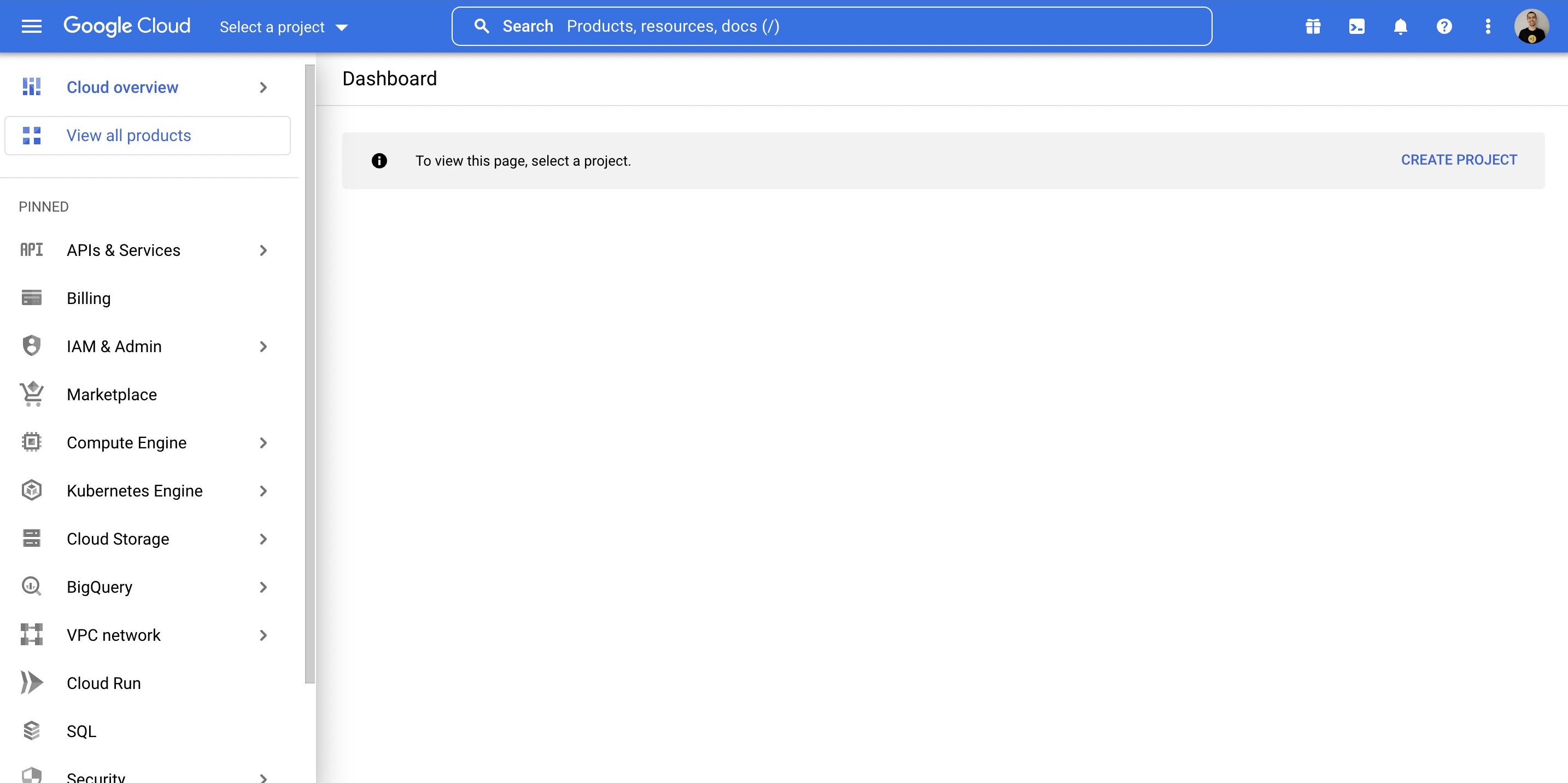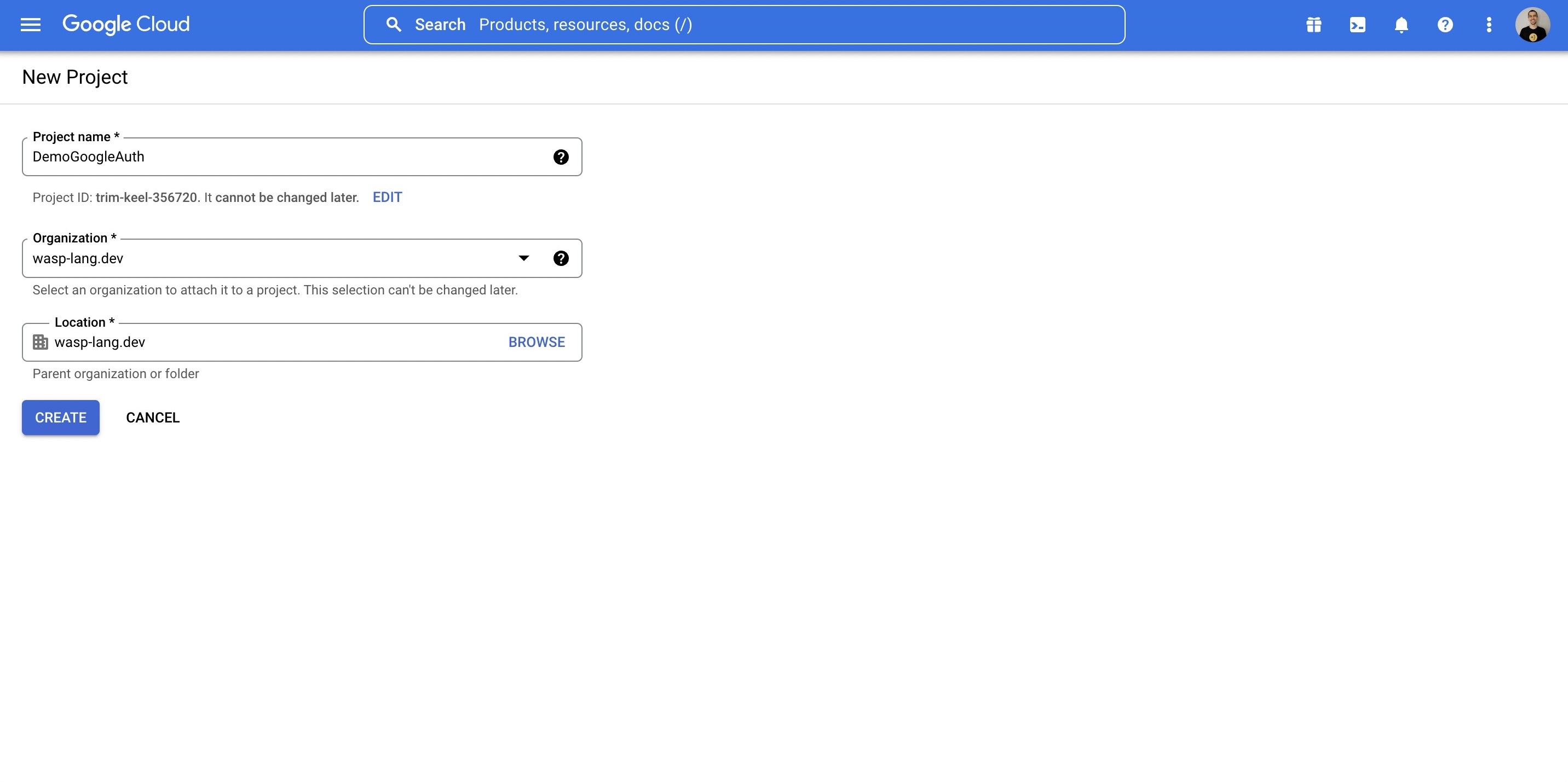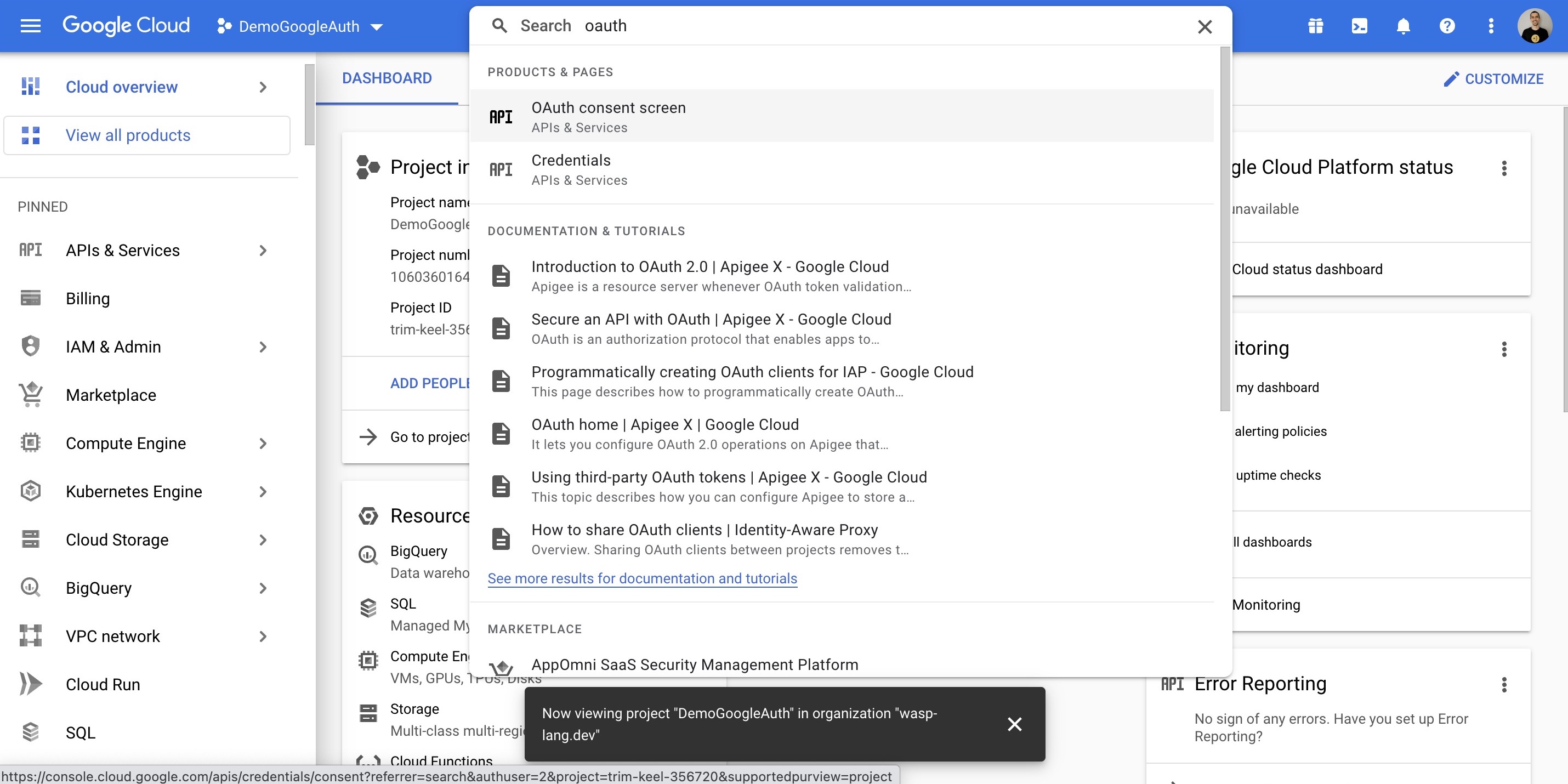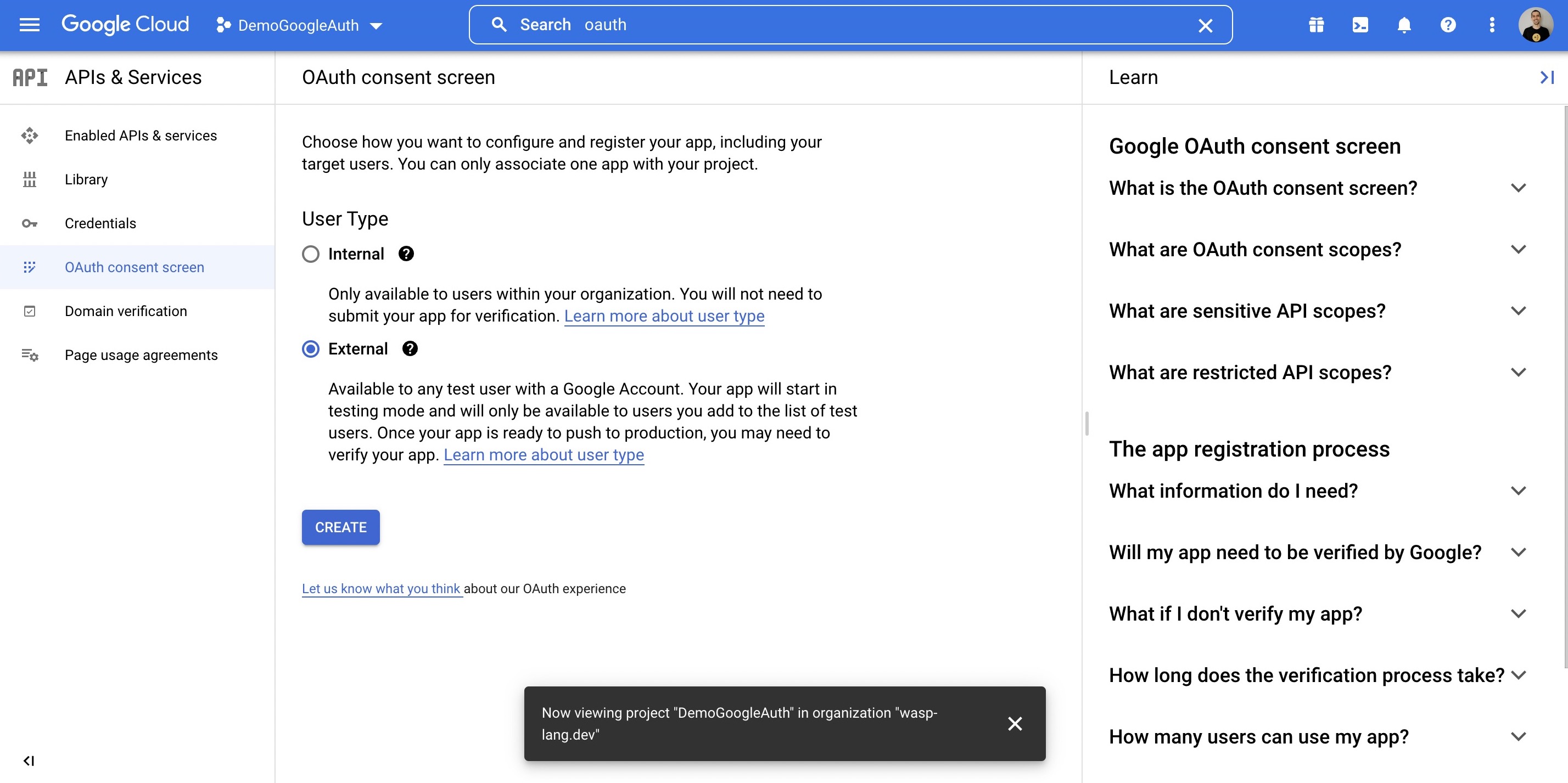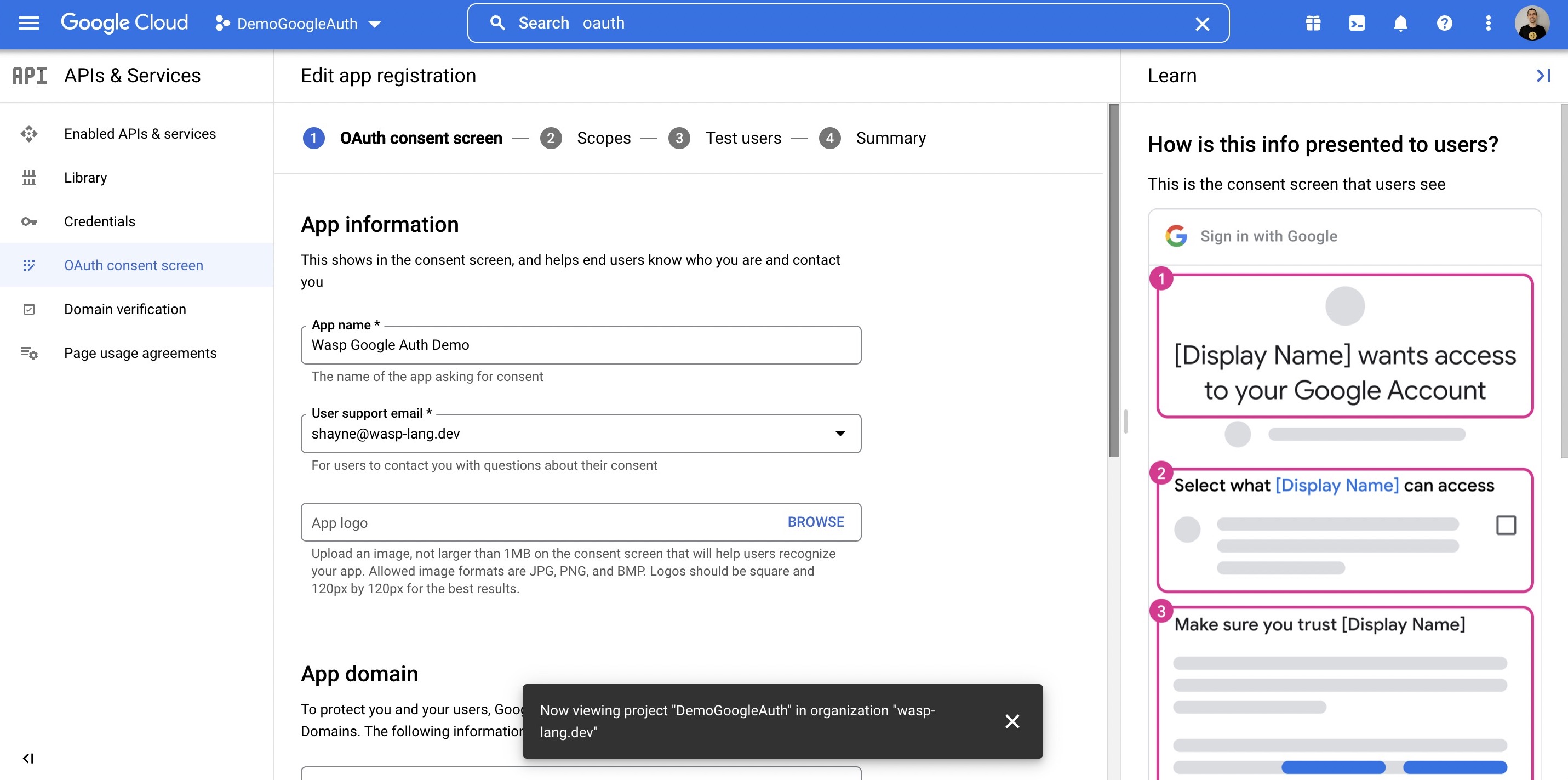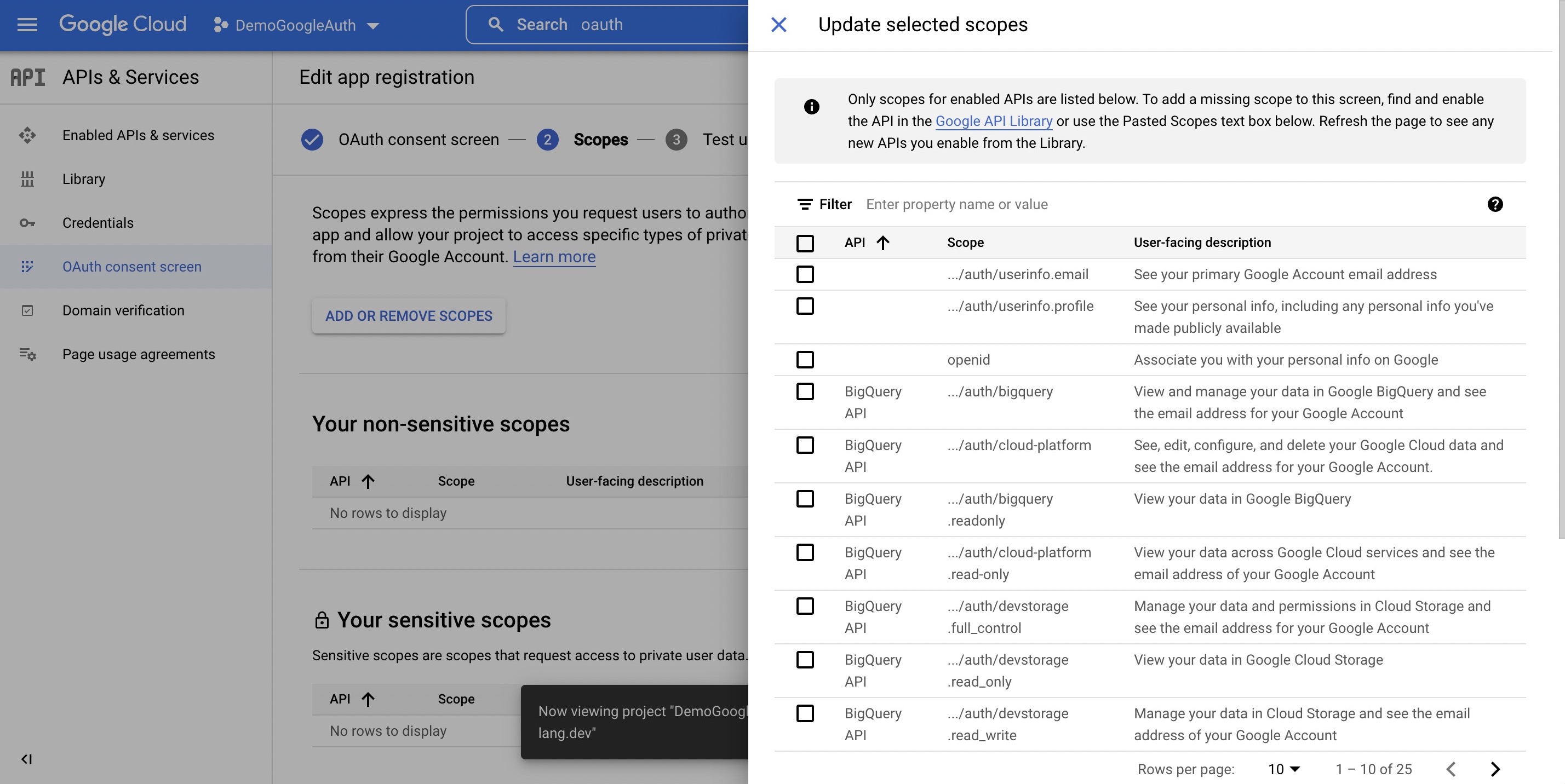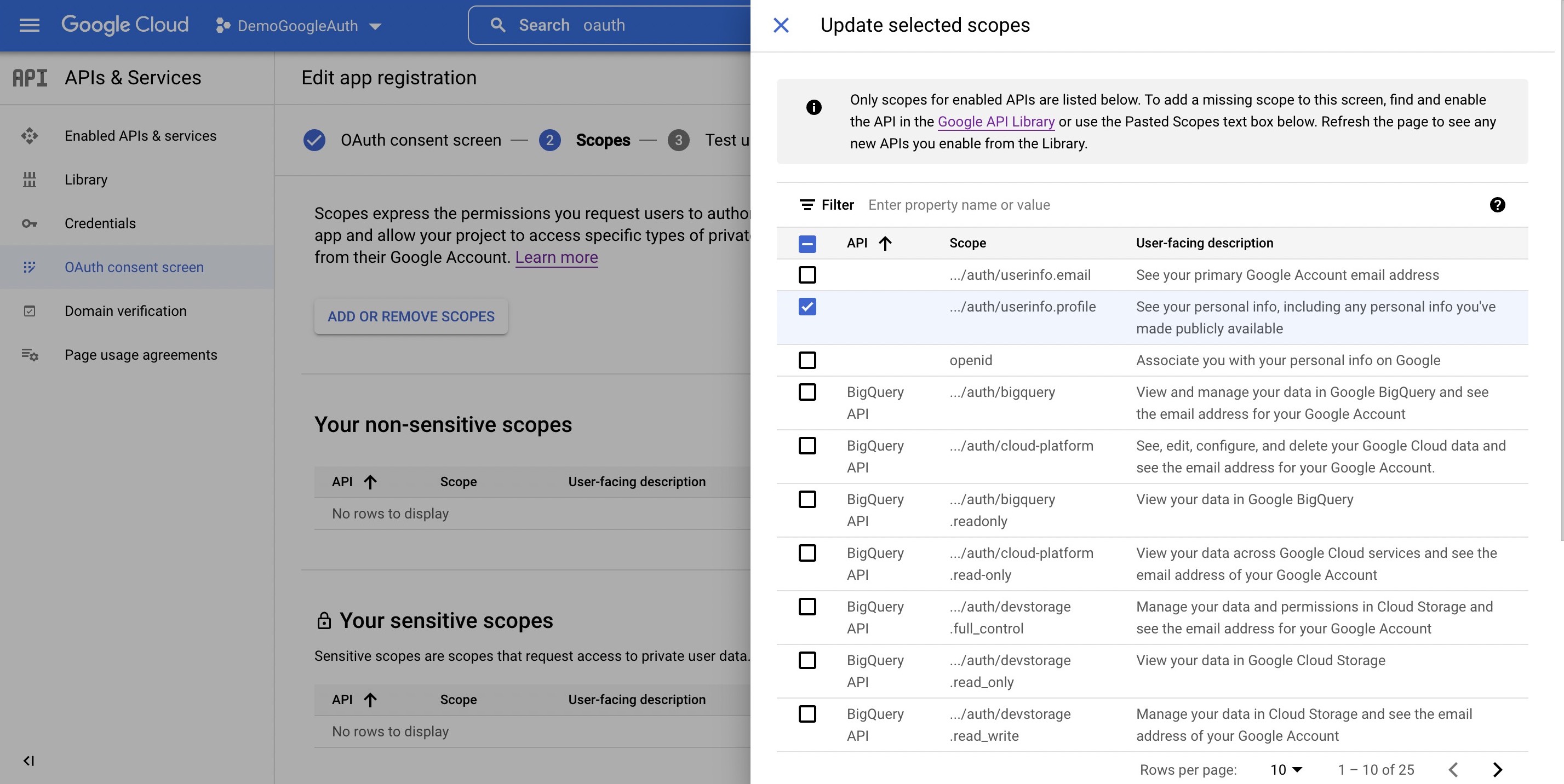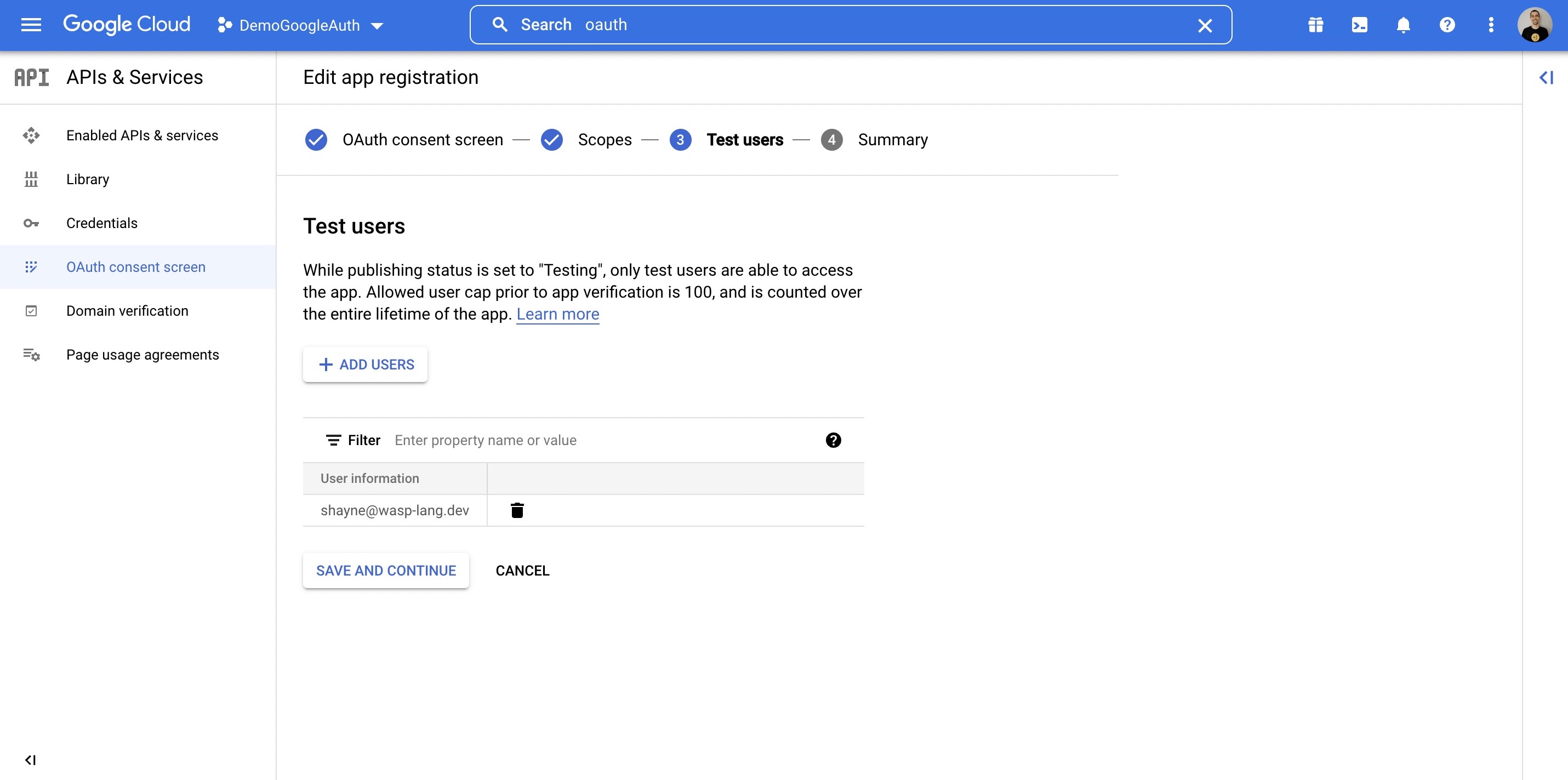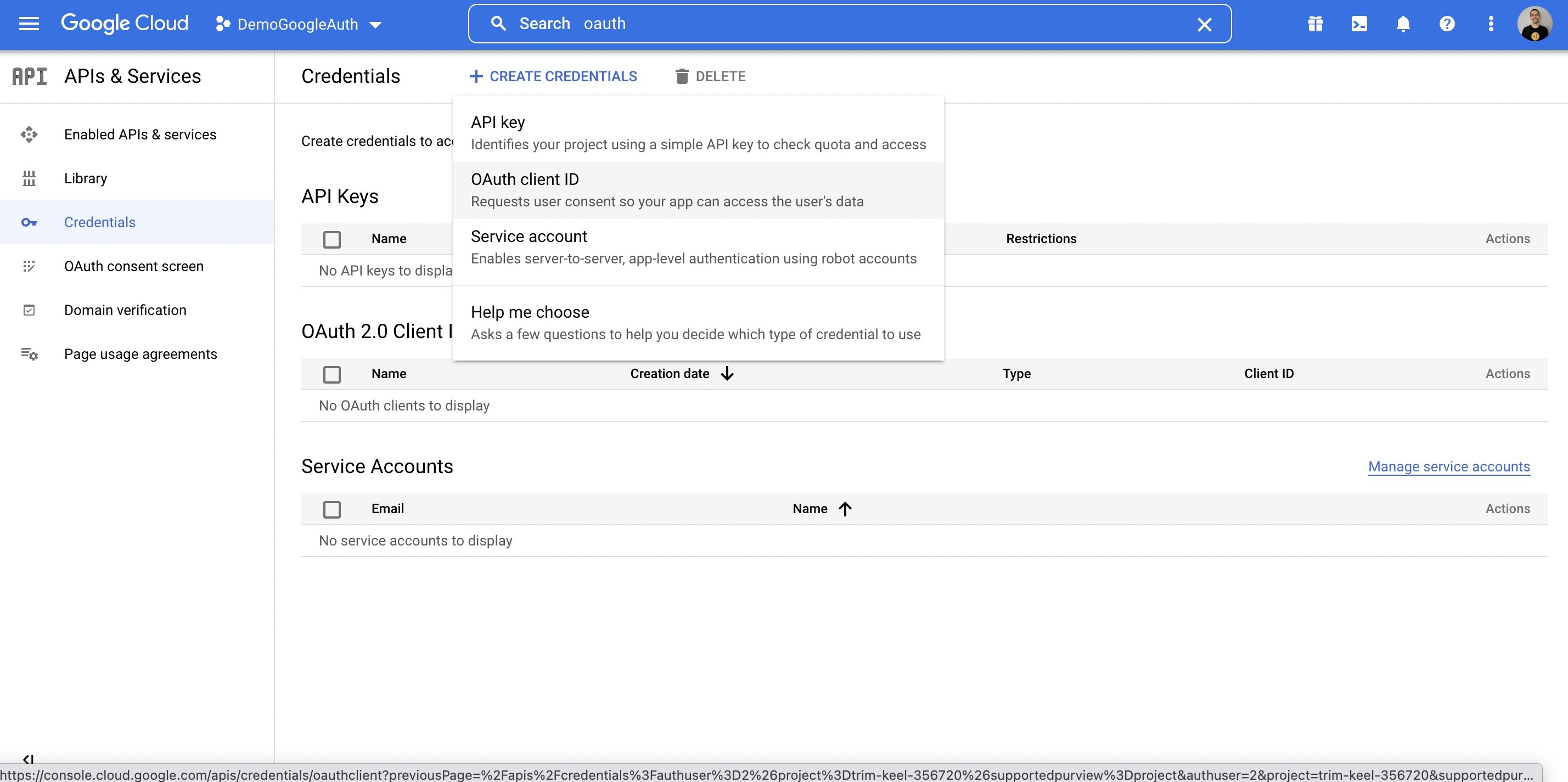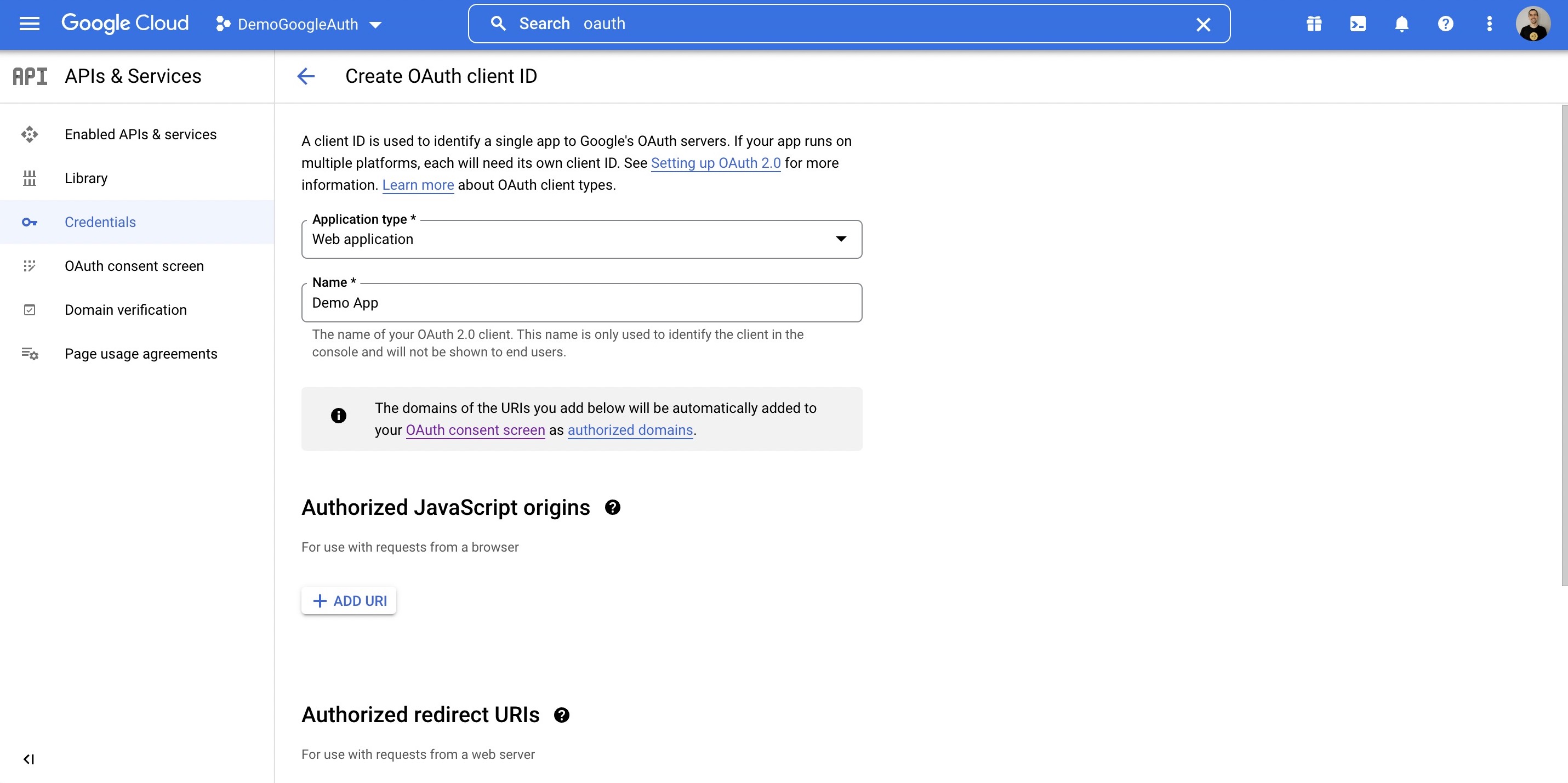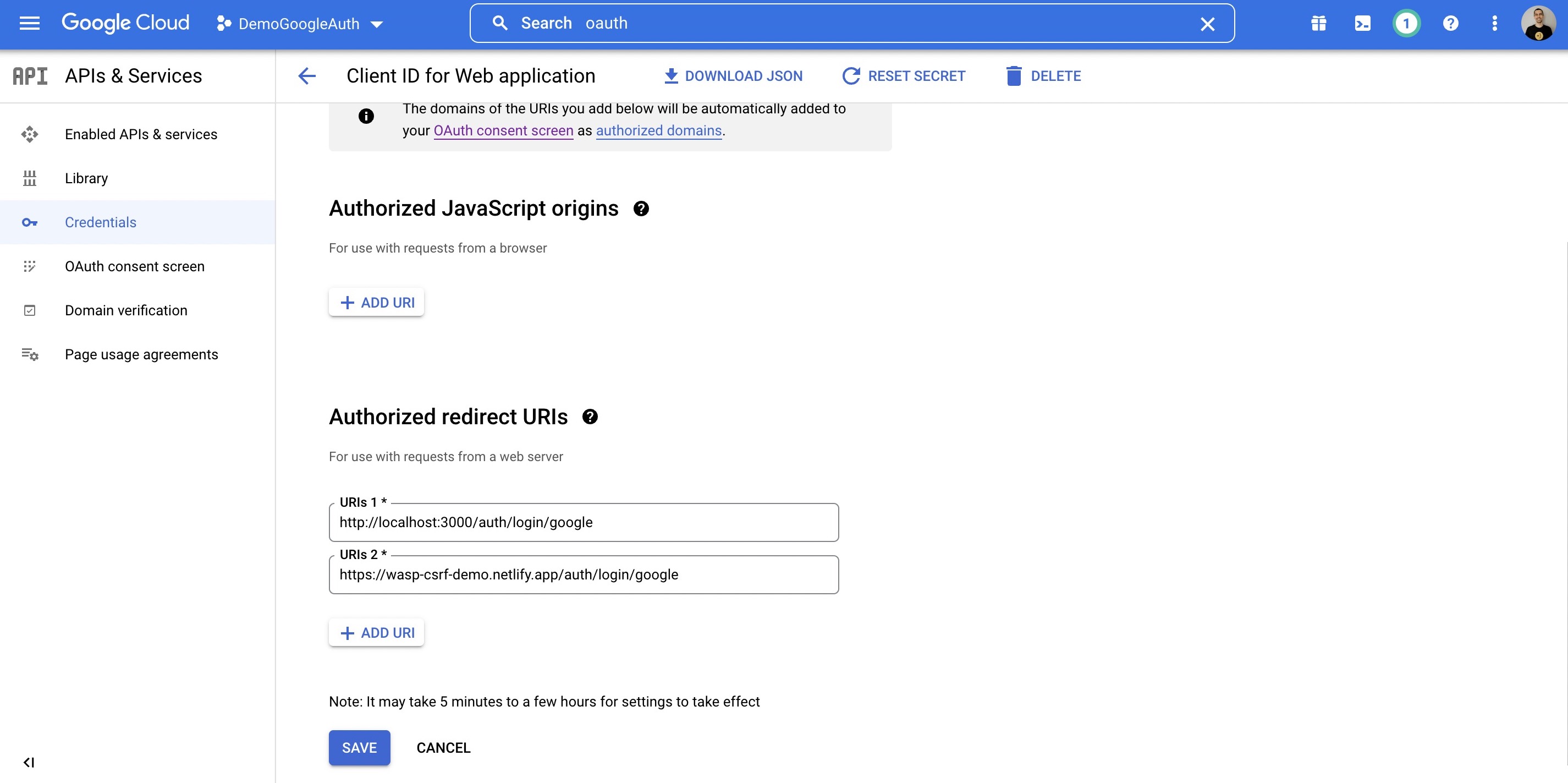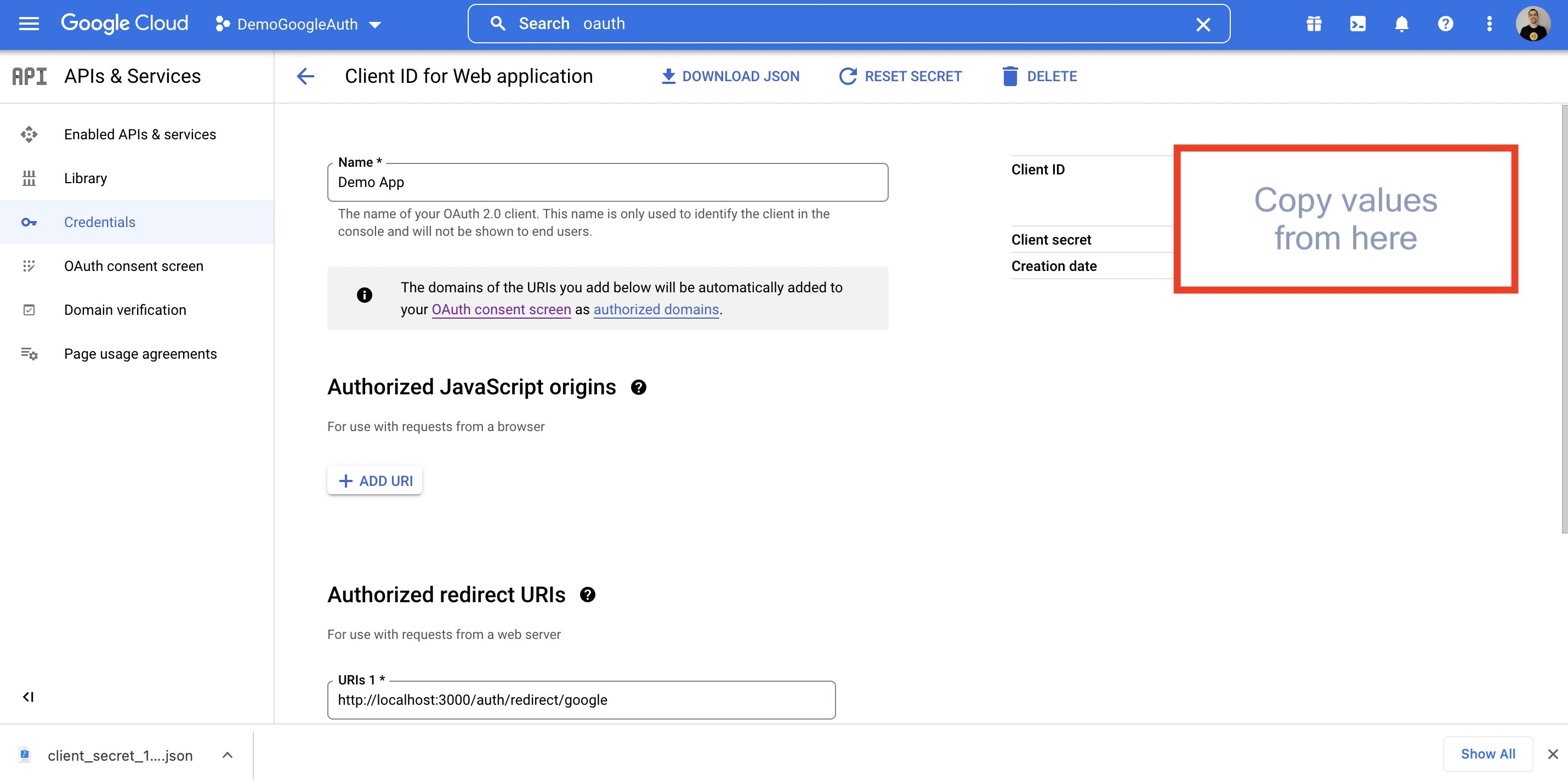mirror of
https://github.com/wasp-lang/wasp.git
synced 2024-12-27 11:03:14 +03:00
2.5 KiB
2.5 KiB
| title |
|---|
| Google Integrations |
import useBaseUrl from '@docusaurus/useBaseUrl';
Google Integrations
Google Auth
To use Google as an authentication method (covered here), you'll first need to create a Google project and provide Wasp with your client key and secret. Here is how to do so:
- Create a Google Cloud Platform account if you do not already have one: https://cloud.google.com/
- Create and configure a new Google project here: https://console.cloud.google.com/home/dashboard
- Search for
OAuthin the top bar, click onOAuth consent screen
-
Select what type of app you want, we will go External
-
Fill out applicable information on Page 1
-
On Page 2, Scopes, you should select
userinfo.profile. You can optionally search for other things, likeemail. -
Add any test users you want on Page 3
- Next, click
Credentials
-
Select
+ Create Credentials -
Select
OAuth client ID -
Complete the form
-
Under Authorized redirect URIs, put in:
http://localhost:3000/auth/login/google- Once you know on which URL(s) your API server will be deployed, also add those URL(s)
- For example:
https://someotherhost.com/auth/login/google
- For example:
- Once you know on which URL(s) your API server will be deployed, also add those URL(s)
-
When you save, you can click the Edit icon and your credentials will be shown
- Copy your Client ID and Client secret, and expose them as environment variables named
GOOGLE_CLIENT_IDandGOOGLE_CLIENT_SECRETwherever your app is running