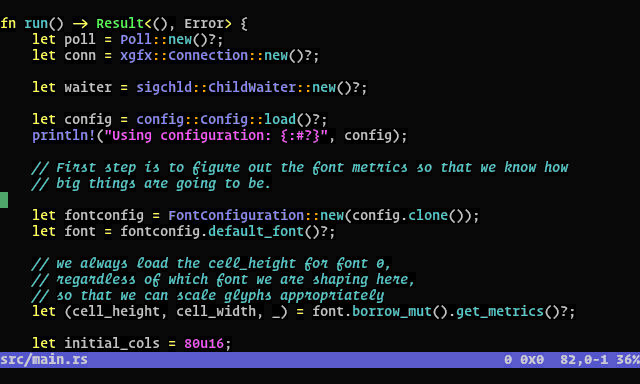12 KiB
Wez's Terminal
A terminal emulator implemented in Rust, using OpenGL for rendering.
Screenshot of wezterm on X11, running vim
Installing a package
- Linux, macOS and Windows packages are available from the Releases page
- Bleeding edge Windows package available from Appveyor
Installing from source
- Install
rustupto get therustcompiler installed on your system. https://www.rust-lang.org/en-US/install.html - Build in release mode:
cargo build --release - Run it via either
cargo run --releaseortarget/release/wezterm
You will need a collection of support libraries; the get-deps script will
attempt to install them for you. If it doesn't know about your system,
please contribute instructions!
$ curl https://sh.rustup.rs -sSf | sh -s
$ git clone --depth=1 --branch=master --recursive https://github.com/wez/wezterm.git
$ cd wezterm
$ git submodule update --init
$ sudo ./get-deps
$ cargo build --release
$ cargo run --release -- start
What?
Here's what I'm shooting for:
- A terminal escape sequence parser
- A model of a terminal screen + scrollback that is OS independent
- Textual and GUI rendering of the model
- A differential protocol for the model
This would manifest as a common core that could run as both a textual terminal multiplexer and a gui terminal emulator, where the GUI part could automatically provide a native UI around the remotely multiplexed terminal session.
Status / Features - Beta Quality
There may be bugs that cause the terminal to panic. I'd recommend using
tmux or screen to keep your session alive if you are working on something important!
Despite the warning above, I've been using wezterm as my daily driver since
the middle of Feb 2018. The following features are done:
- Runs on
- Linux under X (requires OpenGL ES 3)
- macOS
- Windows 10 with ConPty or earlier systems with winpty (set
pty = "WinPty"in yourwezterm.tomland make surewinpty.dllis in your path)
- True Color support
- Ligatures, Color Emoji and font fallback
- Hyperlinks per: https://gist.github.com/egmontkob/eb114294efbcd5adb1944c9f3cb5feda
- Scrollback (use mouse wheel and Shift Page{Up|Down})
- xterm style selection of text with mouse; paste selection via Shift-Insert (bracketed paste is supported!)
- SGR style mouse reporting (works in vim and tmux)
- Render underline, double-underline, italic, bold, strikethrough
- Configuration file to specify fonts and colors
- Multiple Windows (Hotkey:
Super-N) - Tabs (Hotkey:
Super-T, next/prev:Super-[andSuper-], go-to:Super-[1-9])
There's a good number of terminal escape sequences that are not yet implemented and that will get fleshed out as the applications I use uncover them, or as folks report them here and raise the priority. Similarly for key mappings. Please don't be shy about contributing support for missing things!
Things that I'd like to see happen and that have no immediate priority; contributions to get closer to these are welcomed!
- Sixel / iTerm2 graphics protocol support
- Textual renderer. Think
tmuxorscreen. - Run on Linux with Wayland (use XWayland for now; See https://github.com/tomaka/winit/issues/306 for upstream blockers)
Configuration
wezterm will look for a TOML configuration file in $HOME/.config/wezterm/wezterm.toml,
and then in $HOME/.wezterm.toml.
Configuration is currently very simple and the format is considered unstable and subject
to change. The code for configuration can be found in src/config.rs.
I use the following in my ~/.wezterm.toml:
font_size = 10
font = { font = [{family = "Operator Mono SSm Lig Medium"}] }
# How many lines of scrollback to retain
scrollback_lines = 3500
[[font_rules]]
italic = true
font = { font = [{family = "Operator Mono SSm Lig Medium", italic=true}]}
[[font_rules]]
italic = true
intensity = "Bold"
font = { font = [{family = "Operator Mono SSm Lig", italic=true, bold=true}]}
[[font_rules]]
intensity = "Bold"
[font_rules.font]
font = [{family = "Operator Mono SSm", bold=true}]
# if you liked xterm's `boldColor` setting, this is how you do it in wezterm,
# but you can apply it to any set of matching attributes!
foreground = "tomato"
[[font_rules]]
intensity = "Half"
font = { font=[{family = "Operator Mono SSm Lig Light" }]}
The default configuration will attempt to use whichever font is returned from
fontconfig when monospace is requested.
Shortcut / Key Binding Assignments
The default key bindings are:
| Modifiers | Key | Action |
|---|---|---|
SUPER |
v |
Paste |
SHIFT |
Insert |
Paste |
SUPER |
m |
Hide |
SUPER |
n |
SpawnWindow |
ALT |
Enter |
ToggleFullScreen |
SUPER |
- |
DecreaseFontSize |
CTRL |
- |
DecreaseFontSize |
SUPER |
= |
IncreaseFontSize |
CTRL |
= |
IncreaseFontSize |
SUPER |
0 |
ResetFontSize |
CTRL |
0 |
ResetFontSize |
SUPER |
t |
SpawnTab |
SUPER |
w |
CloseCurrentTab |
SUPER |
1 |
ActivateTab(0) |
SUPER |
2 |
ActivateTab(1) |
SUPER |
3 |
ActivateTab(2) |
SUPER |
4 |
ActivateTab(3) |
SUPER |
5 |
ActivateTab(4) |
SUPER |
6 |
ActivateTab(5) |
SUPER |
7 |
ActivateTab(6) |
SUPER |
8 |
ActivateTab(7) |
SUPER |
9 |
ActivateTab(8) |
SUPER|SHIFT |
[ |
ActivateTabRelative(-1) |
SUPER|SHIFT |
] |
ActivateTabRelative(1) |
These can be overridden using the keys section in your ~/.wezterm.toml config file.
For example, you can disable a default assignment like this:
# Turn off the default CMD-m Hide action
[[keys]]
key = "m"
mods = "CMD"
action = "Nop"
The key value can be one of the following keycode identifiers. Note that not
all of these are meaningful on all platforms:
Hyper, Super, Meta, Cancel, Backspace, Tab, Clear, Enter,
Shift, Escape, LeftShift, RightShift, Control, LeftControl,
RightControl, Alt, LeftAlt, RightAlt, Menu, LeftMenu, RightMenu,
Pause, CapsLock, PageUp, PageDown, End, Home, LeftArrow,
RightArrow, UpArrow, DownArrow, Select, Print, Execute,
PrintScreen, Insert, Delete, Help, LeftWindows, RightWindows,
Applications, Sleep, Numpad0, Numpad1, Numpad2, Numpad3,
Numpad4, Numpad5, Numpad6, Numpad7, Numpad8, Numpad9, Multiply,
Add, Separator, Subtract, Decimal, Divide, NumLock, ScrollLock,
BrowserBack, BrowserForward, BrowserRefresh, BrowserStop,
BrowserSearch, BrowserFavorites, BrowserHome, VolumeMute,
VolumeDown, VolumeUp, MediaNextTrack, MediaPrevTrack, MediaStop,
MediaPlayPause, ApplicationLeftArrow, ApplicationRightArrow,
ApplicationUpArrow, ApplicationDownArrow.
Alternatively, a single unicode character can be specified to indicate pressing the corresponding key.
Possible Modifier labels are:
SUPER,CMD,WIN- these are all equivalent: on macOS theCommandkey, on Windows theWindowskey, on Linux this can also be theSuperorHyperkey. Left and right are equivalent.SHIFT- The shift key. Left and right are equivalent.ALT,OPT,META- these are all equivalent: on macOS theOptionkey, on other systems theAltorMetakey. Left and right are equivalent.
You can combine modifiers using the | symbol (eg: "CMD|CTRL").
Possible actions are listed below. Some actions require a parameter that is
specified via the arg key; see examples below.
| Name | Effect |
|---|---|
SpawnTab |
Create a new tab in the current window |
SpawnWindow |
Create a new window |
ToggleFullScreen |
Toggles full screen mode for current window |
Paste |
Paste the clipboard to the current tab |
ActivateTabRelative |
Activate a tab relative to the current tab. The arg value specifies an offset. eg: -1 activates the tab to the left of the current tab, while 1 activates the tab to the right. |
ActivateTab |
Activate the tab specified by the arg value. eg: 0 activates the leftmost tab, while 1 activates the second tab from the left, and so on. |
IncreaseFontSize |
Increases the font size of the current window by 10% |
DecreaseFontSize |
Decreases the font size of the current window by 10% |
ResetFontSize |
Reset the font size for the current window to the value in your configuration |
SendString |
Sends the string specified by the arg value to the terminal in the current tab, as though that text were literally typed into the terminal. |
Nop |
Does nothing. This is useful to disable a default key assignment. |
Hide |
Hides the current window |
Show |
Shows the current window |
CloseCurrentTab |
Equivalent to clicking the x on the window title bar to close it: Closes the current tab. If that was the last tab, closes that window. If that was the last window, wezterm terminates. |
Example:
# Turn off the default CMD-m Hide action
[[keys]]
key = "m"
mods = "CMD"
action = "Nop"
# Macro for sending in some boiler plate. This types `wtf!?` each
# time CMD+SHIFT+W is pressed
[[keys]]
key = "W"
mods = "CMD|SHIFT"
action = "SendString"
arg = "wtf!?"
# CTRL+ALT+0 activates the leftmost tab
[[keys]]
key = "0"
mods = "CTRL|ALT"
action = "ActivateTab"
# the tab number
arg = "0"
Colors
You can configure colors with a section like this. In addition to specifying
SVG/CSS3 color names, you can use #RRGGBB to specify a color code using the
usual hex notation; eg: #000000 is equivalent to black:
[colors]
foreground = "silver"
background = "black"
cursor_bg = "springgreen"
ansi = ["black", "maroon", "green", "olive", "navy", "purple", "teal", "silver"]
brights = ["grey", "red", "lime", "yellow", "blue", "fuchsia", "aqua", "white"]
You can find a variety of color schemes here. There are two ways to use them with wezterm:
- The wezterm directory contains
configuration snippets that you can copy and paste into your
wezterm.tomlfile to set the default configuration. - The dynamic-colors directory contains shell scripts that can change the color scheme immediately on the fly. This is super convenient for trying out color schemes, and can be used in your own scripts to alter the terminal appearance programmatically.
Performance
While ultimate speed is not the main goal, performance is important! Using the GPU to render the terminal contents helps keep CPU usage down and the output feeling snappy.
If you want the absolute fastest terminal emulator, alacritty is currently king of the crop.
Getting help
This is a spare time project, so please bear with me. There are two channels for support:
- You can use the GitHub issue tracker to see if someone else has a similar issue, or to file a new one: https://github.com/wez/wezterm/issues
- There is a gitter room for (potentially!) real time discussions: https://gitter.im/wezterm/Lobby
The gitter room is probably better suited to questions than it is to bug reports, but don't be afraid to use whichever you are most comfortable using and we'll work it out.